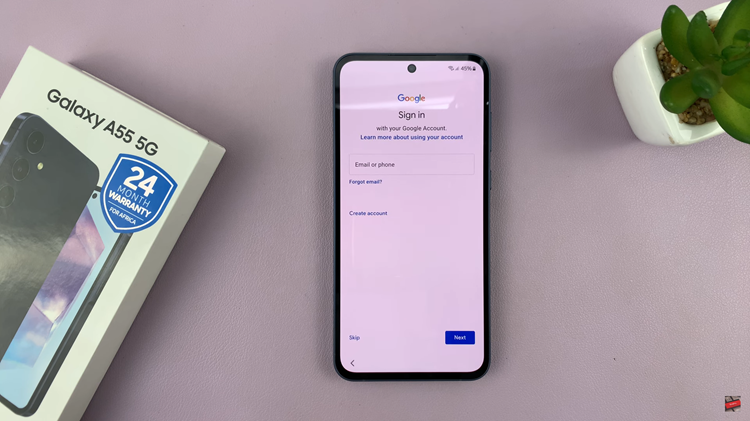The Samsung Galaxy S24 stands as a technological marvel, offering users a seamless blend of cutting-edge features and customizable options.
While the ability to personalize your device is a notable advantage, there are moments when the desire for simplicity prompts a return to the familiar default settings.
In this guide, we’ll walk you through the comprehensive step-by-step process on how to restore the default icons on Samsung Galaxy S24s.
Also Read: How To Mute Camera Shutter Sound On Samsung Galaxy S24s
How To Restore Default Icons On Samsung Galaxy S24s
Begin by navigating to the Settings app. Within the Settings app, scroll down and locate the ‘Themes‘ option. Tap on it to enter the Galaxy Theme Store. Once you are in the Galaxy Theme Store, look for the menu option, often represented by three horizontal lines. Tap on the option. Then select ‘My Stuff.’
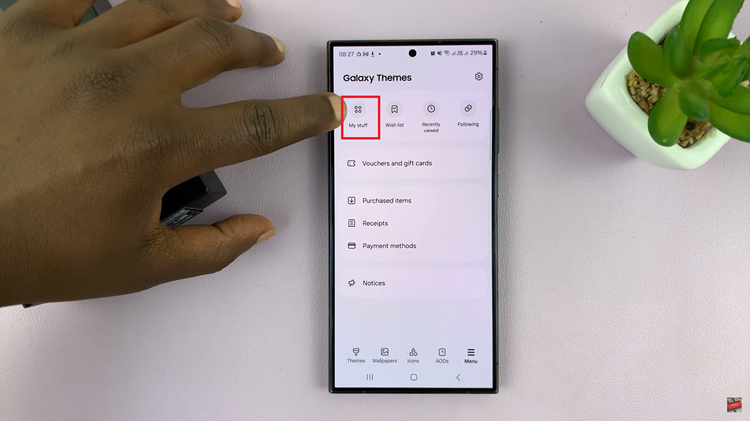
Within the ‘My Stuff‘ section, find and tap on the ‘Icons‘ category. Here, you will see a list of available icon sets and customization options. Look for the option that allows you to change or customize your icons. In this case, select the ‘Default.’ option.
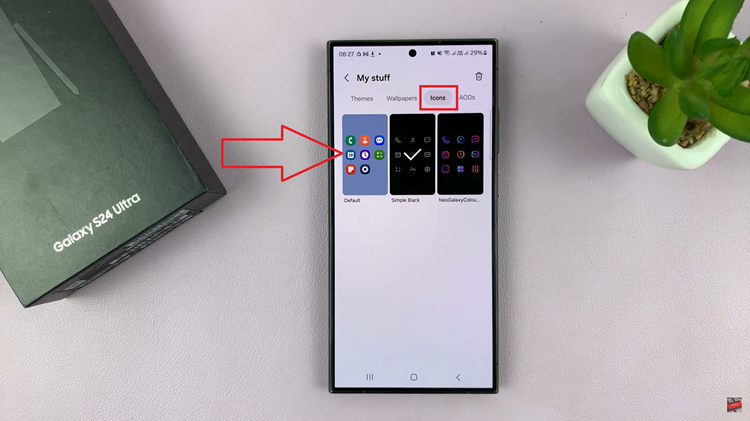
This will revert to the original, default icons that came with your Samsung Galaxy S24. After selecting the ‘Default‘ icon set, confirm your choice by tapping on the ‘Apply‘ button. Once the changes have been applied, you will be redirected to your device’s home screen.

By following these simple steps, you can effortlessly restore the default icons on your device and enjoy a fresh, out-of-the-box look. Customization is a key feature of the Samsung Galaxy S24, but there are times when returning to the default settings is preferred.
Watch: Samsung Galaxy S24 / S24 Ultra – How To Change Icons Theme