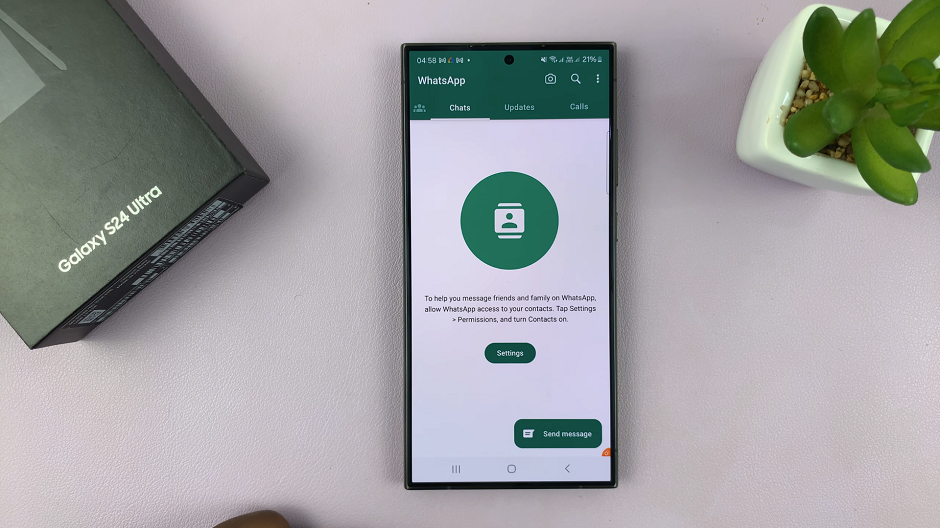Restarting your iPad is a basic troubleshooting technique that can resolve many common issues like freezing, sluggish performance, or unresponsive apps.
If you’re using a standard iPad, iPad Pro, iPad Air, or the latest iPad, restarting is quick and easy. In this article, we’ll guide you through the steps to restart your iPad. We’ll explore two methods you can use to achieve this.
A soft restart is a normal way to turn your iPad off and back on again. This is useful for routine issues and does not affect any of your data.

Watch: Turn OFF iPad Without Touch Screen
Restart iPad
Restart iPad Using Siri
First, activate Siri by saying the Hey Siri buzz word. You can also press and hold the Side or Home button, depending on your iPad model, if you have set it to activate Siri.
Once Siri is active, say: Restart iPad. Siri will prompt a confirmation message as to whether you want to power off your iPad. Because your touchscreen is unresponsive, you cannot select the Restart option to confirm.
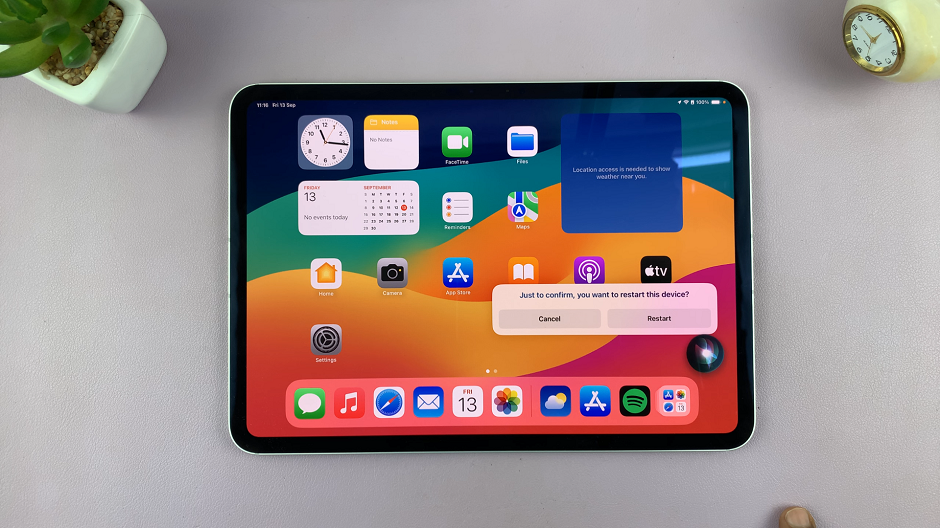
Respond to the prompt by saying, Yes to approve the restart.
Note: This feature might not be available on older iPads or older versions of iPadOS.
Restart Using the Physical Button Combo
For iPads with a Home Button
To start, press and hold the Power button. It is usually located at the top or side of the iPad. A slider will appear on the screen. Drag the slider to the right to turn off the iPad.
Once the screen is black, your iPad has powered down completely. After a few seconds, press and hold the Power button again until you see the Apple logo on the screen. Your iPad will boot back up.
For iPads without a Home Button (Face ID Models)
These include the newer versions of the iPad (including iPad Air, iPad Pro).
First, locate the Top (power) button and the volume buttons. The Top button is the button on the top edge of your iPad, while it is in portrait mode.
The volume up button comes immediately after the top button on the adjacent edge, followed by the volume down button.
Simultaneously press the Volume up and Top button until the power menu appears on the screen.
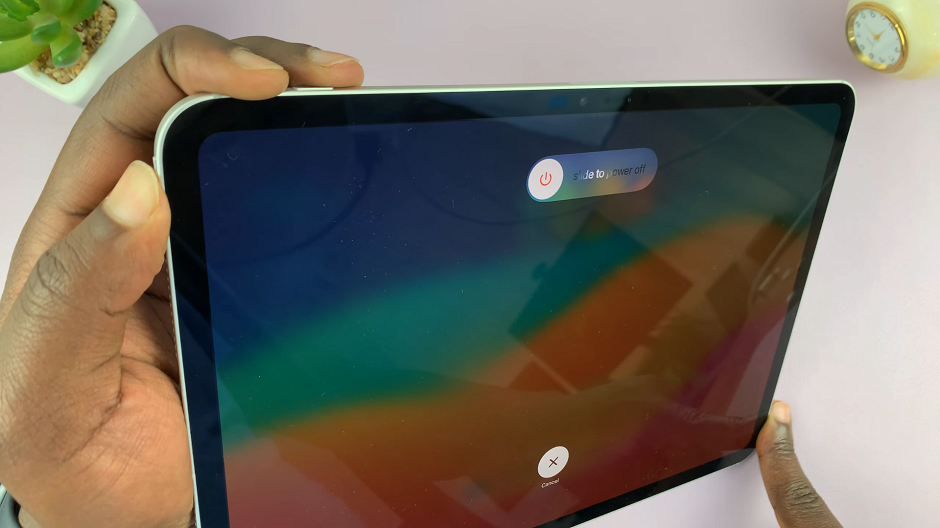
Drag the Slide to Power Off button to the right, to turn off your iPad.
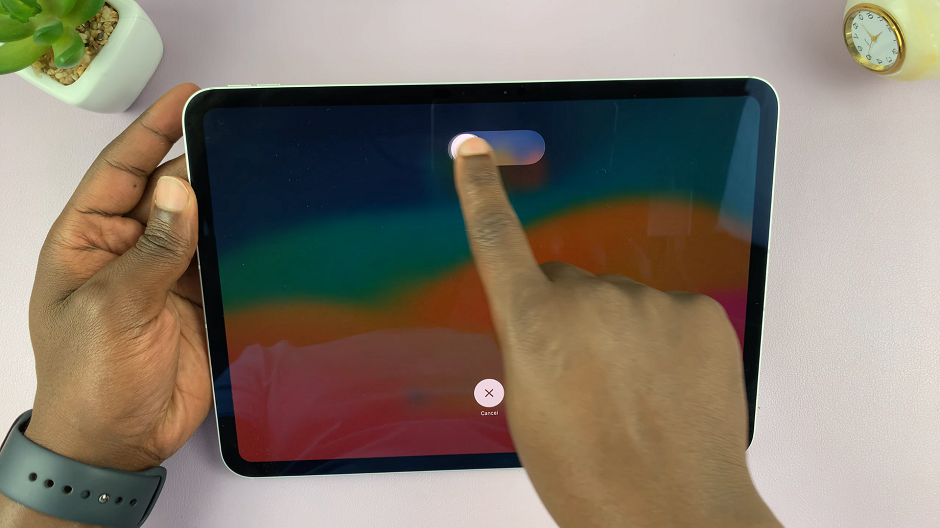
Give it a few moments, before turning it on once again. The iPad will now turn back on.