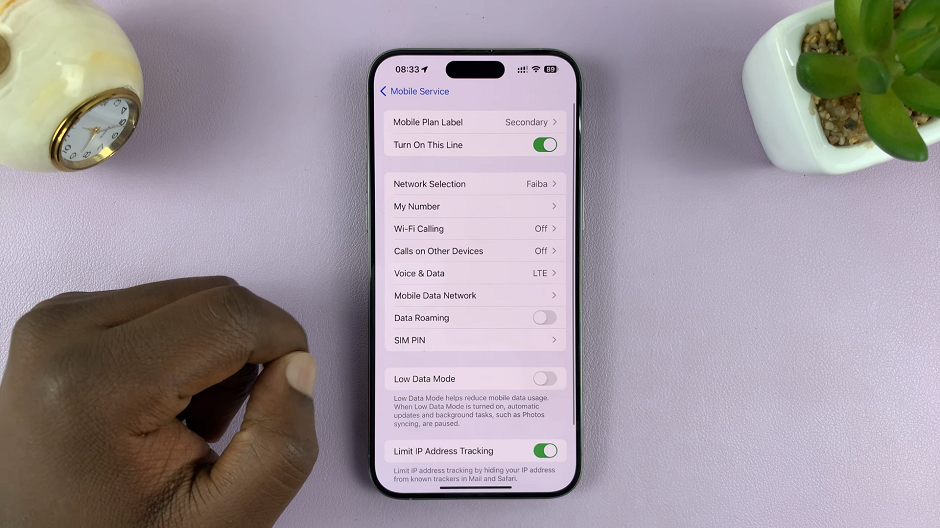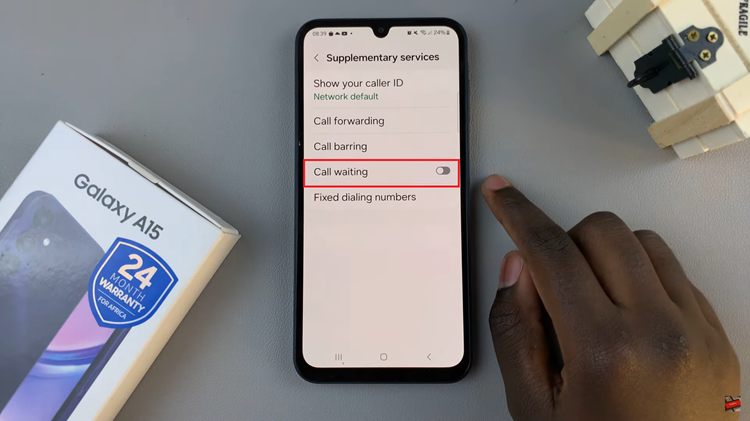In the world of wearable technology, the Amazfit Pop 3R stands out as a versatile and reliable smartwatch, packed with features to enhance your daily life.
However, like any electronic device, it may encounter occasional glitches or performance issues. Fortunately, one of the simplest yet most effective troubleshooting techniques is restarting the device.
In this guide, we’ll walk you through the process of restarting your Amazfit Pop 3R, ensuring that you can swiftly resolve any minor setbacks and continue enjoying its full range of functionalities.
Why Restart Your Amazfit Pop 3R?
Before delving into the steps of restarting your Amazfit Pop 3R, it’s essential to understand why this action can be beneficial. Restarting your smartwatch can help in various scenarios, including:
Resolve Technical Glitches: If your Amazfit Pop 3R becomes unresponsive or starts behaving erratically, a restart can often rectify the issue by clearing temporary system glitches.
Improve Performance: Over time, continuous usage of your smartwatch may lead to minor performance slowdowns. A restart can refresh the device’s system, potentially improving its overall responsiveness and efficiency.
Enhance Connectivity: If you’re experiencing difficulties in syncing your Amazfit Pop 3R with your smartphone or encountering Bluetooth connectivity issues, restarting both devices can establish a fresh connection.
Watch: How To Add Hashtags To Instagram Posts
Restart Amazfit Pop 3R
First, press the top side button to wake up the screen if it’s off. Then, press it once again to access the apps menu. Here, scroll through until you find the Settings icon. It is represented by a cog wheel icon. Tap on it to access the settings menu.

You can also access the settings menu via the quick settings. Simply swipe downwards from the watch face and tap on the cog wheel icon.

Once you’re in the settings menu, scroll down to the Restart option and tap on it.

When prompted, confirm your choice by tapping on the blue check mark, to restart the watch. Now, patiently wait as the watch turns off and then back on. This should only take a few moments.

You will know the watch has restarted when you hear the confirmation tone.

Tips for a Successful Restart
Ensure that your Amazfit Pop 3R has sufficient battery charge before initiating the restart process to prevent any interruptions.
If your smartwatch remains unresponsive after attempting a restart, try performing a forced reboot by pressing and holding the device’s power button for a few seconds until it powers off and then turns back on.
If you’re still encountering persistent issues with your Amazfit Pop 3R after restarting, consider updating the device’s firmware or reaching out to customer support for further assistance.
By mastering the art of restarting your Amazfit Pop 3R, you can quickly troubleshoot minor issues and keep your smartwatch running smoothly. Incorporate this simple yet effective technique into your routine maintenance to ensure optimal performance and uninterrupted functionality from your Amazfit Pop 3R.