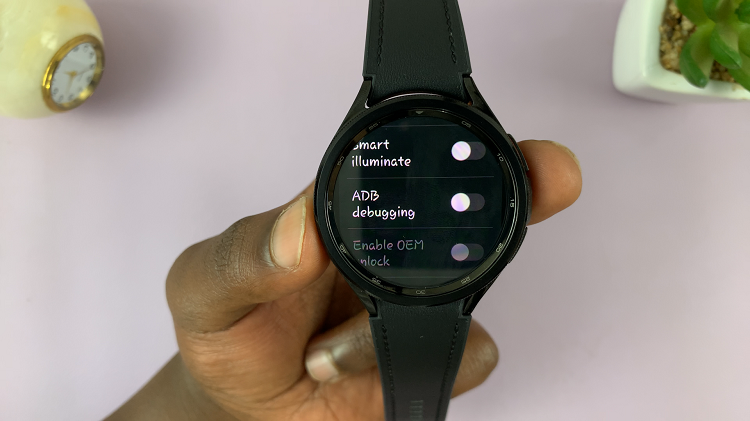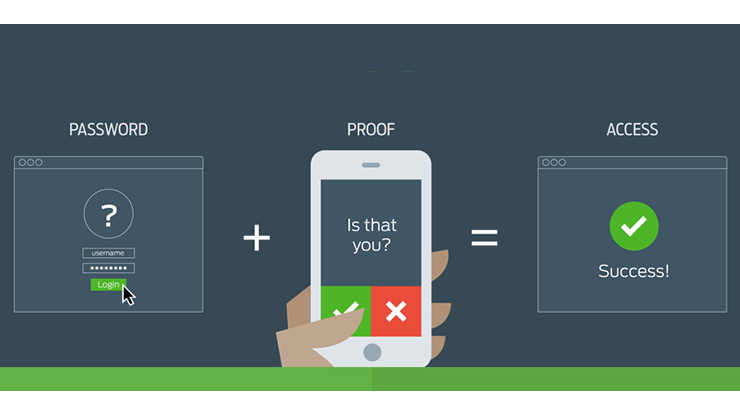Samsung Smart TVs offer a plethora of features and customization options to enhance your viewing experience.
However, there are times when tinkering with picture settings may lead to unintended consequences or simply not yield the desired results. In such cases, resetting the picture settings to their default values can be a quick and effective solution.
In this article, we will provide you with a comprehensive guide on how to reset picture settings on your Samsung Smart TV.
Read: How To Turn Energy Saving Mode ON/OFF On Samsung Smart TV
Reset Picture Settings On Samsung Smart TV
Go to the home screen of your Samsung Smart TV. If you’re not on the home page, press the home button on the remote control.
Using your remote control, scroll left once to the TV menu. From the TV menu, scroll down to get to Settings. Press OK on the remote to access the Settings menu, then scroll until you get to All Settings.
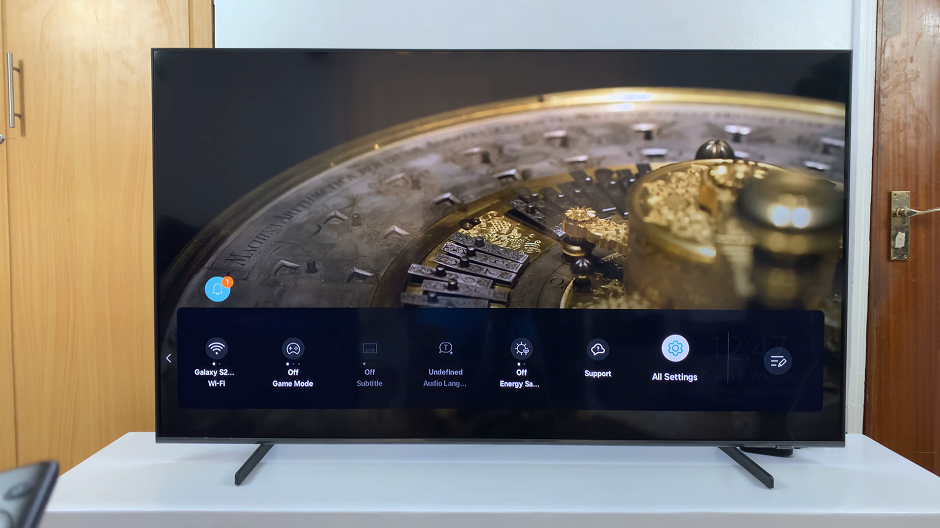
Within the All Settings menu, locate and select Picture settings. Under Picture, choose the Expert Settings option.
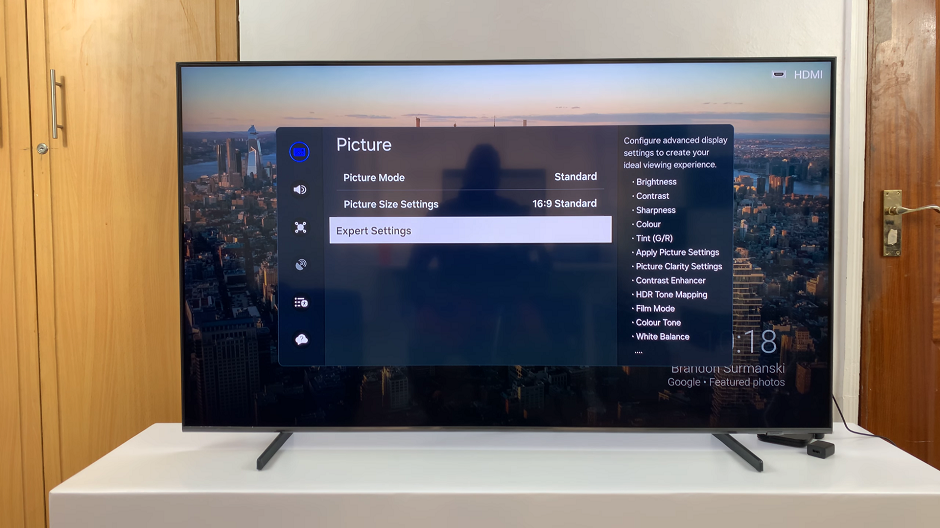
Once you’re in the Expert Settings menu, look for the Reset Picture option. Press OK to select it.
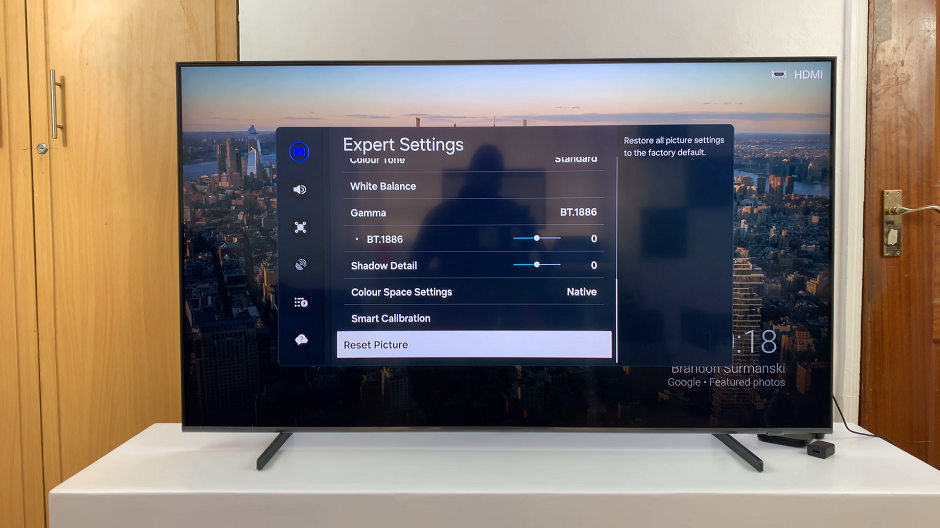
After selecting the reset option, your TV will likely prompt you to confirm your decision. This is to ensure that you don’t accidentally reset the settings without intending to do so. Confirm the reset by selecting Reset. Your TV will revert to its default picture settings.
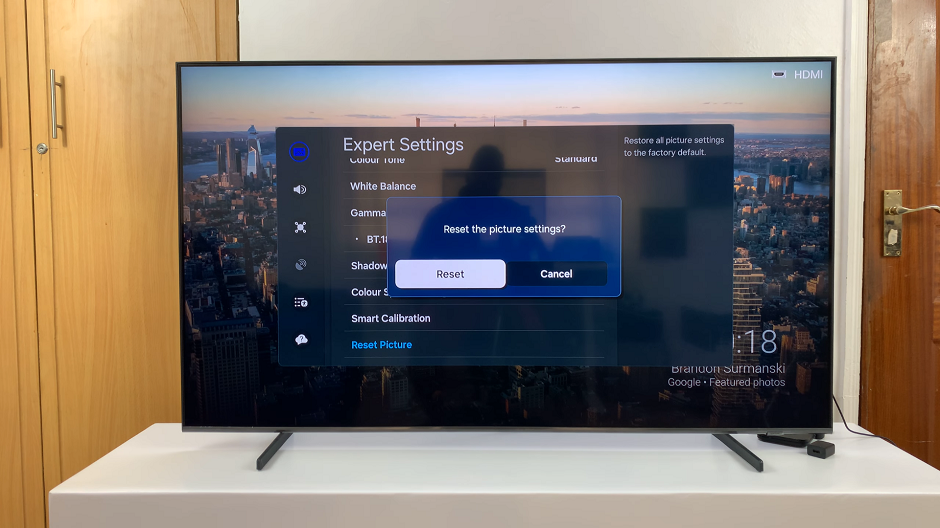
Resetting picture settings on your Samsung Smart TV is a straightforward process that can help resolve issues related to display quality or restore default configurations after experimentation. By following the steps outlined in this guide, you can easily reset the picture settings on your TV and enjoy optimal viewing experiences once again.
Watch: How To Enable Swipe Down For Notification Panel On Samsung Galaxy A15