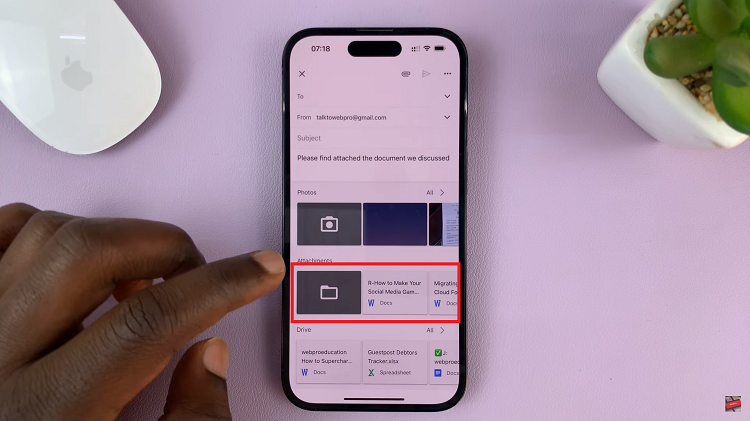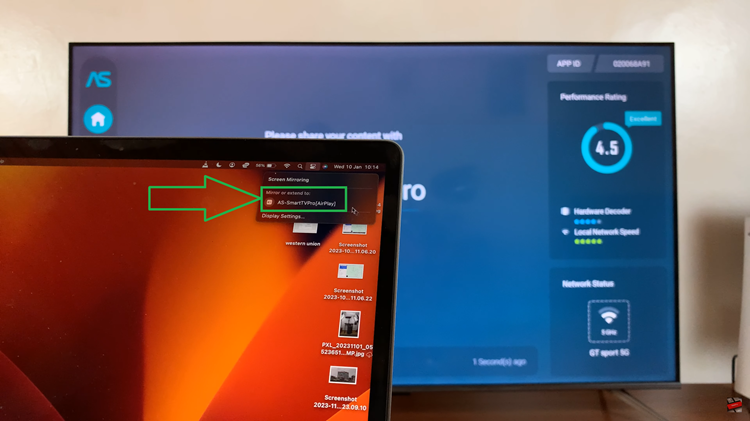Are you dealing with WiFi drops, mobile data glitches, or Bluetooth headaches on your Samsung Galaxy A17 5G? These connection issues can become bothersome, especially if your phone is useful for making calls, streaming, or working online.
When you reset the network settings, all WiFi, mobile data, and Bluetooth settings are returned to factory defaults without erasing personal files. Performing this action often solves connectivity problems that just won’t go away. Additionally, it can stabilize your signal provided your provider or WiFi is strong enough, and will allow you to connect to networks as you did when you first purchased your device.
In this tutorial, we will provide you with step-by-step instructions on how to reset the network settings on your Galaxy A17 5G. By the time you complete this task, you should be back up and running, enjoying WiFi, mobile data, and Bluetooth connections, with no stress.
Watch: How To Check Storage Capacity On Samsung Galaxy A17 5G
Reset Network Settings On Samsung Galaxy A17 5G
Begin by accessing the Settings app on your Galaxy A17 5G. Find the Settings app on the home screen or app drawer and tap on it to proceed. Then, scroll down and select ‘General Management‘.
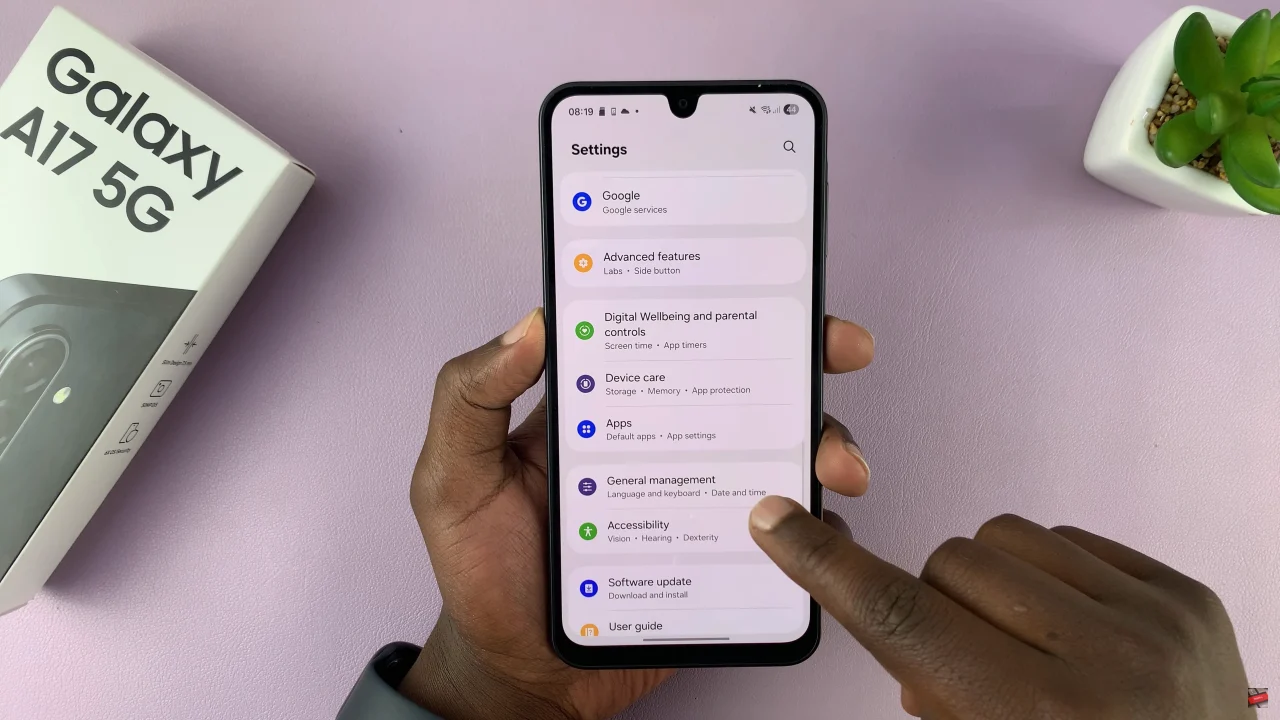
Within the General Management settings, scroll down to the bottom and select ‘Reset.’
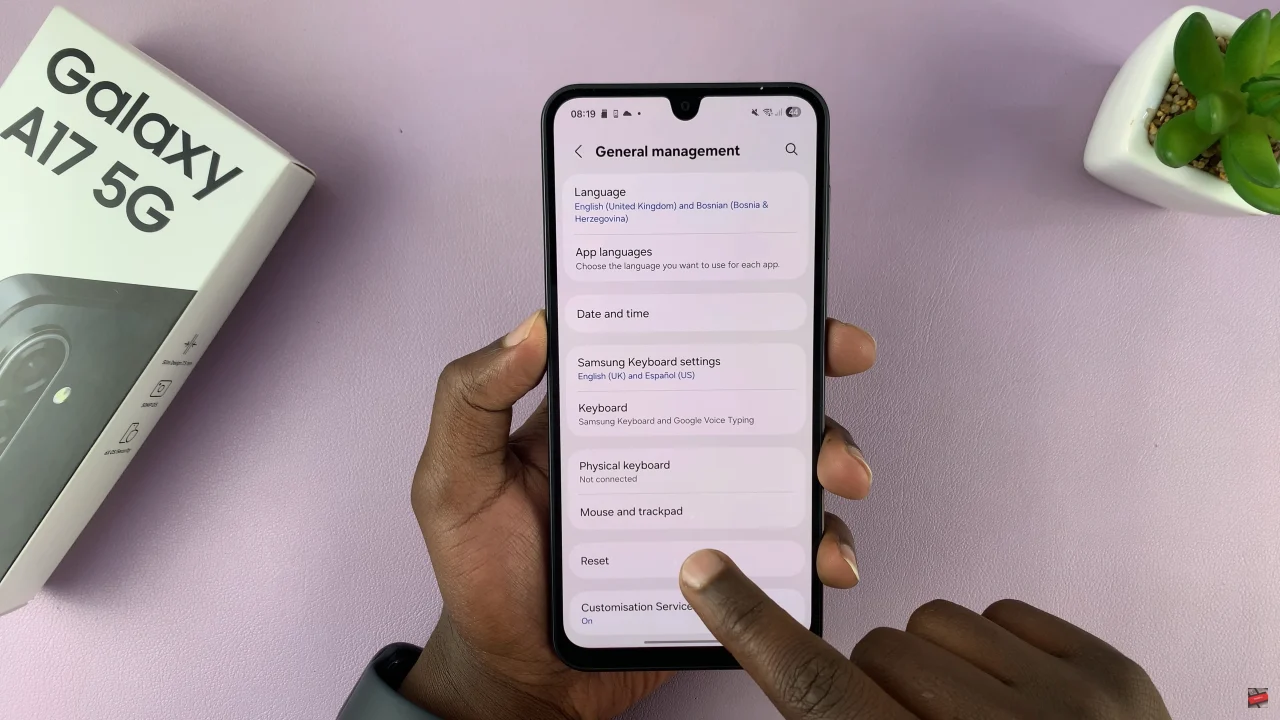
At this point, scroll down and select the ‘Reset WiFi & Bluetooth Settings‘ to proceed. Now, tap on ‘Reset Settings‘ to confirm the process. Additionally, you can reset the mobile network settings if you’d like. Afterwards, exit the settings and the changes will be applied.
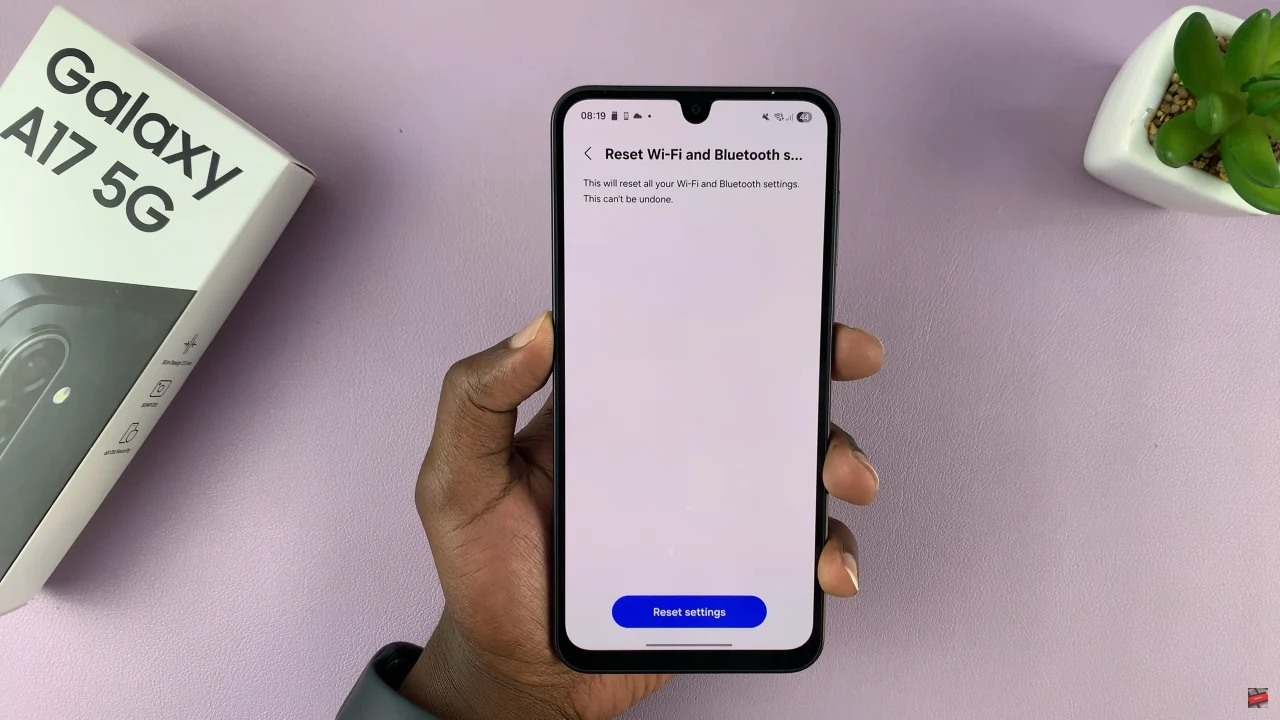
By following the steps outlined in this guide, you can quickly restore your device’s connectivity and enjoy smooth, uninterrupted performance. Remember, this process won’t delete your personal files, but it will remove saved WiFi networks and paired Bluetooth devices, so be prepared to reconnect afterward.
Read: How To Enable Text Message Notifications On Samsung Galaxy A17 5G