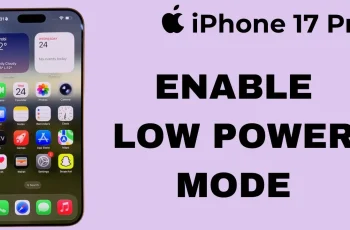Your smartphone’s keyboard is an integral part of the daily digital experience, whether you’re sending messages, composing emails, or browsing the web.
However, there are times when the keyboard settings may need a reset to address performance issues or glitches. Fear not – the process is simple and can be accomplished in just a few easy steps.
In this guide, we’ll walk you through the comprehensive step-by-step process on how to reset the keyboard settings on your Samsung Galaxy A15.
Also Read: How To Change Default Messaging App On Samsung Galaxy A15
How To Reset Keyboard Setting On Samsung Galaxy A15
begin by navigating to the Settings app. It is usually represented by a gear-shaped icon. Within the Settings menu, scroll down and select the option labeled “General Management.” Under General Management, you’ll find various options. Look for “Samsung Keyboard Settings” and tap on it to access the keyboard settings.
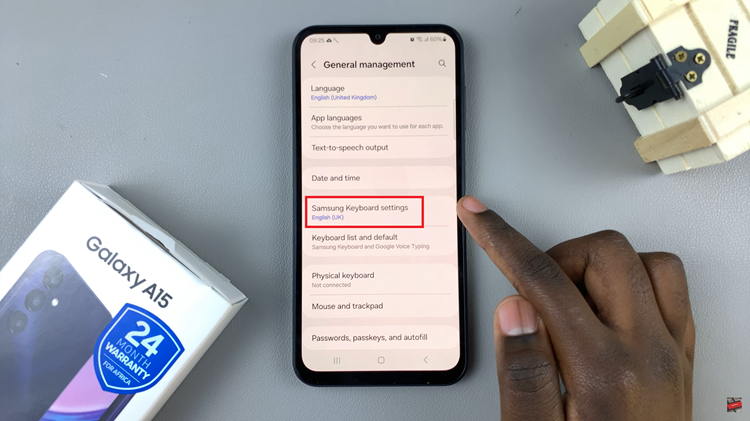
Once you are in the Samsung Keyboard Settings, scroll down to explore the available options. At the bottom of the list, you’ll find the “Reset to default settings” option. Select it to proceed with resetting your keyboard settings.
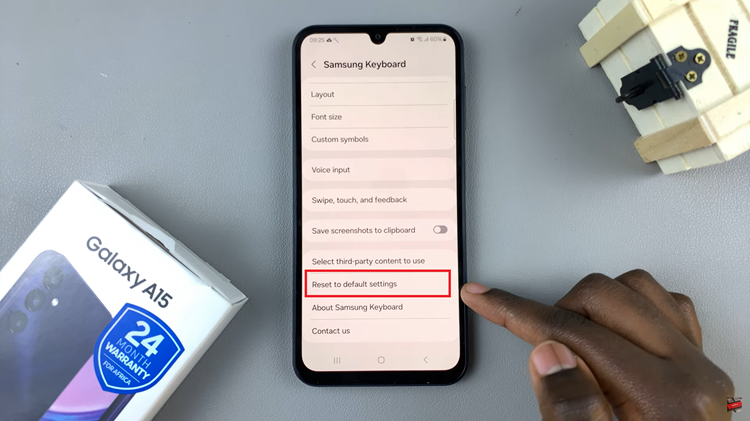
After selecting ‘Reset to default settings‘, a menu of options will appear. Look for “Reset Keyboard Settings” and tap on it. A confirmation prompt will appear, asking you to verify your decision. Confirm the reset by tapping on the corresponding button.

It’s important to note that resetting your keyboard settings will not delete any downloaded languages. Your device will retain any additional languages you have downloaded.
Resetting the keyboard settings on your Samsung Galaxy A15 is a straightforward process that can help resolve issues related to your keyboard’s performance. By following these steps, you can ensure that your keyboard functions optimally, providing you with a smooth and efficient typing experience.