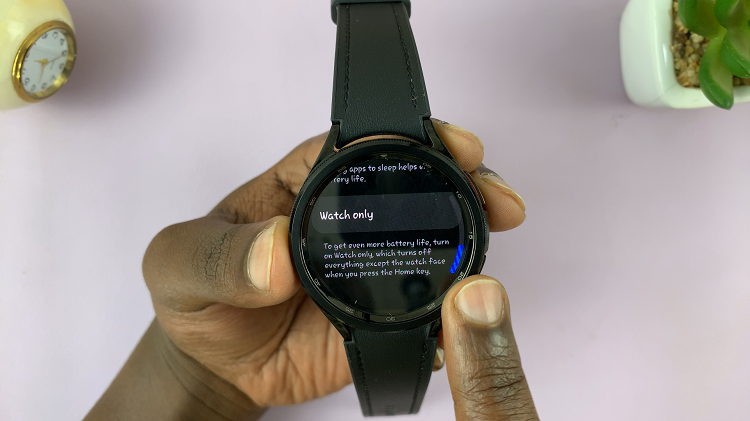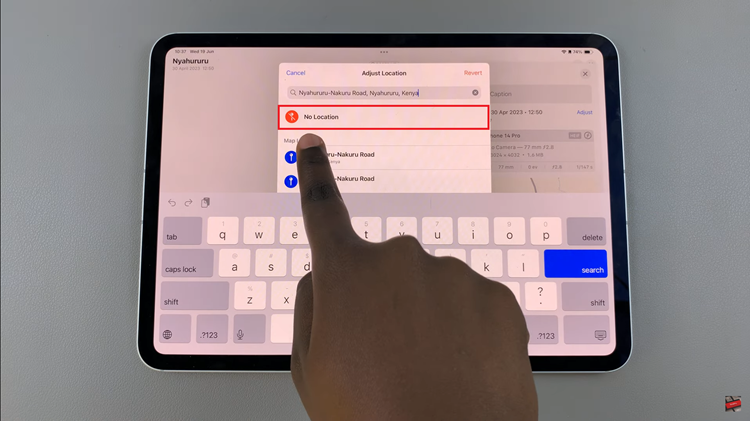Unlocking your Samsung Smart TV when you’ve forgotten the PIN can be a frustrating experience. However, fear not, as there are efficient methods to regain access without resorting to drastic measures like a factory reset.
By using a combination of remote control buttons, you can swiftly reset the forgotten PIN and restore functionality to your device. This guide will walk you through the step-by-step process, empowering you to take control of your Samsung Smart TV once again without the need for external assistance or lengthy troubleshooting.
Let’s dive into the details of how to reset a forgotten PIN on your Samsung Smart TV using these simple steps.
Watch: How To Lock Apps On Samsung Smart TV
To Reset Forgotten PIN On Samsung Smart TV
Begin by turning on your Samsung Smart TV if it’s not already powered on. Ensure you have the remote control handy.
On your Samsung remote control, locate the following buttons; Mute, Volume Up, Volume Down, and the Back /Return Button. These buttons are crucial for the next step. Now that you know the buttons, you need to press them according to this sequence: Press Mute > Volume Up > Return > Volume Down > Return > Volume Up > Return.

After following the sequence above, this will reset the current PIN to the default “0000” or “1234” depending on your Samsung Smart TV model. Finally, attempt to access your Samsung Smart TV using a default PIN, such as ‘0000’ or ‘1234’. If successful, you can proceed to set a new PIN of your choice.
By following the step-by-step guide outlined above, you can regain access to your device and resume enjoying its features without unnecessary hassle or delay.