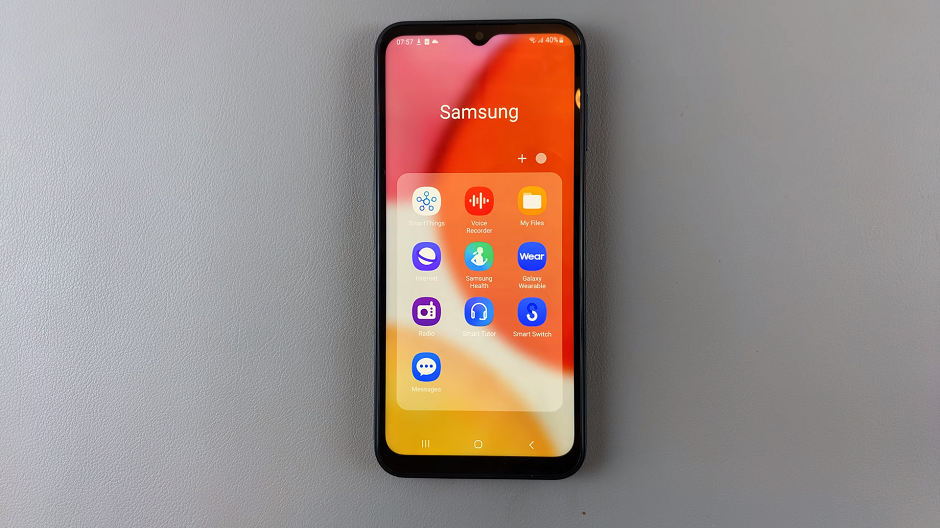The M4 iPad Pro offers a versatile and customizable user experience, allowing you to adjust various settings to suit your preferences.
One such setting is the display zoom, which controls how content is shown on the screen. If you’ve accidentally zoomed in too much or simply want to return to the default zoom level, resetting the display zoom is a straightforward process.
Here’s a step-by-step guide to help you through it.
Read: How To Remove eSIM On M4 iPad Pro
Reset Default Display Zoom On M4 iPad Pro
To begin, tap on the Settings icon on your home screen to open the Settings app. In the Settings menu, scroll through the left-hand side panel and tap on Display & Brightness.
Within the Display & Brightness menu, scroll down until you see the ‘Display’ section. Here, you should find the Display Zoom option. Tap on it.
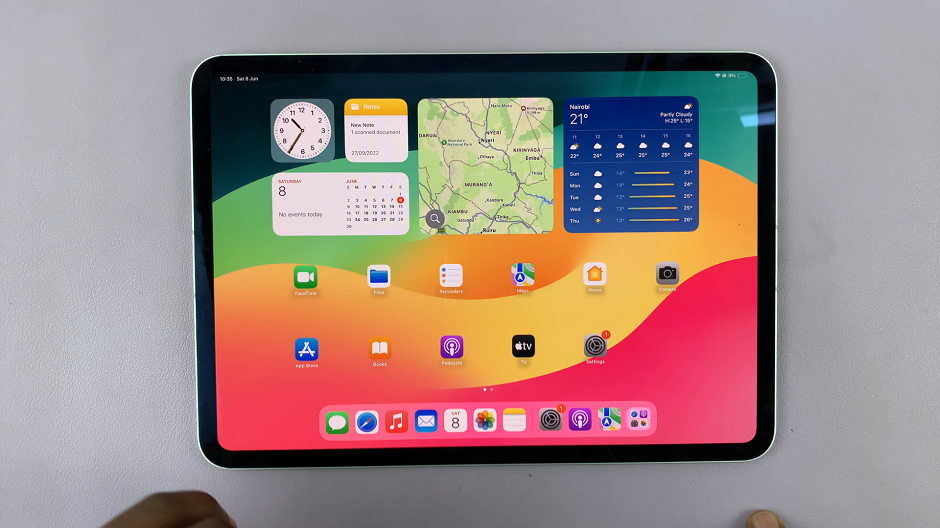
The selected option should be More Space. Therefore, to reset it, select Default and tap on Done.
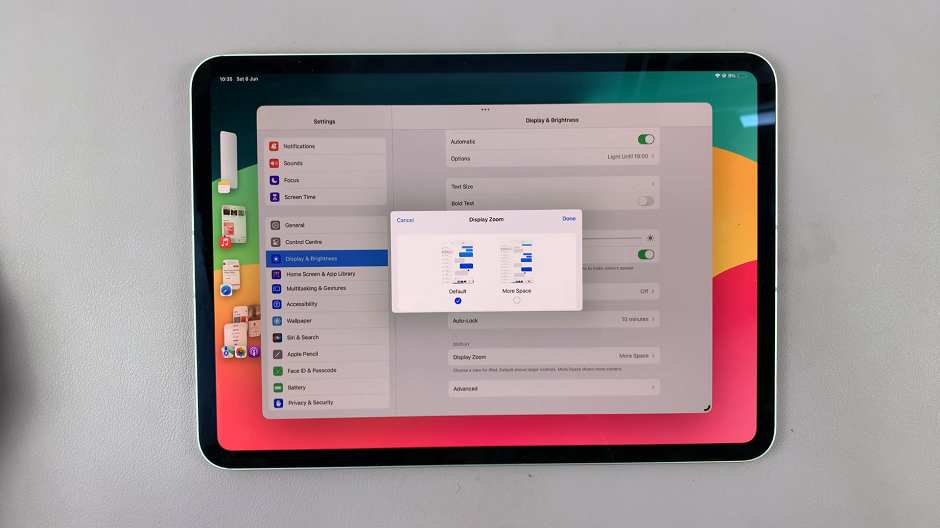
From the resulting pop-up, choose Use Standard to save your changes. Your screen will immediately revert to the default display size.
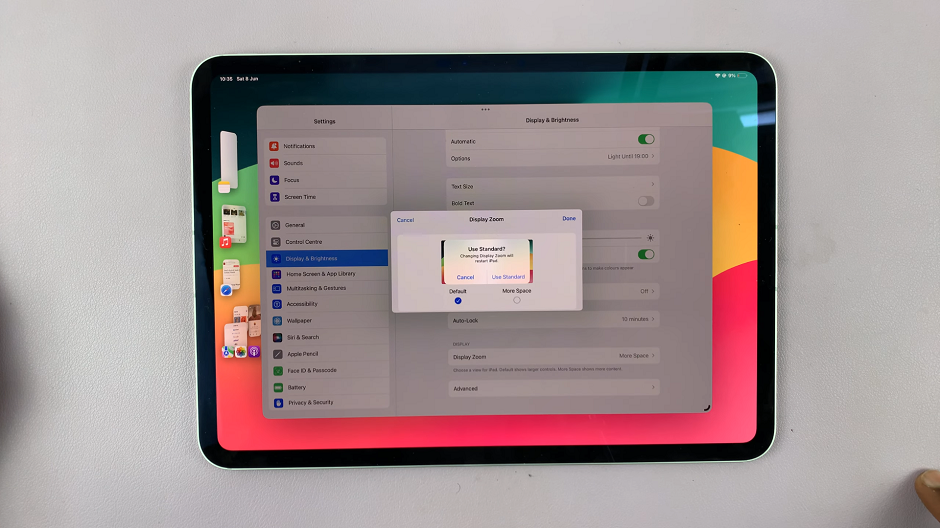
Additional Tips
Personalization Options: Remember, you can always revisit the Display & Brightness settings to further customize your iPad Pro’s display. Experiment with different settings to find what works best for you.
Accessibility: For users who prefer larger text and icons, the “Zoomed” view can be beneficial. Explore both options to determine which zoom level enhances your overall viewing experience.
App Compatibility: Keep in mind that some apps may display differently based on your chosen display zoom setting. If you notice any issues with app layout or functionality, adjusting the zoom setting may resolve them.
Resetting the default display zoom on your M4 iPad Pro is a simple yet effective way to manage how content appears on your screen. Whether you prefer a standard view for optimal content display or a zoomed view for easier readability, the iPad Pro’s flexibility ensures you can tailor your device to meet your needs. By following these steps, you can easily navigate the Display & Brightness settings and reset the display zoom to enjoy a seamless user experience on your iPad Pro.