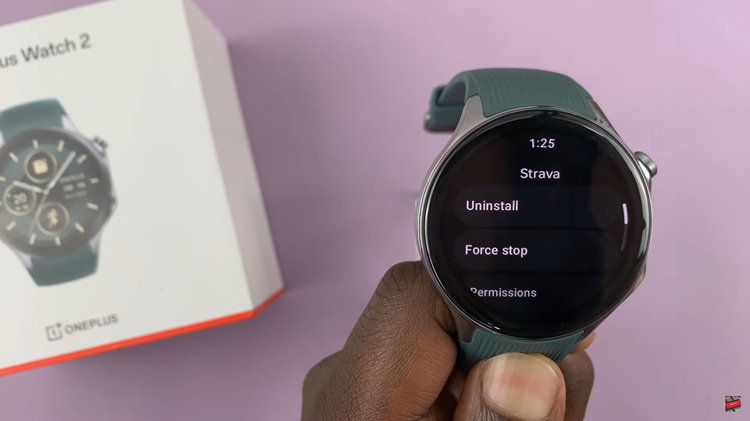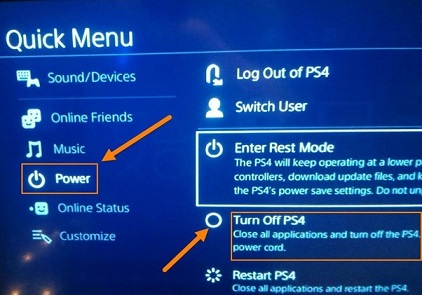If you’ve been tweaking the camera settings on your Samsung Galaxy A17 5G, things may not look quite right anymore.
Maybe your photos now appear overexposed, filters are stuck, or certain features don’t work as expected. Resetting the camera settings can help.
This will restore the camera to its default configuration, just like when you first got your phone. Here’s a step-by-step guide to reset the camera settings on the Samsung Galaxy A17 & A17 5G..
Read: How To Combine Notifications & Quick Settings On Galaxy A17 5G
Reset Camera Settings On Galaxy A17 5G
From your Home screen, tap on the Camera icon to launch the app. In the Camera viewfinder, tap on the four-square menu. In the resulting options, tap the Settings gear icon ⚙️.
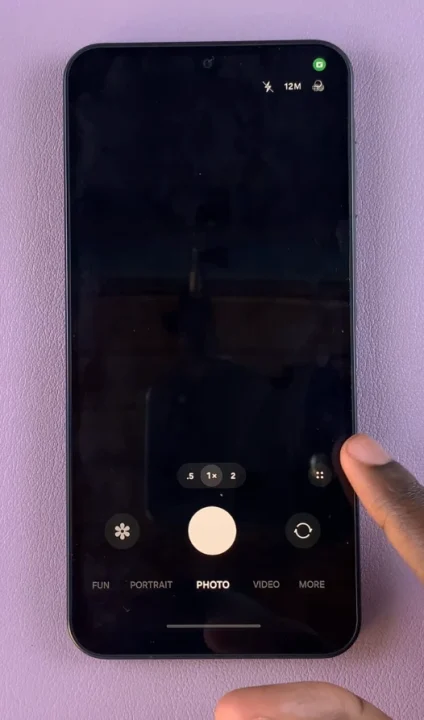
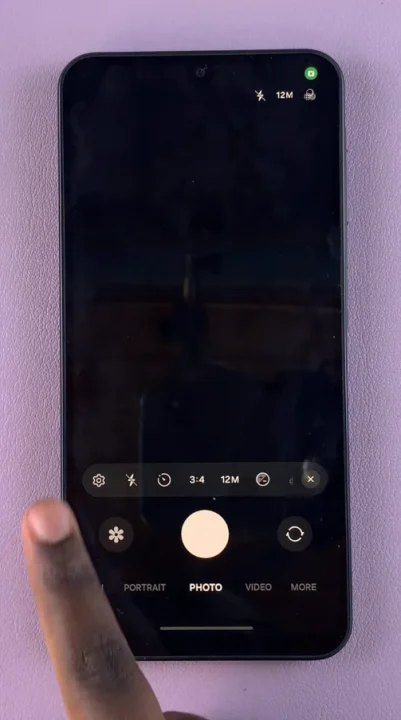
Swipe down through the camera settings menu until you find the Reset Settings option. A pop-up will appear asking you to confirm your action. Tap Reset to confirm.
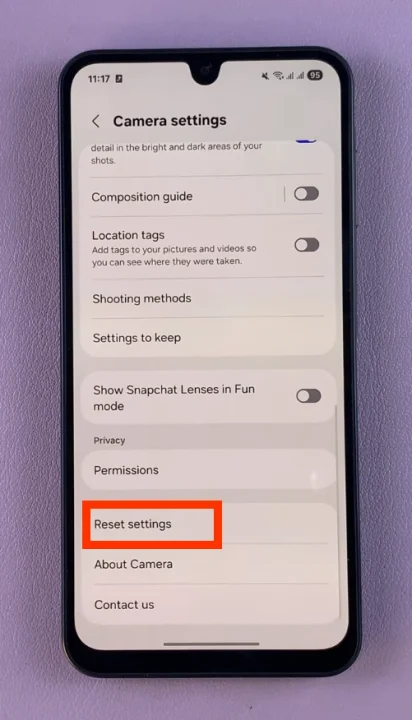
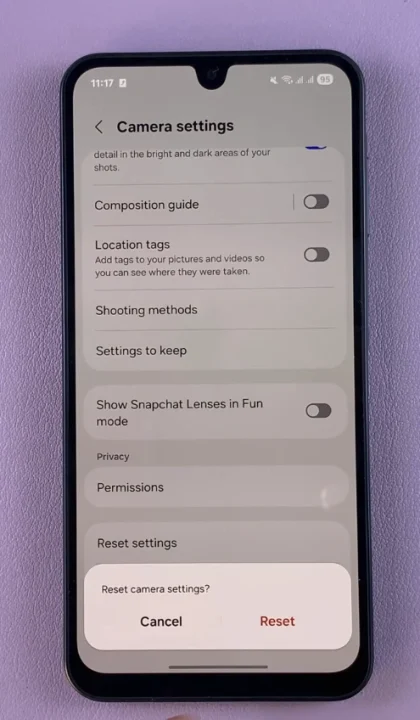
Your camera settings will now return to their default values.
What Happens After Resetting Camera Settings?
When you reset your camera settings, the following will be restored to default:
Shooting modes and layouts
Filters, effects, and scene optimizations
Picture size and video resolution preferences
Timer and flash settings
Grid lines and motion photo options
However, your actual photos and videos won’t be deleted—only the settings are reset.
If resetting doesn’t solve your camera issue, try updating the Camera app through the Galaxy Store or Google Play Store. Software updates often fix bugs and improve performance.
Watch: Combine Notifications & Quick Settings On Galaxy A17 5G