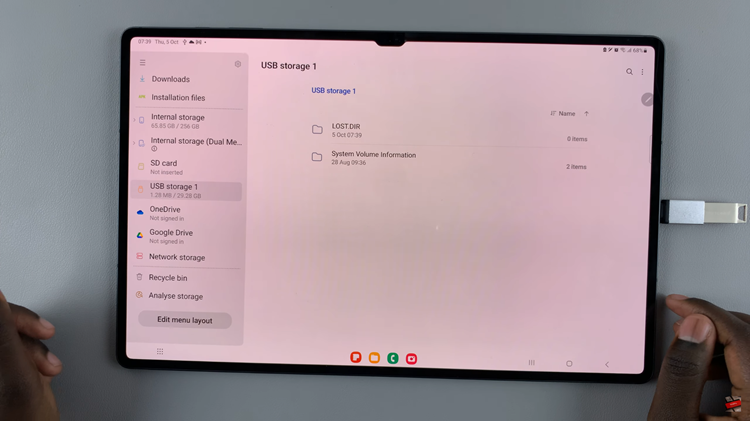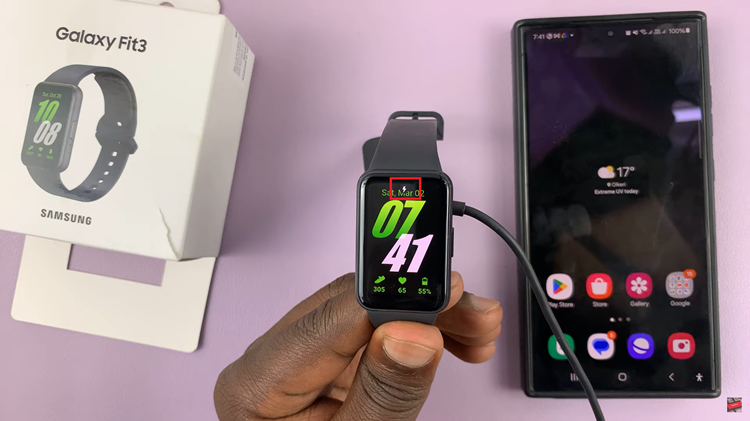The camera on your Samsung Galaxy S24 is a powerful tool, capable of capturing stunning photos and videos. However, like any electronic device, there may come a time when you need to reset its settings to default.
Whether you’re experiencing issues with your camera or simply want to start fresh, resetting the camera settings can be a quick and effective solution.
In this guide, we’ll walk you through the comprehensive step-by-step process on how to reset all the camera settings on Samsung Galaxy S24s.
Also Read: How To Disable Call Waiting On Samsung Galaxy S24s
How To Reset All Camera Settings On Samsung Galaxy S24s
To begin, locate the Camera app on your home screen or in the app drawer and open it. Once the Camera app is open, you’ll see various icons and options on the screen. Look for the settings icon, usually located in the top-left corner of the interface. Tap on the Settings icon to access the camera settings.
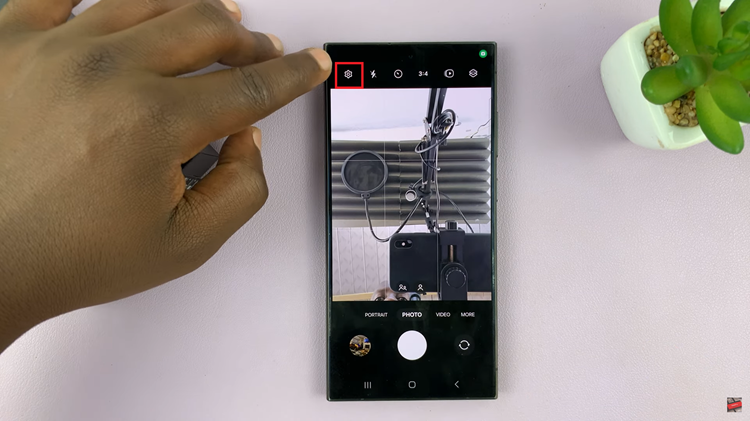
Within the camera settings menu, scroll through and select the “Reset Settings” option. After selecting “Reset Settings,” a pop-up window will appear on the screen, asking you to confirm the action. Read the confirmation message carefully, then tap on the “Reset” option to confirm.
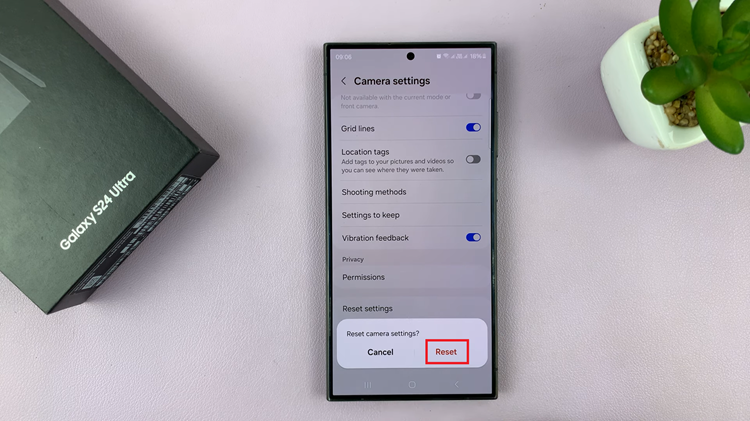
Once you’ve confirmed the reset, the camera settings will be reset to their factory defaults. This process may take a few moments to complete. Be patient and wait for the reset to finish. By following the simple steps outlined in this guide, you can quickly reset all camera settings and enjoy a perfect photography experience.
Watch: How To Install VLC Media Player On Samsung Galaxy S24 / S24 Ultra