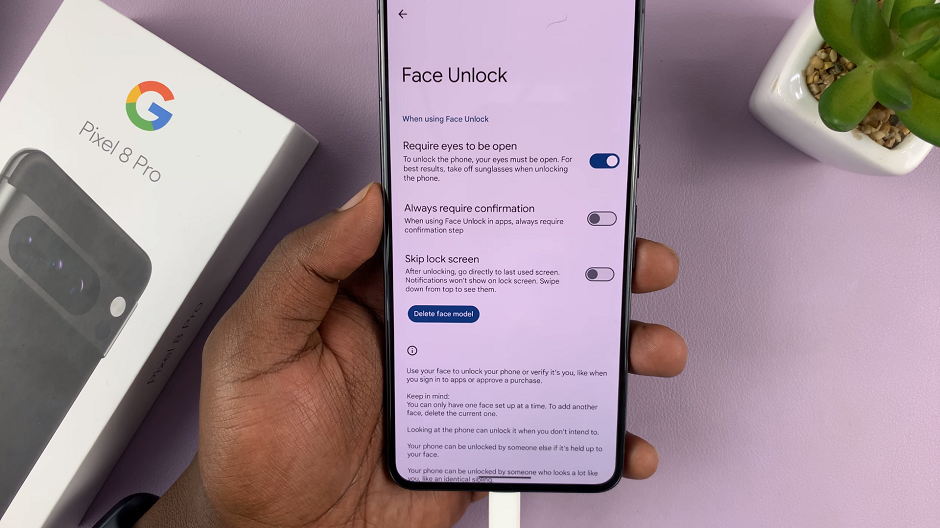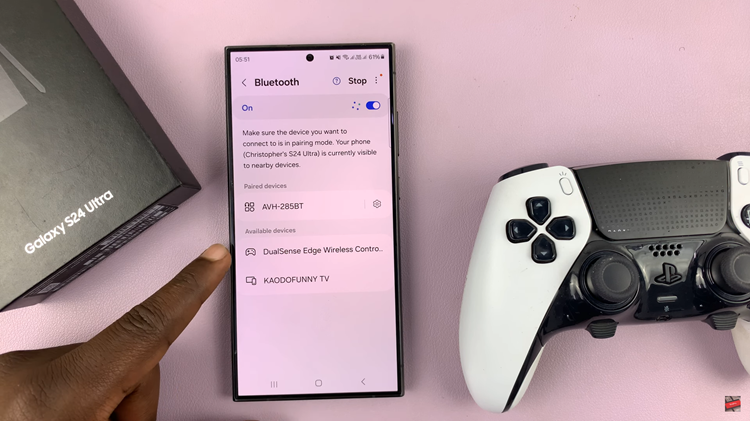Video:How To Rename Sony Smart TV
Custom names on a Sony Smart TV improve both usability and organization. Assigning a unique name allows users to quickly identify their TV on networks, apps, and connected devices, making the entire entertainment experience more streamlined and efficient.
A personalized TV name also enhances connectivity with Bluetooth devices and other smart home systems. Rather than dealing with generic default labels, a clear, customized name helps manage devices faster and ensures a smoother interaction across your smart setup.
Watch:How To Rename Bluetooth Device On Sony Smart TV
Rename Sony Smart TV
Access Settings
Go to the Settings menu on your Sony Smart TV running Google TV.
Open System Information
Scroll to System and select About. This is where you can view and edit your TV’s device name.
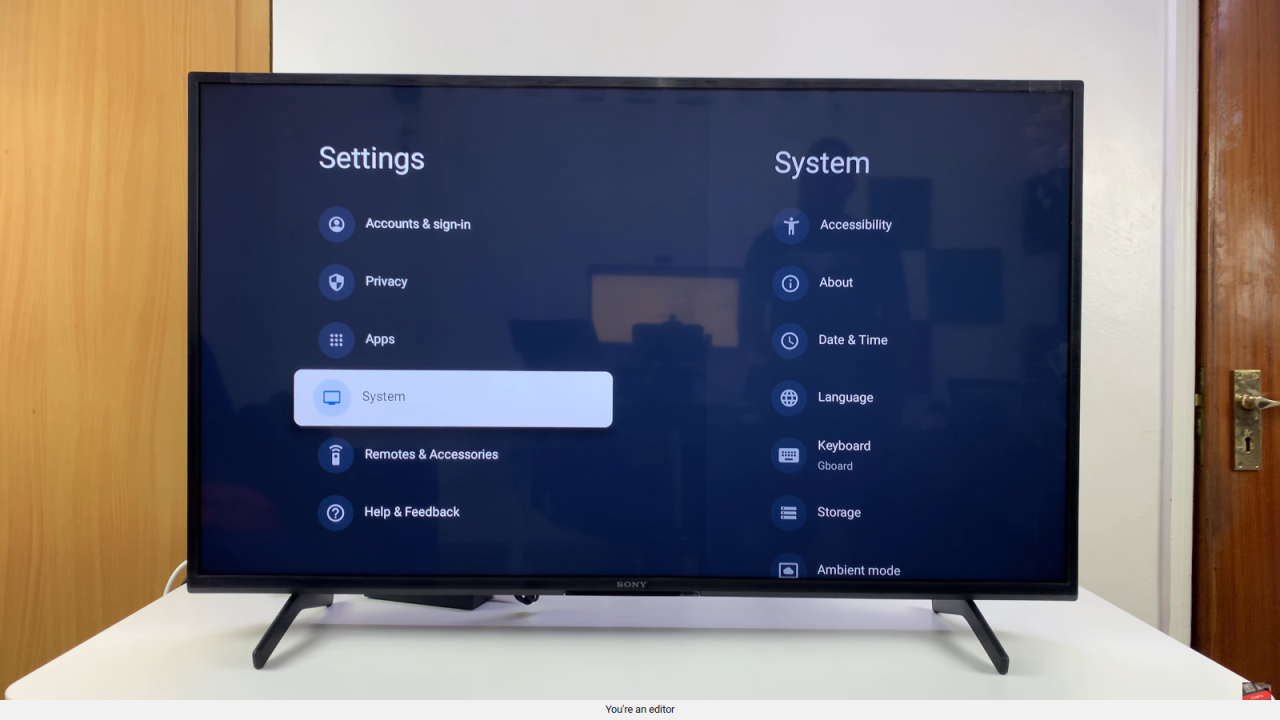
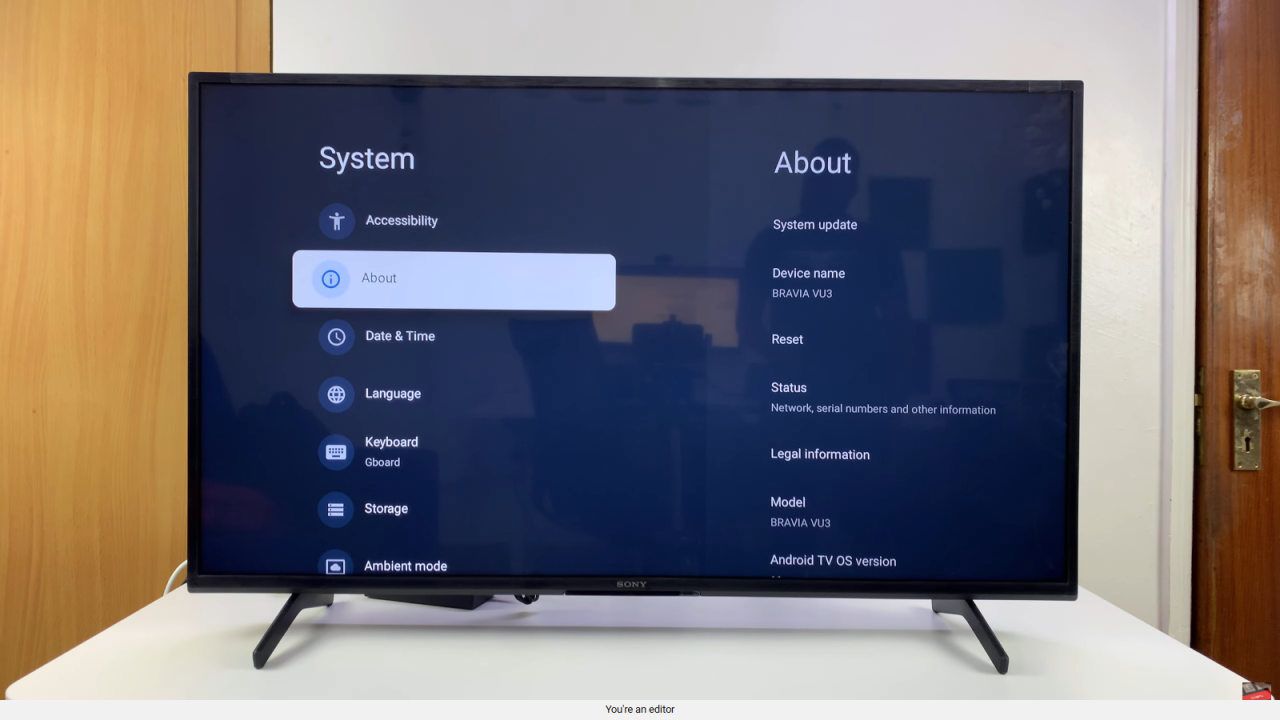
Select Device Name
Tap on Device Name. You will see the option to keep the current name or change it.
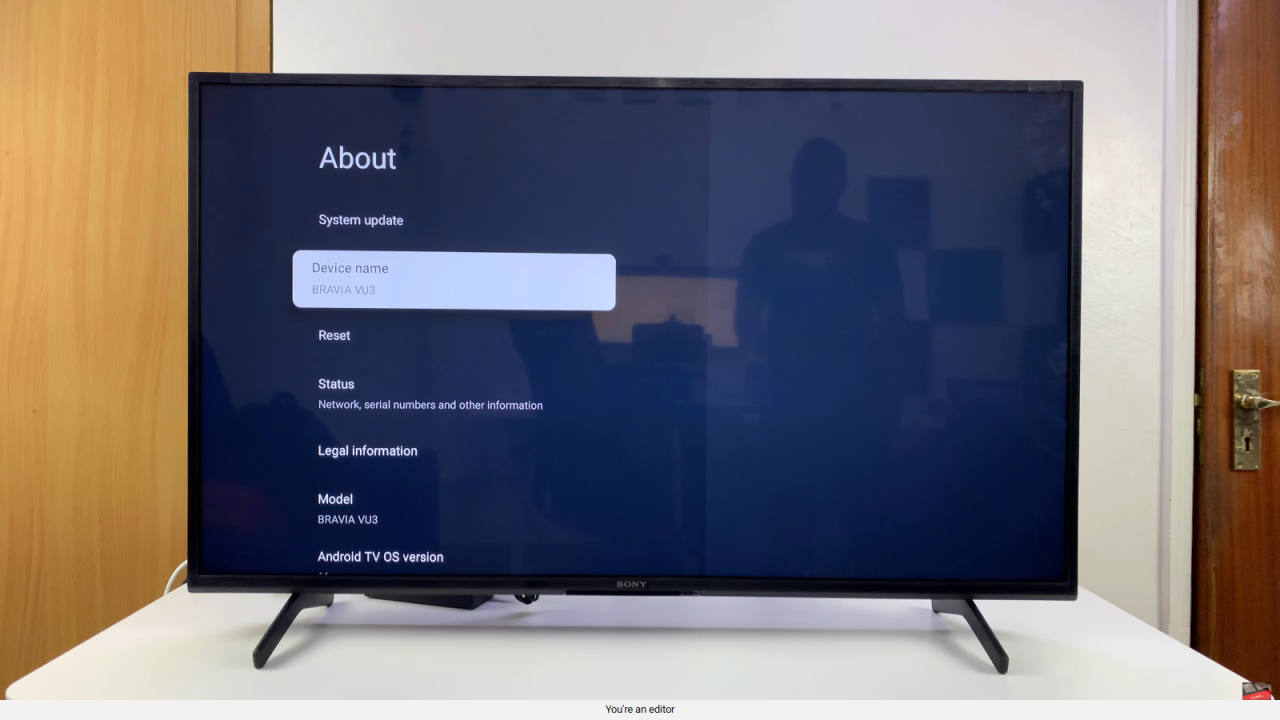
Choose or Enter a Name
Select Change to pick a predefined name like Bedroom TV or Dining Room TV, or enter a custom name. For example, type Webpro TV.
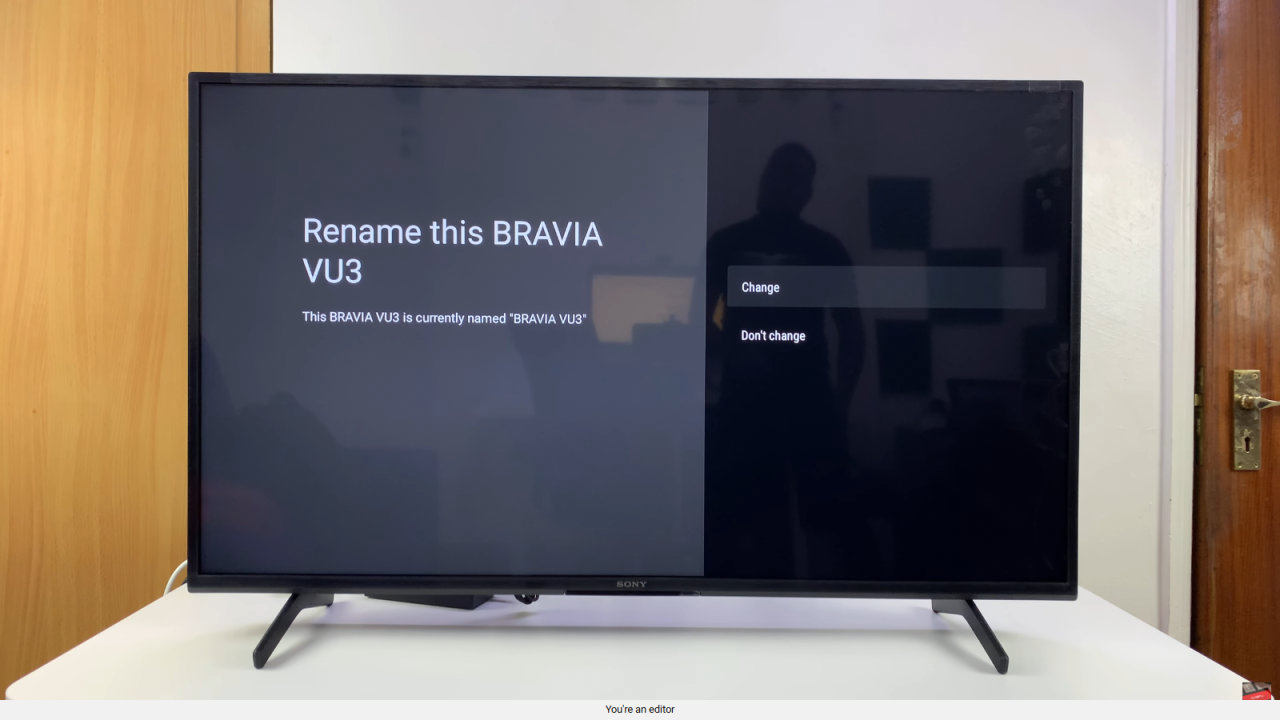
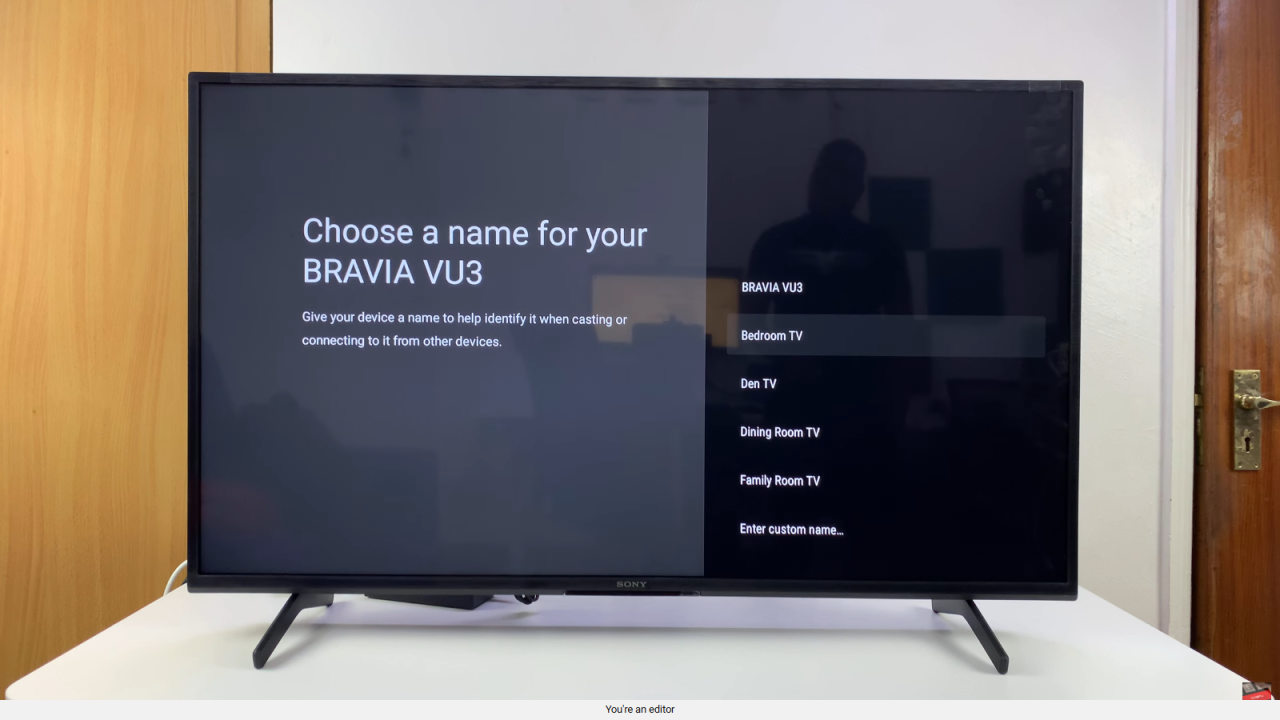
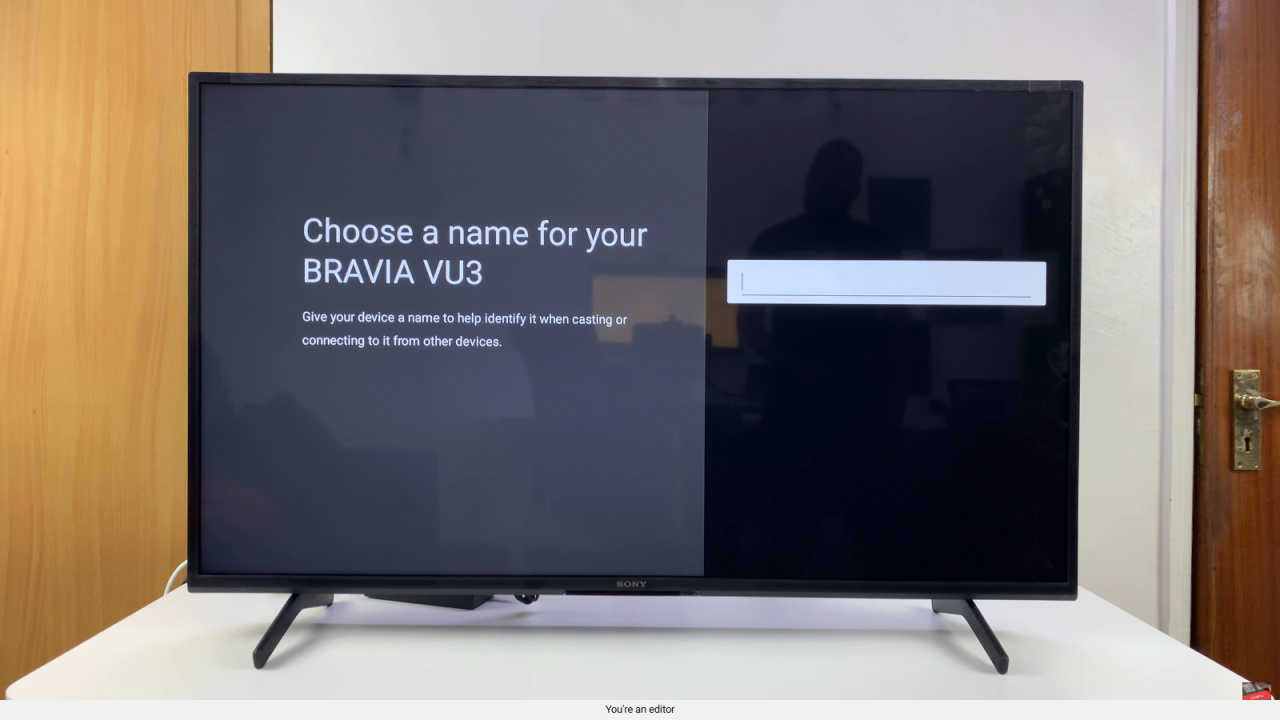
Save Changes
Click the arrow to save the new name. Your TV will now appear with this updated name across devices and networks.