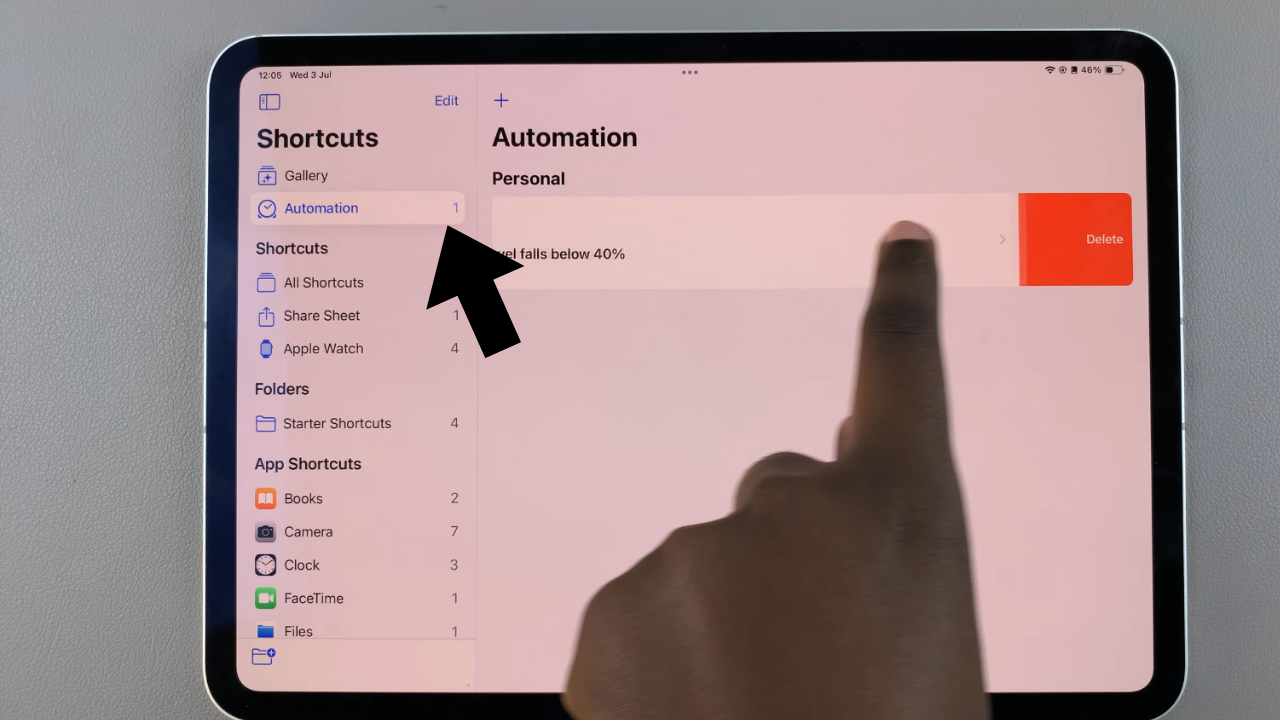Bluetooth devices are integral to the wireless connectivity of your iPad, whether they’re headphones, speakers, or other peripherals. Renaming these devices can streamline your digital experience by making them easier to identify and manage.
This guide will walk you through the simple steps to rename your Bluetooth devices directly from your iPad’s settings, ensuring you can personalize and organize your connections effortlessly. This customization not only enhances convenience but also adds a personal touch to your digital interactions.
Let’s dive into the step-by-step instructions to effectively rename your Bluetooth device on iPad.
Watch: How To Change Lock Screen Wallpaper On iPad
Rename Bluetooth Device On iPad
Begin by unlocking your device and navigating to the Home screen. Next, locate and open the Settings app, identifiable by its gear icon. Within the Settings menu, scroll down or search for the Bluetooth option, typically positioned near the top alongside Wi-Fi.
At this point, if Bluetooth is disabled, toggle the switch to enable it. Conversely, you’ll see all the Bluetooth devices that are currently paired with your iPad. From this list, select the specific Bluetooth device you wish to rename by tapping on the information icon (i) adjacent to its name. This action will open up the detailed settings for that particular device.
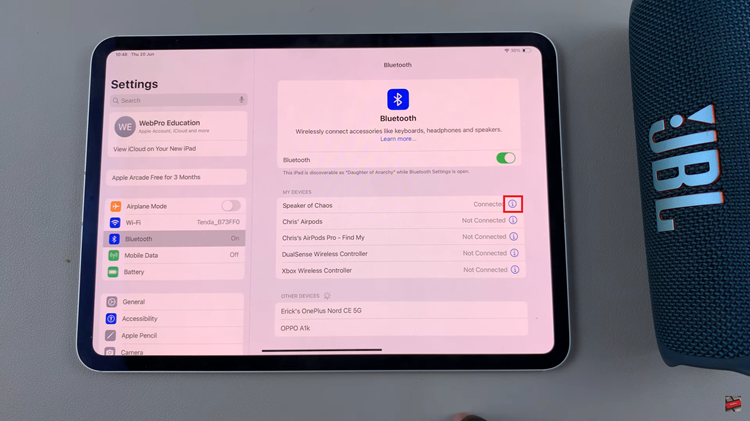
Following this, locate and tap on the current name of the Bluetooth device. Then, a text field will promptly appear, allowing you to edit the name. Using the iPad keyboard, enter a new, descriptive name that will help you easily identify the device. Once satisfied with the new name, tap on the “Done” button on the keyboard to confirm and save the changes.
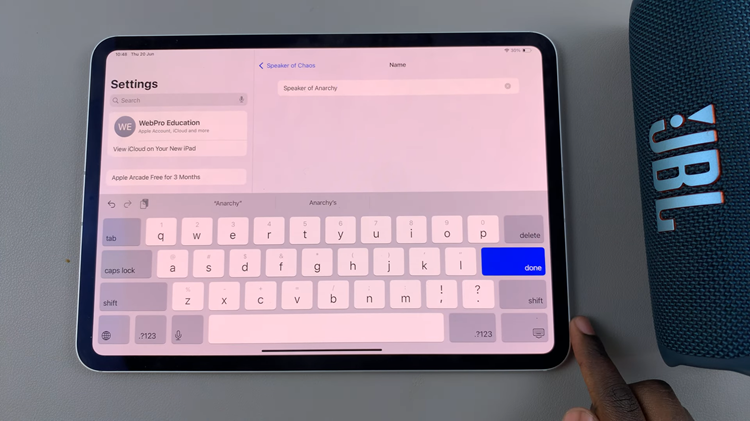
Finally, navigate back to your iPad’s Bluetooth settings to verify that the updated name now appears alongside the device. This straightforward process ensures that your Bluetooth devices are clearly labeled, enhancing ease of use and organization across your connected devices.
By following these steps, you can easily organize and manage your Bluetooth devices on your iPad, ensuring a seamless and personalized experience every time you connect.
Read: How To Hide Notification Contents From Lock Screen On iPad