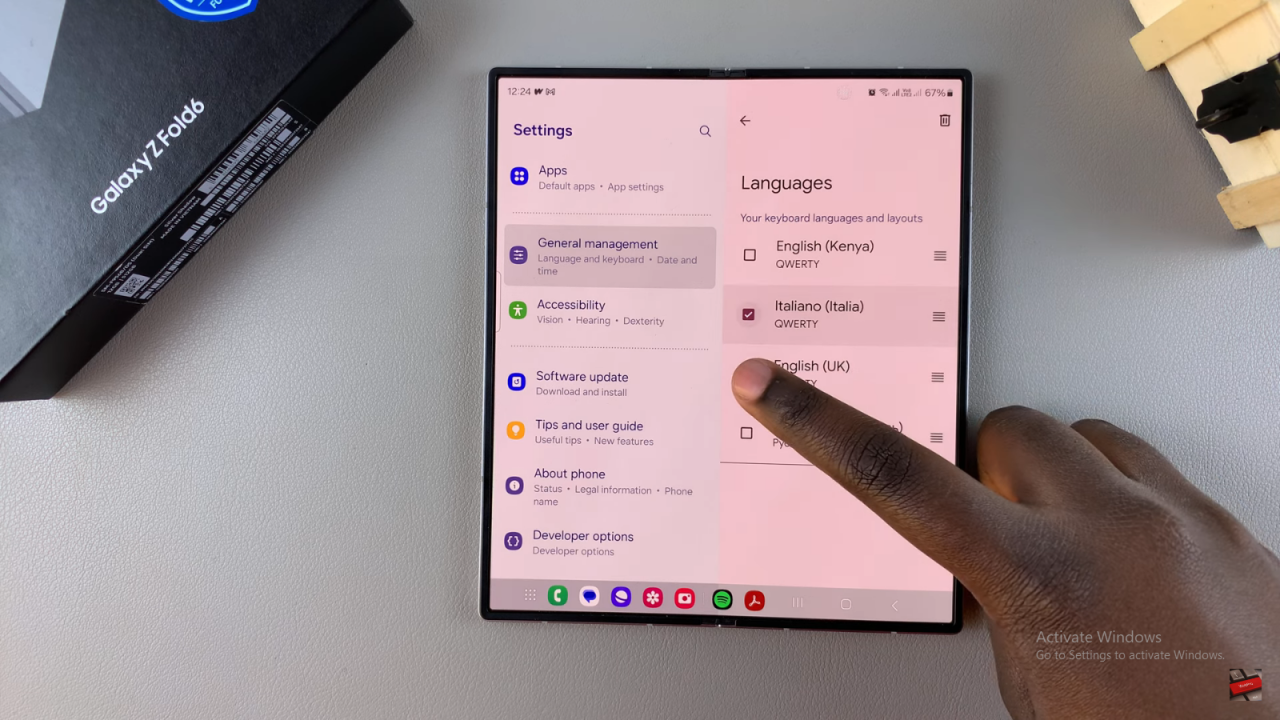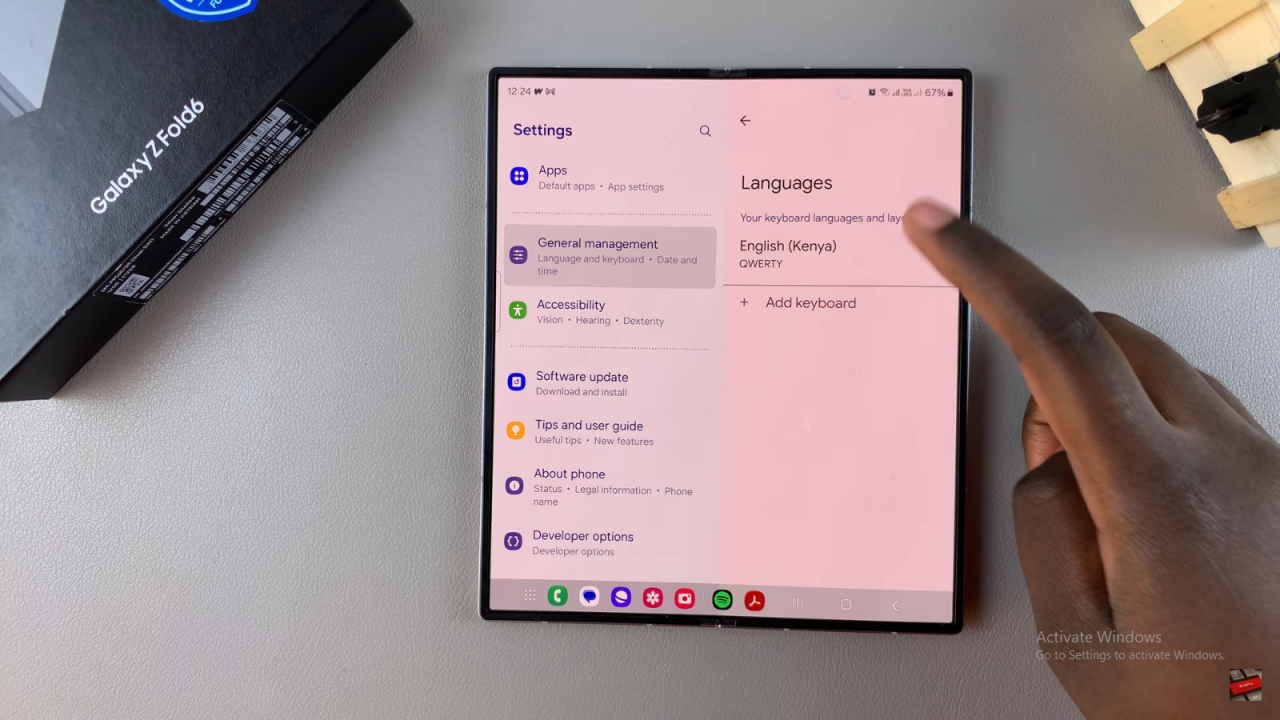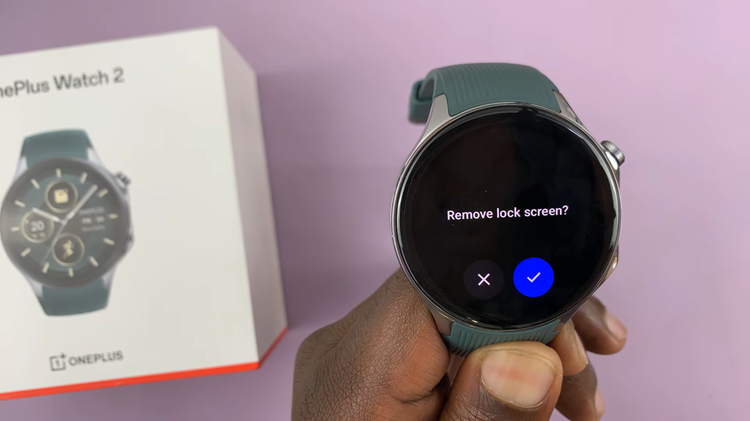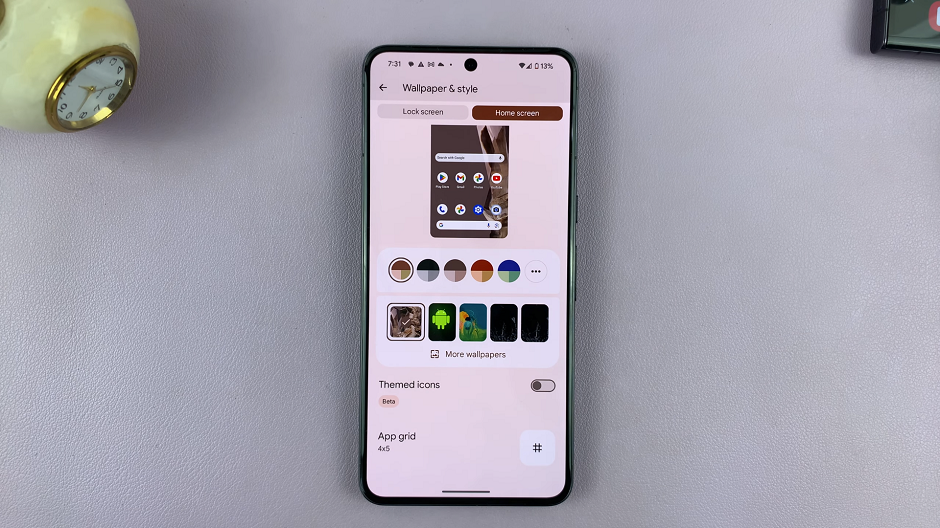Additionally, removing unnecessary languages helps improve typing speed and accuracy. You’ll have fewer options to sift through, making it easier to type quickly and correctly.
Watch:How To Remove SIM PIN On Samsung Galaxy Z Fold 6
Remove Unwanted Languages From Keyboard On Samsung Galaxy Z Fold 6
Start by opening Settings
Scroll down and select ‘General Management.’
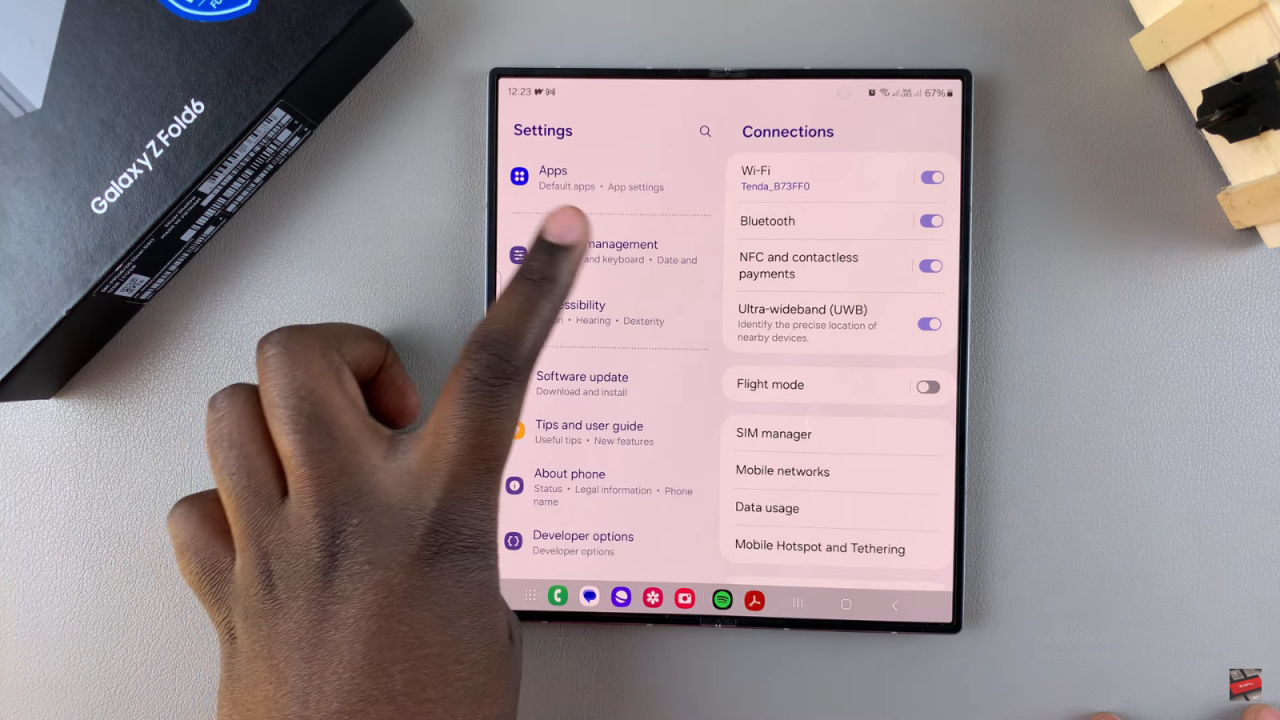
Tap on ‘Samsung Keyboard Settings.’
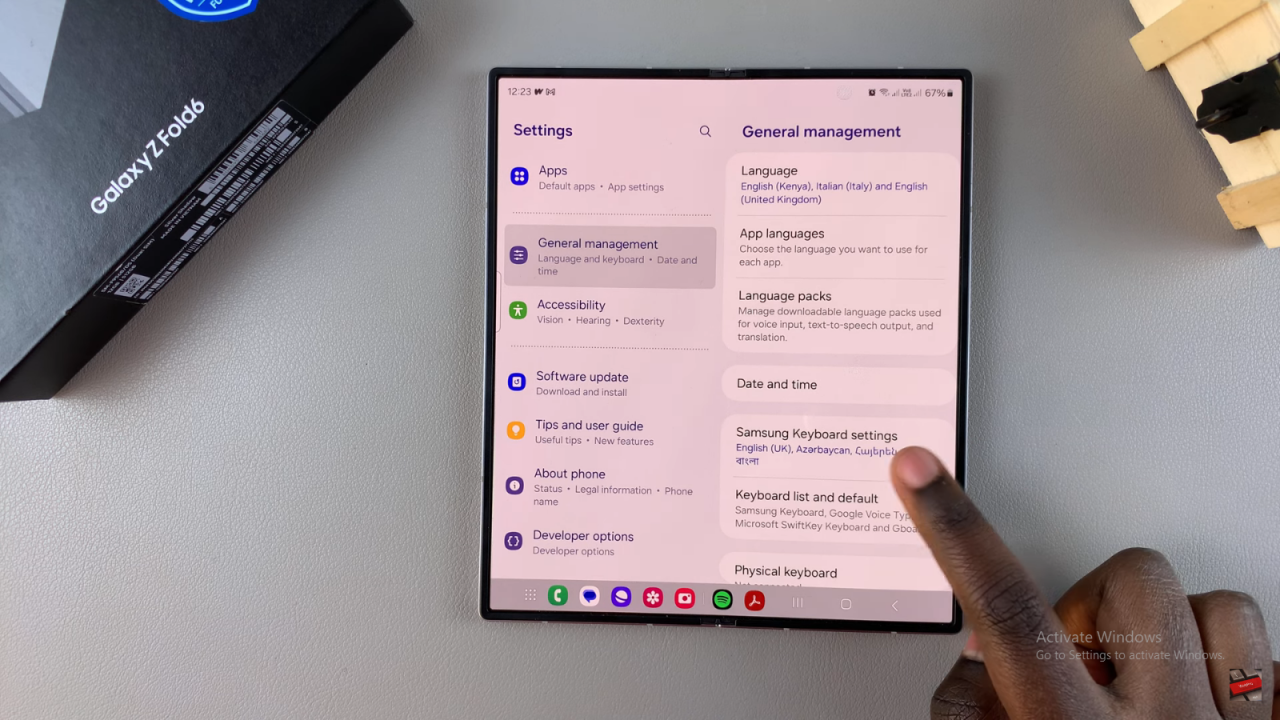
Select ‘Languages and Types.’ Here, you will see the languages currently added to your keyboard.
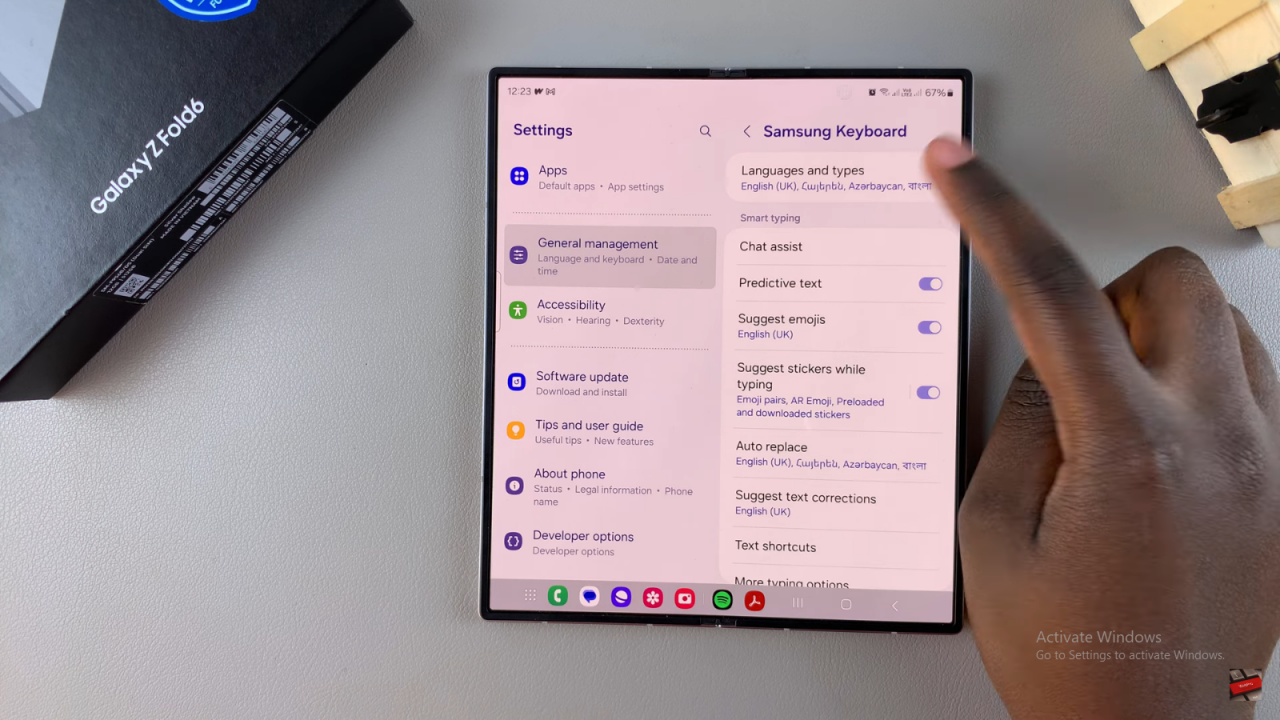
Tap on ‘Manage Input Languages.’ You will see a list of all the languages on your keyboard.
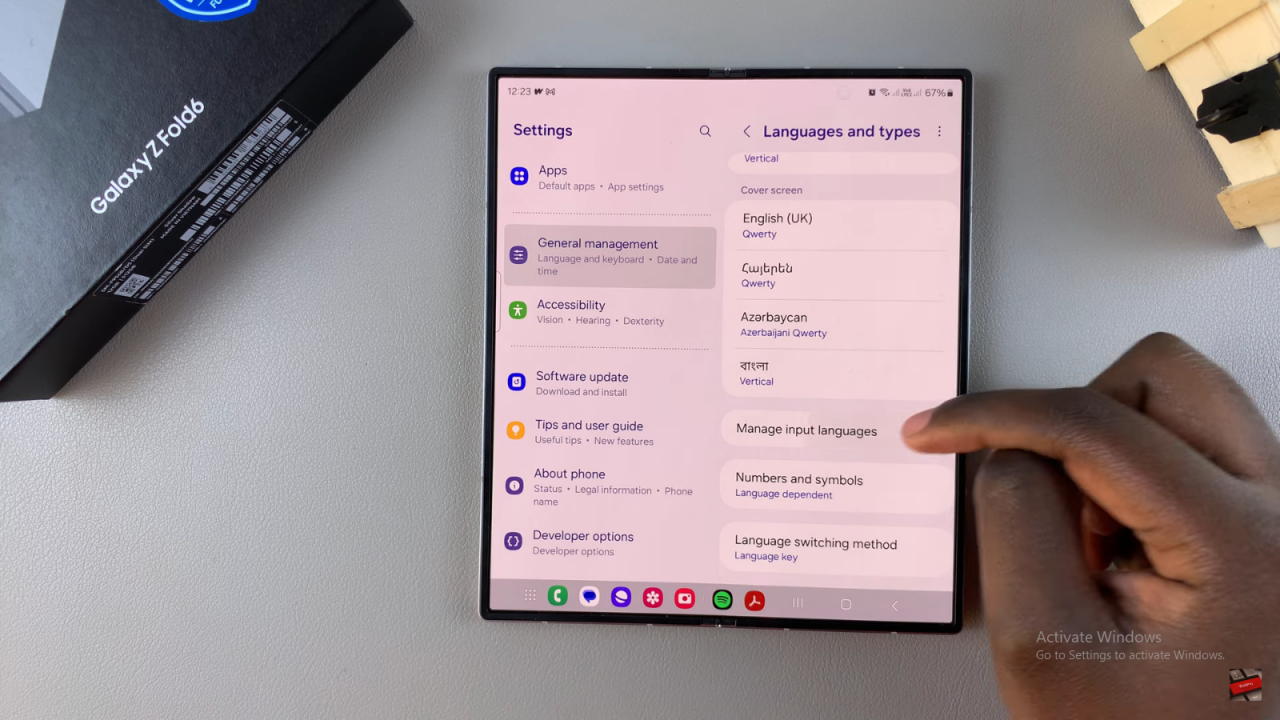
To remove unwanted languages, tap the toggle switches next to the languages you want to disable. Once disabled, those languages will no longer appear on your keyboard.
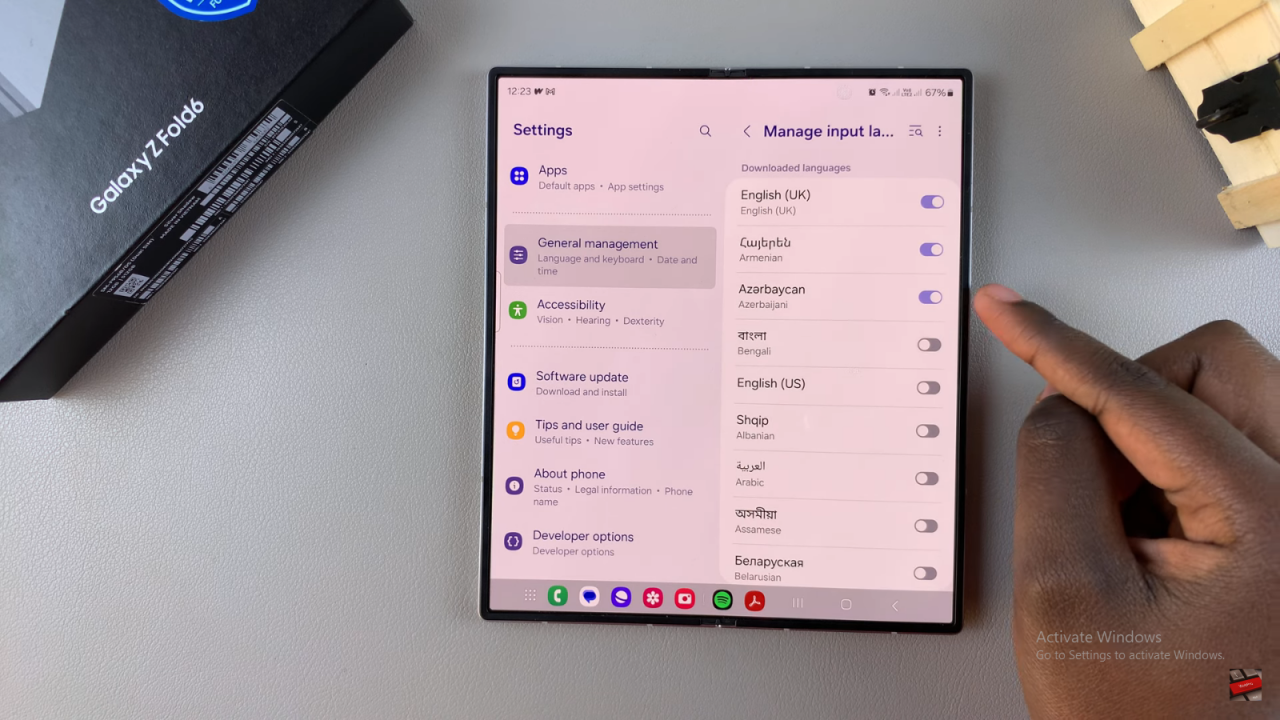
- Go back to see the remaining languages on your keyboard, which will now include only the ones you kept.
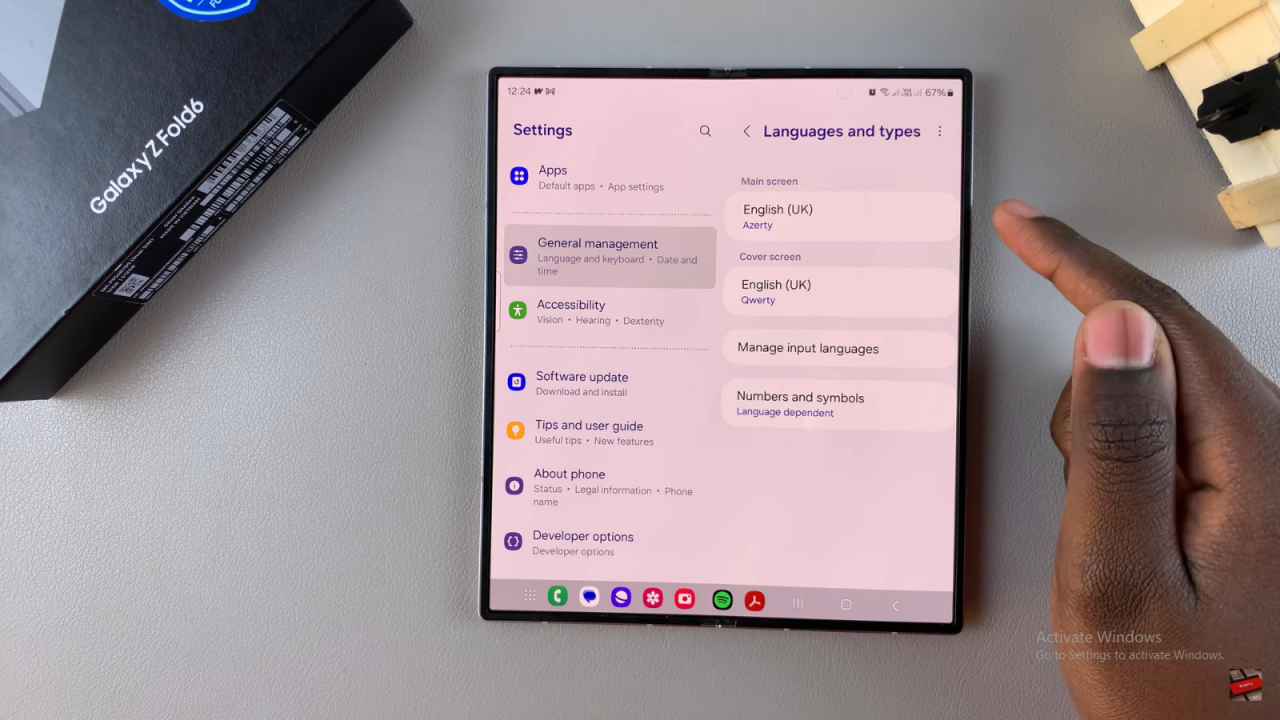
For users of Google Keyboard (Gboard):
Tap on ‘Gboard Settings’ in the General Management section.
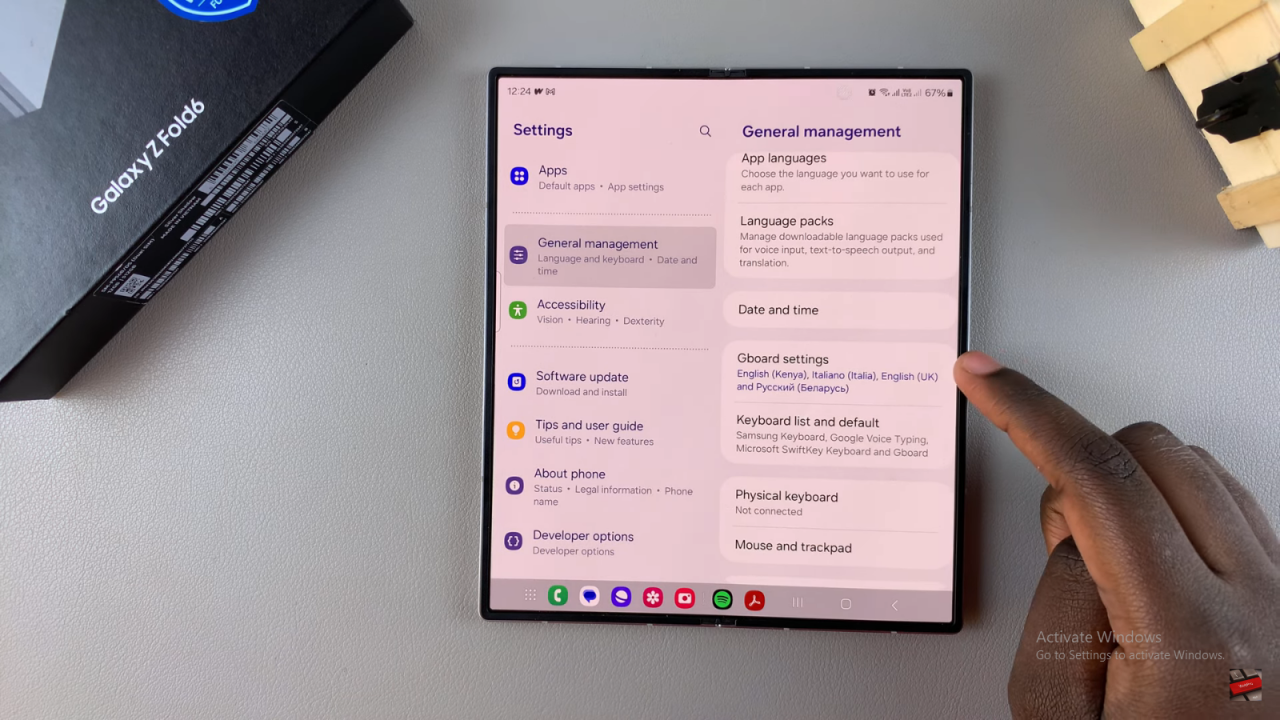
Select ‘Languages.’
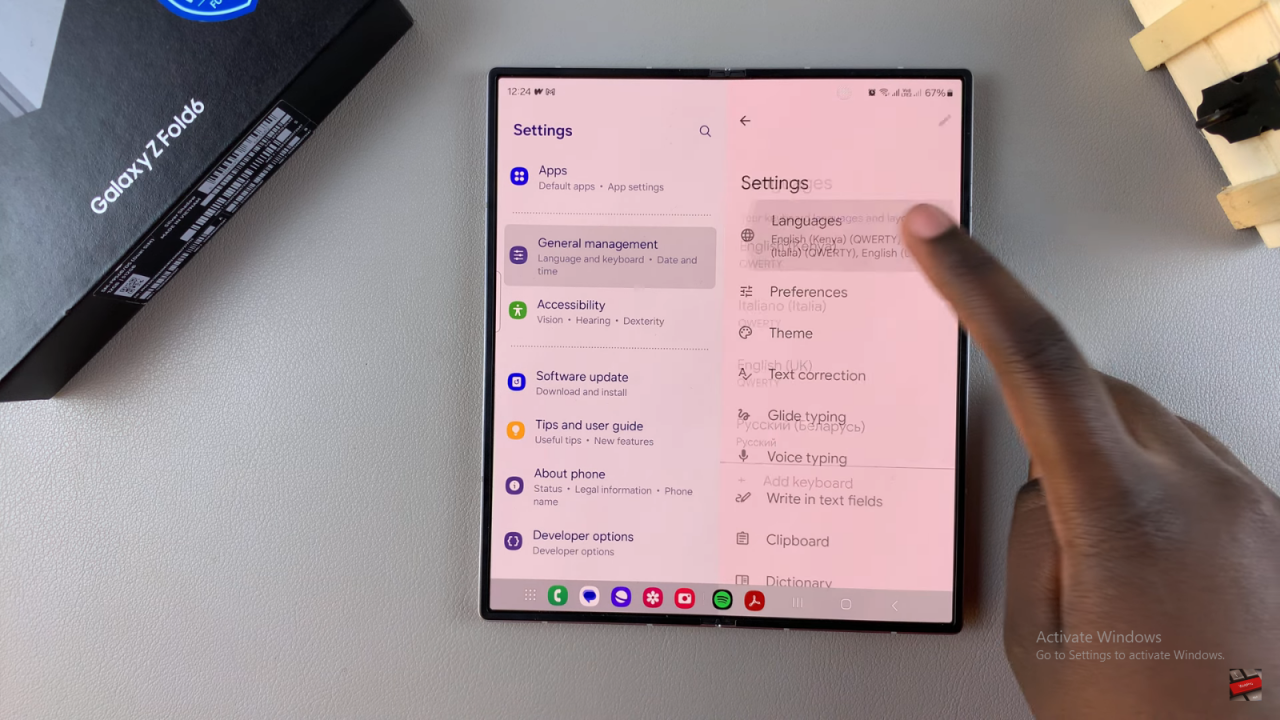
Tap on the ‘Edit’ icon at the top of your screen.
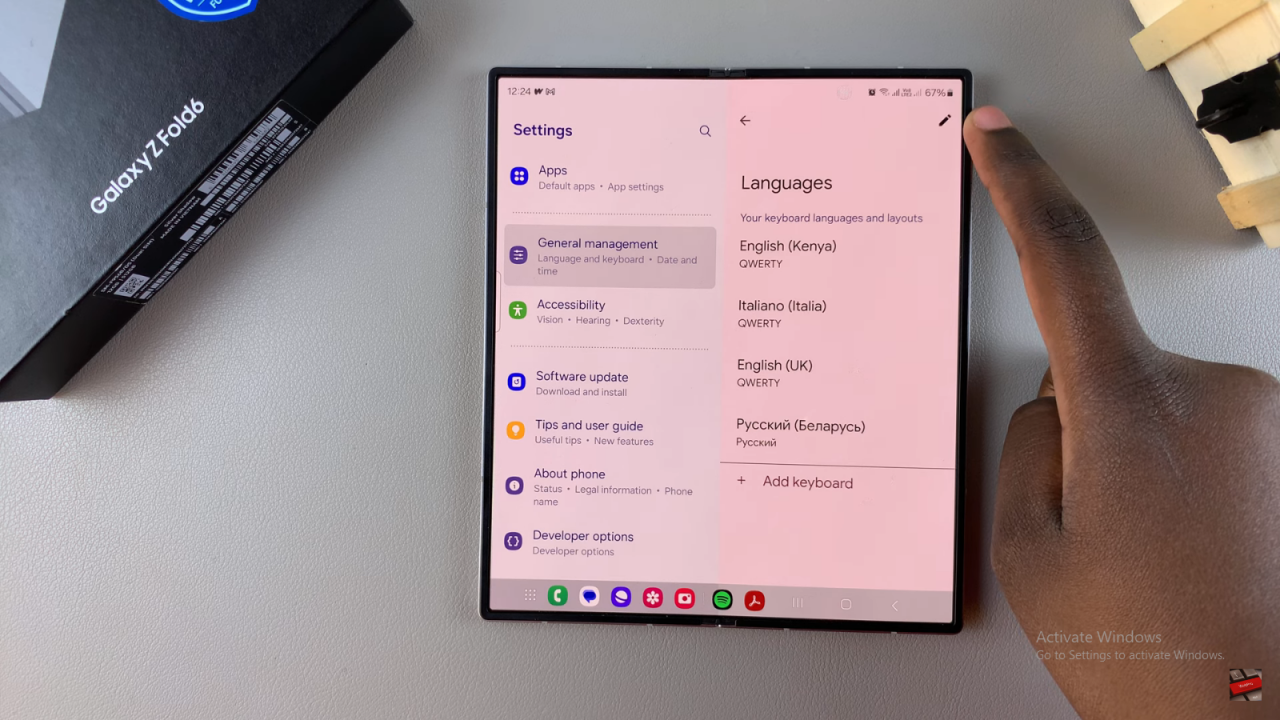
Select the language(s) you wish to remove and then tap ‘Delete.’ You will be left with only the languages you want.