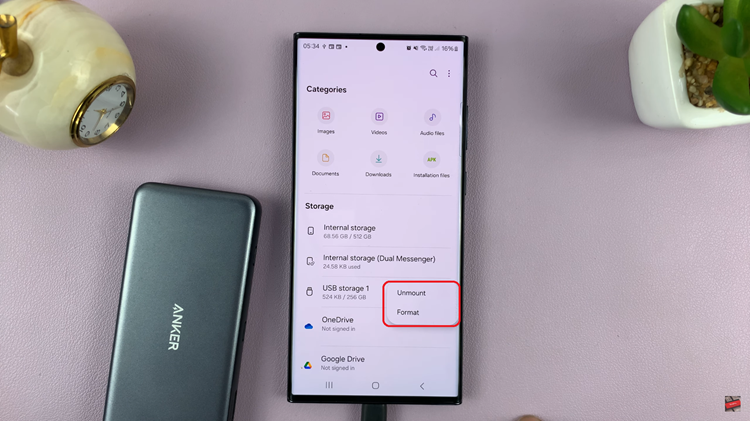By following the straightforward steps provided, you can quickly disable the SIM PIN and ensure seamless access to your phone. Furthermore, removing the SIM PIN can help streamline your device usage while maintaining security. With these instructions, you’ll have your SIM PIN removed and enjoy a smoother experience on your Samsung Galaxy Z Fold 6.
Watch:How To Add ‘Device Care’ Icon To Apps Screen On Samsung Galaxy Z Fold 6
Remove SIM PIN On Samsung Galaxy Z Fold 6
First, open Settings on your Samsung Galaxy Z Fold 6.Next, scroll down and select ‘Connections.’ Within this menu, you will need to tap on ‘SIM Manager.’
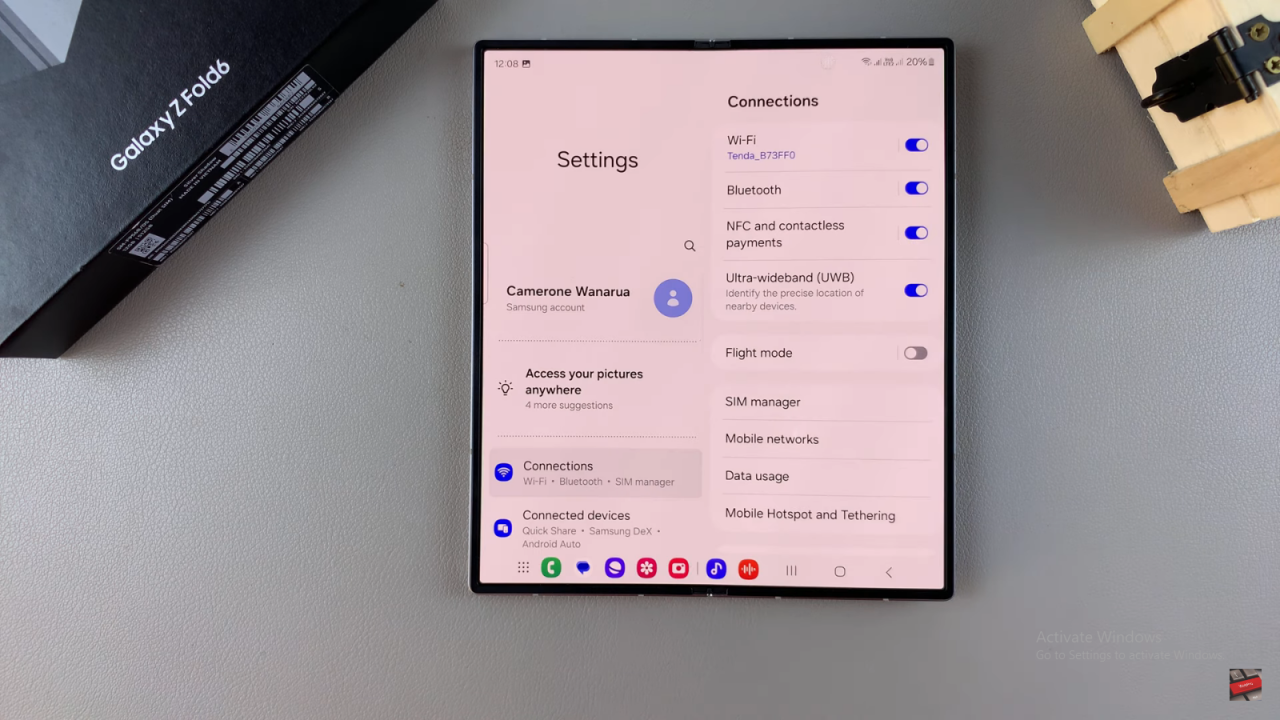
Then, choose ‘More SIM Settings.’ This will direct you to the SIM card security options.
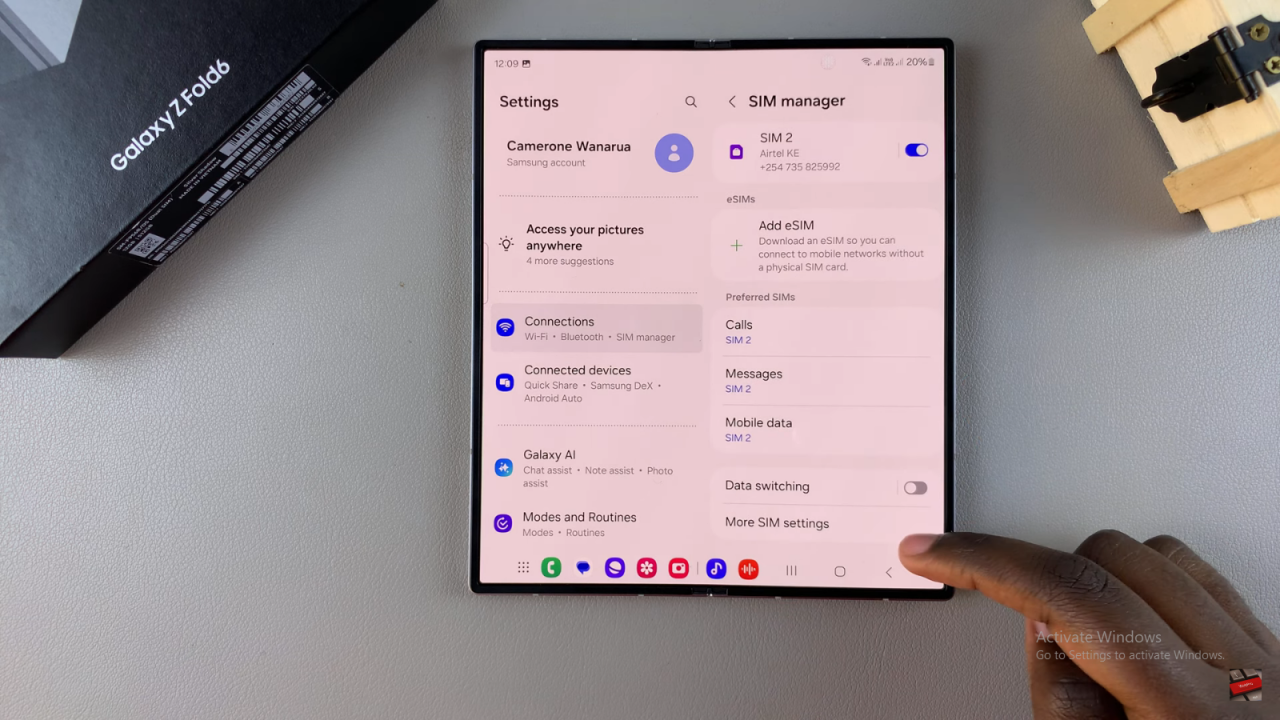
After that, tap on ‘SIM Card Security.’ If you have multiple SIM cards, make sure to select the SIM card for which you want to remove the PIN.
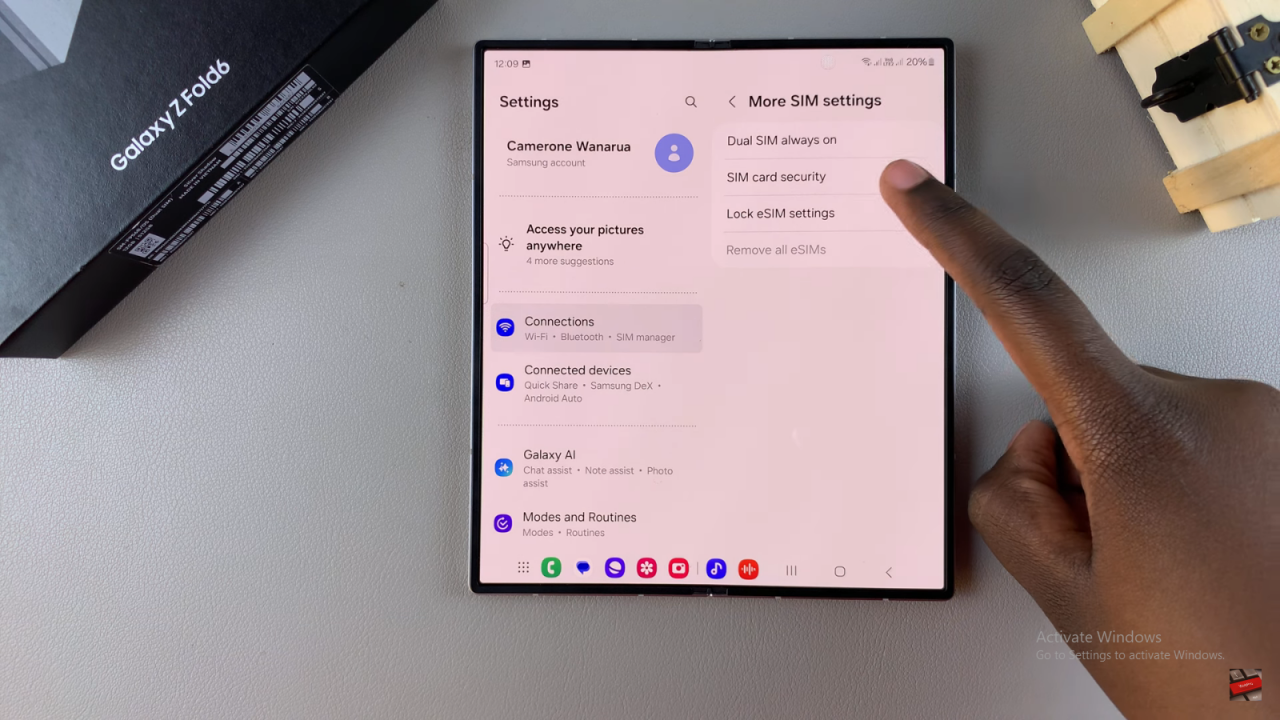
Following this, locate and select ‘Lock SIM Card.’ You will see an option to toggle off the SIM card lock.
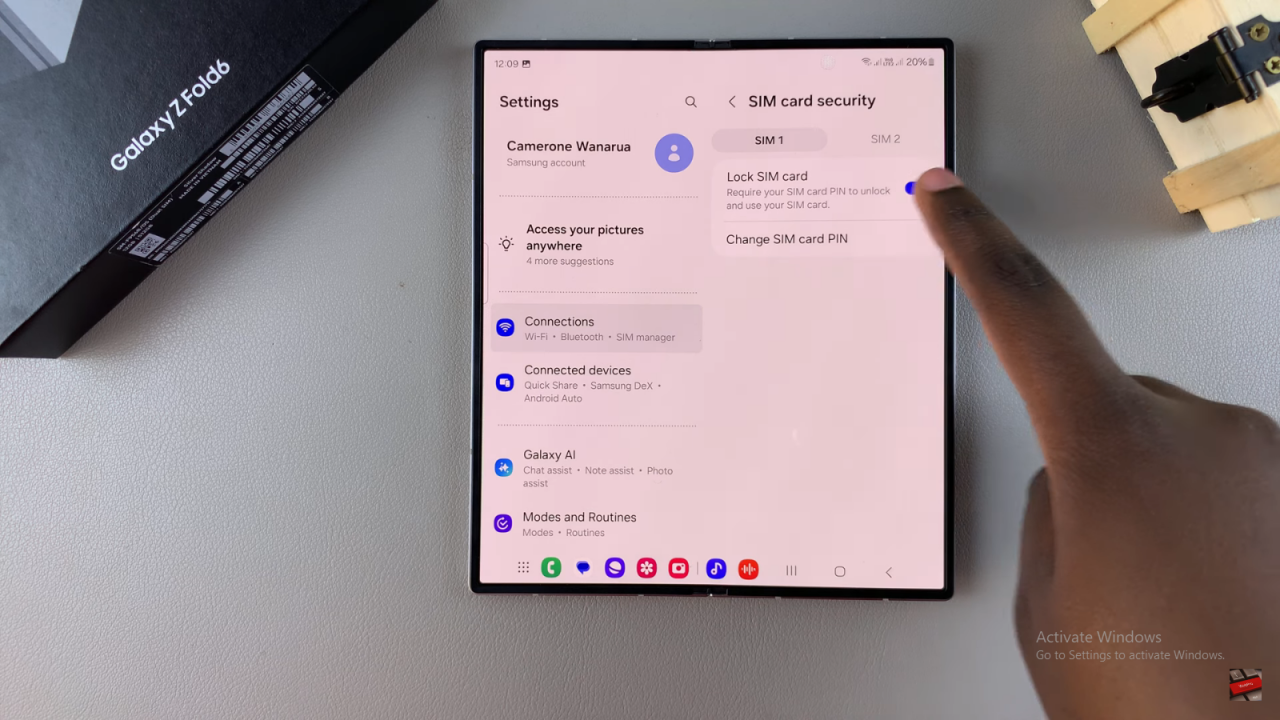
Toggle off ‘Lock SIM Card.’ You will be prompted to enter your current SIM card PIN to proceed.
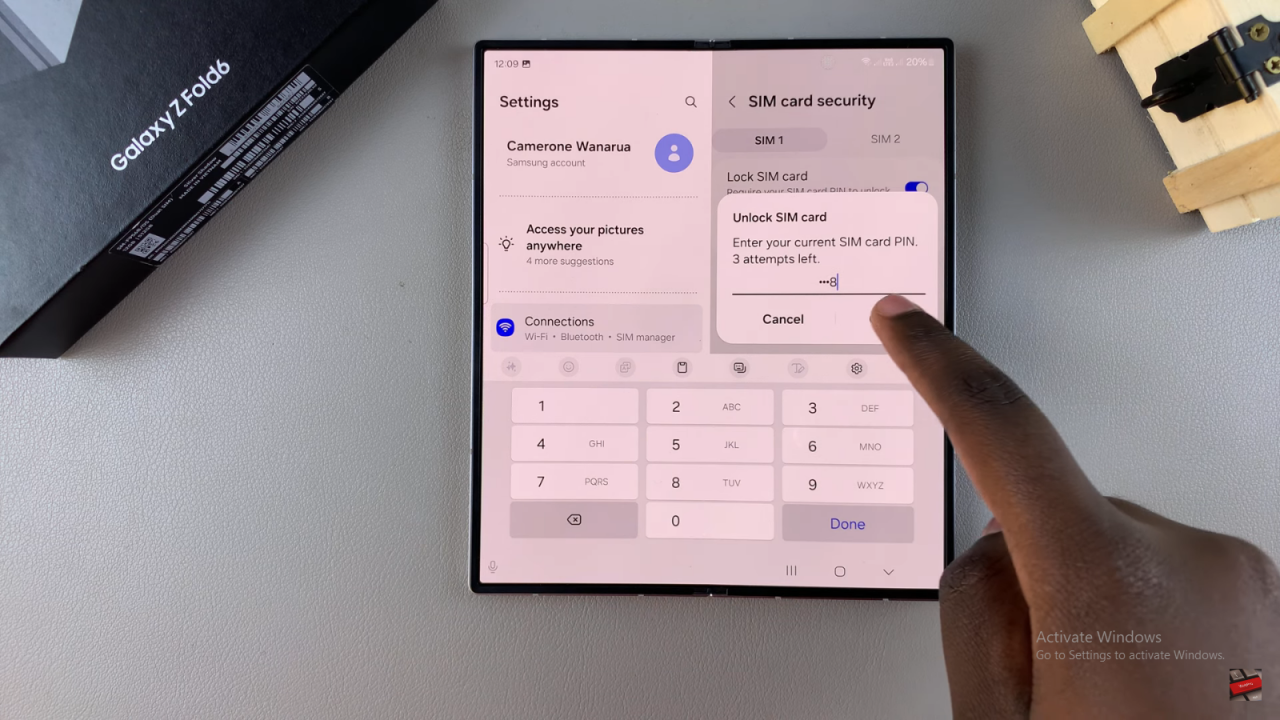
Finally, enter your PIN and tap ‘OK.’ This action will disable the SIM PIN protection, allowing you easy access to your mobile network.
Read:How To Add ‘Device Care’ Icon To Apps Screen On Samsung Galaxy Z Fold 6