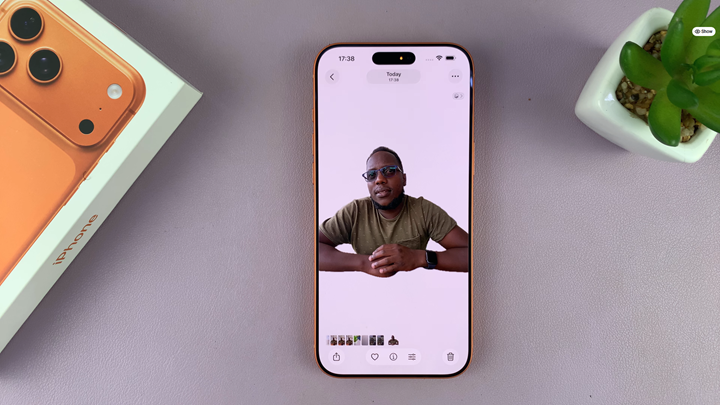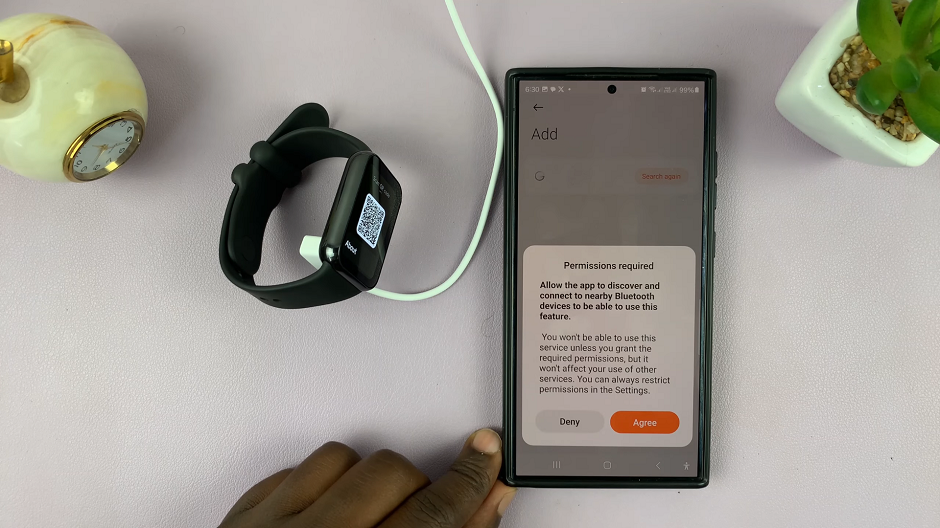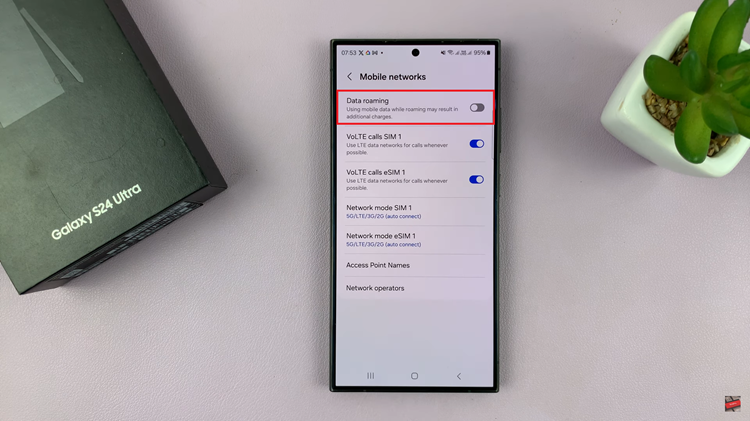In this guide, you’ll learn the fastest and easiest way to remove a photo background directly from your iPhone 17 or 17 Pro. Follow along and start transforming your photos like a pro.
Removing the background from a photo on the iPhone 17 or iPhone 17 Pro has become incredibly simple thanks to Apple’s built-in editing tools and advanced image recognition features. Whether you want to create clean product images, fun stickers, or professional-looking portraits, you can remove backgrounds within seconds no extra apps required.
This feature allows you to isolate people, pets, or objects in your pictures and save them separately as transparent images. It’s a great tool for content creators, online sellers, and anyone who enjoys customizing photos for social media.
Read: How To Turn OFF Camera Timer On iPhone 17 Pro
How To Remove Photo Background On iPhone 17 & 17 Pro
Launch the Photos app and open the image you want to edit.
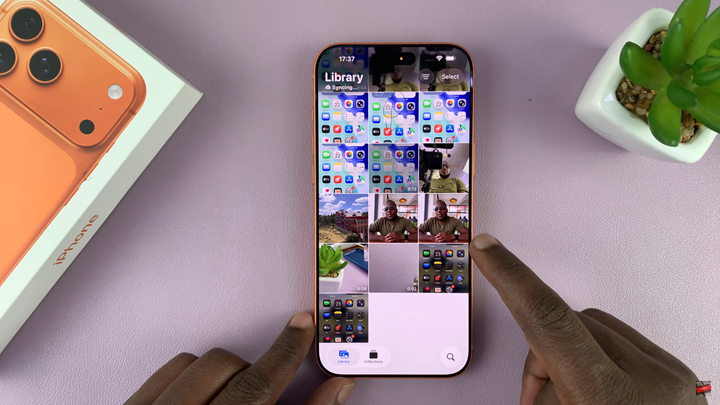
Tap and hold on the main subject until it lifts from the background.
Tap Share from the popup menu.
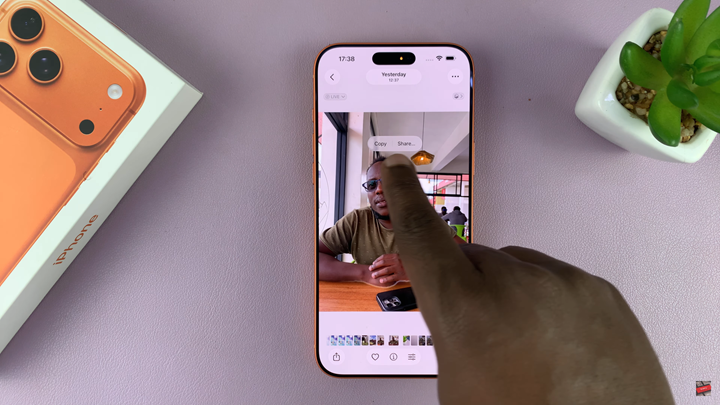
Select Save Image.
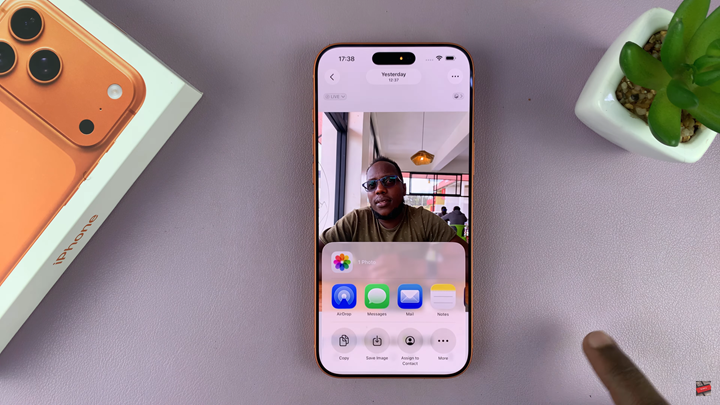
Your iPhone will save the new image without a background as the most recent item in your camera roll.