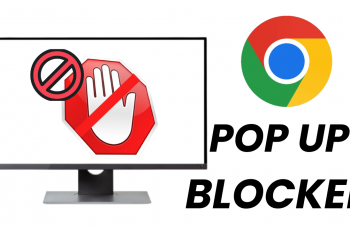Smartphones have become an indispensable part of our daily lives, serving as our personal assistants, communication tools, and gateways to the online world.
With this increased reliance on mobile devices comes the need for robust security measures. However, there are times when we may find ourselves needing to remove the lock screen password, pattern, or PIN.
In this guide, we’ll walk you through the comprehensive step-by-step process on how to remove the lock screen type on Samsung Galaxy S24s.
Also Read: How To Delete Saved Fingerprint On Samsung Galaxy S24s
How To Remove Lock Screen Type On Samsung Galaxy S24s
Begin by locating the “Settings” app on your home screen or app drawer. Within the Settings menu, scroll down or search for the “Lock Screen & AOD” option. Under the Lock Screen & AOD settings, locate and tap on the “Screen Lock Type” option. You will be prompted to authenticate yourself using your existing PIN, password, or pattern.
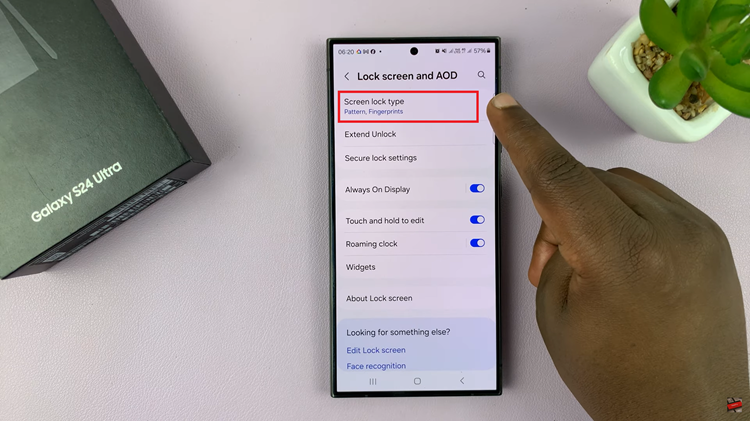
Once you’ve accessed the Screen Lock Type settings, you’ll be presented with several options for securing your device. To remove the PIN, password, or pattern, select either the “Swipe” or “None” option.
- Swipe: Choosing the Swipe option will remove any existing lock screen security measures. It allows you to unlock your device with a simple swipe gesture.
- None: Opting for the None option will completely disable the lock screen security. This will allow you to access your device without any form of authentication.
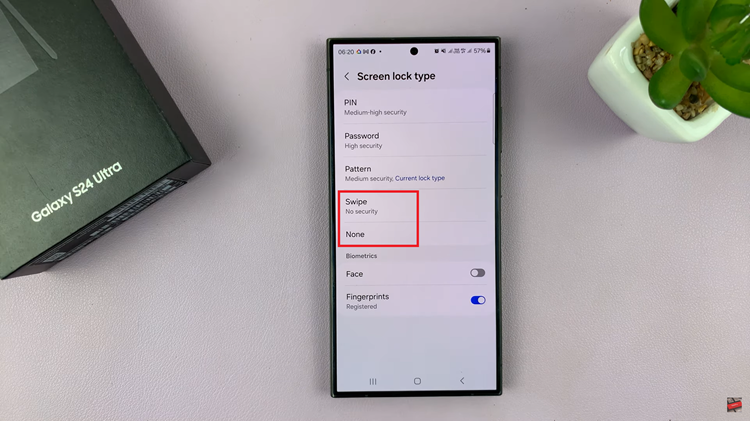
After selecting either the Swipe or None option, you will be prompted to confirm your choice. Follow the on-screen prompts to confirm the removal of the lock screen password, pattern, or PIN. Keep in mind that if you have fingerprint or Face unlock registered on your device, selecting Swipe or None will also remove these biometric authentication methods.
Watch: Samsung Galaxy S24 / S24 Ultra – How To Lock & Unlock Home Screen Layout