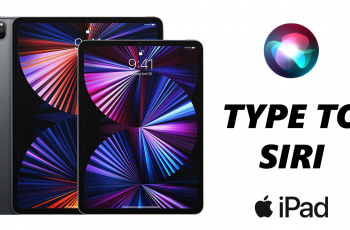In today’s digital age, protecting personal privacy is increasingly important, especially concerning the location data embedded in our photos. Knowing how to manage and remove this information ensures that you have control over what you share online or store on your devices.
Apple’s iPad provides a user-friendly solution through its Photos app, allowing users to efficiently strip location metadata from their pictures. This capability is essential for safeguarding sensitive information, as geotags can inadvertently disclose details about your whereabouts.
By following straightforward steps within the Photos app, users can confidently manage their photo library, ensuring that only desired details accompany their cherished memories.
Watch: How To Add Name To Lock Screen On iPad
Remove Location From Photos On iPad
Firstly, start by launching the Photos app. Then, browse through your collection of images and select the specific photo from which you wish to remove location data. After tapping on the photo to open it, locate the more details icon (i) positioned at the bottom of the screen.
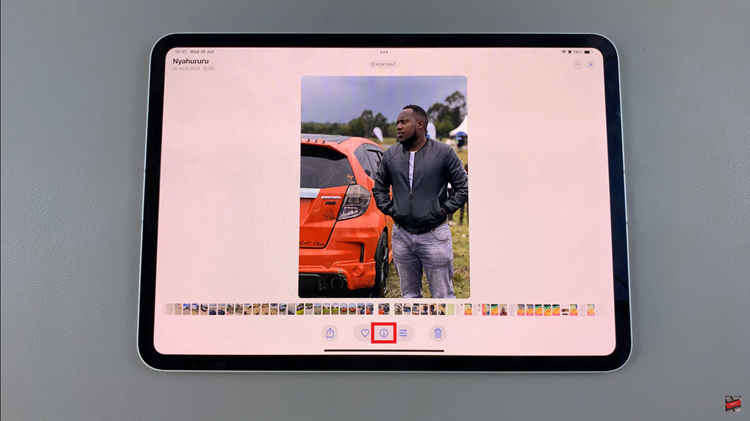
At this point, a screen displaying comprehensive information about the photo will appear, including its current location data. To proceed with removing this location information, locate and tap on the “Adjust” option. Following this, you will find an option labeled “No Location.” Select this option to effectively remove the location details associated with that particular photo.
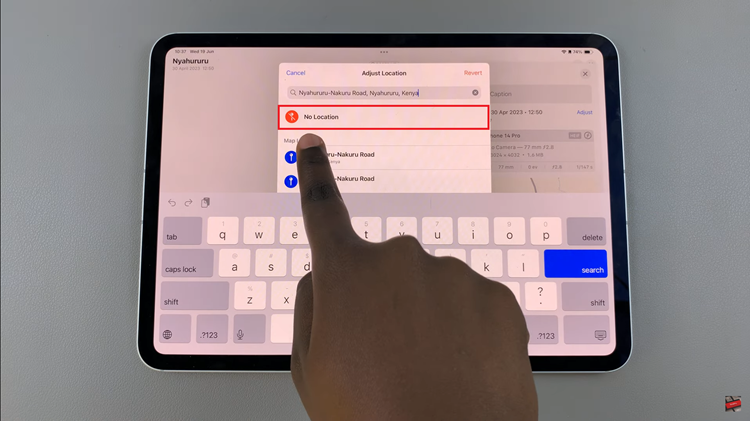
For additional photos that require the removal of location data, simply repeat the aforementioned steps. This method ensures that each photo’s metadata is managed according to your privacy preferences, allowing you to maintain control over the information associated with your images on your iPad.
By following these steps, you can effectively manage the privacy of your photos on your iPad. Taking these precautions ensures that you have better control over what information is associated with your images in the digital world.