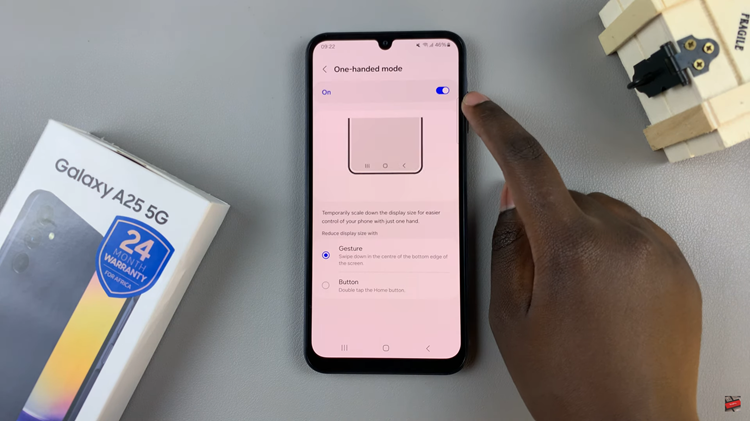In today’s guide, we go through how to remove a Google account from your Samsung Galaxy A07. Deleting a Google account from your Samsung Galaxy A07 can be useful if you’re switching to a new account, giving the phone to someone else, or simply troubleshooting issues related to syncing.
Since Google accounts are deeply integrated into Android, the steps need to be done carefully to avoid losing important data. Below is a simple step-by-step guide.
You might want to remove your Google account from the Galaxy A07 if you’re selling or giving away your phone. If you want to add a different Google account, you can remove the other one. It can also help you fix sync or login errors.
For those who want to stop Google services (like Gmail, Drive, or Play Store) linked to that account, deleting the Google account will do this for you.
It is important to note that removing the account will delete emails, contacts, app data, and other synced information from the phone. Ensure you back up any important data before proceeding.
Watch: Find Notifications On Galaxy A07
Delete Google Account On Galaxy A07
First, navigate to the Settings app, which is typically represented by a gear icon on your home screen. Within the settings menu, locate and tap on the Accounts and Backup option.
Under Accounts and Backup, find and select the Manage Accounts option. This will display a list of all the accounts linked to your Galaxy A07, including your Google account.
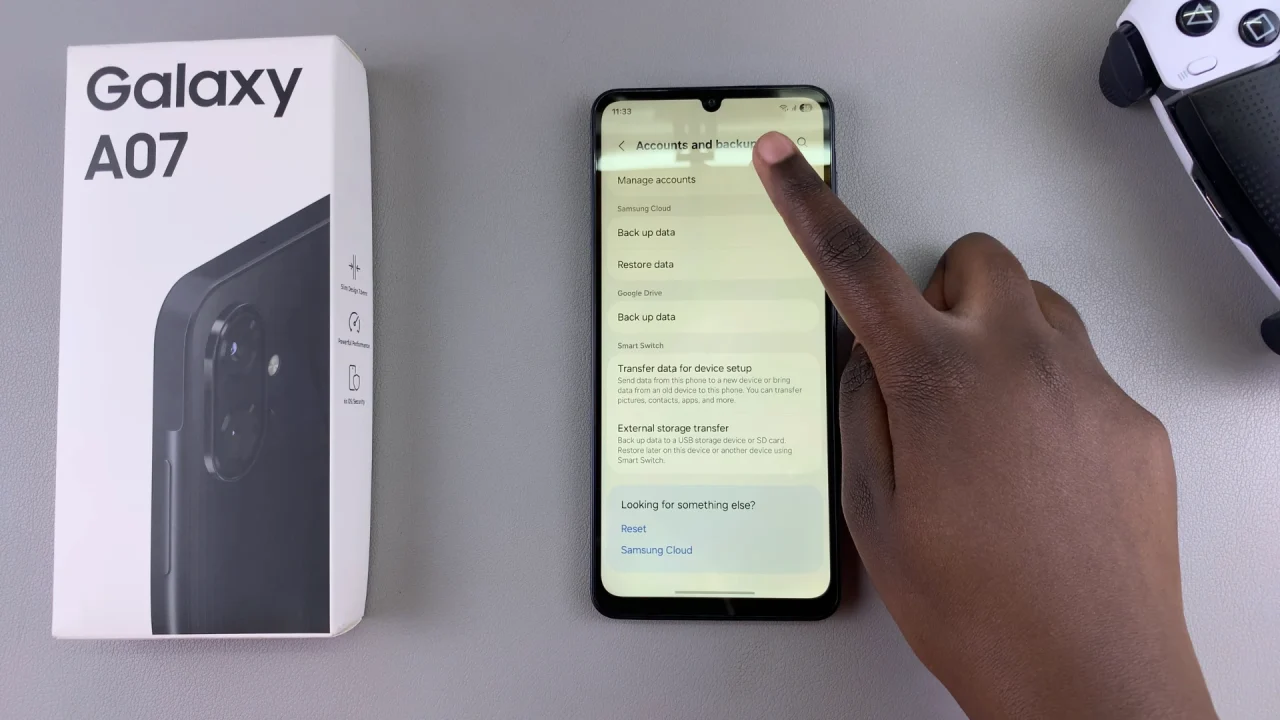
Identify the Google account you want to delete from the list. Tap on the account to access its settings and options.
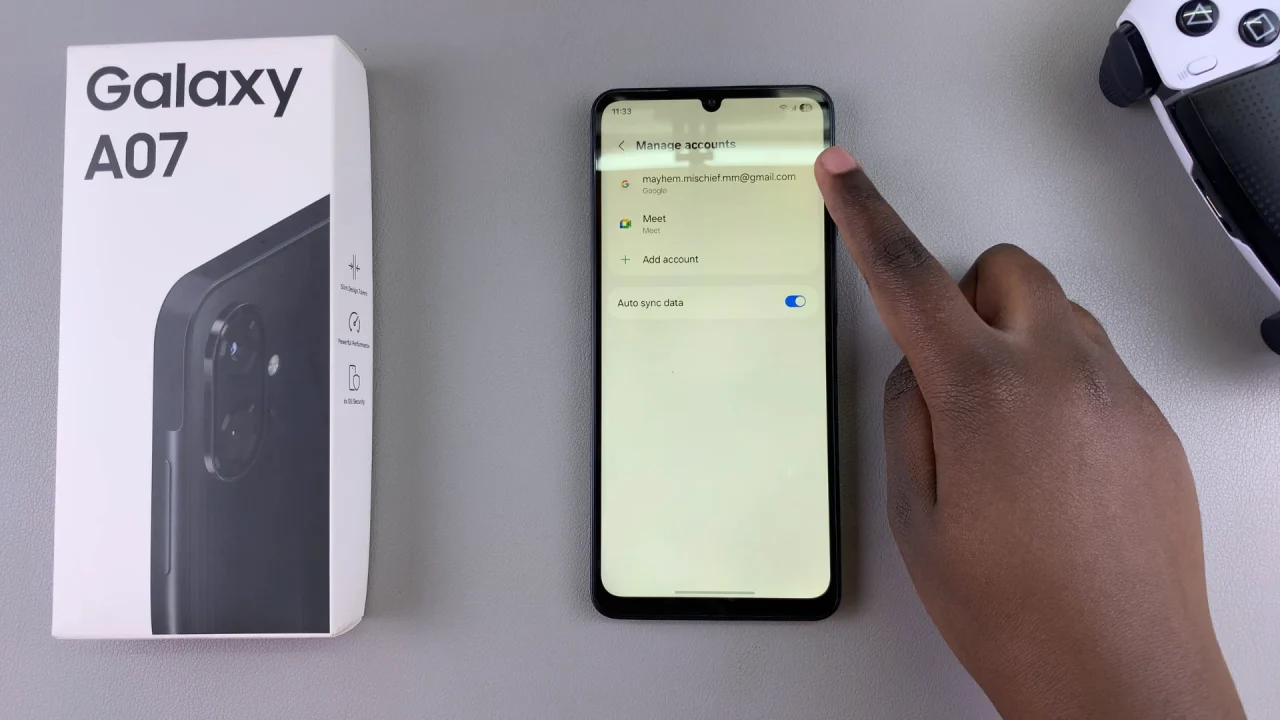
Once you’ve selected the desired Google account, look for the Remove Account option. This action will prompt a confirmation message, informing you about the potential consequences of removing the account, such as the loss of associated data.
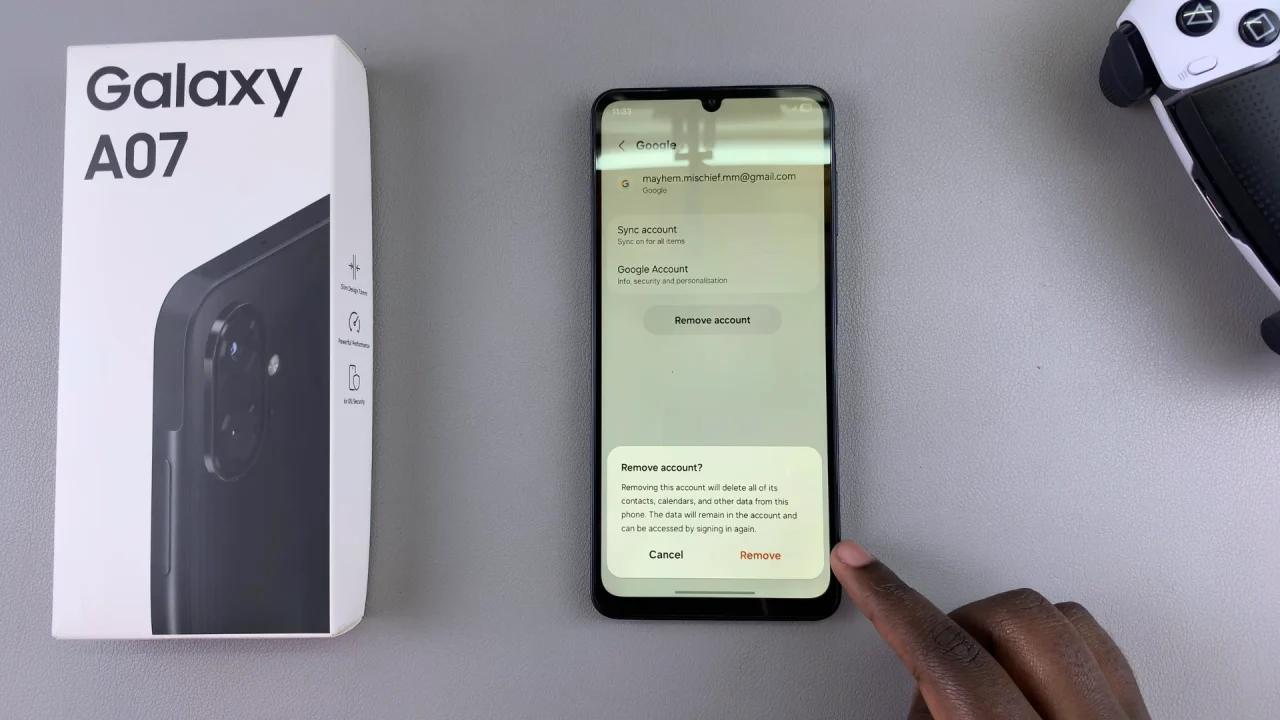
Carefully review the information provided in the confirmation message and, if you’re certain about deleting the Google account, confirm your decision. Tap on Remove initiate the removal process.
Select OK when prompted that device protection features will no longer work. Finally, verify yourself with a PIN, pattern, password or fingerprint to complete the removal process.
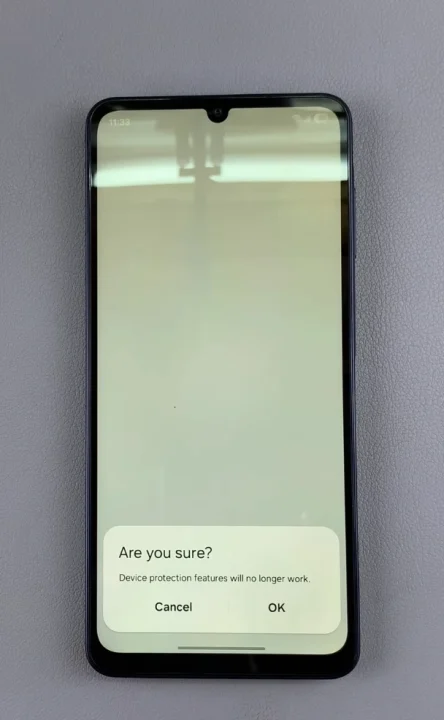
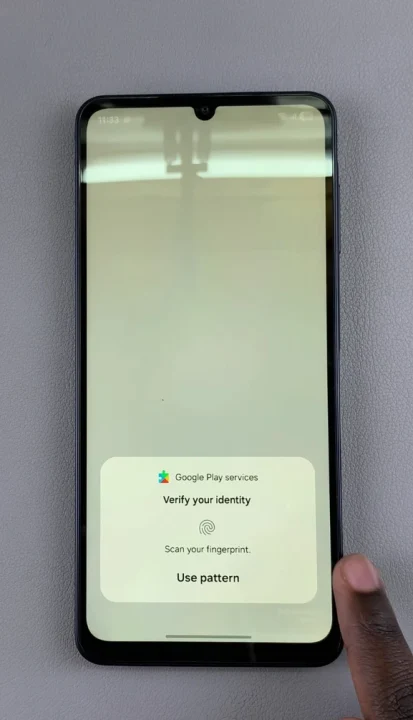
What Happens After Removing the Google Account?
You will no longer be able to access Gmail, Google Drive, or Play Store using that account.
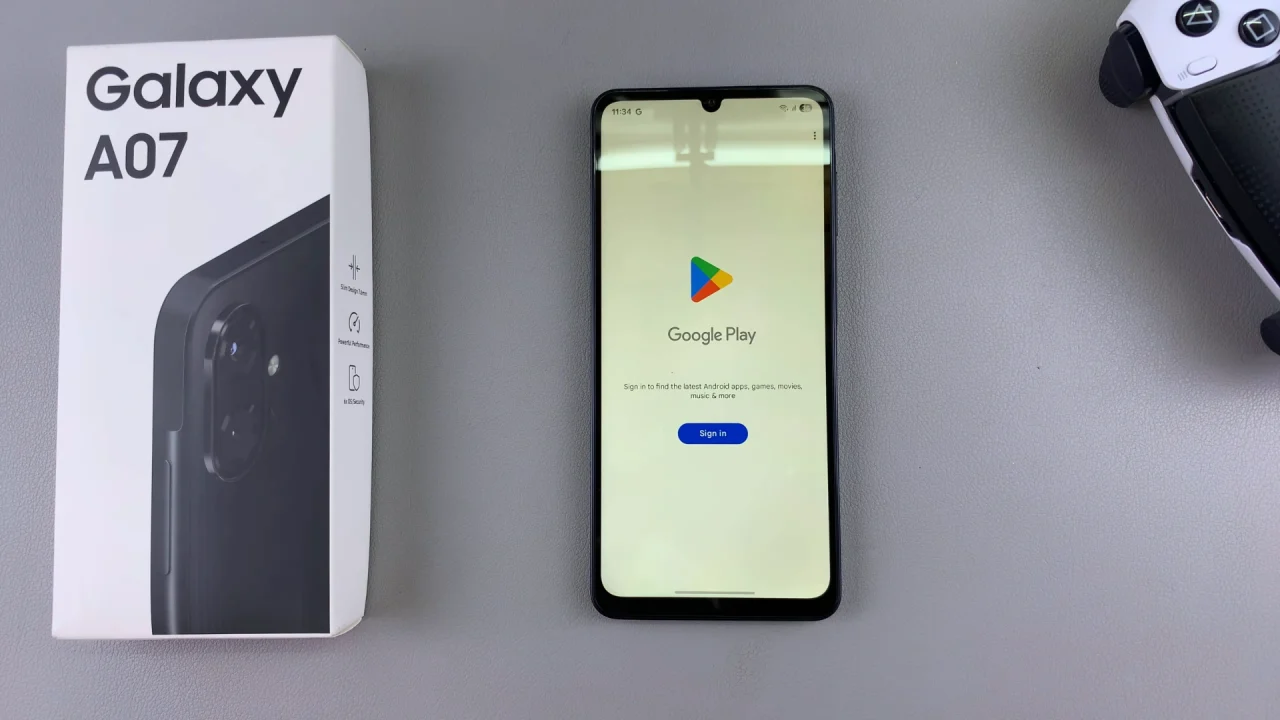
All synced data (contacts, calendar events, etc.) linked to that account will be removed from the phone.
The account can still be accessed by signing in on another device or on a web browser.
If you plan to sell or give away your Samsung Galaxy A07, make sure you remove your Google account before performing a factory reset. This will disable FRP (Factory Reset Protection), which otherwise locks the phone until the original Google account credentials are entered.