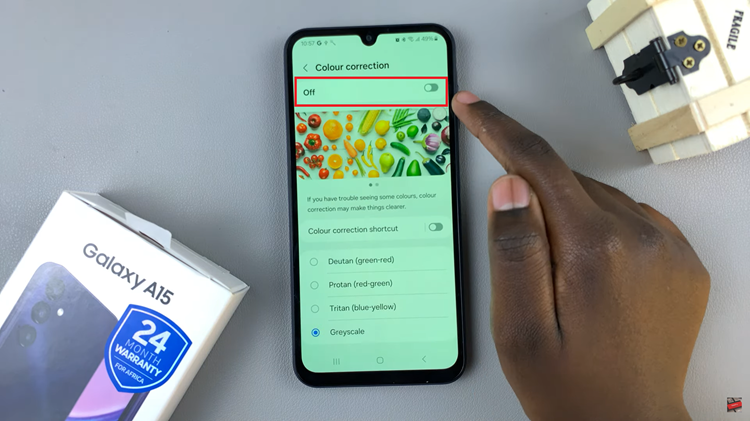The Face ID feature on your M4 iPad Pro offers a quick and secure way to unlock your device, make payments, and more.
However, there may be times when you want to disable Face ID. Whether you are troubleshooting an issue, selling your device, or simply prefer using a different security method, removing Face ID is a straightforward process.
This guide will walk you through the steps to disable Face ID on your M4 iPad Pro. Before diving into the how-to, however, let’s briefly discuss why you might want to disable Face ID:
Privacy Concerns: Some users prefer not to use facial recognition for personal or privacy reasons.
Device Sale or Transfer: If you are planning to sell or give away your iPad, removing Face ID ensures that your personal data is protected.
Troubleshooting: If you are experiencing issues with Face ID, disabling and re-enabling it can sometimes resolve the problem.
Alternative Security Preferences: You might prefer using a passcode or other security measures instead of Face ID.
Read: How To Close Apps On M4 iPad Pro
Remove Face ID From M4 iPad Pro
First, unlock your iPad and open the Settings app. This app is typically found on your home screen and is represented by a gear icon.
Next, navigate using the left-hand side panel, and select Face ID & Passcode.
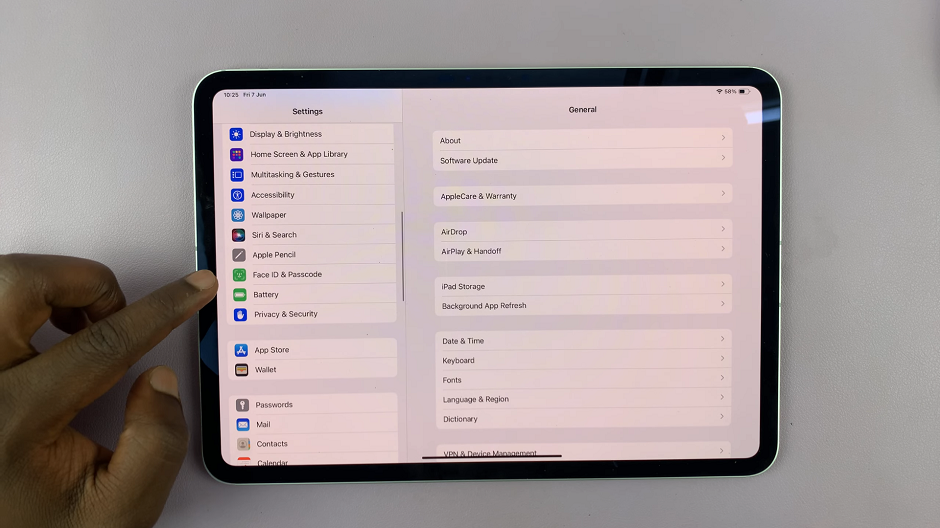
If you have a passcode set up, you will need to enter it to proceed.
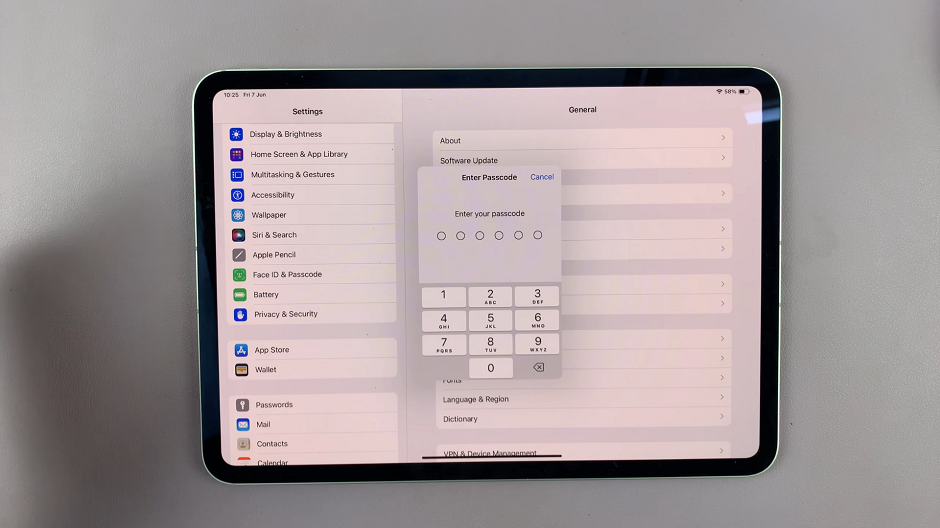
Tap on Reset Face ID. Your iPad will now remove all stored facial recognition data.
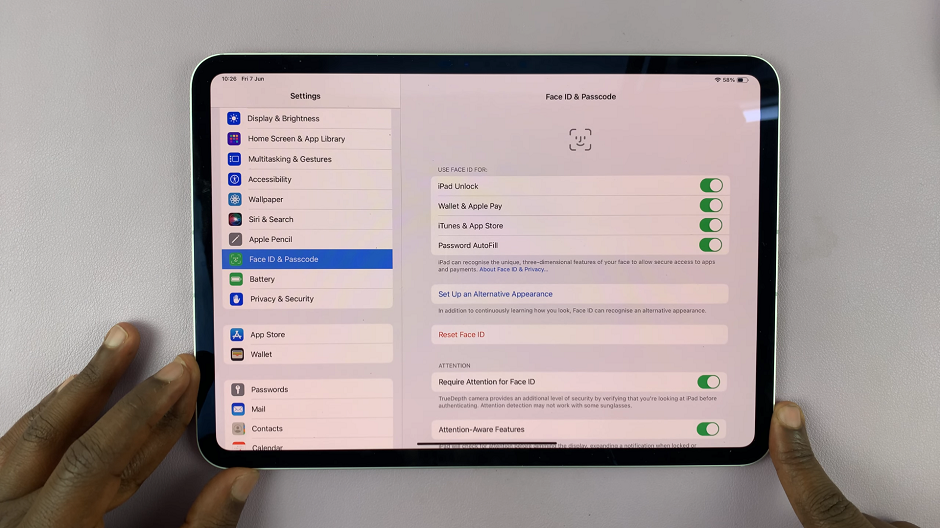
Once Face ID is disabled, the passcode you set during the first set up will take over as the security mechanism for your M4 iPad Pro.
Final Tips
Regularly Update Your iPad: Keeping your iPad updated ensures you have the latest security features and improvements.
Backup Your Data: Before making significant changes like resetting Face ID, it’s a good idea to back up your data.
Review Security Settings: Periodically review your security settings to ensure they meet your current needs.
Disabling Face ID on your M4 iPad Pro is a simple process that can be done in a few minutes. Whether you’re addressing privacy concerns, preparing your device for sale, or simply exploring different security options, following the steps outlined above will help you achieve your goal. Always remember to implement alternative security measures to keep your device and data safe.