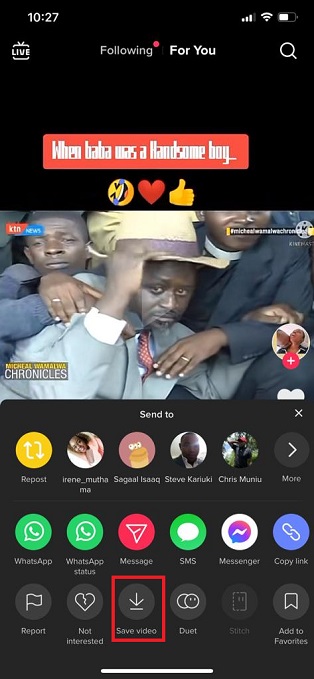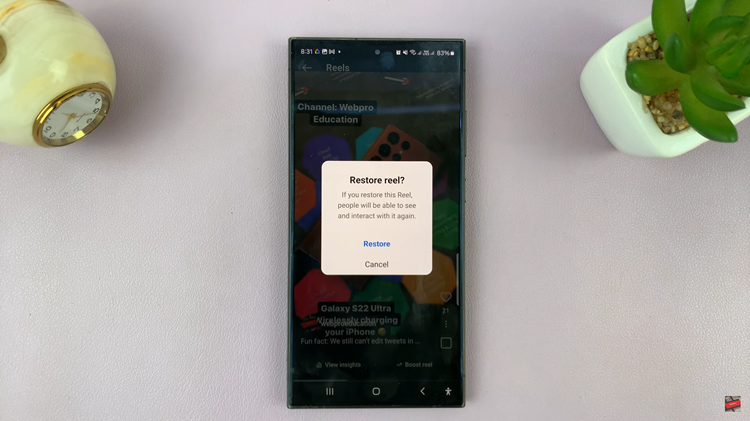Removing an email from a contact on Google helps keep your contact list accurate and organized. By updating or clearing outdated email addresses, you ensure that your contact information remains relevant and up-to-date. This can improve the efficiency of managing your connections and streamline communication.
Keeping your contact details current is essential for effective organization and prevents confusion. Making sure that only accurate information is stored helps in maintaining a clean and functional contact list, making it easier to manage and access your contacts when needed.
Watch:How To Add Profile Picture To Contact On Google
Remove Email To Contact On Google
Open Chrome: Start by launching Chrome on your device.
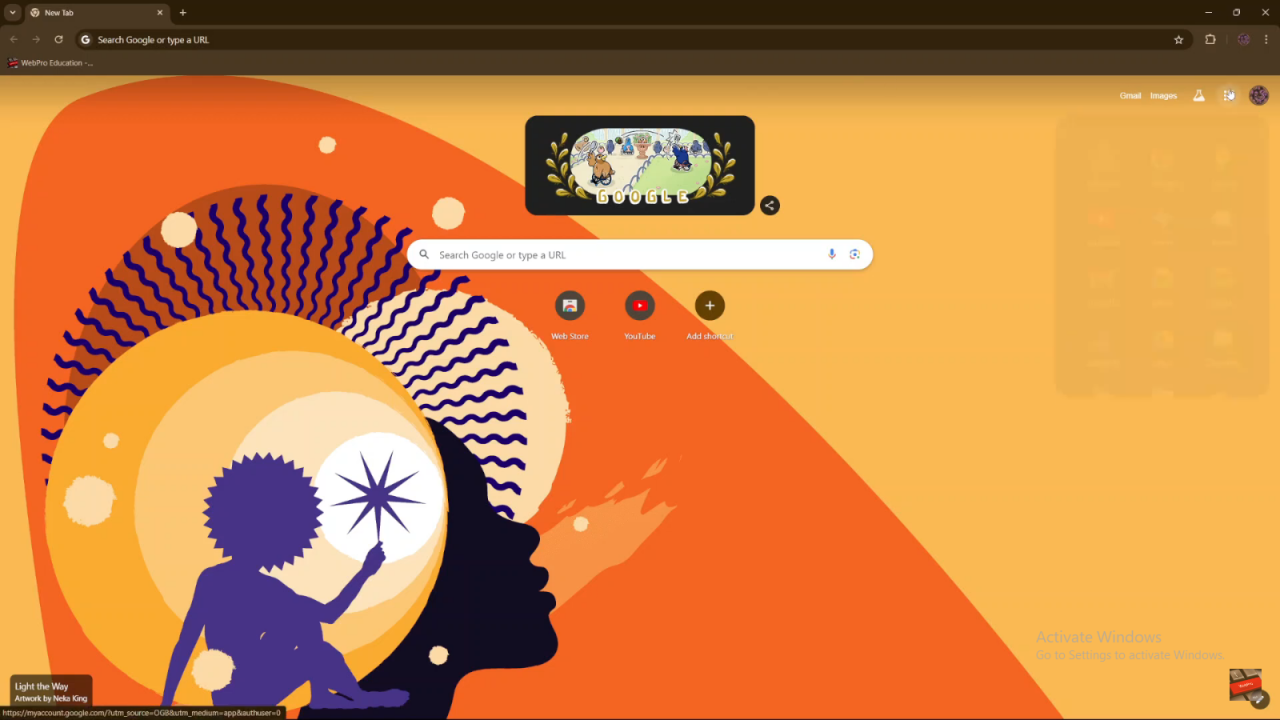
Access Google Contacts:
- Click on the apps icon in the top right corner.
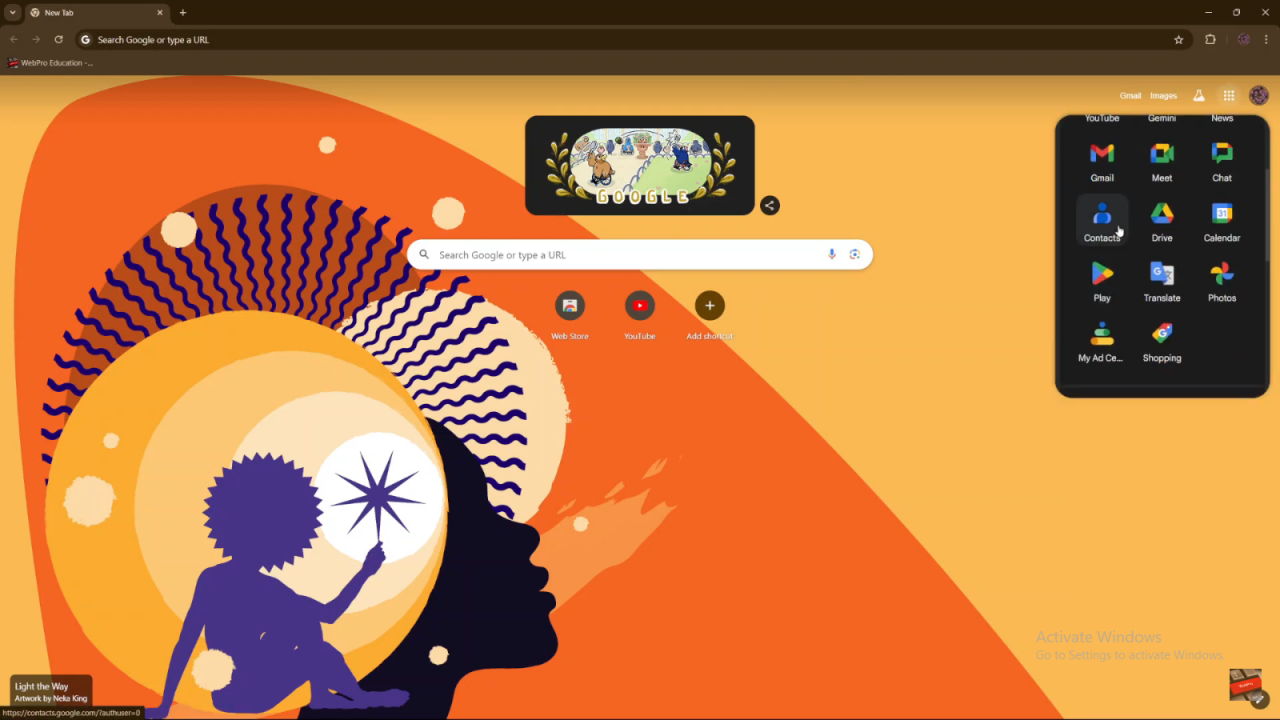
- Select “Contacts” from the menu. This will take you to the Google Contacts app, where you’ll see all your current contacts.
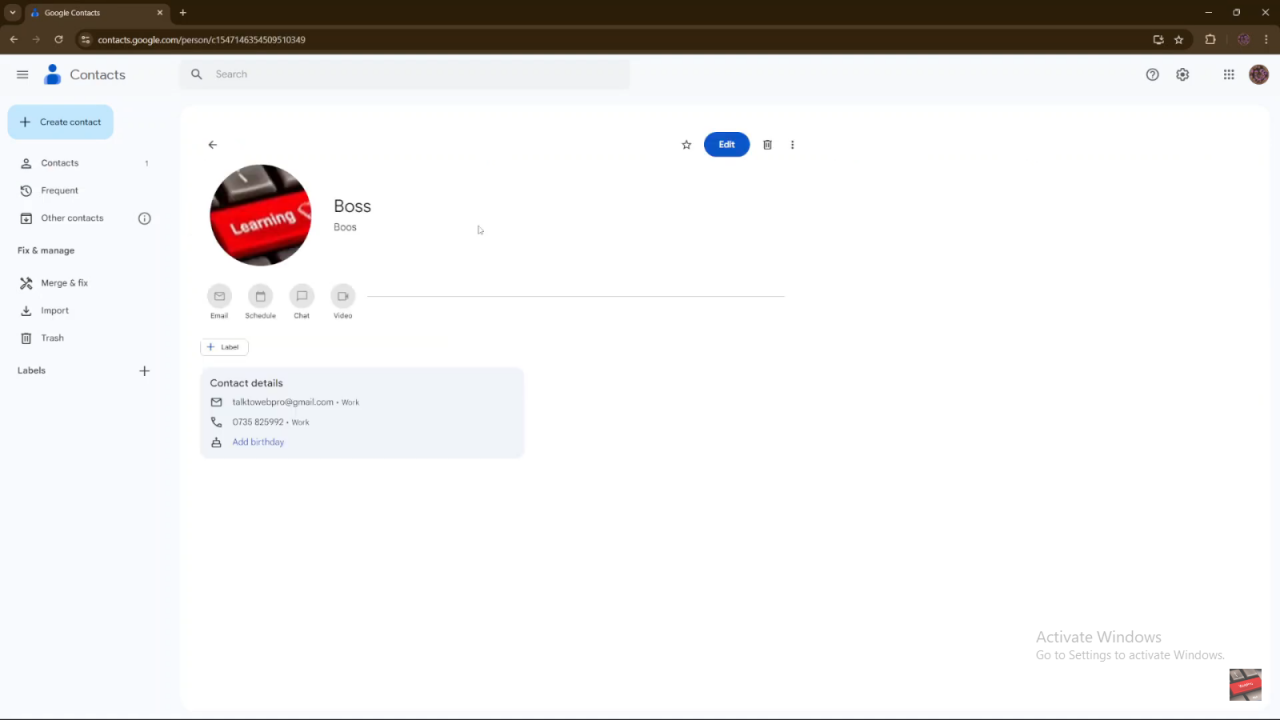
Select a Contact: Choose the contact from which you want to remove an email address.
Edit Contact Information:
- Click on “Edit” to access the contact’s details.
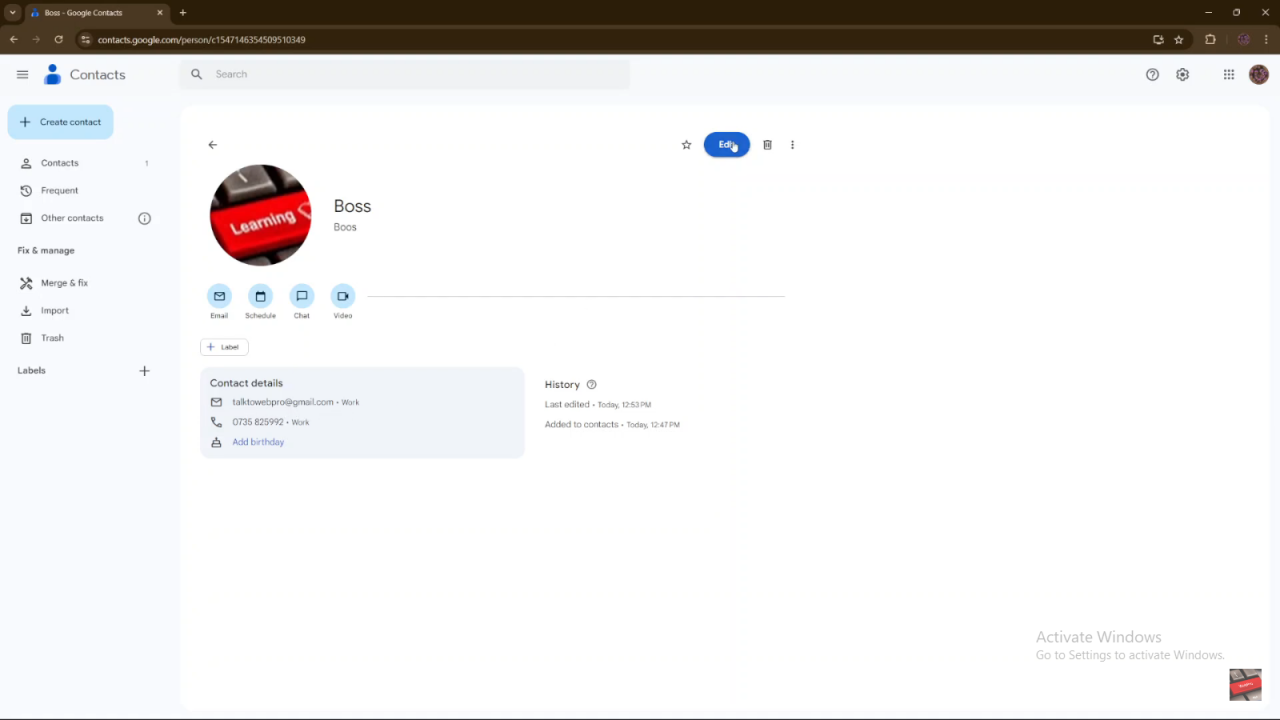
- Find the email address you want to remove. Hover over it to reveal an “X” icon.
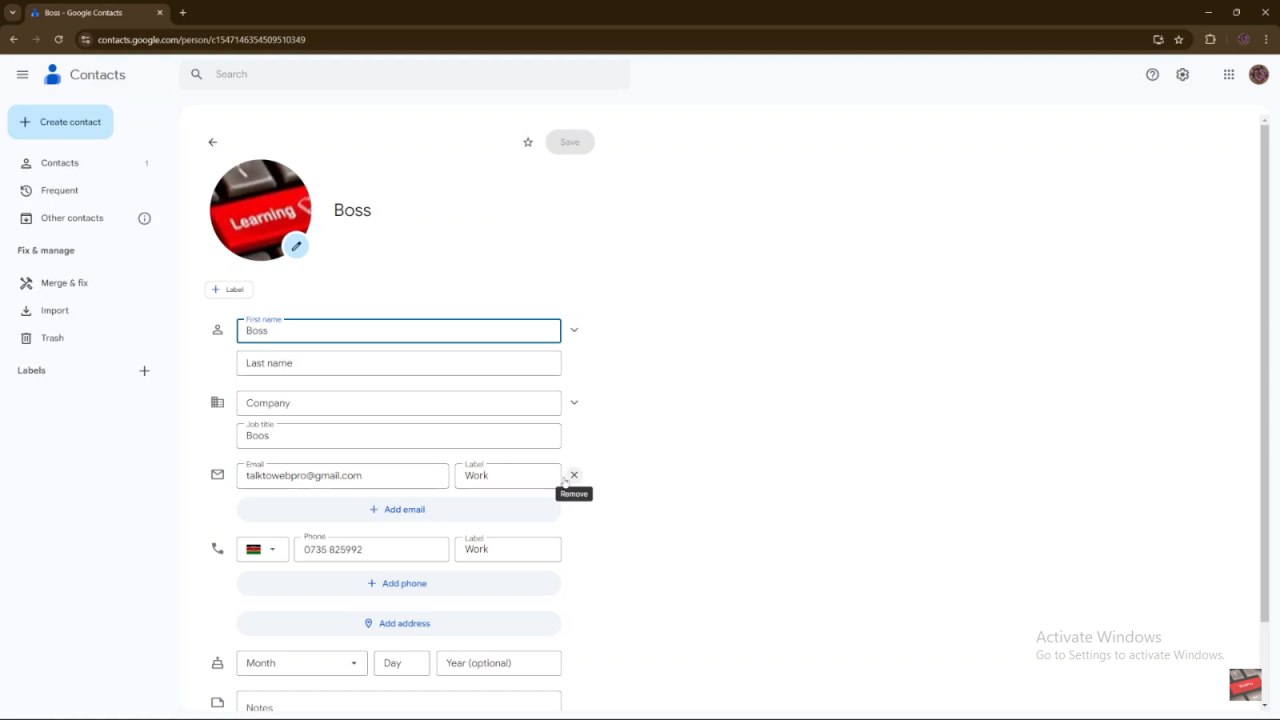
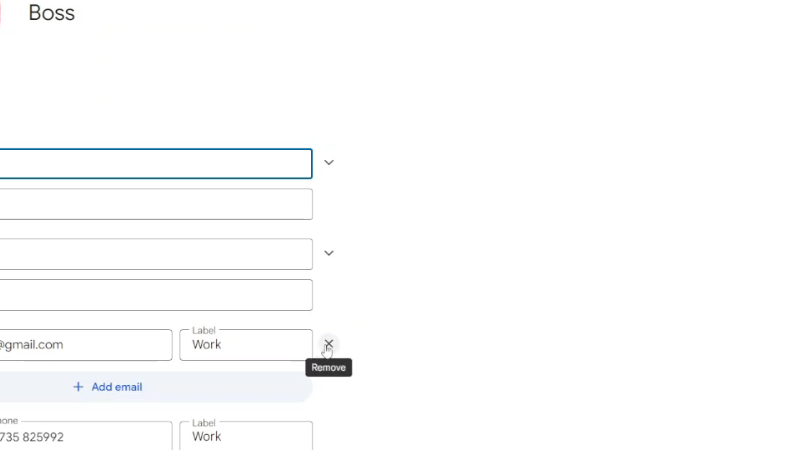
Remove the Email:
- Click the “X” icon next to the email address to delete it.
- Click “Save” to apply the changes.