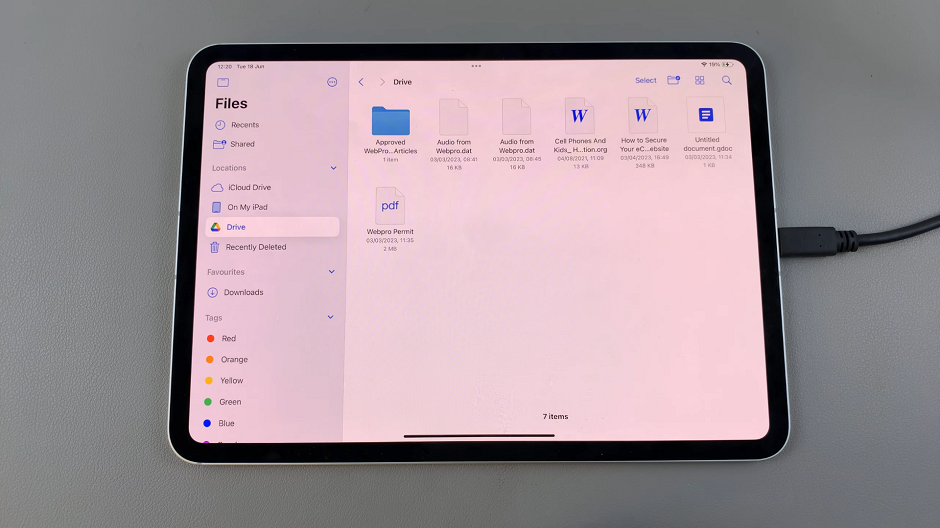Instagram’s Close Friends feature allows users to share stories with a select group of people, offering a more private and tailored sharing experience.
However, there may come a time when you need to update this list by removing someone. Whether it’s for privacy reasons or simply curating your audience, the process is straightforward.
Here’s a comprehensive guide on how to remove Close Friends on Instagram.
Why Use the Close Friends Feature?
Before diving into the removal process, it’s worth understanding the benefits of the Close Friends feature:
Privacy Control: Share personal moments with a trusted circle without broadcasting to all followers.
Targeted Content: Ideal for sharing content relevant only to specific people.
Exclusive Updates: Provide behind-the-scenes updates or special announcements to a select audience.
Read: How To Make Instagram Account Private
Remove Close Friends On Instagram
To begin, launch the Instagram app on your smartphone. Tap on your profile icon at the bottom right corner of the screen to go to your profile page.
On your profile page, tap the three horizontal lines (hamburger icon) at the top right corner.
Select Settings and Privacy from the menu that appears.
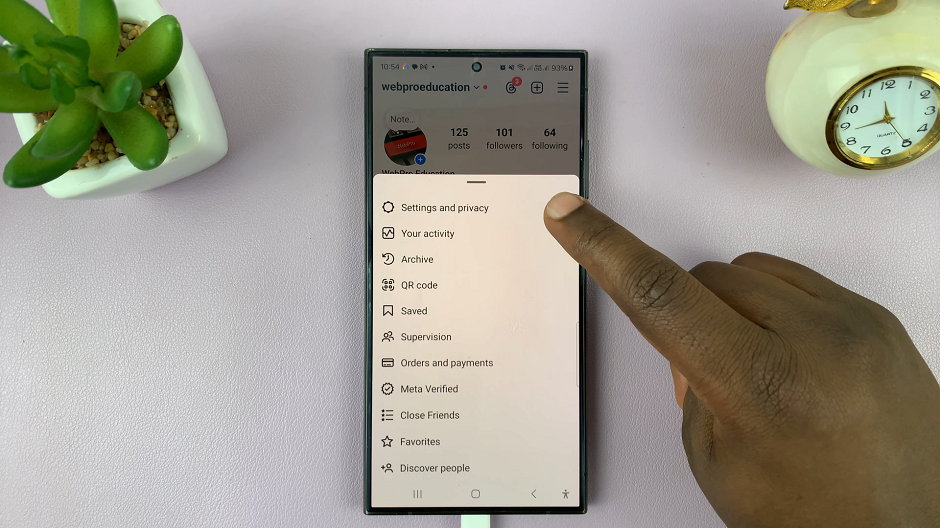
Under Settings and Privacy, tap on Close Friends. Here, you’ll see a list of people you’ve added to your Close Friends. They should all have blue check marks next to them.
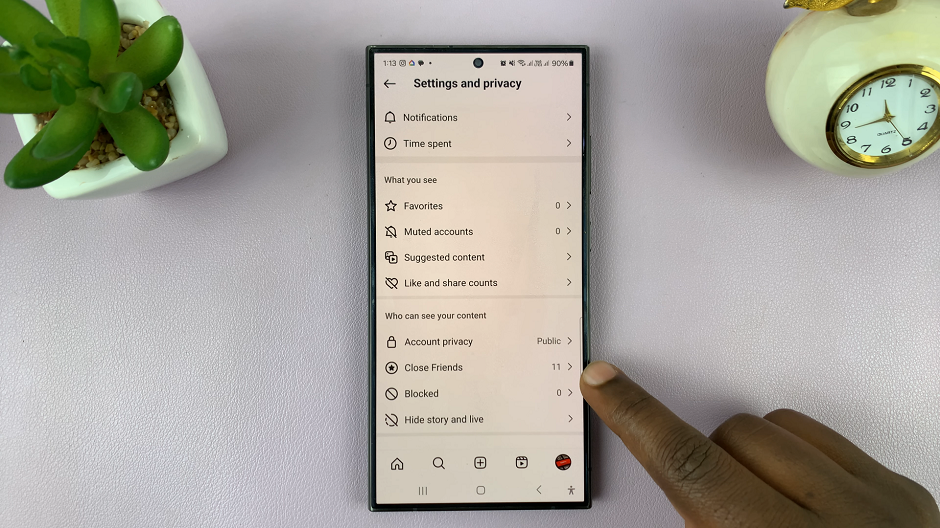
To remove someone, simply uncheck the radial button next to the close friend you want to remove. They will no longer be part of your Close Friends group.
To remove all close friends, simply tap on Clear all. After making the necessary changes, tap on Done to save your adjustments.
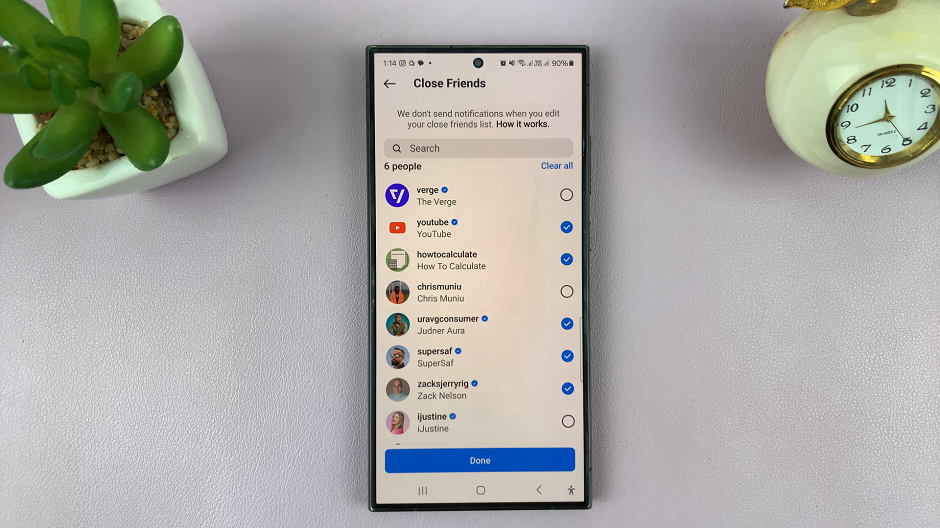
Tips for Managing Your Close Friends List
Regular Updates: Periodically review and update your Close Friends list to ensure it reflects your current preferences and relationships.
Selective Adding: Be mindful when adding new people. Consider their relationship to you and the content you intend to share.
Clear Communication: If someone asks why they’re no longer seeing certain stories, it’s up to you to decide how to address it. Transparency can often help avoid misunderstandings.
Frequently Asked Questions
Q: Will someone be notified if I remove them from my Close Friends list?
A: No, Instagram does not notify users when they are added to or removed from someone’s Close Friends list.
Q: Can I temporarily hide stories from someone without removing them from my Close Friends list?
A: Yes, you can hide stories from specific users without altering your Close Friends list by adjusting your story settings.
Q: How do I know if I’m on someone’s Close Friends list?
A: You’ll know if you’re on someone’s Close Friends list if you see a green ring around their profile picture when viewing their stories.
Managing your Close Friends list on Instagram allows you to control who sees your most personal content. By following the steps outlined above, you can easily remove individuals from your Close Friends list, ensuring your stories are shared with the right audience. Regularly updating this list helps maintain the privacy and exclusivity you desire on social media.