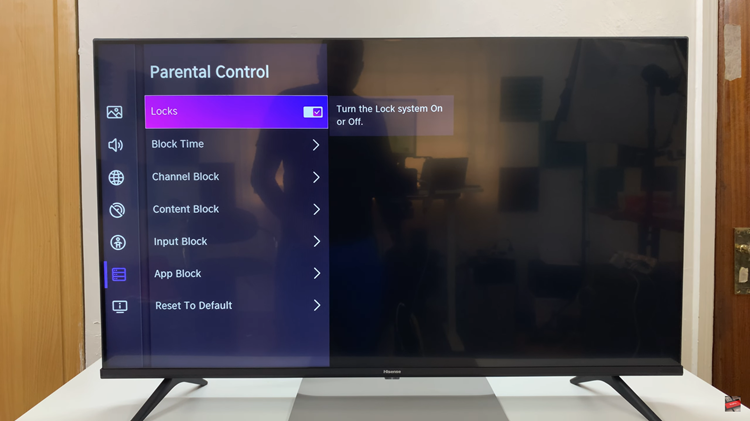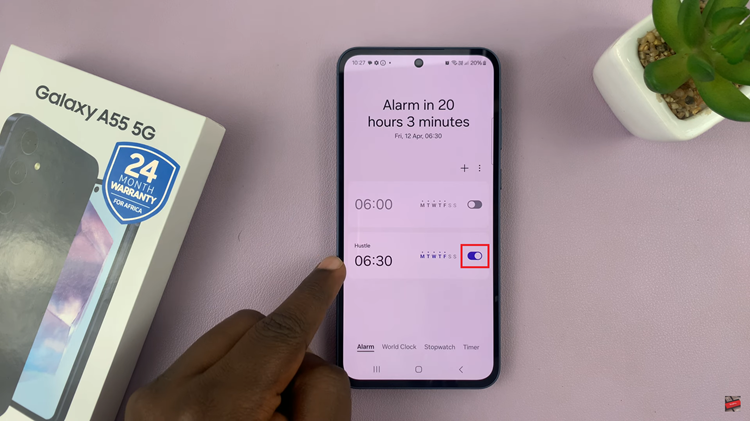In the modern era of smart technology, our homes are becoming increasingly digitized, and the television is no exception. Samsung Smart TVs offer a plethora of features and applications, transforming the way we consume entertainment. However, with this abundance of apps comes the inevitable clutter on our home screens.
If you’ve found yourself navigating through a maze of unused applications on your Samsung Smart TV, fear not!
In this article, we’ll walk you through the simple process of decluttering your home screen by removing unwanted apps, streamlining your viewing experience to fit your preferences seamlessly.
Read: How To Disable ‘Auto Power Off’ On Samsung Smart TV
Remove Apps From Home Screen On Samsung Smart TV
To start, go to the home screen of your Samsung Smart TV. If you’re not on the home page, press the home button on the remote control.
Using your remote control, scroll to the app section. Highlight the app you want to remove from the home screen and long press OK. You will be presented with a couple of options: Move and Remove.
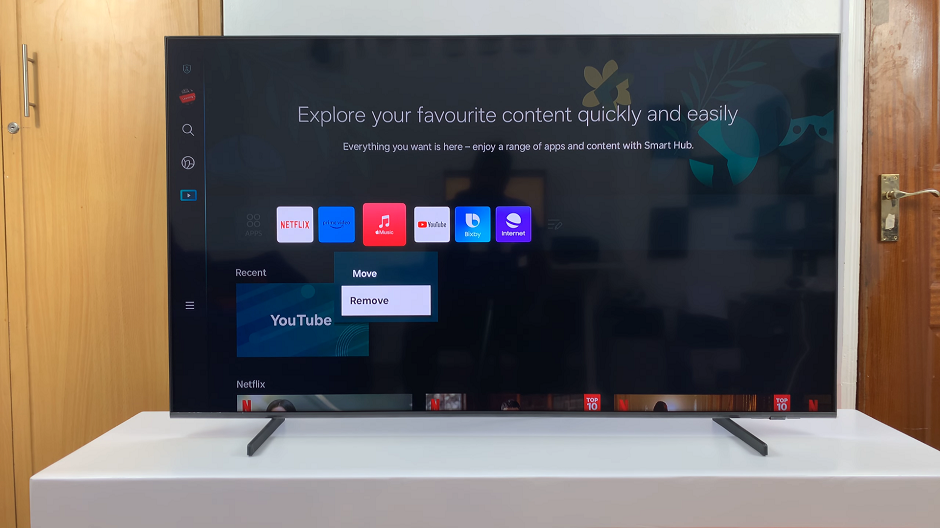
Select Remove and then confirm by selecting Remove once again. You will receive a prompt Removed Successfully.
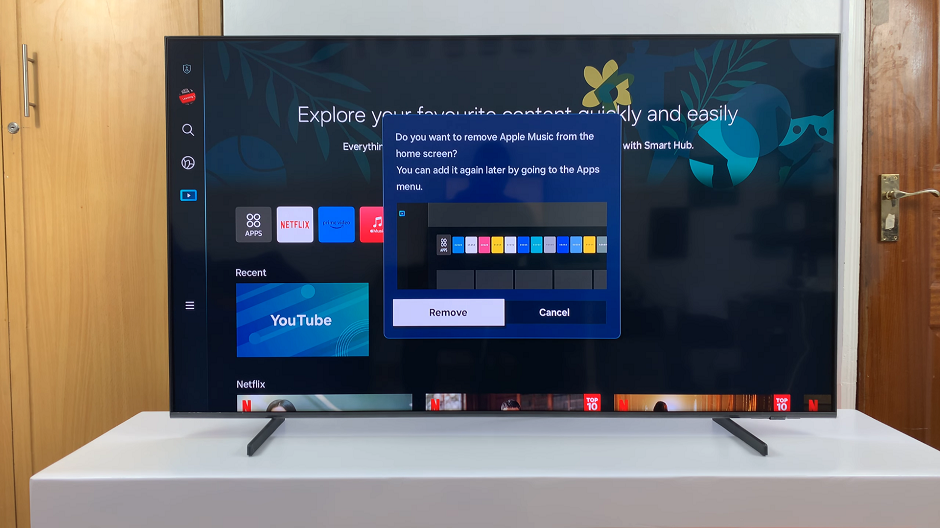
It is important to note that the app has nor been uninstalled from the TV. It is still available and you can always add it back to the home screen in case you ever change your mind.
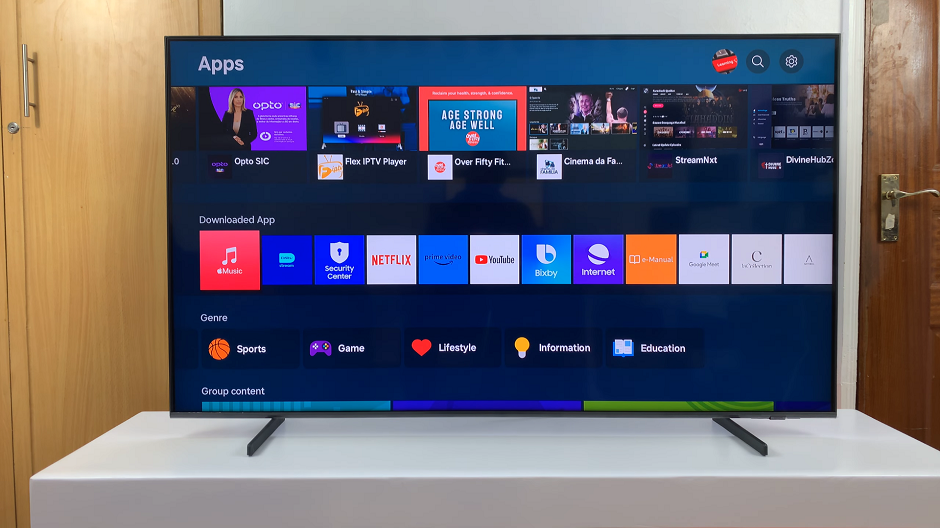
Additional Tips
If you ever wish to reinstall a removed app, don’t worry! You can always find it in the Apps panel, where you can select and reinstall it at any time.
Take this opportunity to rearrange the remaining apps on your home screen to further optimize your viewing experience. Simply navigate to the app you wish to move and press the Enter button, then use the directional buttons to position it where you desire.
With just a few simple steps, you can declutter your Samsung Smart TV’s home screen and create a more personalized and efficient viewing experience. Say goodbye to app overload and hello to a streamlined interface tailored to your preferences.
By accessing the Apps panel and removing unwanted applications, you can reclaim control over your Smart TV and enjoy a clutter-free entertainment hub. So why wait? Take charge of your viewing experience today and enjoy hassle-free entertainment on your Samsung Smart TV.