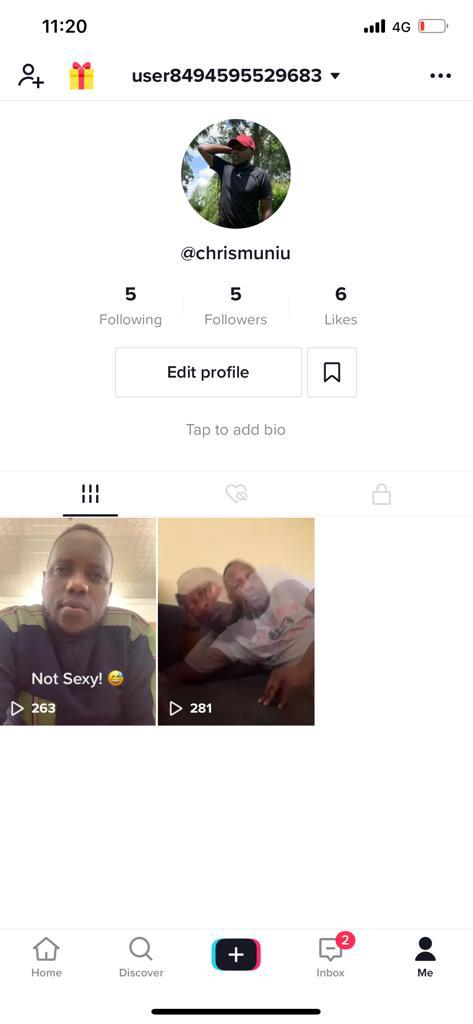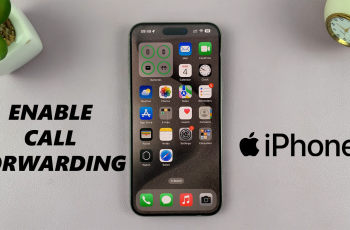In today’s digital age, our smartphones serve as repositories for countless precious memories captured in the form of photos and videos.
However, accidental deletions or unexpected software glitches can lead to the loss of these valuable media files.
If you’re a Samsung Galaxy S24, S24+, or S24 Ultra user who has experienced this unfortunate situation, fear not! This comprehensive guide will walk you through various methods to recover deleted photos and videos on your device. This ensures that your cherished memories are not lost forever.
Read: How To Enable Fast Charging On Samsung Galaxy S24’s
Recover Deleted Photos & Videos On Samsung Galaxy S24’s
First, open the Gallery app on your Samsung Galaxy S24. Tap on the hamburger menu (3 stacked lines) in the bottom-right corner.
From the resulting options, select Recycle Bin.
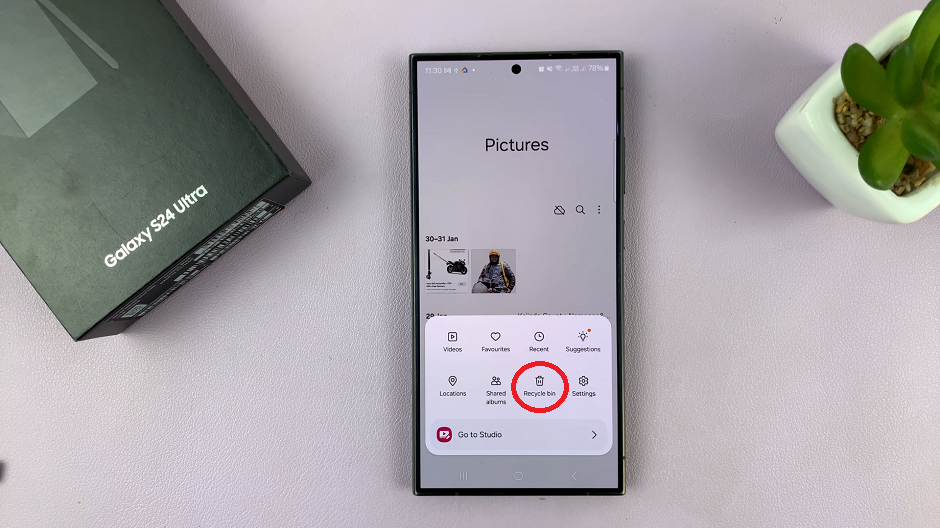
Locate the photos and videos you want to recover, select them and tap on Restore. They will be restored back to your Gallery, under whatever folder they were in before.
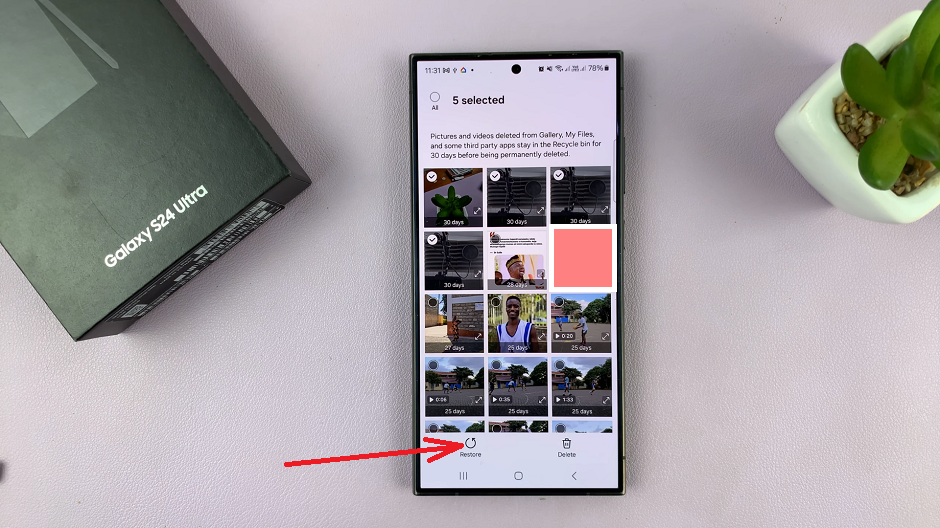
For this to work, however, the photos and video items you want to restore will need to have been deleted for no longer than 30 days. Once the 30-day time period elapses, all the deleted items in the recycle bin will be deleted permanently.
Losing precious photos and videos can be a distressing experience, but with the right tools and techniques, you can often recover deleted media files on your Samsung Galaxy S24, S24+, or S24 Ultra device. Whether you choose to utilize built-in features like Samsung Cloud and the Recycle Bin, or opt for third-party data recovery apps, following the steps outlined in this guide should help you retrieve your valuable memories with ease. Remember to regularly back up your data to prevent future losses, and don’t hesitate to seek assistance from Samsung Support if needed.