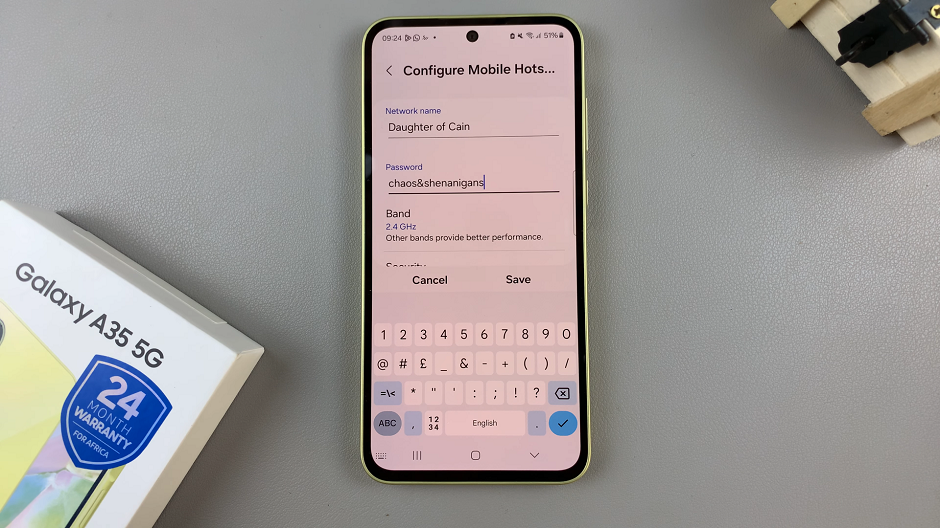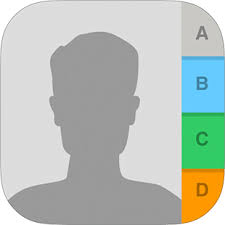In this article, we’ll explore various methods to help you recover deleted files on your Samsung Galaxy S24’s.
Losing important files on your Samsung Galaxy S24, S24+, or S24 Ultra can be a distressing experience. Whether it’s cherished photos, crucial documents, or vital data, the thought of permanent loss can be daunting.
However, with the right knowledge and tools at your disposal, you can often recover deleted files successfully.
Watch: Samsung Galaxy A15: How To Disable Lock Screen Shortcuts
Recover Deleted Files On Samsung Galaxy S24’s
Similar to a computer, Samsung Galaxy S24 devices have a Recycle Bin feature that temporarily stores deleted files.

To access the Recycle Bin, open the My Files app, scroll all the way down and tap on the Recycle Bin option.
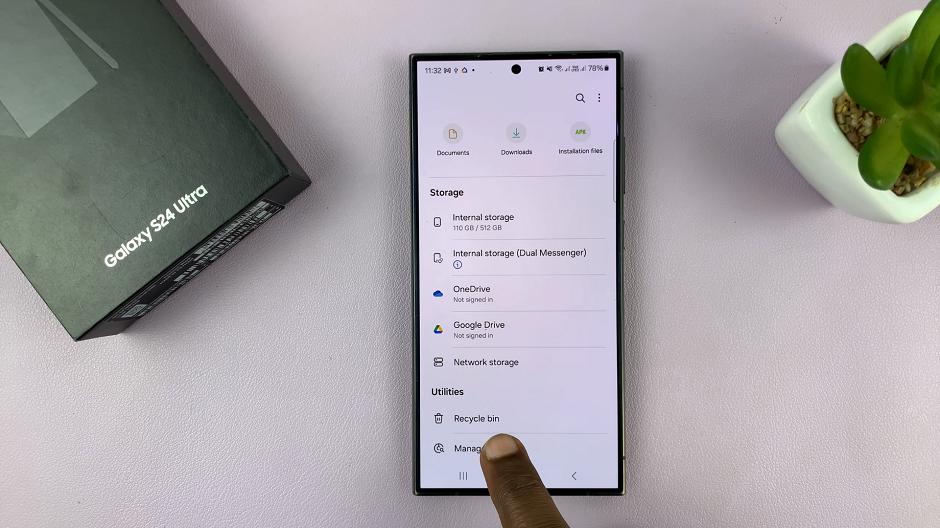
Locate the files you want to recover, select them and tap on Restore. They will be restored back to your Files app under whatever folder they were in before.
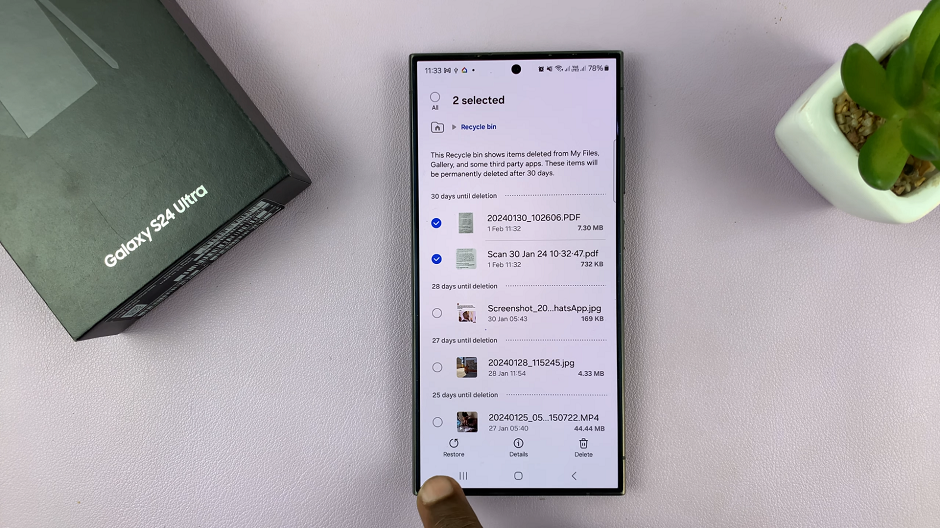
For this to work, however, the photos and video items you want to restore will need to have been deleted for no longer than 30 days. Once the 30-day time period elapses, all the deleted items in the recycle bin will be deleted permanently.
Important Tips
Stop using your Samsung Galaxy S24 device immediately after realizing files have been deleted to prevent overwriting.
Regularly back up your device’s data to avoid permanent loss in the event of deletion or device failure.
Enable features like Samsung Cloud backup and Google Photos auto-sync for automatic backup of your files.
Losing files on your Samsung Galaxy S24, S24+, or S24 Ultra doesn’t have to be a permanent setback. By following the methods and tips outlined in this article, you can increase your chances of successfully recovering deleted files. Remember to act quickly, use reliable methods, and maintain regular backups to safeguard your data in the future. With patience and the right approach, you can often retrieve your valuable files and restore peace of mind.
Read: How To Remove SIM Card & Delete an eSIM From Samsung Galaxy S24’s