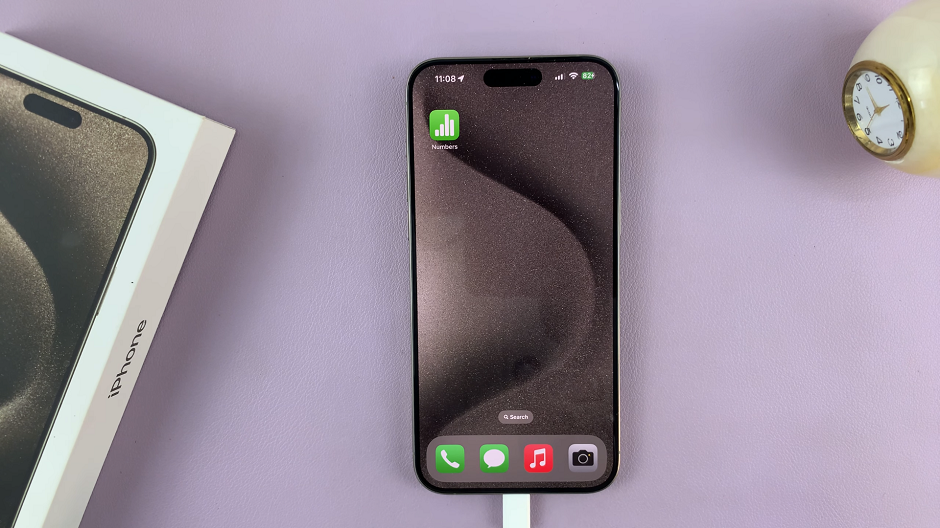In this guide, you’ll learn how to enable and use dual-camera recording on your iPhone 17 Pro in just a few simple steps, so you can start creating immersive videos instantly.
The iPhone 17 Pro brings powerful camera upgrades, and one of the most exciting features is the ability to record using both the front and rear cameras simultaneously. Whether you’re vlogging, capturing reactions in real time, or creating professional-style videos, this feature makes content creation more engaging and dynamic.
Recording with both cameras at once allows you to show your world and your reaction in a single clip perfect for YouTubers, TikTok creators, and mobile filmmakers who want high-quality multi-angle footage. Apple makes it easy to activate this feature right from the camera interface.
Read: How To Enable Sensitive Content Warning In Messages On iPhone 17 Pro
How To Record With Both Front & Rear Cameras At The Same Time On iPhone 17 Pro
Launch the Camera app on your iPhone 17 Pro. Tap on Video mode.

Swipe up from the bottom of the screen to reveal additional camera options.
Tap on Dual Capture to enable both front and rear cameras.

Start recording with both cameras at the same time.

Watch: How To Disable Full Screen Preview Screenshots On iPhone 17 Pro