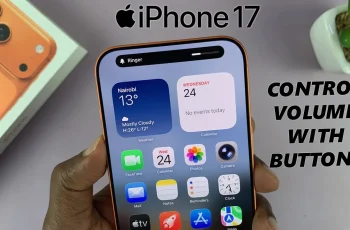Learn how to Record Slow Mo Videos On Samsung Galaxy Z Fold 6 and capture every moment in stunning detail. This guide will show you the simple steps to access the slow-motion feature and use it effectively. Whether you’re filming an action shot or just want to add a creative touch to your videos, knowing how to use slow-motion can make a big difference.
Additionally, we’ll explain how to adjust the settings for the best results and ensure your slow-motion videos look great. By following these steps, you’ll be able to create impressive slow-motion footage on your Galaxy Z Fold 6, making your videos more engaging and memorable.
Watch:How To Customize ‘Continue Apps On Cover Screen’ Of Samsung Galaxy Z Fold 6
Record Slow Mo Videos On Samsung Galaxy Z Fold 6
Open the Camera App: Launch the Camera app on your device.
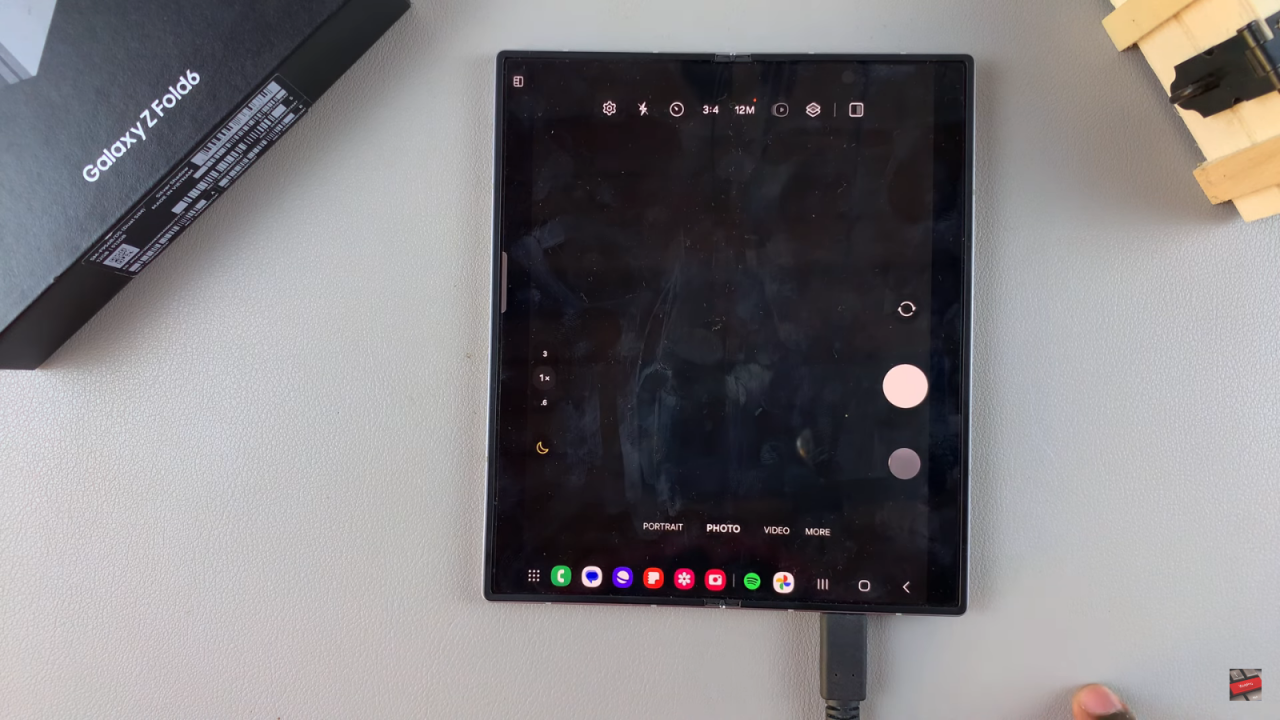
Select Slow Motion: At the bottom of the screen, you’ll see options for Portrait, Photo, Video, and More. Tap on More, then select Slow Motion.
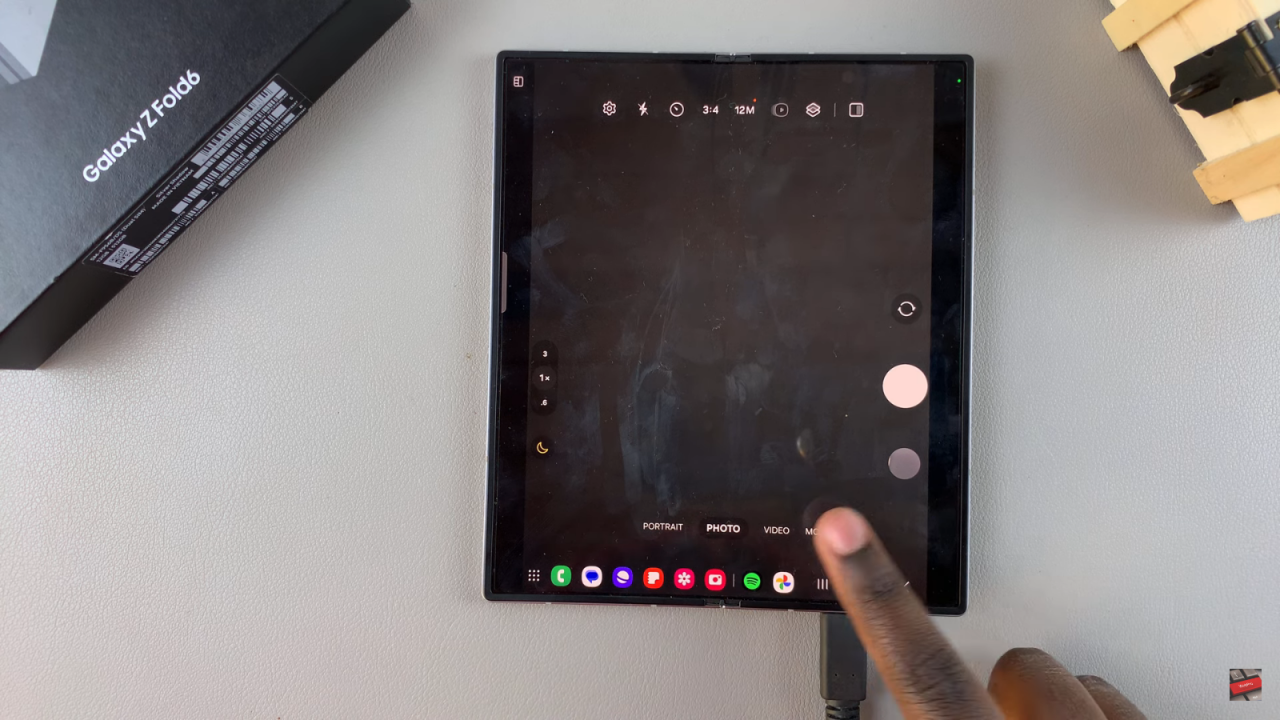
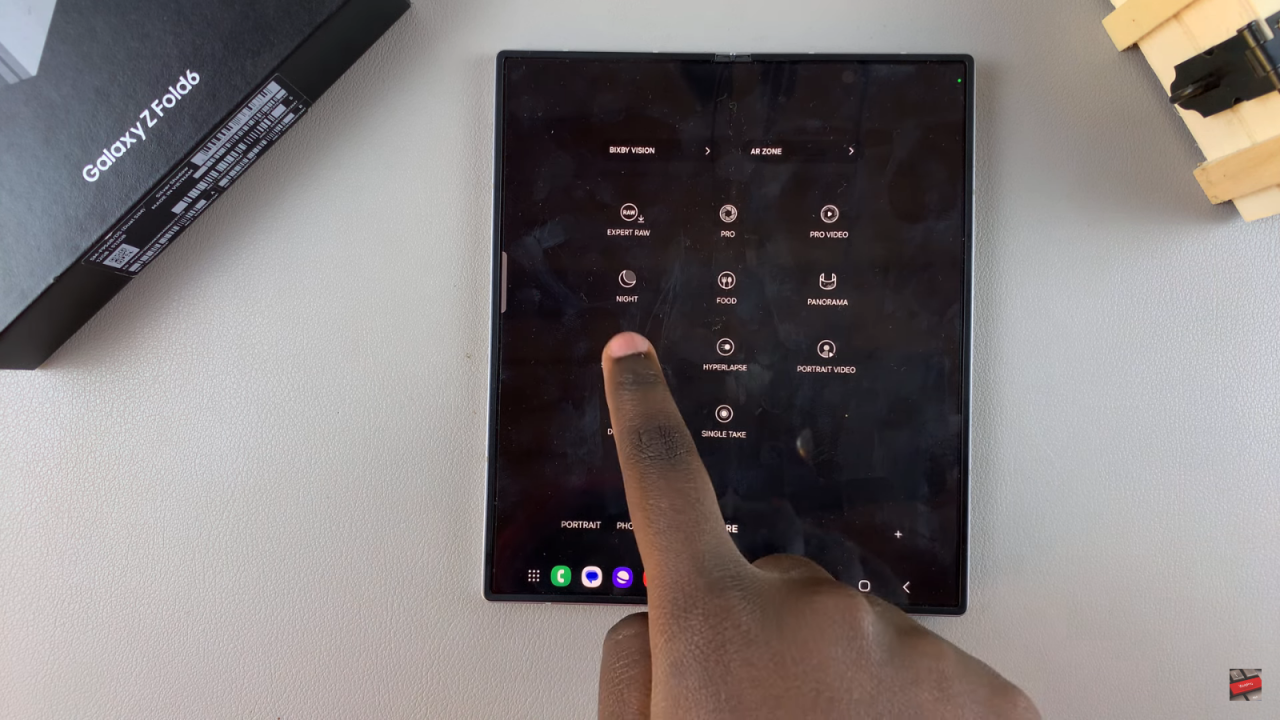
Start Recording: Tap the record button to begin capturing your slow-motion video. Perform your desired actions while recording.
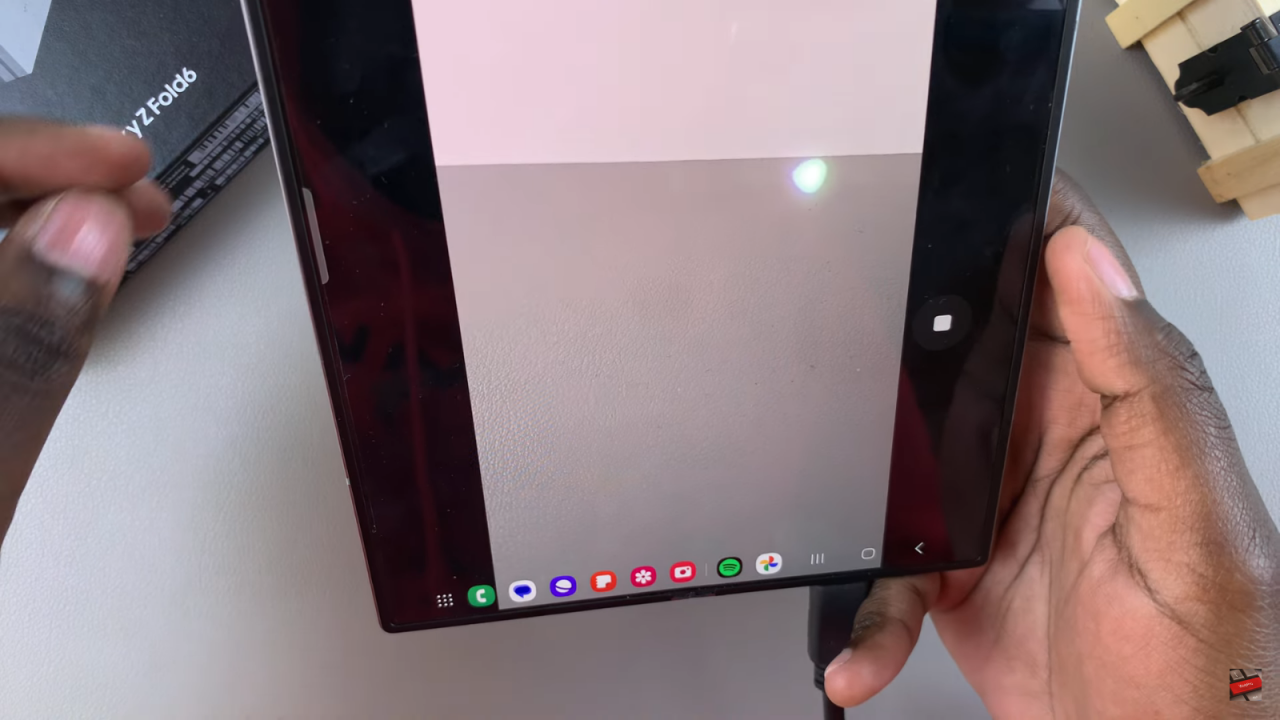
Stop Recording: When you’re finished, tap the stop button.
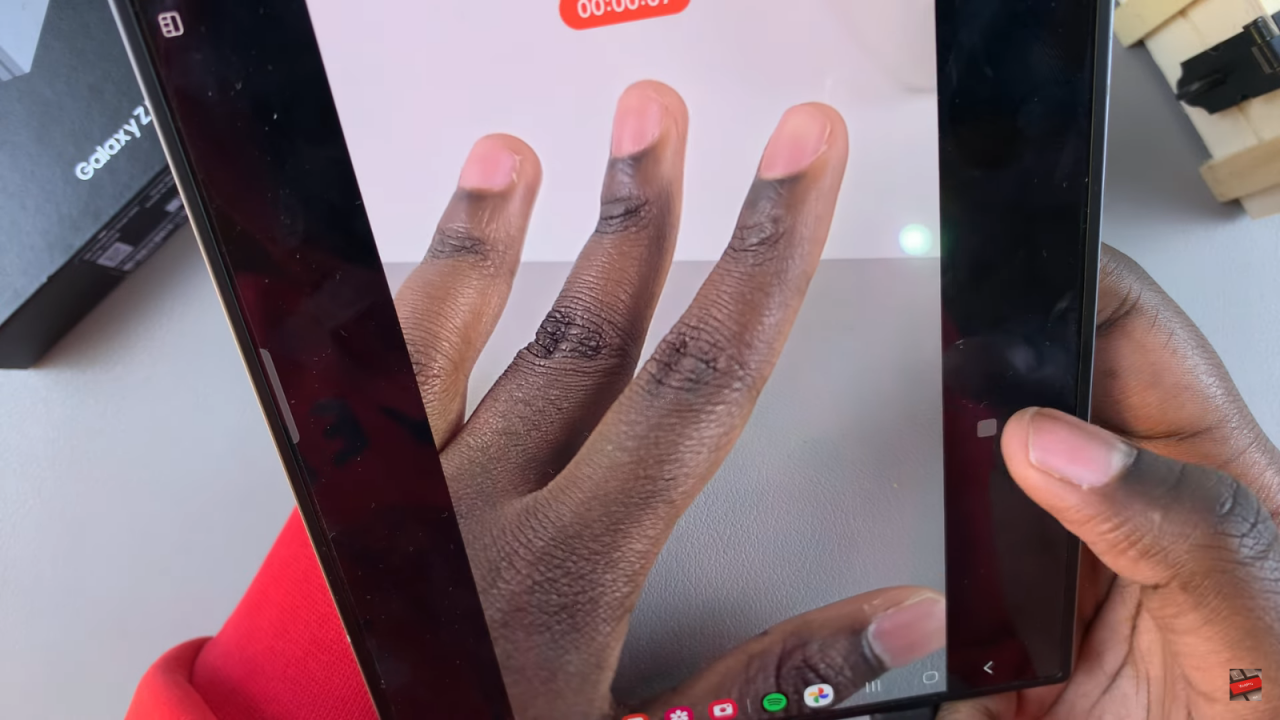
View and Edit Your Video: Open the recorded video in the Camera Roll. It will play in slow motion. To adjust the speed, tap the Edit button. In the editing menu, you’ll see a video timeline where you can adjust the speed for different sections. Drag to select a part of the video and customize the speed as desired.
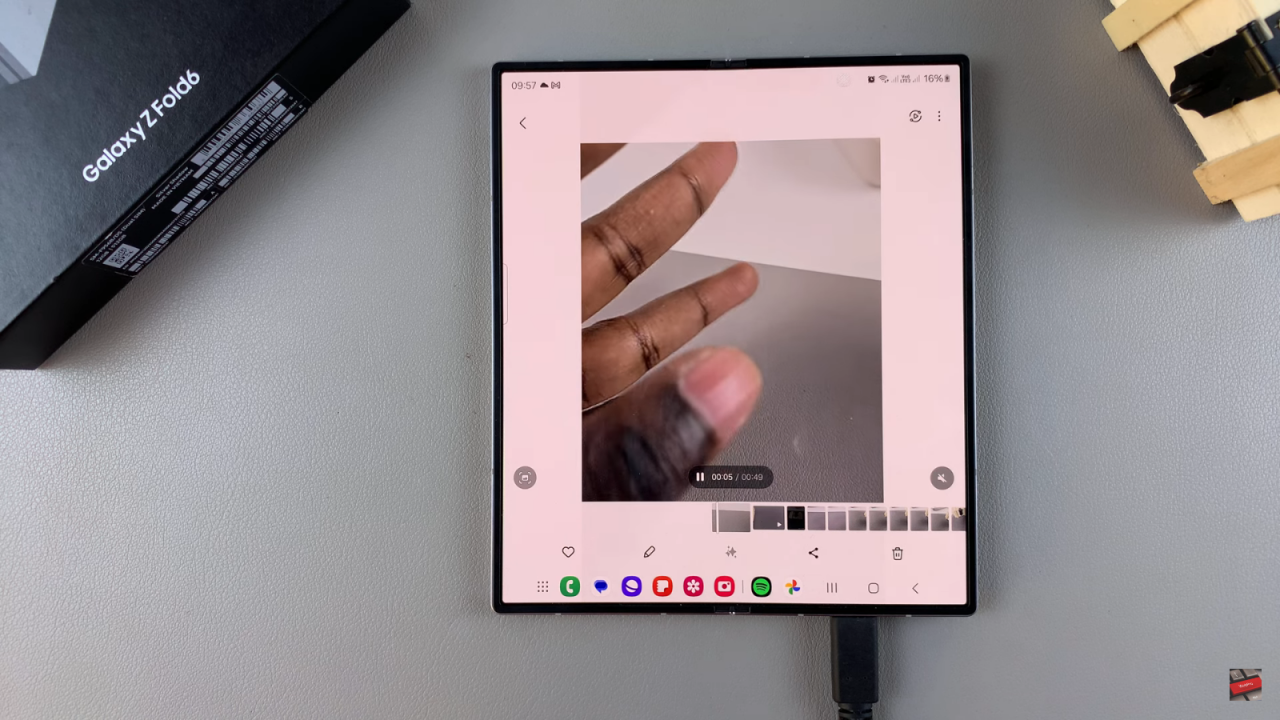
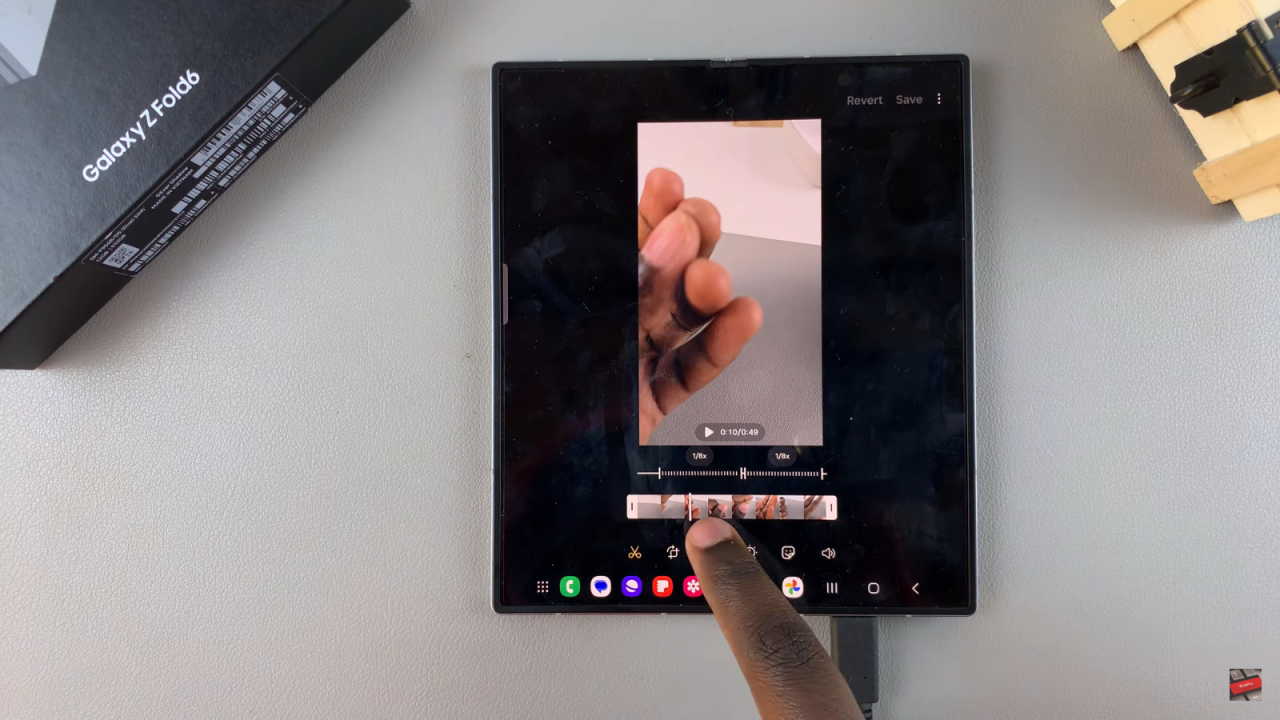
Save Your Changes: Once you’re satisfied with the speed adjustments, play the video to review it.
Read:How To Customize ‘Continue Apps On Cover Screen’ Of Samsung Galaxy Z Fold 6