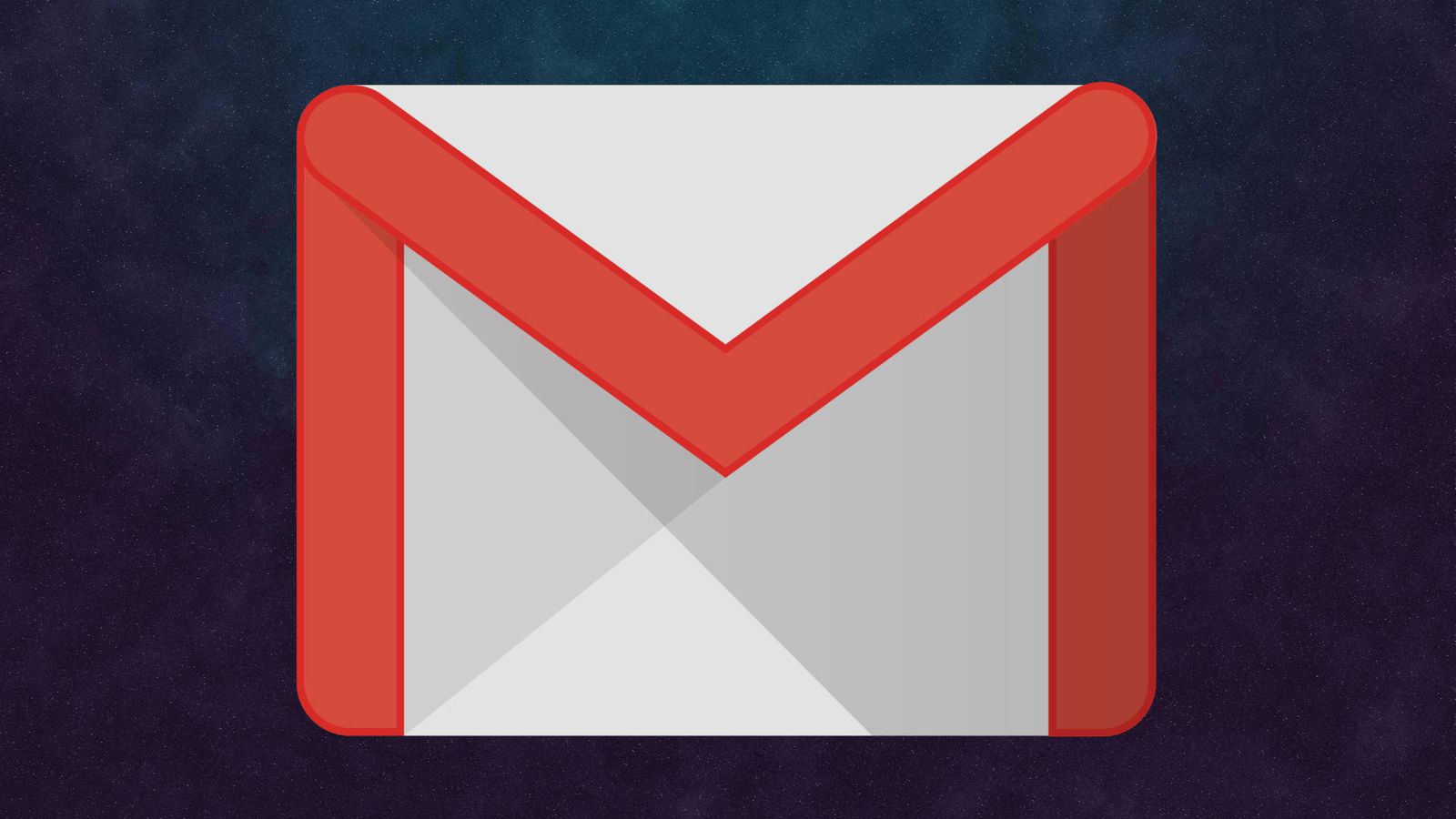The Xiaomi Watch S3 offers a sleek design and a myriad of features, making it an indispensable accessory for tech enthusiasts. One of its standout attributes is the customizable widget system, which allows users to tailor the watch interface according to their needs.
Widgets provide quick access to crucial information such as fitness stats, weather updates, and notifications. By rearranging these widgets, you can enhance your user experience, ensuring that the data you need is always at your fingertips.
This guide will walk you through the steps required to rearrange widgets on your Xiaomi Watch S3, helping you create a personalized and efficient interface.
Watch: How To Rearrange Apps On Xiaomi Watch S3
Rearrange Widgets On Xiaomi Watch S3
To begin, raise your wrist or press the side button to wake up your Xiaomi Watch S3. Then, open the Mi Fitness app on your smartphone. At this point, scroll down and find the “Widgets” option. Tap on it to proceed.
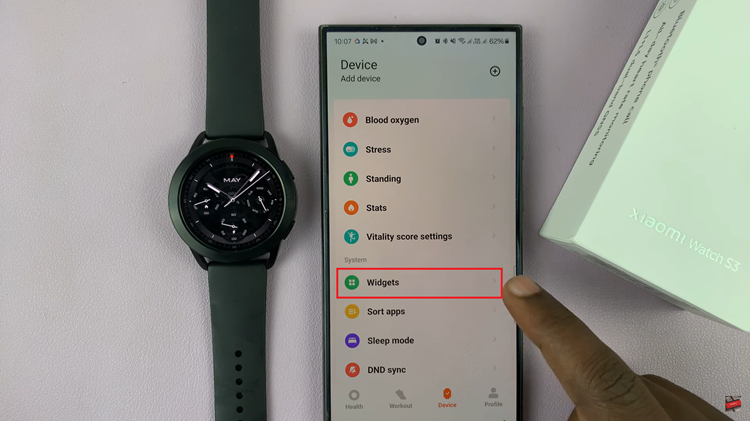
To enter edit mode, touch and hold any widget on the screen. After a moment, the widgets will enter edit mode, and you’ll see a slight vibration or animation indicating that you can now rearrange them. In edit mode, you can now drag and drop widgets to rearrange their order. Simply tap and hold the widget you want to move, then drag it to your desired position.
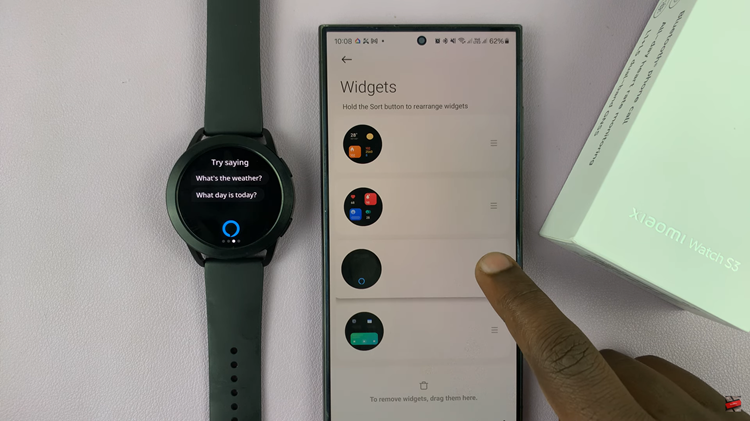
Release the widget to place it in its new spot. Continue this process until you have arranged all your widgets to your liking. Once you’re satisfied with the arrangement of your widgets, press the side button or tap on the screen to exit edit mode. Your new widget layout will be saved automatically.
In conclusion, rearranging widgets on your Xiaomi Watch S3 is a simple yet powerful way to customize your smartwatch experience. By following the steps outlined above, you can ensure that your most important information and functions are always at your fingertips.
Read: How To Disable Workout ‘Auto Detect’ On Xiaomi Watch S3