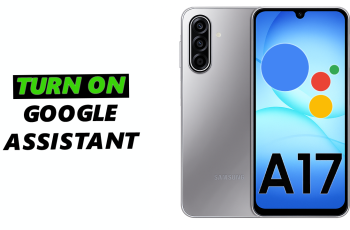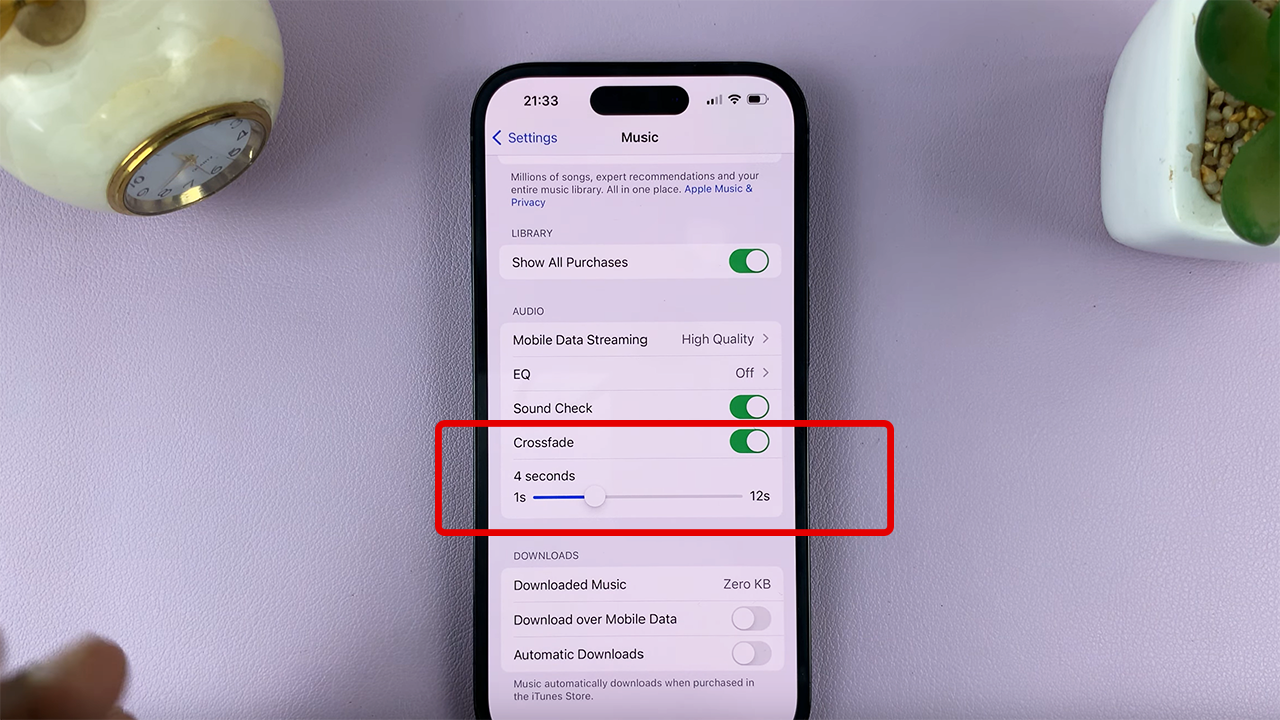Playing games on your iPhone 17 or 17 Pro has never been more immersive, and capturing those epic moments has never been simpler. Whether you are leveling up in your favorite RPG, wrecking foes in a battle royale, or just trying out that indie game, you can screen record your gaming escapades, so you can show off your victories, strategies, and highlights to friends or your audience.
But, here’s the kicker: you don’t have to fumble through menus to stop and start recording, or even stop playing. With the correct settings, you can use your controller to start and stop screen recording quickly, seamlessly, and with minimal disruptions to your gaming experience.
In this guide, we will walk you through the step-by-step how to screen record gameplay on the iPhone 17 and 17 Pro using a controller. By the end, you will be capturing every move, every combo, and every victory, without missing a beat.
Watch: How To Take Gameplay Screenshots With Controller On iPhone 17
Quickly Screen Record Gameplay On iPhone 17 & 17 Pro Using Controller
Before you can record gameplay, you’ll need to know which button is designated on the controller. To do this, connect your controller to iPhone 17 and once connected, access the controller settings. Simply, open Settings and then select ‘General‘.
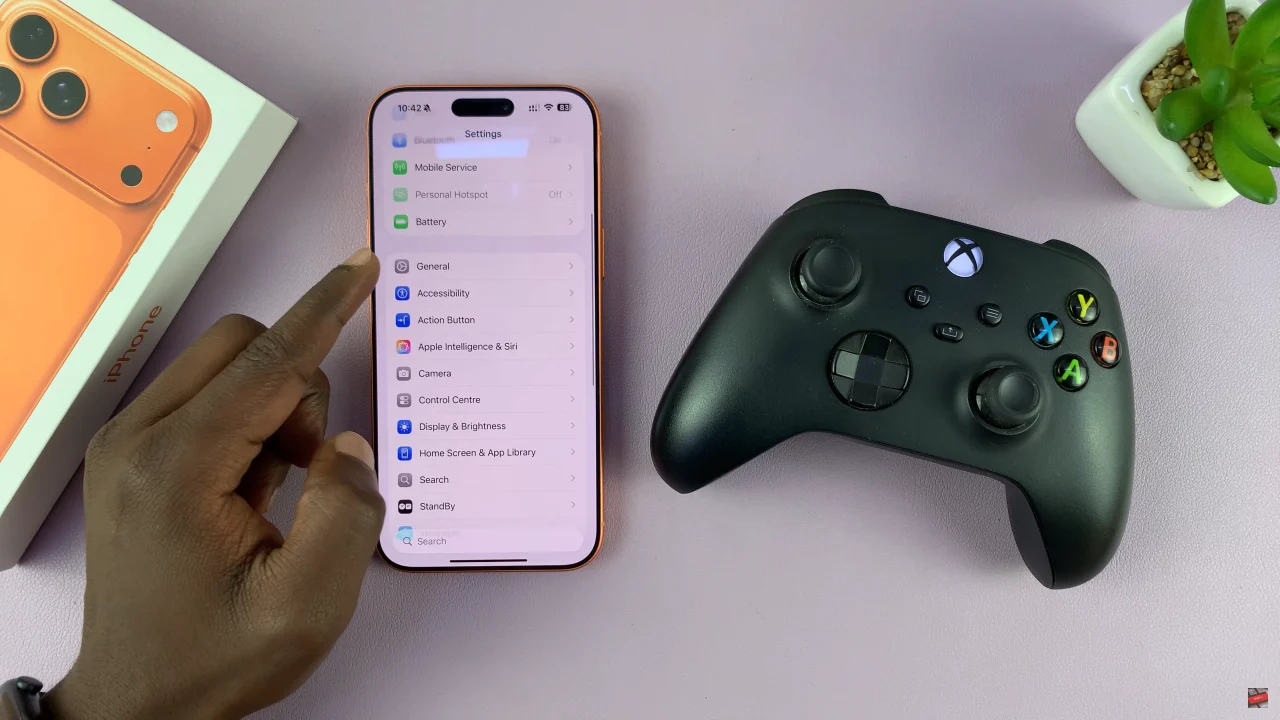
Following this, scroll down and select ‘Game Controller‘.
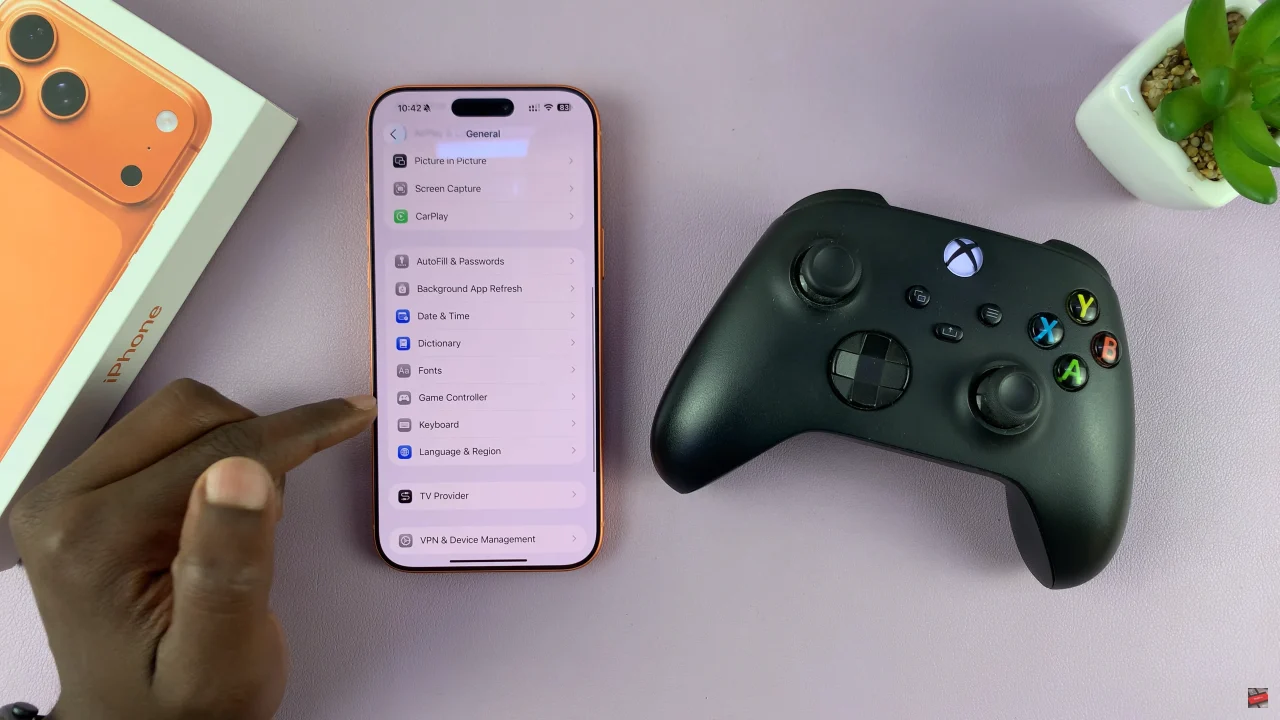
At this point, select the ‘Profiles‘ option and you’ll see all the designated button functions on the controller. Now, go through the functions and take note of the recording button function.
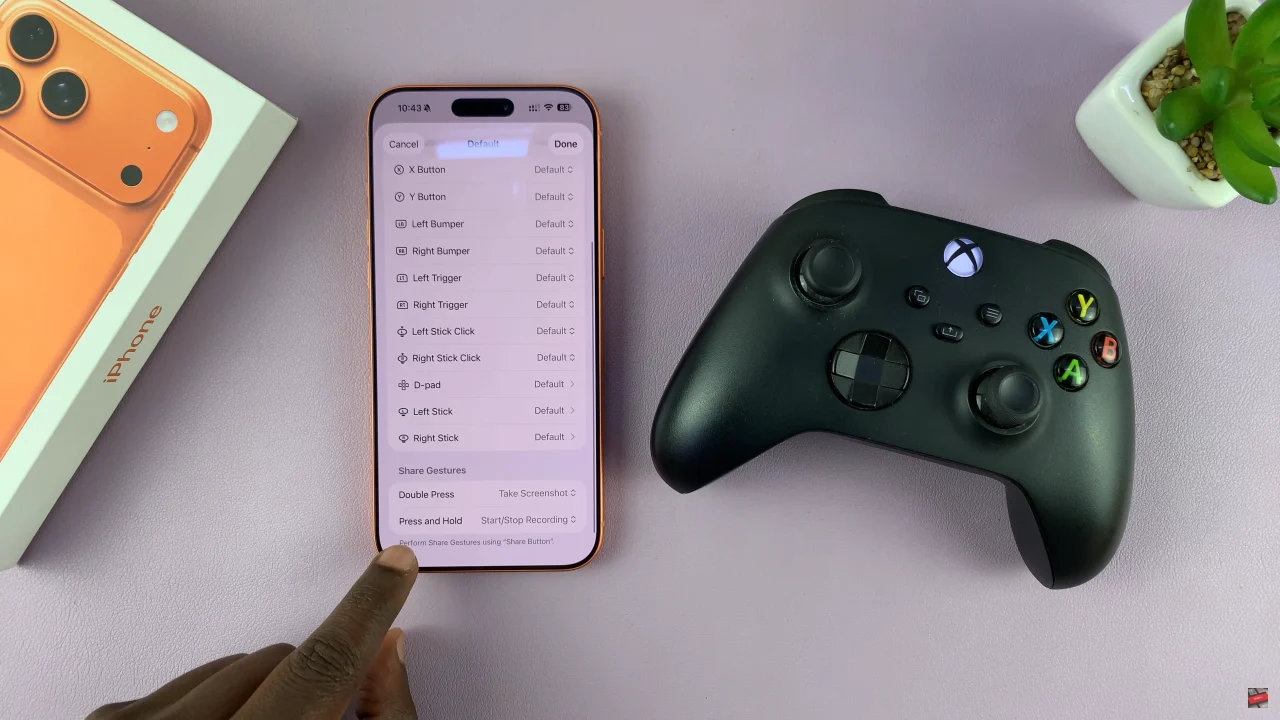
Now, launch any game on your iPhone 17 and press the designated button on the controller to begin recording. When prompted, allow any permissions that might be needed to successfully record the gameplay. Once enabled, you can simply record your gameplay at any given time.
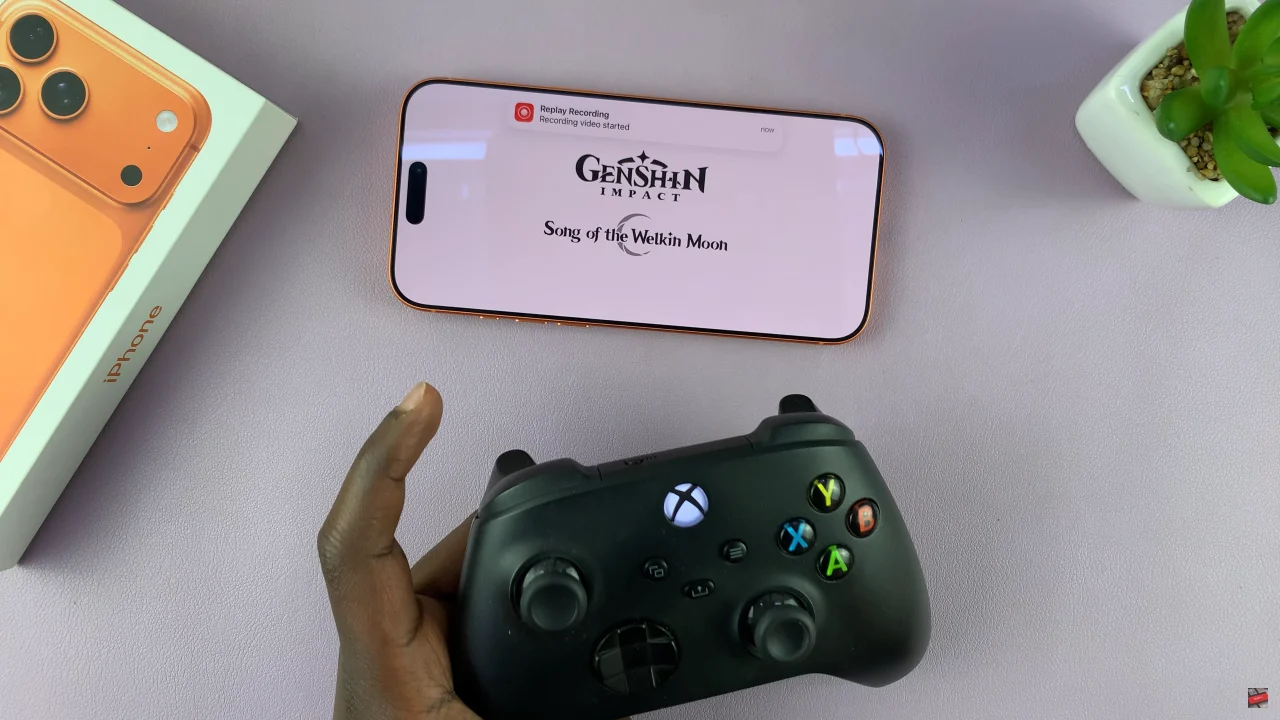
By following the simple steps outlined in this guide, you can easily start and stop recordings, ensure smooth footage, and share your best gaming highlights with friends or your audience. So grab your controller, hit record, and never miss a moment of your gaming adventures again!