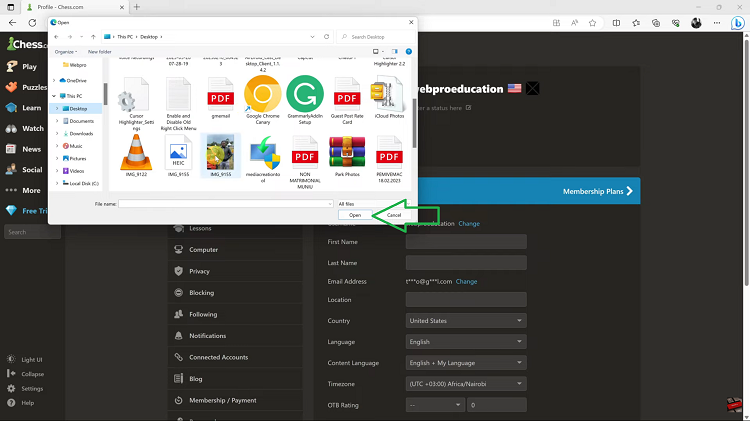Printing your designs from Canva opens up endless possibilities to bring your digital creations into the physical world. Whether you’re crafting custom posters, business cards, or personalized invitations, Canva offers intuitive tools to seamlessly transition from screen to print.
Firstly, understanding the intricacies of Canva’s printing options ensures that your designs translate beautifully onto paper. Additionally, mastering the process of preparing and exporting your files for printing guarantees that every detail remains crisp and vibrant. Furthermore, integrating these print-ready skills into your workflow empowers you to unleash your creativity without limitations.
Navigating the printing process in Canva involves a blend of creativity and technical proficiency. Initially, exploring the diverse range of print products available within Canva allows you to choose the perfect format for your project.
Moreover, customizing dimensions, paper types, and finishes enhances the professional appeal of your printed materials. Ultimately, learning how to optimize your designs for printing ensures that your creations stand out, whether for personal use or professional endeavors.
Watch:How To Use Face Retouch In Canva
Printing On Canva
Here’s how;
Step 1: Begin by opening your project in Canva. Click on “Share” at the top of the page. Under the “Share” menu, navigate to “Download.”
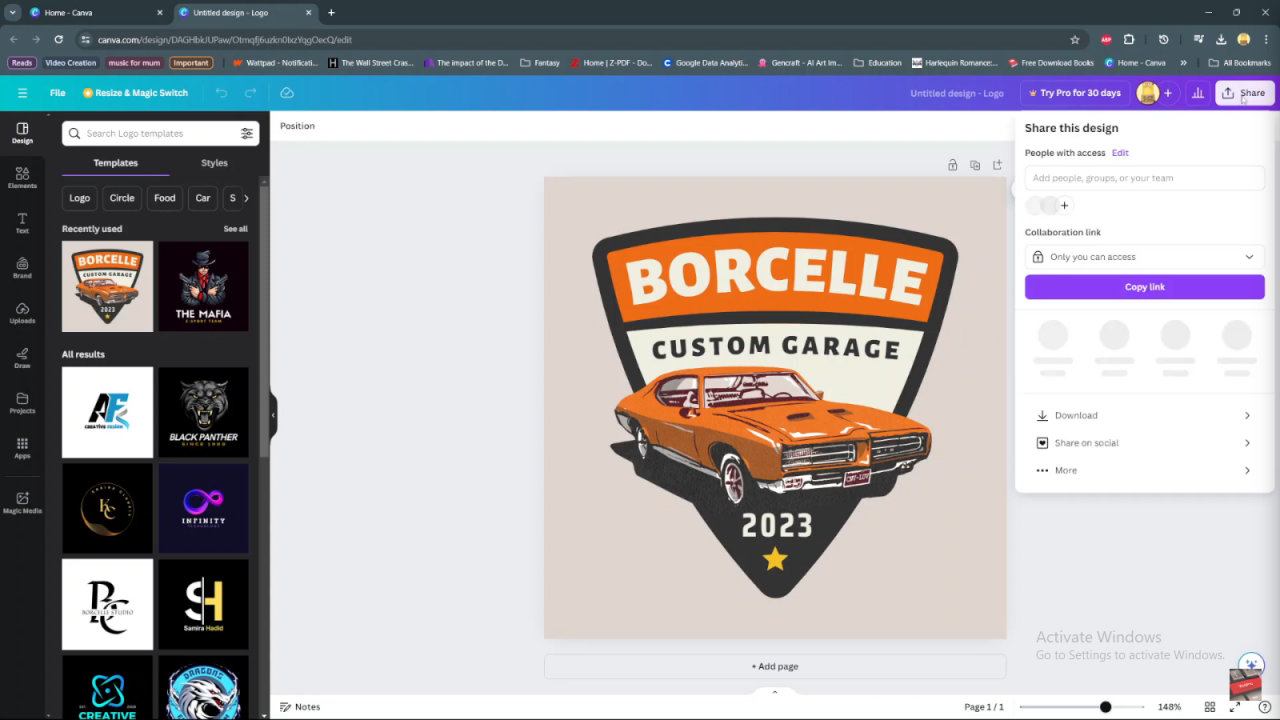
Step 2: Within the “Download” options, locate and click on “PDF for Print.” This format ensures your design is saved in a high-quality, print-ready file.
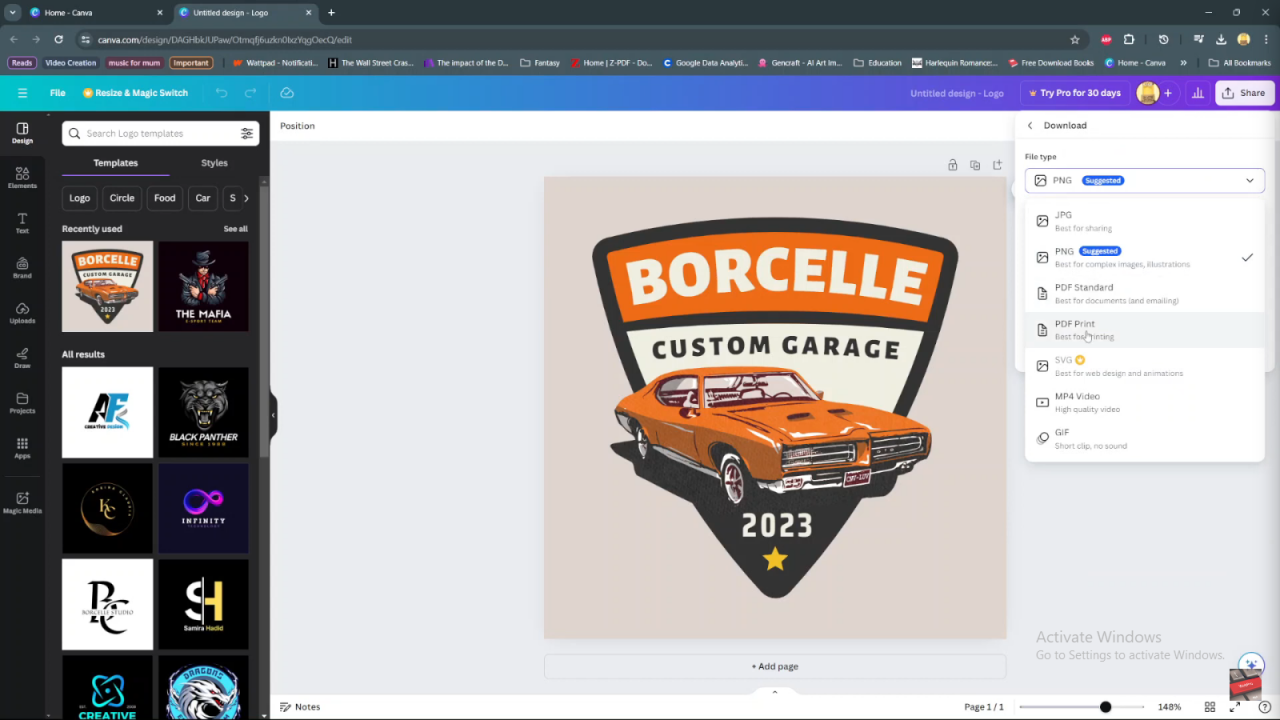
Step 3: Once you’ve selected “PDF for Print,” proceed by clicking on the download button. Wait for the file to be processed and downloaded onto your computer. This step ensures you have the final print-ready version of your design saved locally.
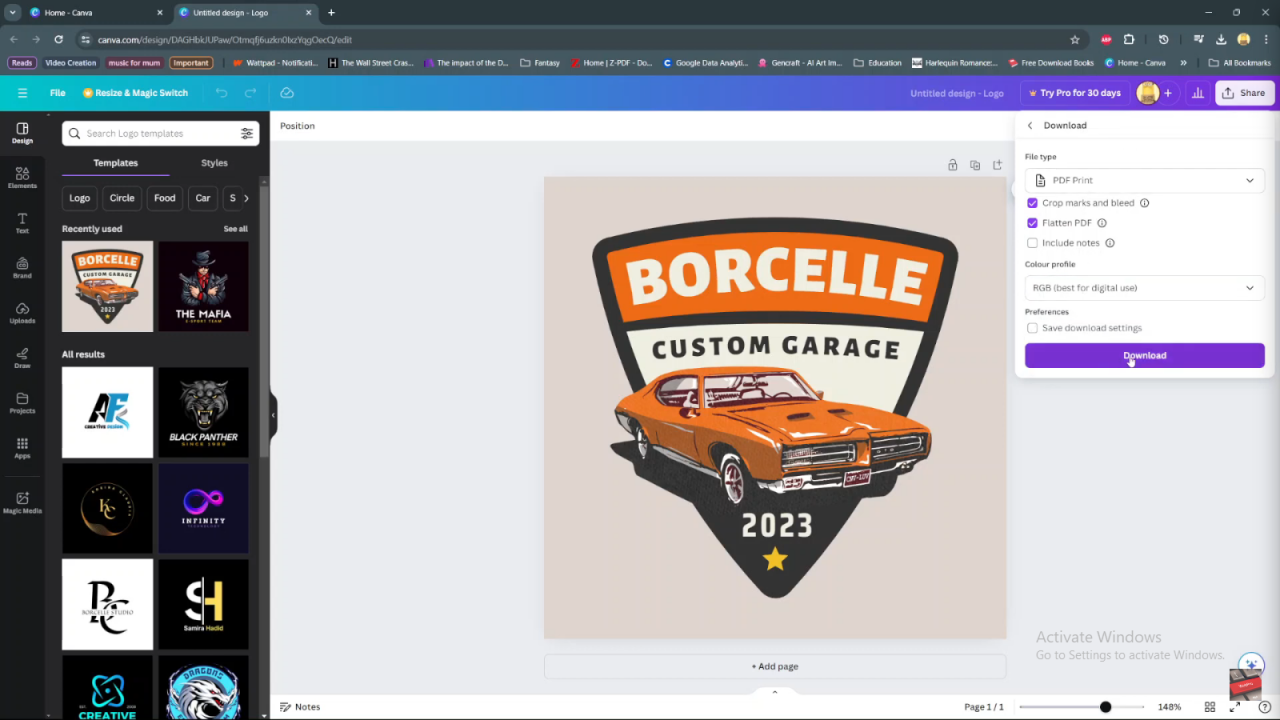
Step 4: With the PDF file now downloaded, you can proceed to print it directly from your computer. Ensure your printer settings are adjusted according to your preferences, such as paper size, orientation, and quality settings.
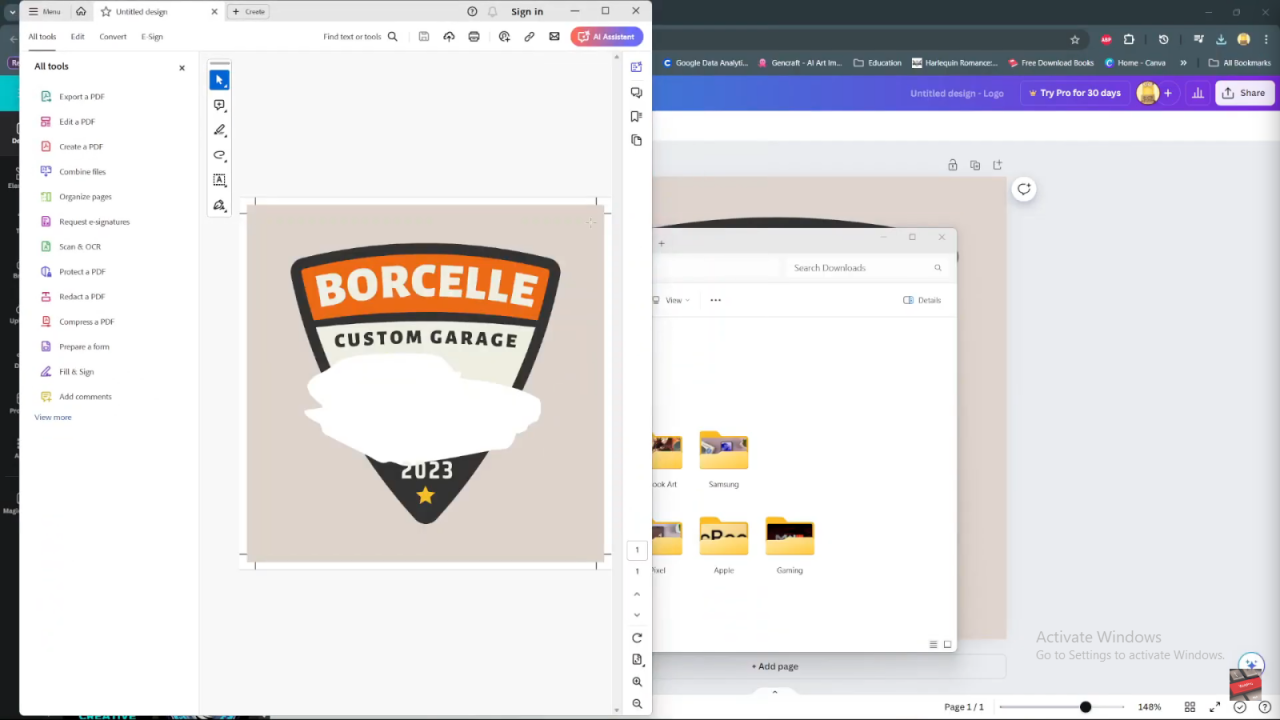
Following these steps in Canva allows you to smoothly transition from designing your project to producing a high-quality printed copy, leveraging Canva’s user-friendly interface and printing capabilities.