Gaming on the Nintendo Switch becomes even more exciting when you bring friends or family into the mix.
With the versatile JoyCons, Nintendo’s innovative controllers, playing 2 player games opens up a world of multiplayer fun.
Whether you’re new to gaming or a seasoned player looking for new experiences, here’s a comprehensive guide on how to set up and enjoy 2 player games with Nintendo Switch JoyCons.
Watch: How To Insert SD Card In Nintendo Switch (OLED)
Play 2 Player Games With Nintendo Switch JoyCons
To begin, make sure your Nintendo Switch console is powered on and within range. If your Switch is docked, simply slide the JoyCons onto the sides of the console. This allows them to charge and sync automatically.
If you’re playing in handheld mode, detach the JoyCons by pressing the release button on the back. Hold down the small black button until the JoyCons slide off easily.
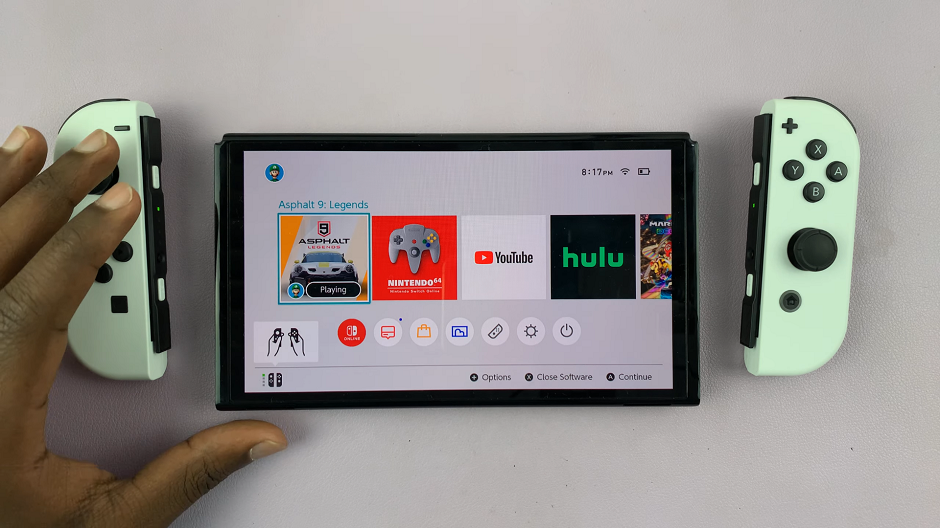
On the HOME menu of the Switch, select System Settings (the gear icon). In the left side panel, scroll down and select Controllers and Sensors.
Under the Controllers and Sensors option, select Change Grip/Order. This will take you to a user page where you can assign up to to 4 users.
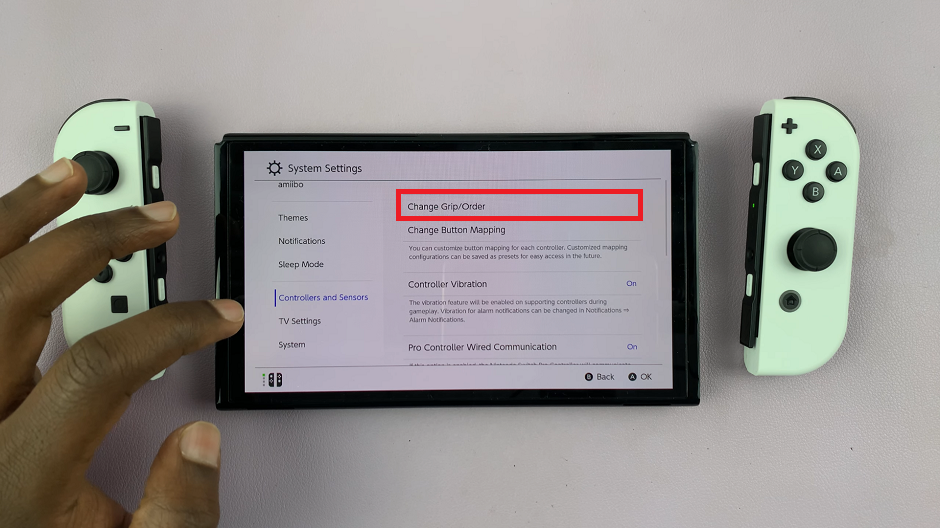
Simultaneously press the two white buttons on the the left JoyCon to register it as user 1.
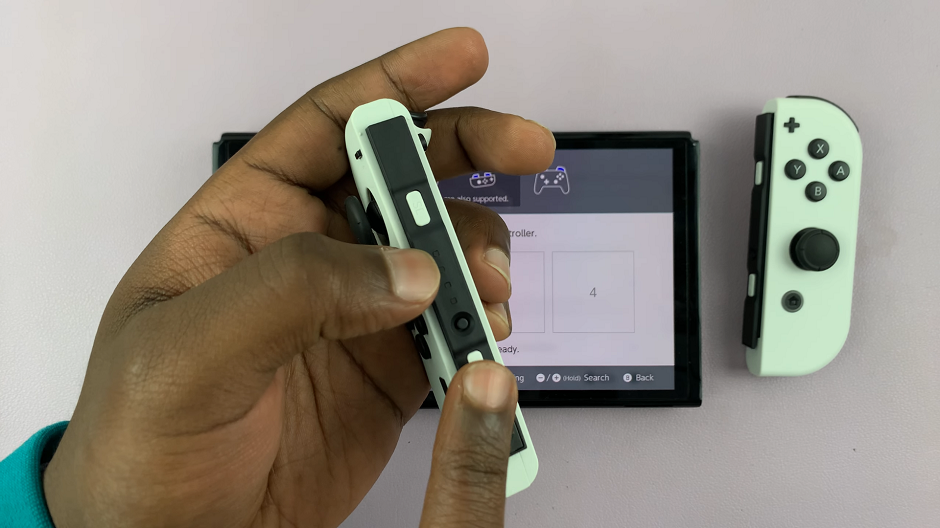
Repeat the same process for the right JoyCon. It will be registered as user 2.
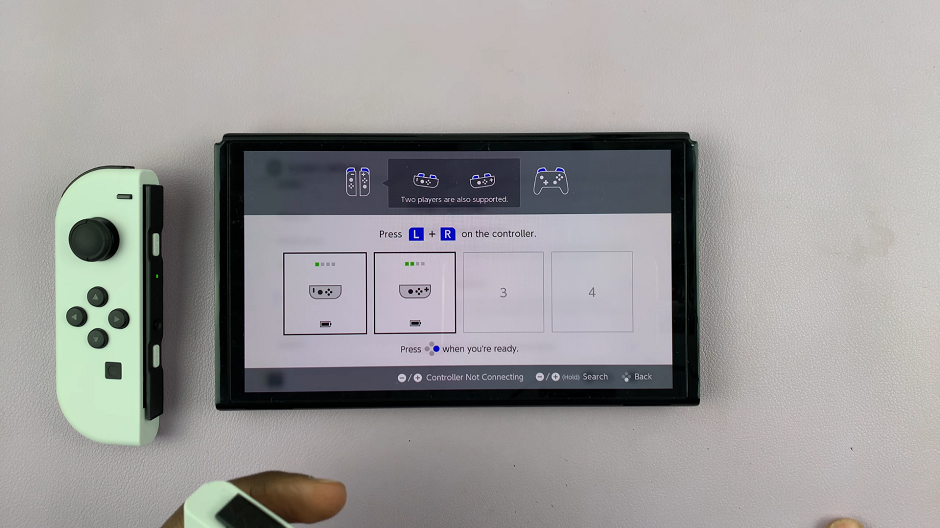
Go back to the HOME menu and launch a game, which you can play with two independent JoyCons. To reset this multiplayer arrangement, simply slide the JoyCons back to the Switch.
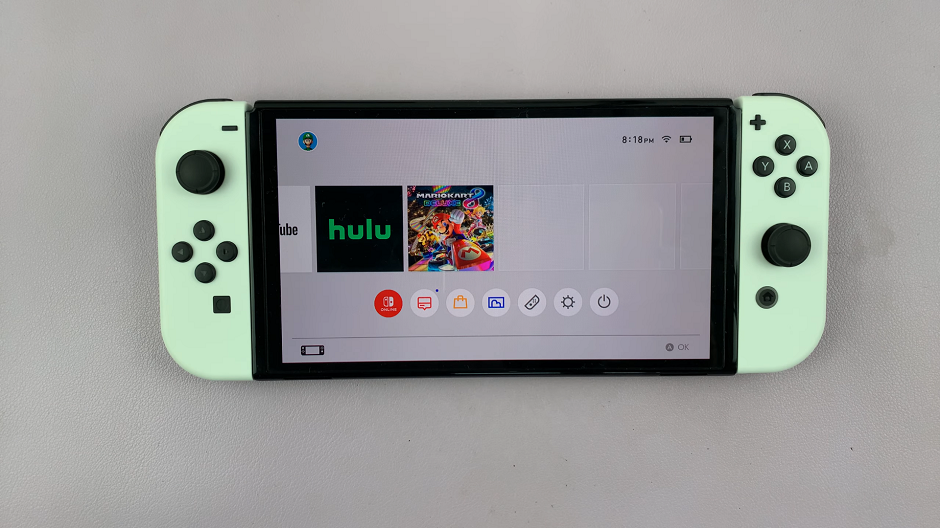
Exploring Multiplayer Games
Nintendo Switch offers a vast array of multiplayer games suited for different preferences:
Party Games: Titles like Mario Kart 8 Deluxe and Super Smash Bros. Ultimate are perfect for casual gaming sessions.
Cooperative Adventures: Super Mario Odyssey and Luigi’s Mansion 3 allow players to team up in their favorite Nintendo worlds.
Competitive Challenges: Engage in sports competitions with Mario Tennis Aces or strategic battles in Splatoon 2.
Tips for Enjoyable Gameplay
Ensure a smooth gaming experience with these tips:
Charge Your JoyCons: Keep them charged to avoid interruptions during gameplay sessions.
Adjust Control Settings: Customize the control sensitivity and layout in settings to suit your play style.
Experiment with JoyCon Configurations: Try different JoyCon configurations like using a single JoyCon horizontally for quick, casual gameplay.
Communicate and Strategize: In cooperative games, communication is key. Coordinate strategies and movements to maximize your chances of success.
Playing 2 player games with Nintendo Switch JoyCons offers endless opportunities for fun and bonding. Whether you’re teaming up or competing against each other, the versatile JoyCons provide intuitive controls and seamless connectivity. Explore the diverse library of multiplayer games and enjoy unforgettable gaming experiences with friends and family on your Nintendo Switch.
Embrace the spirit of multiplayer gaming and create lasting memories with Nintendo Switch JoyCons today!
