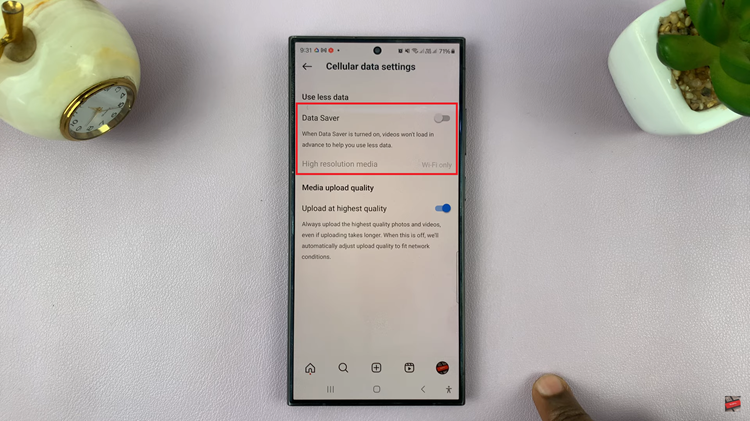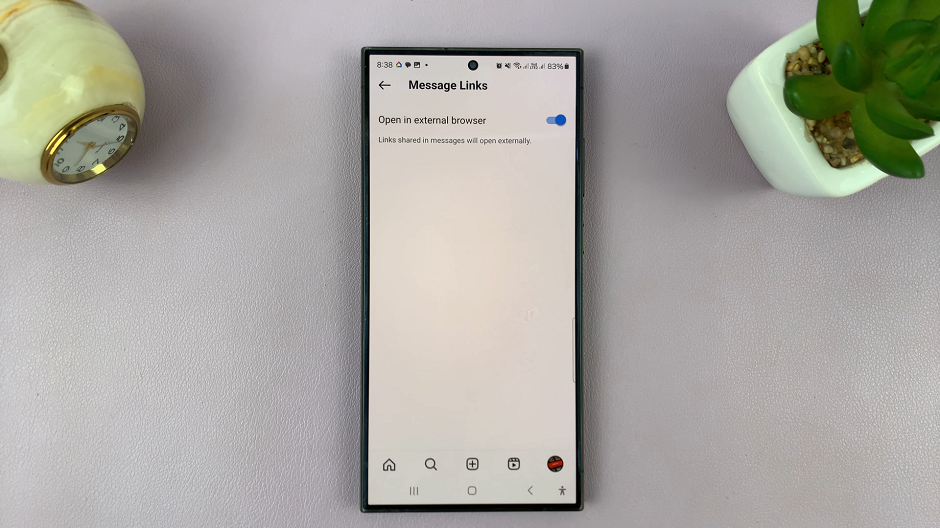Pinning Apple Music songs and albums on your iPhone 17 or iPhone 17 Pro makes it easier to access your favorite music without scrolling through long playlists or libraries. With iOS 18, Apple added a convenient pinning feature that lets you keep your top songs, albums, or playlists right at the top of your Apple Music library for quick access.
Whether you want to organize your music by mood, genre, or preference, pinning helps you create a personalized listening experience. You can pin multiple songs or albums and rearrange them anytime, ensuring your favorite tracks are always one tap away.
In this guide, we’ll show you how to pin Apple Music songs and albums on iPhone 17 and iPhone 17 Pro step by step. Follow these simple instructions to organize your Apple Music library and enjoy faster access to your most-loved tunes.
Read: How To Disable iMessage On iPhone 17 Pro
How To Pin Apple Music Songs & Albums On iPhone 17 & 17 Pro
Launch the Apple Music app on your iPhone 17 or iPhone 17 Pro.
Browse your library and find the song, playlist, or album that you want to pin for quick access.
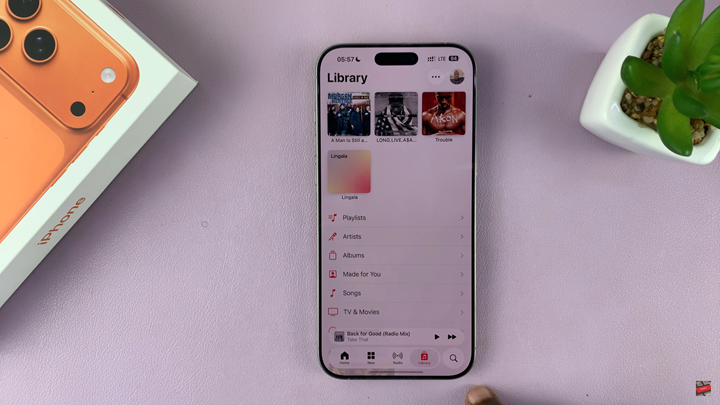
Tap the three vertical dots (more options icon) next to the selected song, playlist, or album.
From the pop-up menu, tap Pin Song, Pin Playlist, or Pin Album, depending on your selection.
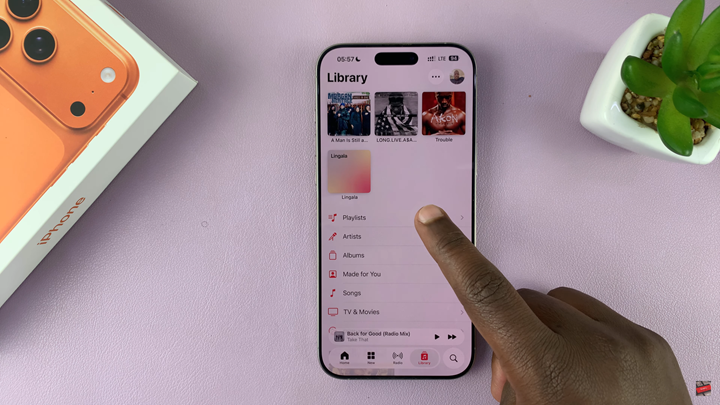
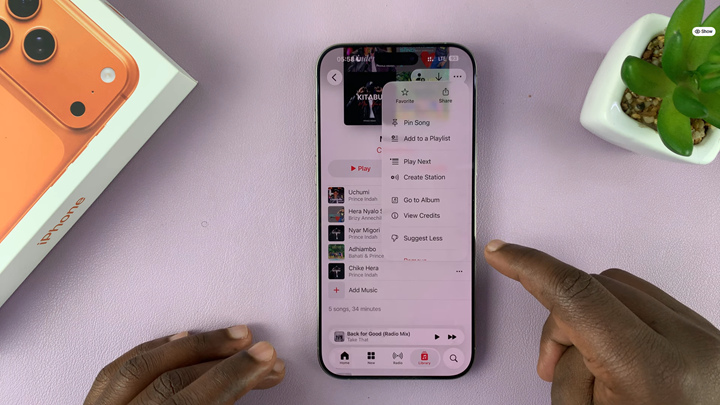
After you pin your music, it will appear at the top of your Library in the Apple Music app. This allows you to access your favorite tracks instantly whenever you open the app.
Watch: How To Disable ‘Screen Unknown Senders’ In Messages On iPhone 17 Pro