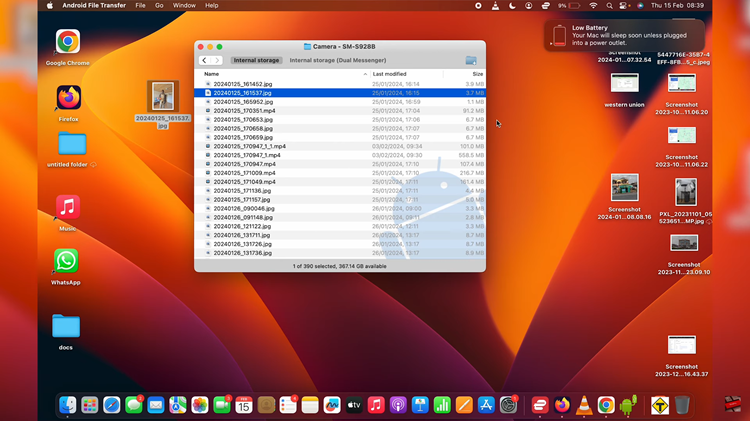In the digital era, our smartphones have become repositories of cherished memories captured in the form of photos and videos.
However, there often comes a time when we need to tidy up our device. Parting ways with certain files to free up space is a good way to start.
In this guide, we’ll walk you through the comprehensive step-by-step process on how to permanently delete photos & videos on Samsung Galaxy S24s.
Also Read: How To Reset S Pen On Samsung Galaxy S24 Ultra
How To Permanently Delete Photos & Videos On Samsung Galaxy S24s
Begin by launching the Gallery app on your Samsung Galaxy S24. Navigate to the photos and videos you wish to delete. Once you’ve made your selection, tap on the “Delete” option. Confirm your choice to move the selected items to the recycle bin.
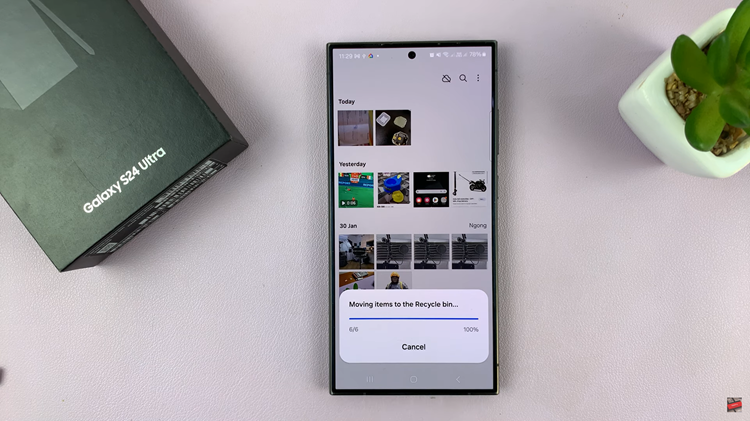
To access the Recycle Bin, go back to the Gallery and tap on the menu icon represented by three horizontal lines. From the pop-up menu, select the “Recycle Bin” option. This will display a list of photos and videos that you have deleted.
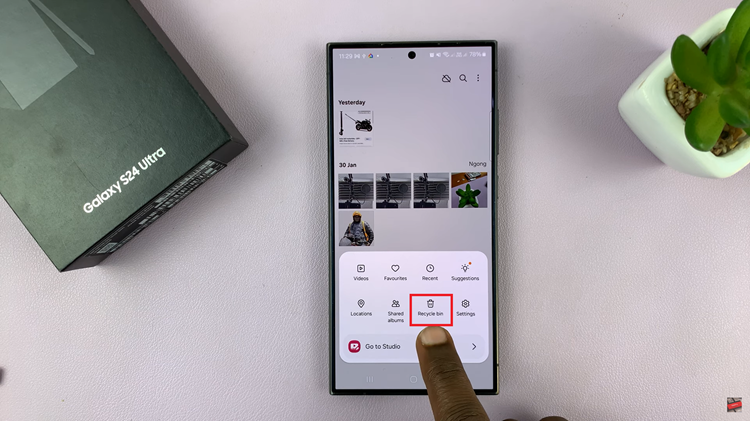
In the Recycle Bin, you will find a list of deleted photos and videos. It’s important to note that items in the recycle bin are scheduled for permanent deletion after 30 days. If you wish to restore any media during this period, you can do so easily.
If you want to permanently delete files before the 30-day period, select the media you wish to remove. Tap on the “Delete” option, confirm your choice, and wait for the process to complete. This ensures that the selected photos and videos are permanently removed from your Samsung Galaxy S24.
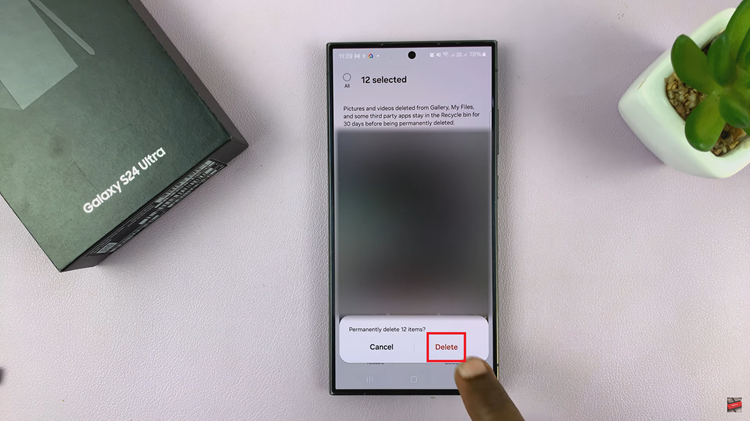
Managing your media files on the Samsung Galaxy S24 is a straightforward process with the built-in Gallery app. By following these simple steps, you can efficiently delete photos and videos, either sending them to the recycle bin for temporary storage or permanently removing them from your device.
Watch: Samsung Galaxy S24 / S24 Ultra – How To Change Mobile Hotspot Name