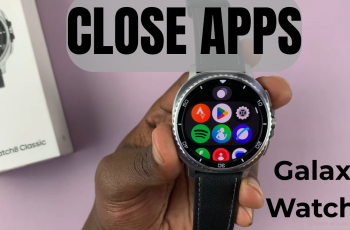Video:Airpods Pro 3: First Time Set Up – Step By Step
Pairing your AirPods Pro 3 to an Android phone or tablet is simple and quick. Although designed for Apple devices, they still deliver clear sound, active noise cancellation, and smooth touch control on Android. This guide explains how to pair to Android phone or tablet on AirPods Pro 3 so you can enjoy music, calls, and videos without lag or drops.
Understanding the pairing process also helps you fix connection issues and make full use of your AirPods’ smart features. Whether you’re switching from iPhone to Android or using both, the setup takes just a few steps. From opening the case to turning on Bluetooth, you’ll connect your AirPods Pro 3 effortlessly and enjoy a stable experience on any Android device.
Watch:Can You Switch Default Heart Rate Sensor From Apple Watch To Airpods Pro 3?
Pair To Android Phone / Tablet On Airpods Pro 3
Open Bluetooth Settings on Your Android
Go to Settings on your Android phone, then tap Connections and select Bluetooth. Make sure Bluetooth is turned on and scanning for devices.
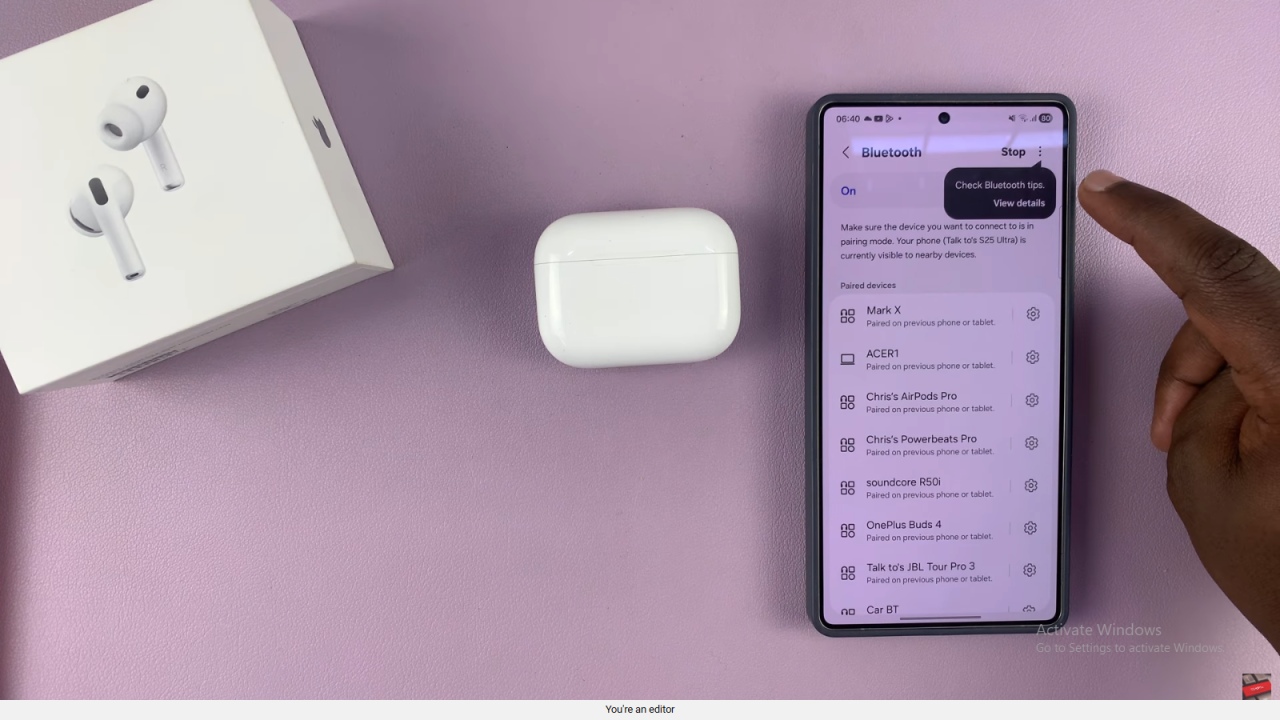
Put AirPods Pro 3 in Pairing Mode
Open the lid of the AirPods case with the earbuds inside. Double-tap the setup button or light on the case until it starts blinking white,this indicates pairing mode.
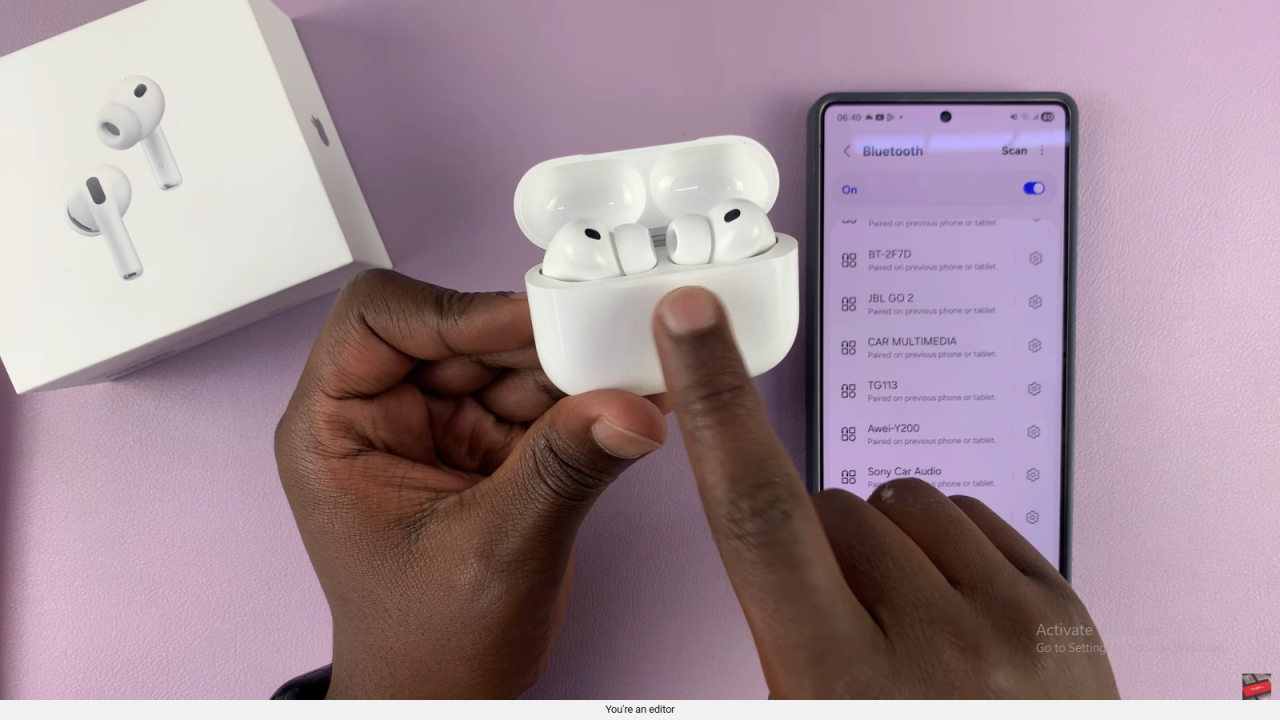
Connect to AirPods Pro 3
On your Android device, wait for AirPods Pro 3 to appear in the list of available devices. Tap it to connect.
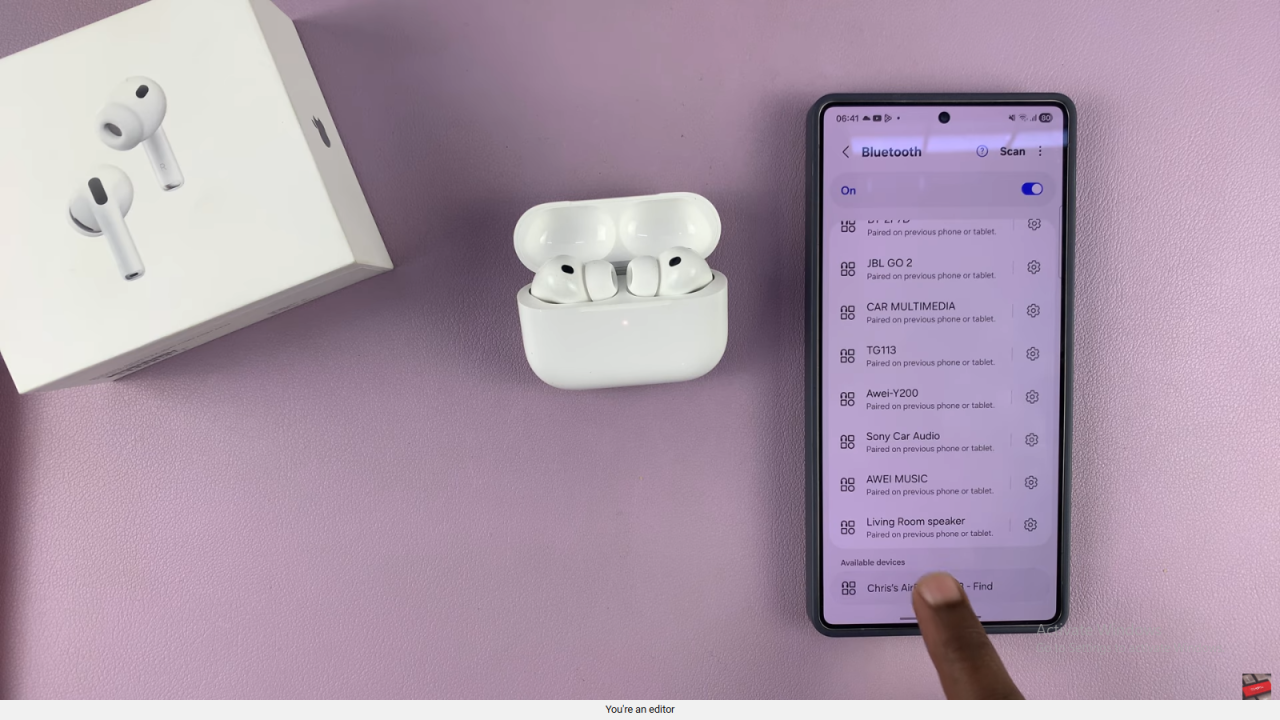
Confirm Pairing
If prompted, tap Pair to complete the connection. Once the blinking light stops, the AirPods are successfully paired.
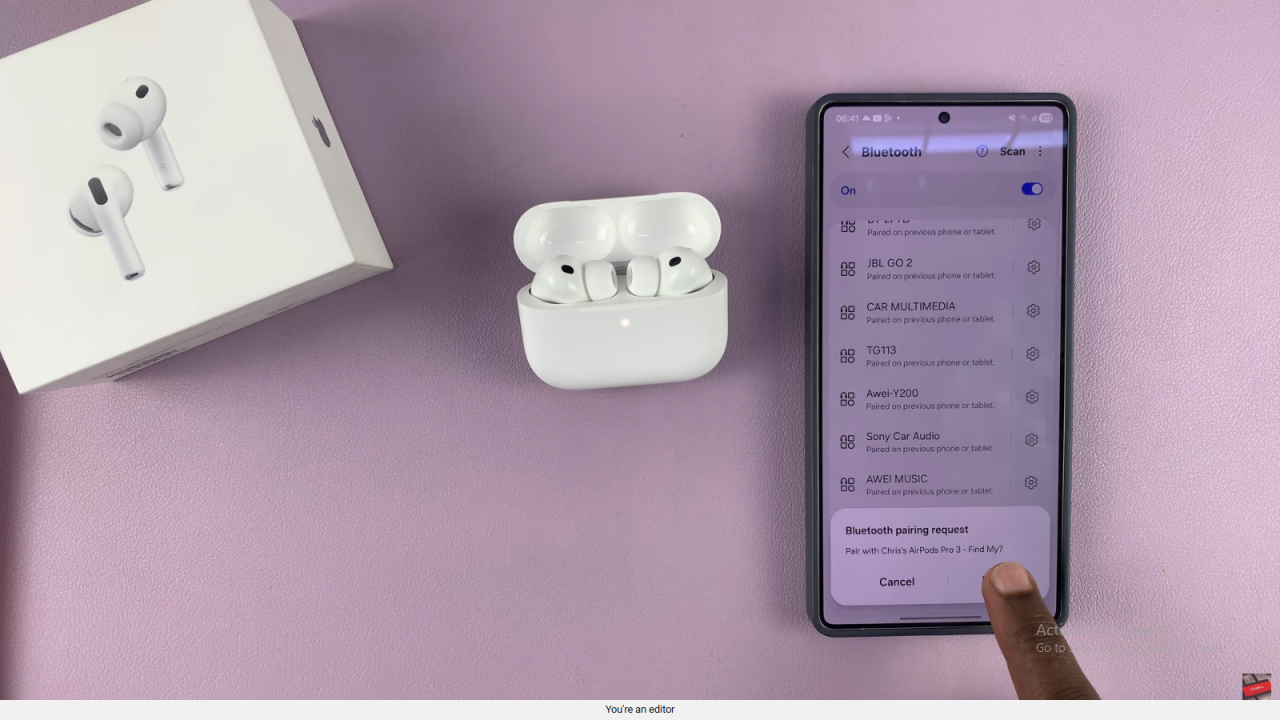
Read:Can You Switch Default Heart Rate Sensor From Apple Watch To Airpods Pro 3?