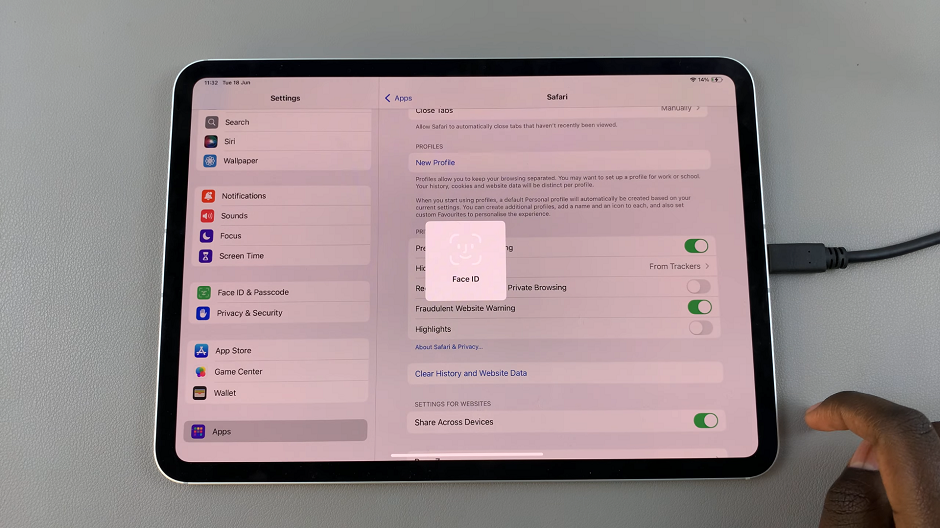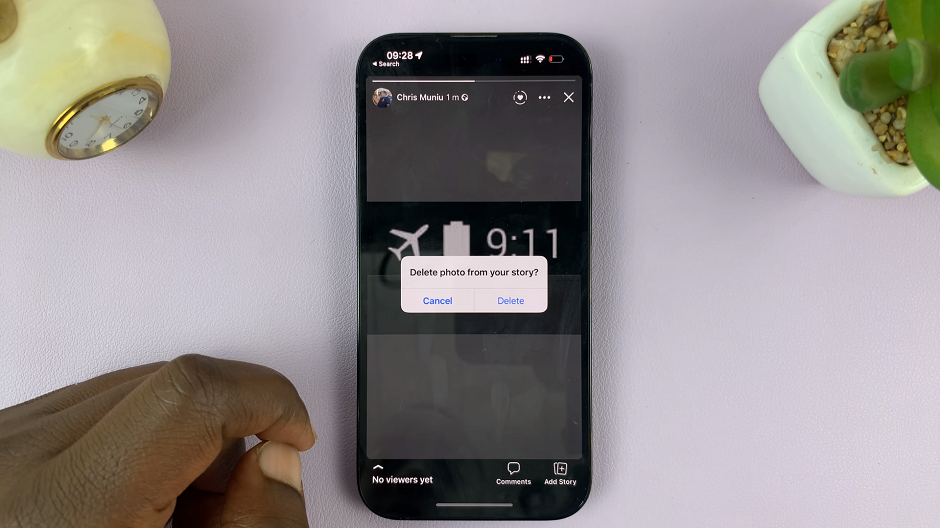If you want to enjoy immersive sound from your favorite movies, music, or games on your Sony Smart TV, connecting a Bluetooth speaker is a great solution.
Most Sony Smart TVs support Bluetooth audio devices, allowing you to wirelessly stream audio without needing extra cables. Here’s a step-by-step guide on how to pair and connect a Bluetooth speaker to your Sony Smart TV.
Before you start, ensure your Sony Smart TV supports Bluetooth audio devices. Most models released in the last few years have Bluetooth capabilities.
Watch: Use Phone as Remote Control On Sony Smart TV
Pair & Connect Bluetooth Speaker To Sony Smart TV
To begin, go to Settings on your Sony TV and select All Settings. Inside the Settings, select Remotes & Accessories.
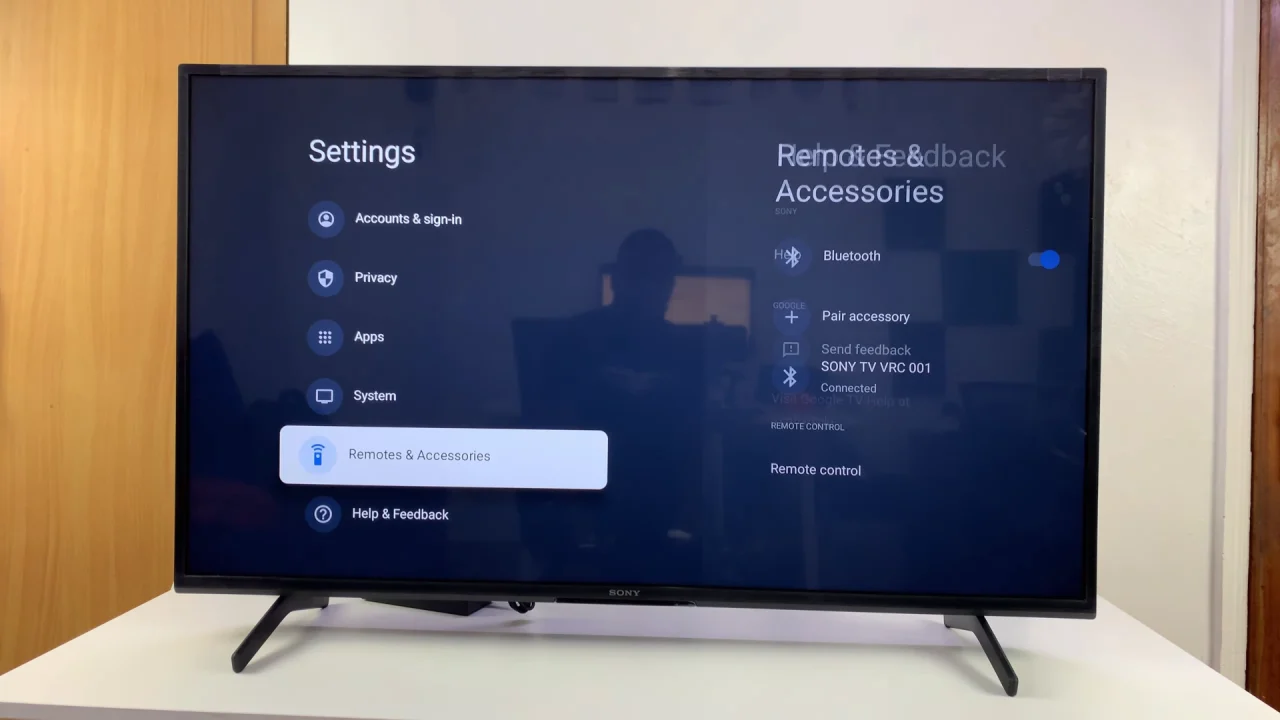
Under Remotes & Accessories, toggle on the Bluetooth switch and then select Pair Accessory. Your Sony TV will start searching for nearby Bluetooth accessories.
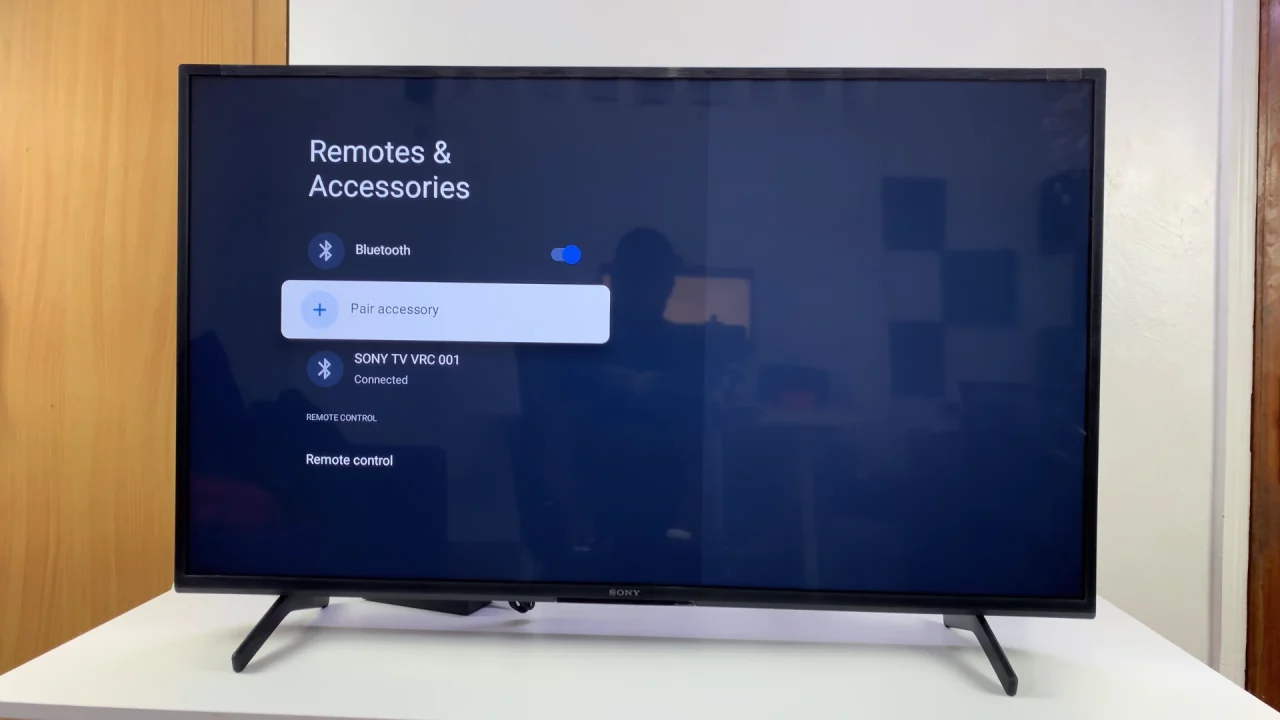
When you see your AirPods listed on the TV, select them.
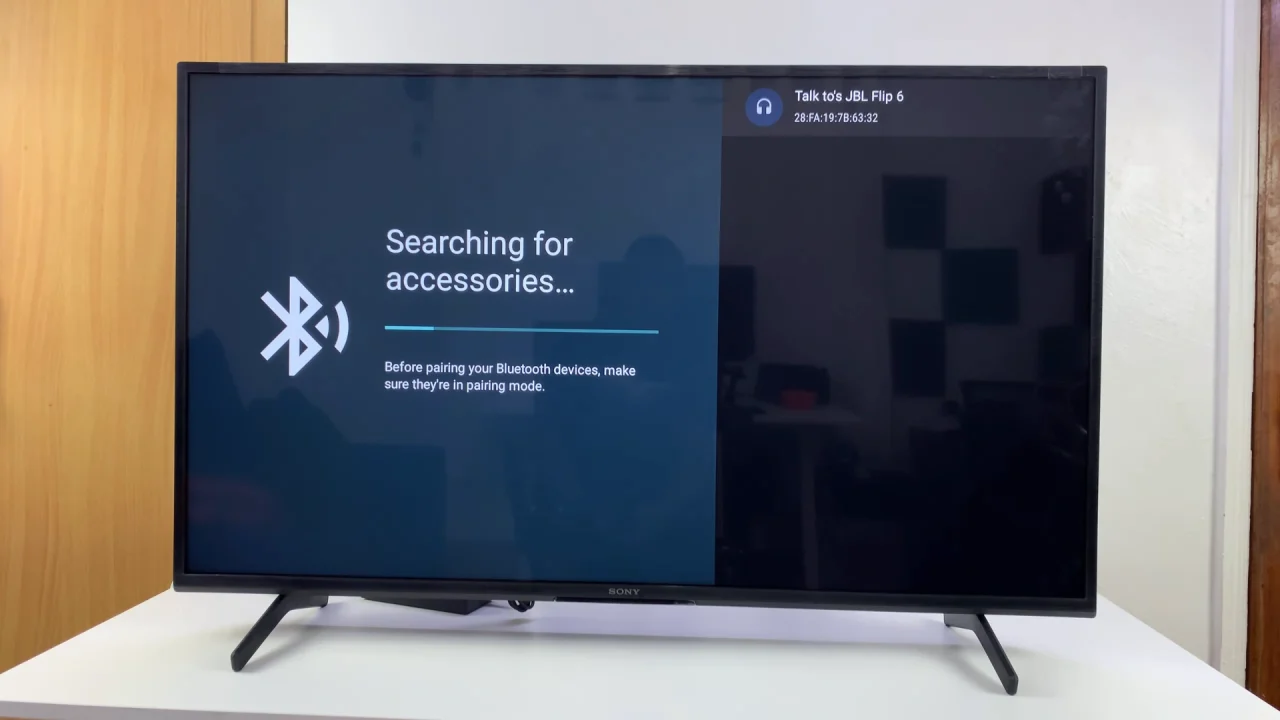
Wait a few seconds for the connection to establish. Click on Pair to confirm the connection.
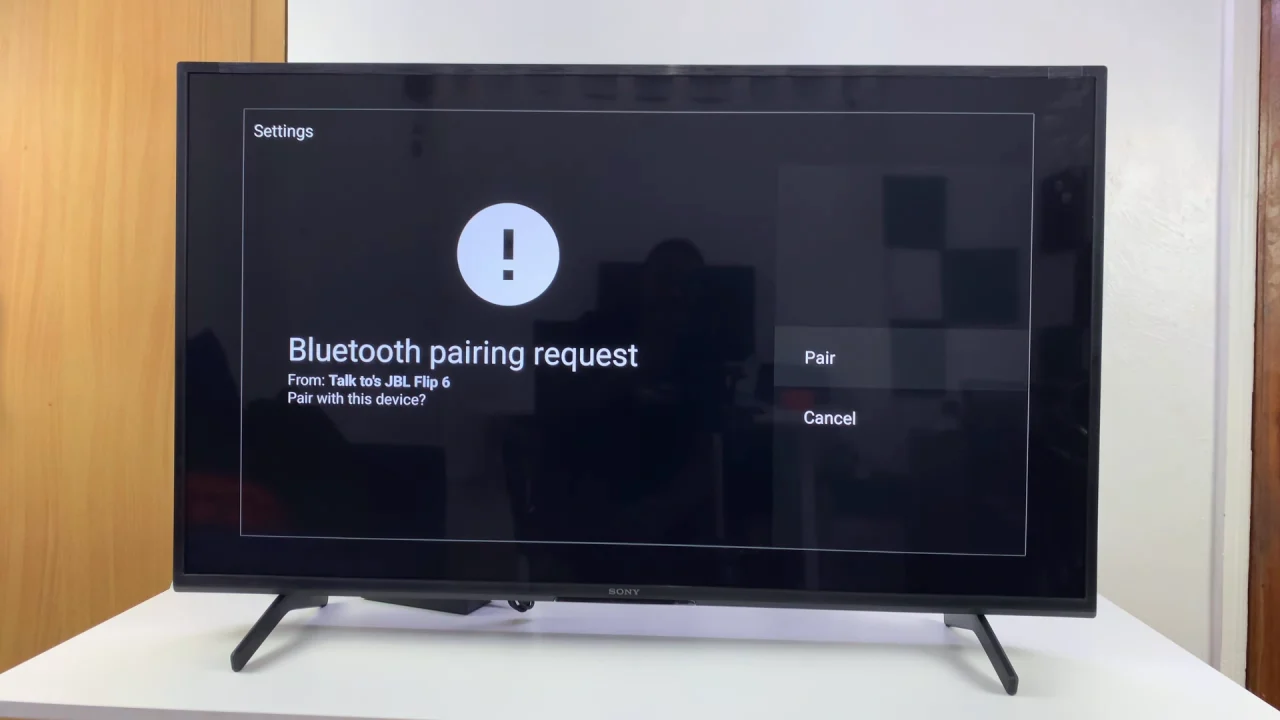
Once connected and your Bluetooth speaker will appear in the list of connected devices. You should as well hear a confirmation tone on your speaker and see the steady Bluetooth light on the speaker, if it has one.

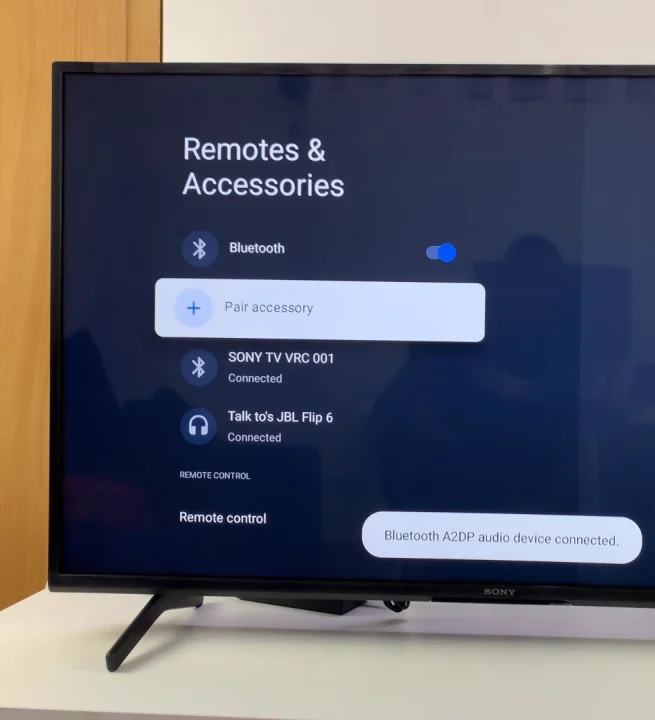
Play a video, music, or any audio content on your Sony Smart TV to ensure the sound is coming through your Bluetooth speaker. Adjust the TV volume and speaker volume as needed.
Troubleshooting Tips
Speaker Not Showing Up: Ensure it’s in pairing mode and close enough to the TV.
Audio Delay: Some Bluetooth speakers may have slight audio lag; check if your TV has an Audio Delay or Lip Sync setting to fix this.
Disconnected Device: Remove other Bluetooth connections or restart both devices and try pairing again.
Bonus Tips
Some Sony TVs allow pairing two Bluetooth devices simultaneously for stereo sound. For best sound quality, place your Bluetooth speaker within 10 meters of the TV.
If your TV doesn’t support Bluetooth audio, consider using a Bluetooth transmitter connected to the TV’s headphone or audio output.
Read: How To Use Smartphone as Remote Control On Sony Smart TV