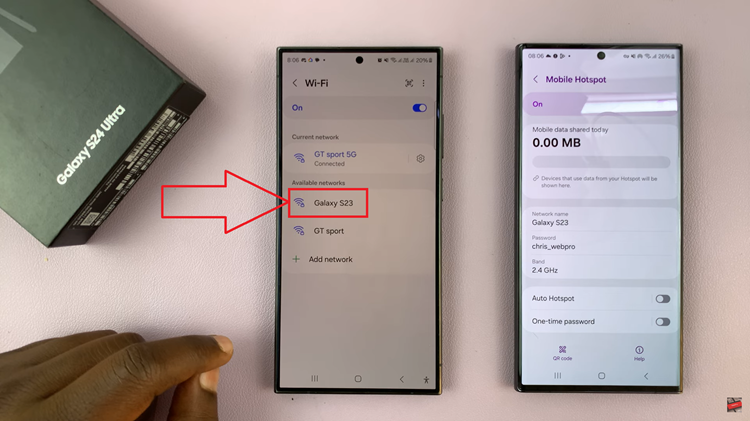In this guide, we’ll walk you through the simple steps to pair and connect Bluetooth headphones to your Galaxy Watch 8 or 8 Classic so you can enjoy a seamless audio experience anywhere.
Pairing and connecting Bluetooth headphones to your Samsung Galaxy Watch 8 or Galaxy Watch 8 Classic lets you enjoy music, calls, and audio directly from your watch without needing your phone. This is perfect for workouts, runs, or anytime you want a truly wireless experience.
With Bluetooth headphones connected, you can listen to stored music, stream from supported apps, and take calls right from your wrist. The process is quick, and once paired, your watch will automatically connect to your headphones whenever they’re in range.
READ: How To Enable Automatic Workout Detection On Samsung Galaxy Watch 8 / 8 Classic
How To Pair & Connect Bluetooth Headphones To Samsung Galaxy Watch 8 / 8 Classic
Swipe up from the watch face and tap Settings.
Scroll down and select Connections.
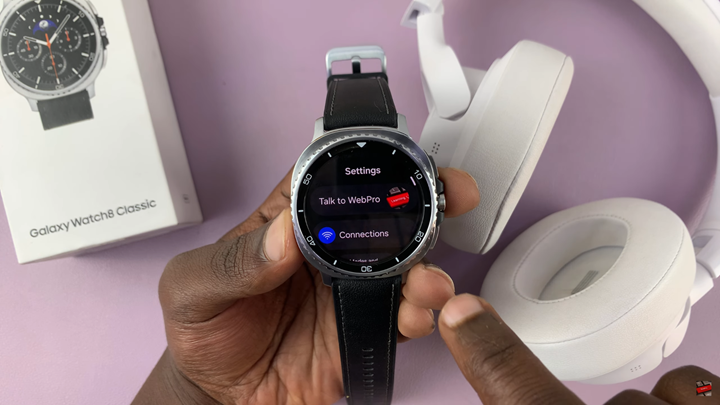
Tap Bluetooth and ensure it is enabled to view available options.
Put your headphones or earbuds in pairing mode.
Tap the Scan button on your watch to search for nearby devices.

Select your headphone name from the list of available devices once detected to pair and connect.

Wait a few seconds for the watch to connect to your headphones.
Once paired, your headphones will automatically reconnect to your watch when both devices have Bluetooth turned on and are nearby.
WATCH: How To Turn Power Saving ON / OFF On Samsung Galaxy Watch 8 / 8 Classic