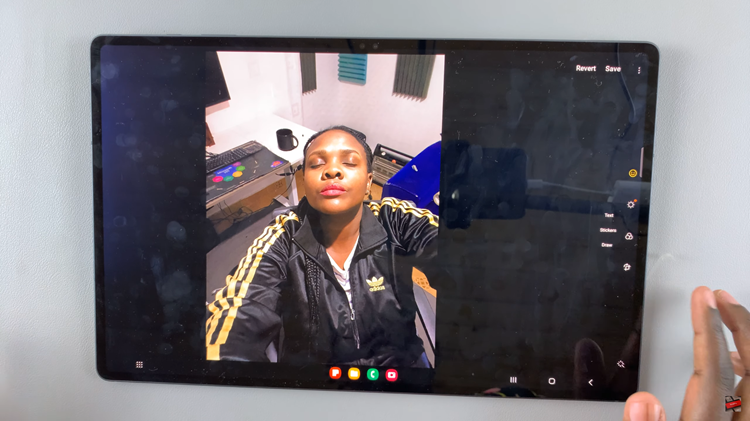AirPods are some of the most popular wireless earbuds thanks to their great sound quality and convenience. In this guide, we’ll walk you through how to pair and connect AirPods to your Sony Smart TV.
While they are primarily designed to work seamlessly with Apple devices, you can also connect them to other Bluetooth-enabled devices—including your Sony Bravia TV.
You can enjoy late-night shows without disturbing others or immerse yourself in gaming, pairing your AirPods to a Sony Smart TV is quick and easy.
Watch: Enable Dark Mode Icons On iOS 26
Pair & Connect AirPods To Sony Smart TV
To begin, go to Settings on your Sony TV and select All Settings. Inside the Settings, select Remotes & Accessories.
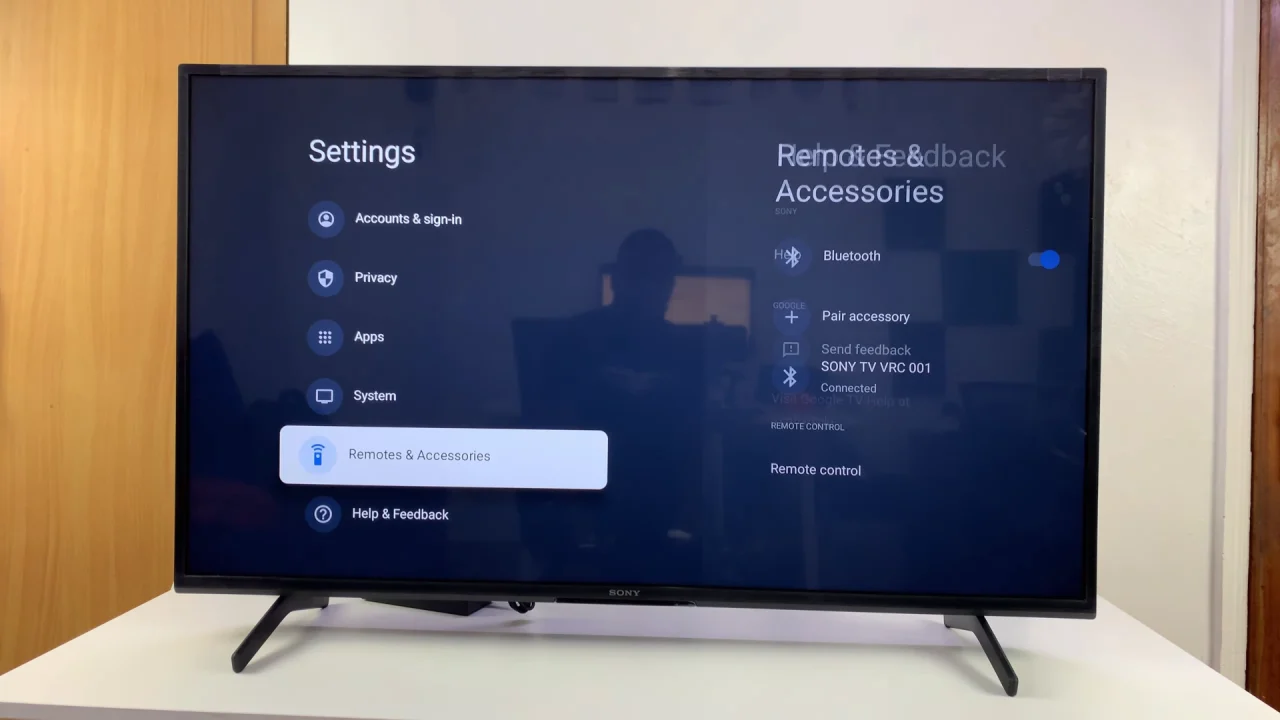
Under Remotes & Accessories, toggle on the Bluetooth switch and then select Pair Accessory. Your Sony TV will start searching for nearby Bluetooth accessories.
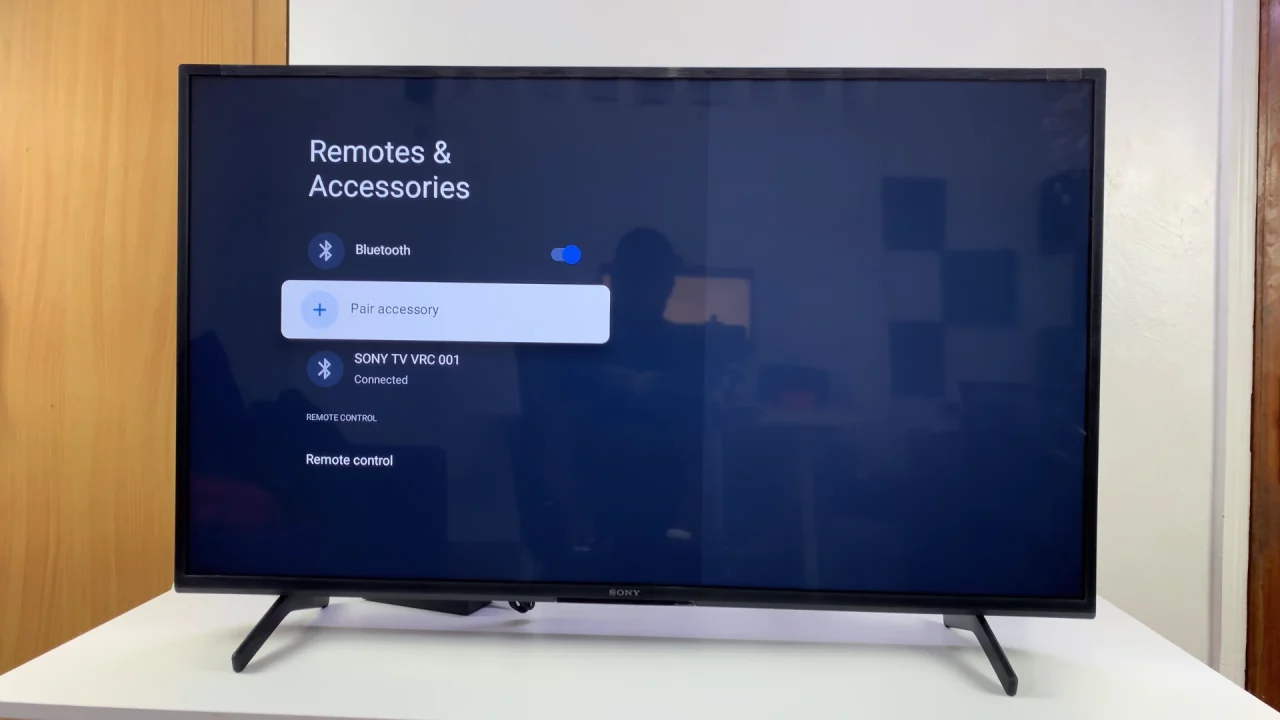
The next thing to do is to activate pairing Mode on your AirPods. For AirPods 4, place both AirPods into the charging case and open the lid. You should see the green LED light on the case. Just below the LED light, there should be a touch capacitive button, not a physical one.
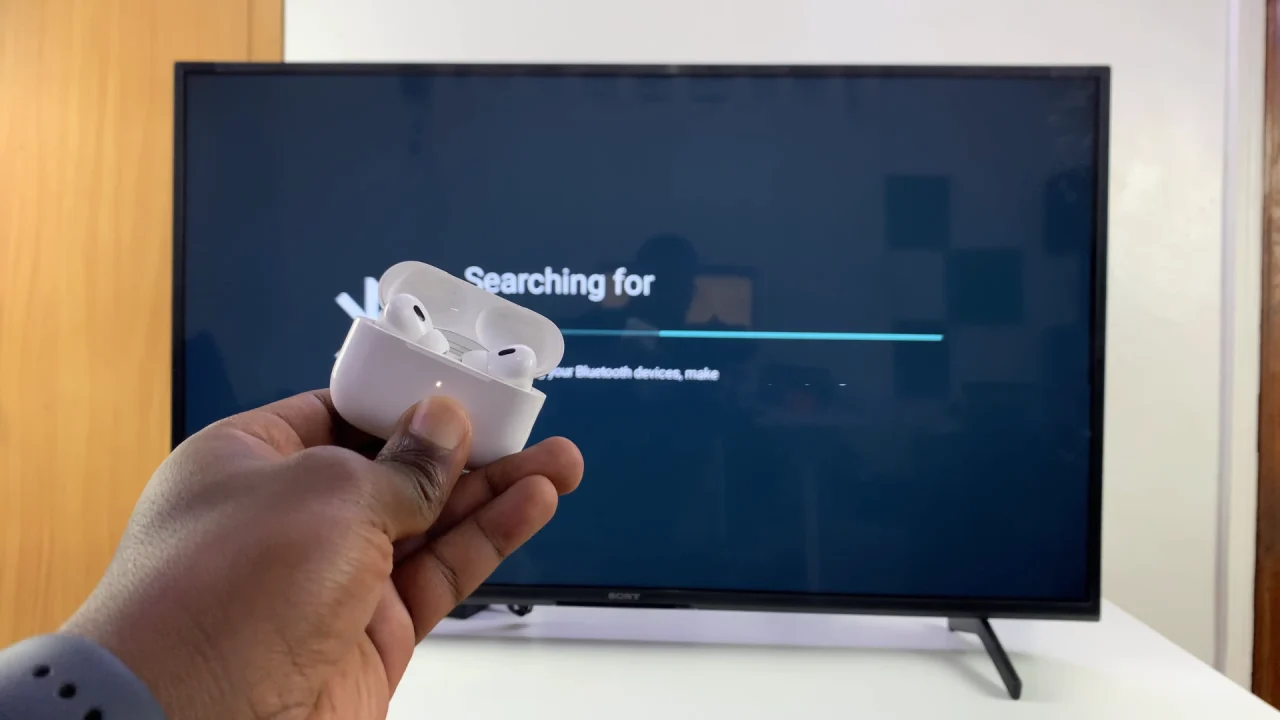
Double tap the button, and the LED light on the case should start flashing white. This indicates that your AirPods are in pairing mode.
For AirPods and AirPods Pro, place your AirPods in their charging case and open the lid. Press and hold the setup button on the back of the case until the LED light starts flashing white. This indicates the AirPods are in pairing mode.
For AirPods Max, press and hold the noise control button on the AirPods Max until the LED light flashes white.
When you see your AirPods listed on the TV, select them.
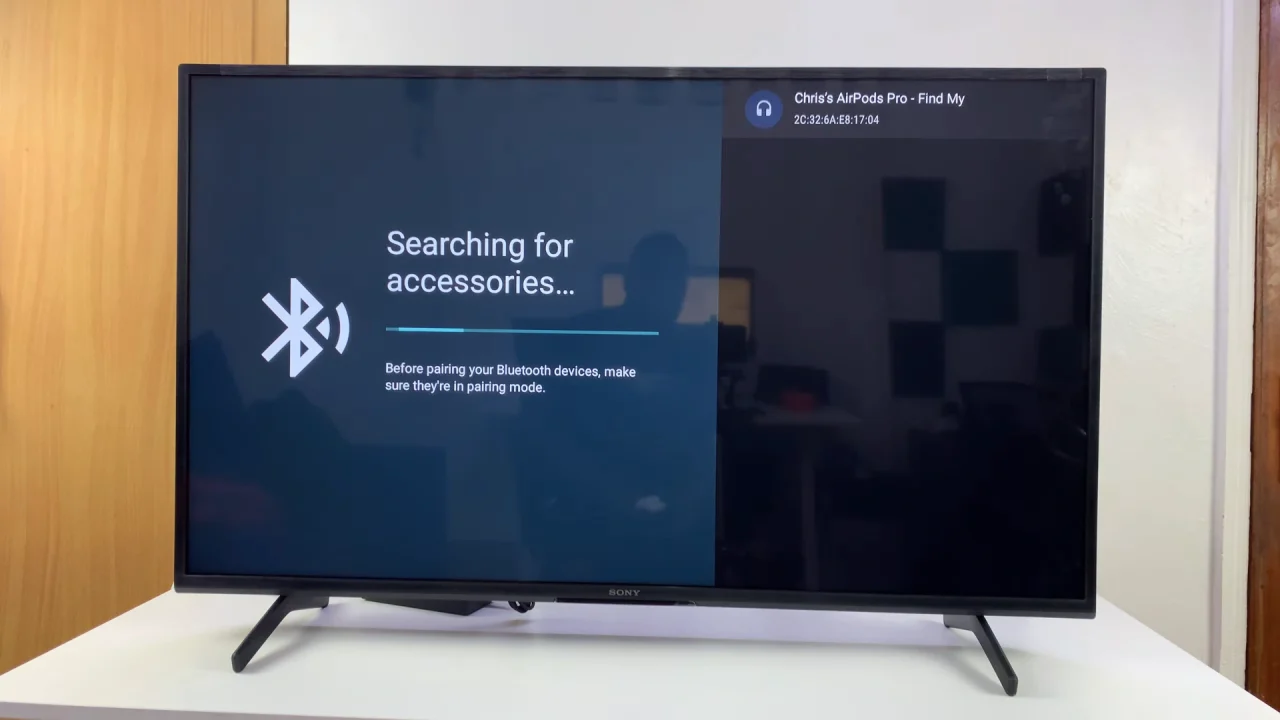
Wait a few seconds for the connection to establish. Click on Pair to confirm the connection.
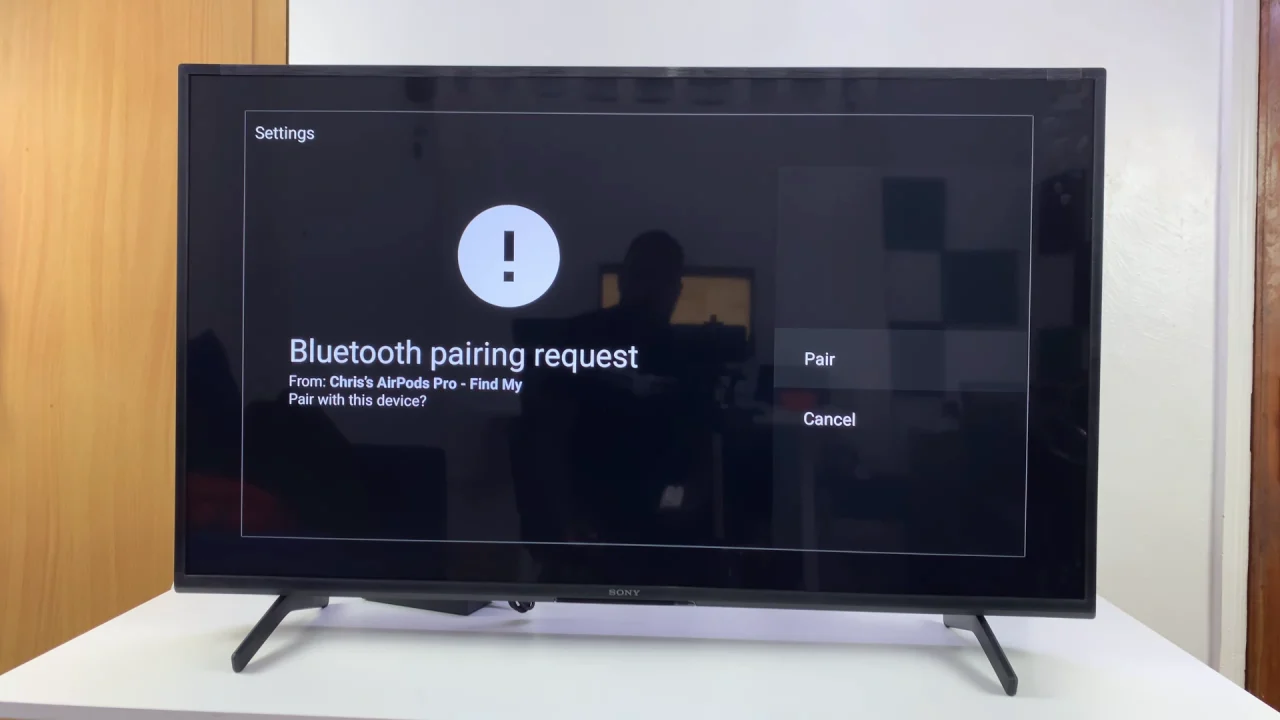
Once connected and your AirPods will appear in the list of connected devices.
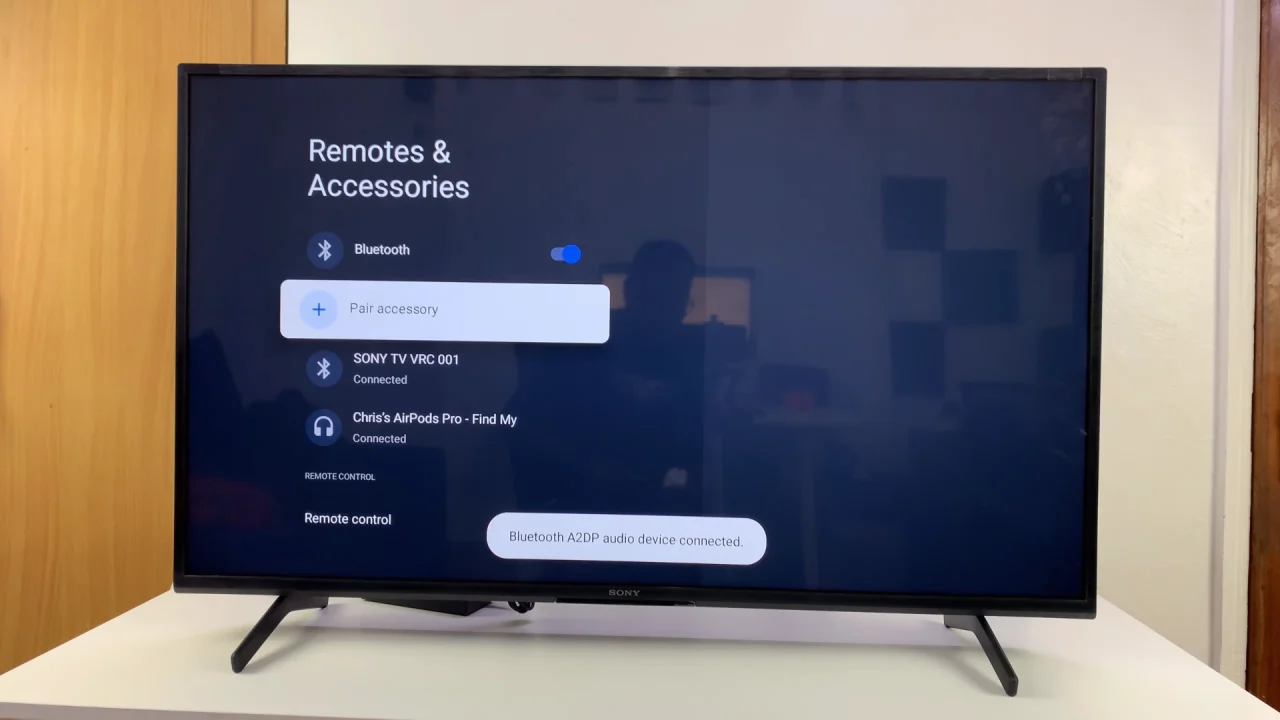
You can now take the AirPods out of the case and start using them as your audio output device on your Sony Bravia TV.
Troubleshooting Tips
No sound or connection fails: Put the AirPods back in the case, close the lid, then repeat the pairing process.
Lag or audio delay: Some Bluetooth devices may experience slight latency. If this bothers you, consider using a Bluetooth transmitter for better synchronization.
TV doesn’t detect AirPods: Make sure your Sony TV’s Bluetooth is turned on and the AirPods are still flashing white.
Alternative Option: Use a Bluetooth Transmitter
If your Sony Smart TV model does not support direct Bluetooth audio pairing, you can use a Bluetooth transmitter. These small devices plug into your TV’s headphone jack or optical port and let you connect AirPods (and other Bluetooth headphones) seamlessly.