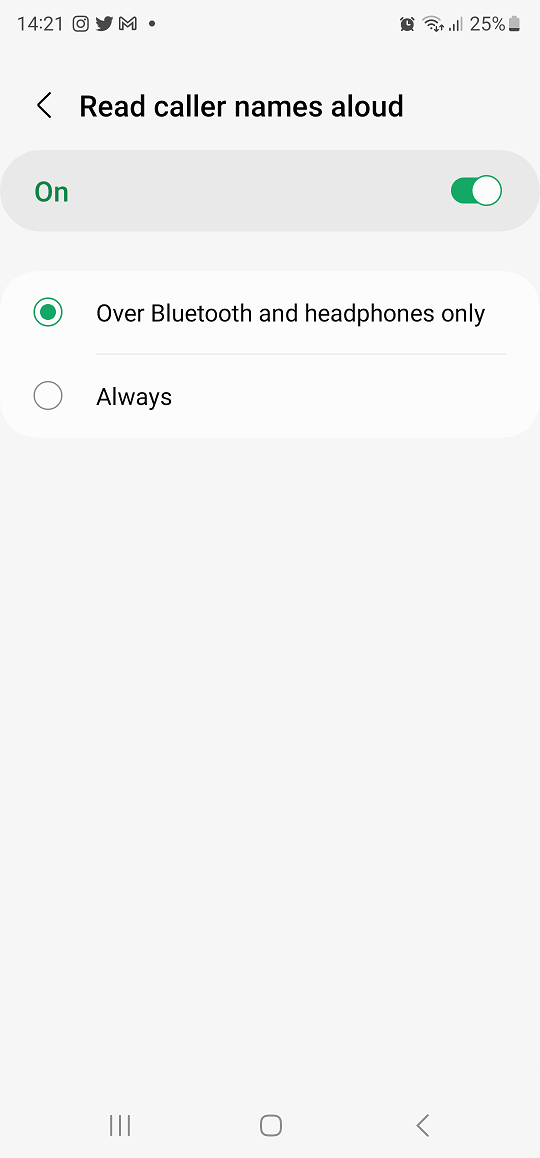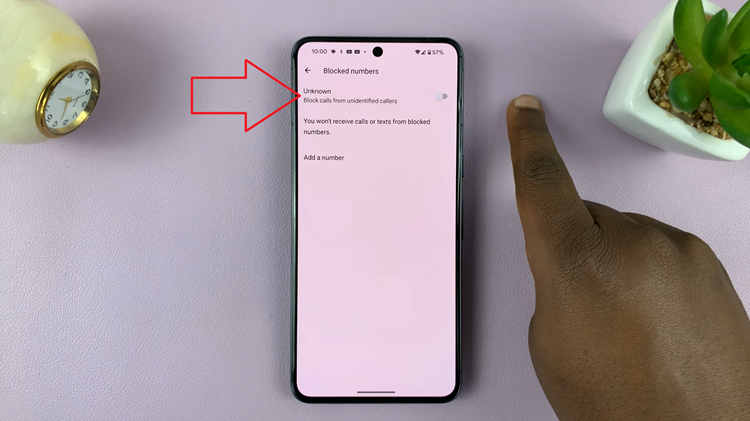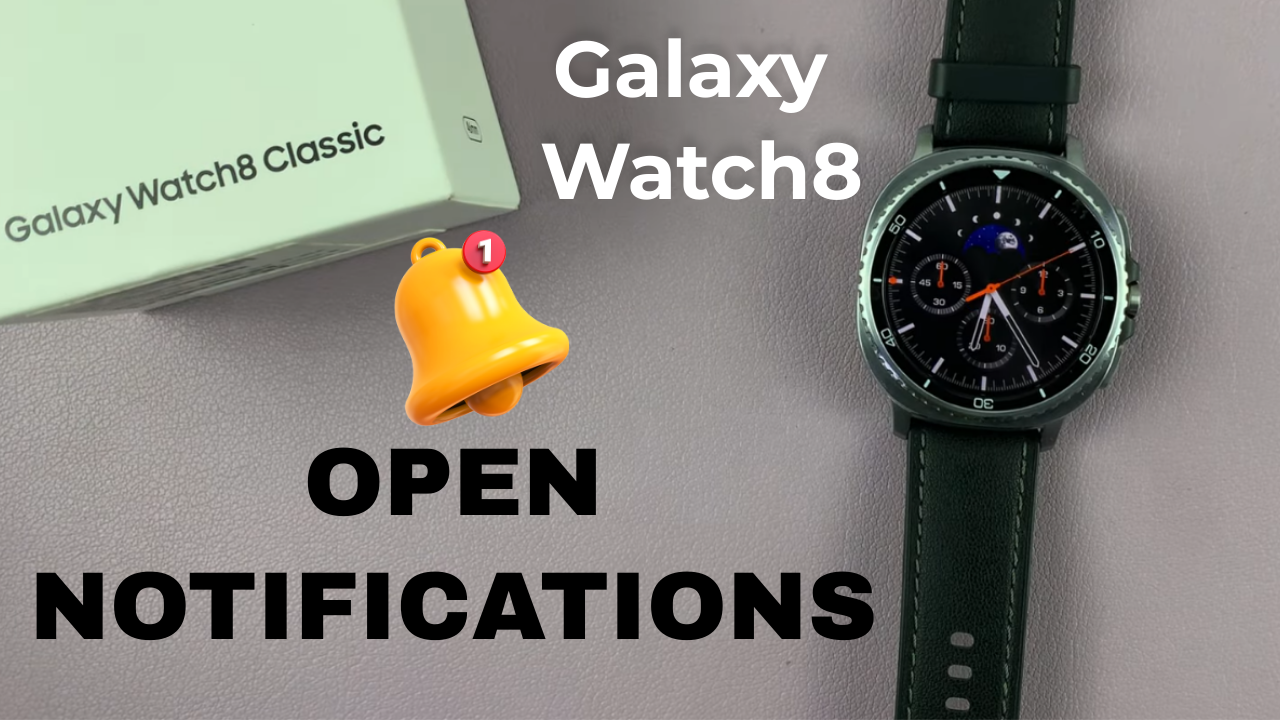
Watch:How To Update Samsung Galaxy Watch 8 / 8 Classic
Opening notifications on your Samsung Galaxy Watch 8 / 8 Classic is a key feature that boosts convenience and efficiency. By accessing alerts directly from your wrist, you can stay updated on messages, calls, emails, and app notifications without checking your phone. Additionally, this feature supports seamless multitasking, allowing you to quickly view important updates and monitor your daily activities.
Furthermore, knowing how to open notifications on Samsung Galaxy Watch 8 / 8 Classic complements other smartwatch features. As alerts appear in real-time, you can respond promptly to messages, act on critical information, or stay aware of your digital environment. Therefore, mastering this feature enhances productivity and ensures you get the most from your Galaxy Watch 8 or 8 Classic.
Watch:How To Update Samsung Galaxy Watch 8 / 8 Classic
Open Notifications On Samsung Galaxy Watch 8 Classic
Accessing Notifications
Swipe from the left-hand side of the screen toward the right to open the notifications panel on your Galaxy Watch 8 or 8 Classic. This allows you to view all recent alerts from apps, messages, and calls directly on your wrist.
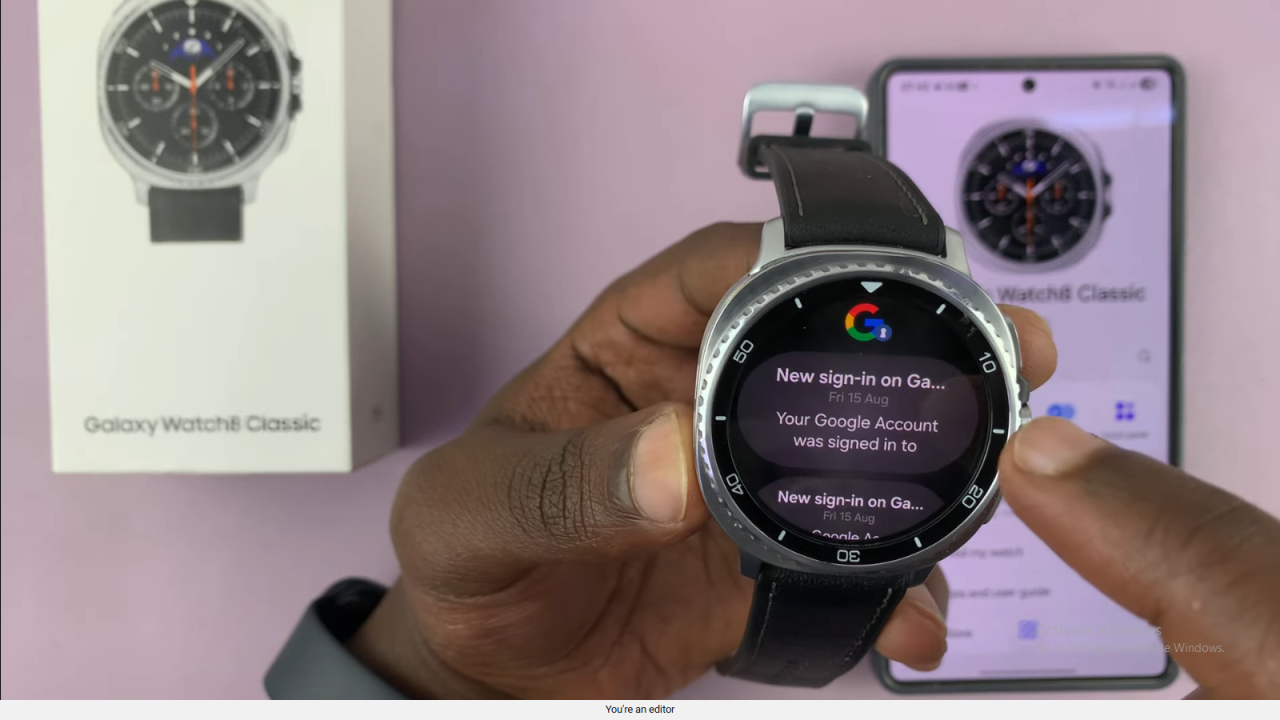
Browsing Through Notifications
Scroll down to go through your notifications and see all updates. Swipe across if you want to check notifications from other apps. This ensures you never miss any important alerts.
Managing Alerts
Once you’ve viewed your notifications, you can tap on them to open the respective app or simply clear them to maintain a tidy notifications panel.