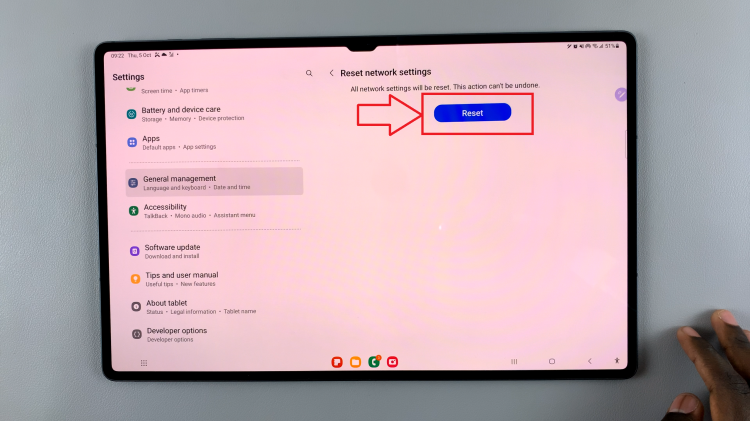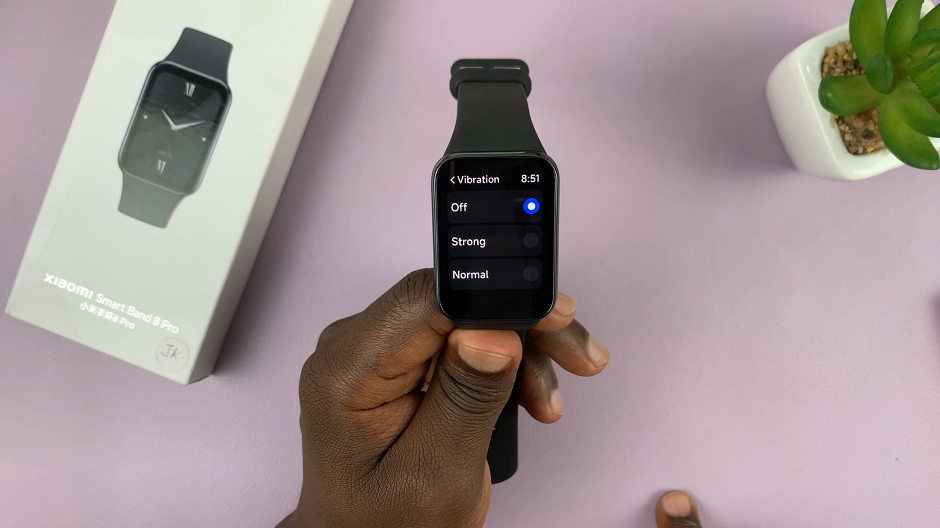The Samsung Galaxy Tab A11 is a multi-functional tablet that can be used for productivity, entertainment, and communication without interruption. One of the uncommonly used features that can impact your ability to type well is the keyboard settings.
Whether you would like to use predictive text, change the theme, adjust the size of the keys, or check out the different options in settings, you have to know where to find the keyboard settings on your tablet and the settings option for your keyboard. This guide outlines the steps to open your keyboard settings on your Galaxy Tab A11 to make it easier to personalize your tablet for typing.
When you have finished the instructions in this guide you will be ready to control any aspect of your keyboard settings for easier, faster, and more personalized typing every time you use your tablet.
Watch: How To Change App Icon Colors On Galaxy Tab A11
Open Keyboard Settings On Samsung Galaxy Tab A11
Begin by accessing the Settings app on your Galaxy Tab A11. Find the Settings app on the home screen or app drawer and tap on it to proceed. Then, scroll down and select ‘General Management‘.
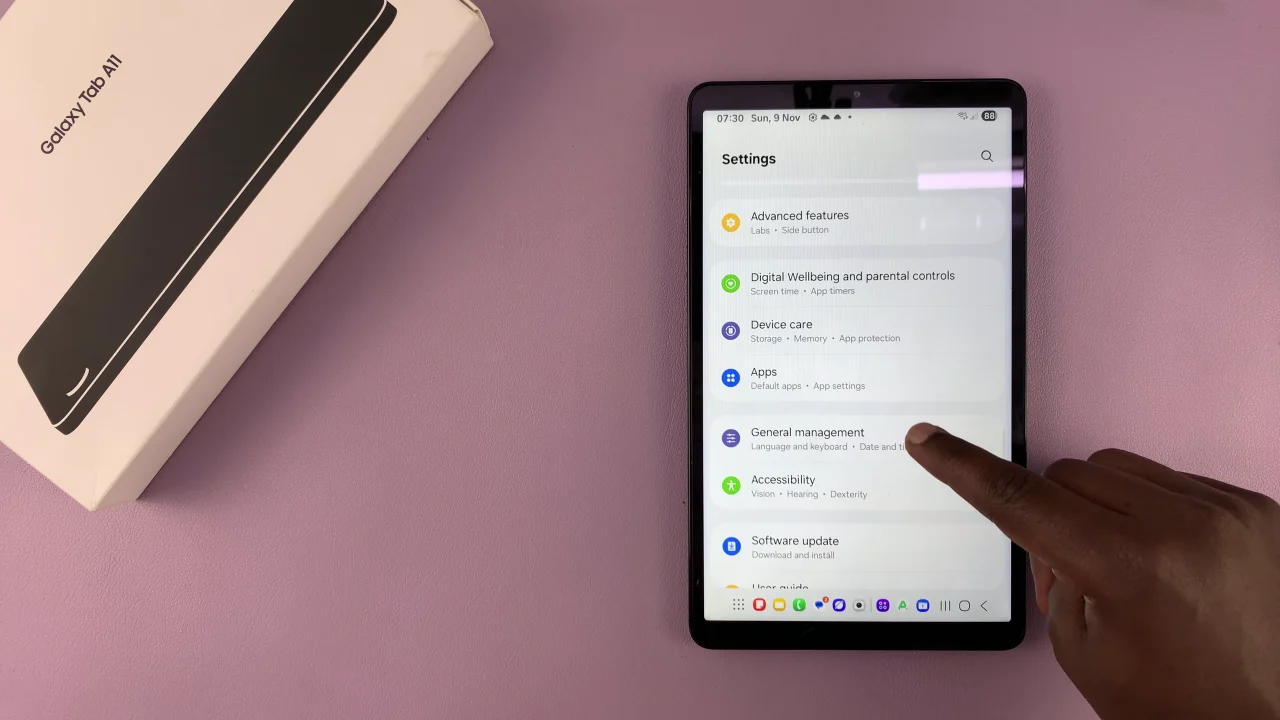
Following this, select ‘Samsung Keyboard Settings‘ to access all the keyboard settings on your tablet. You can now customize these settings to suit your preferences.
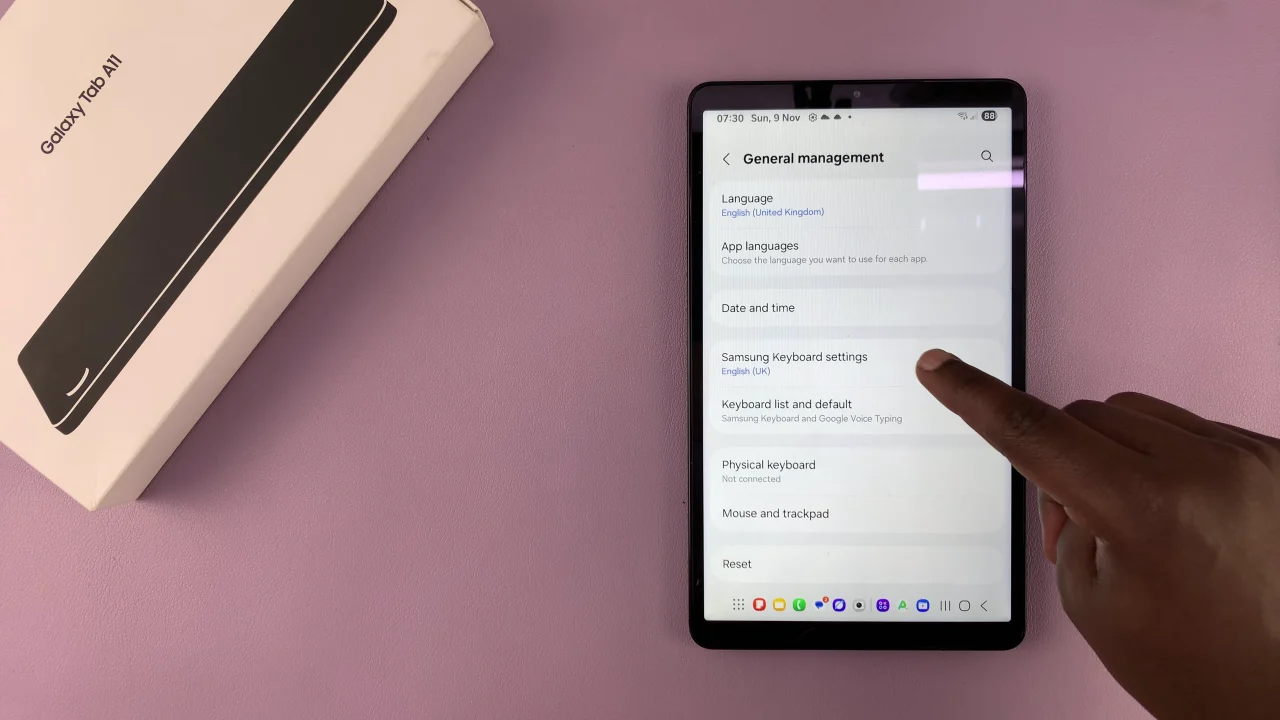
Additionally, you can access the settings from your keyboard. All you have to do is launch any application that brings up the keyboard. Once the keyboard pops up, tap on the ‘Settings‘ icon to access all these settings.
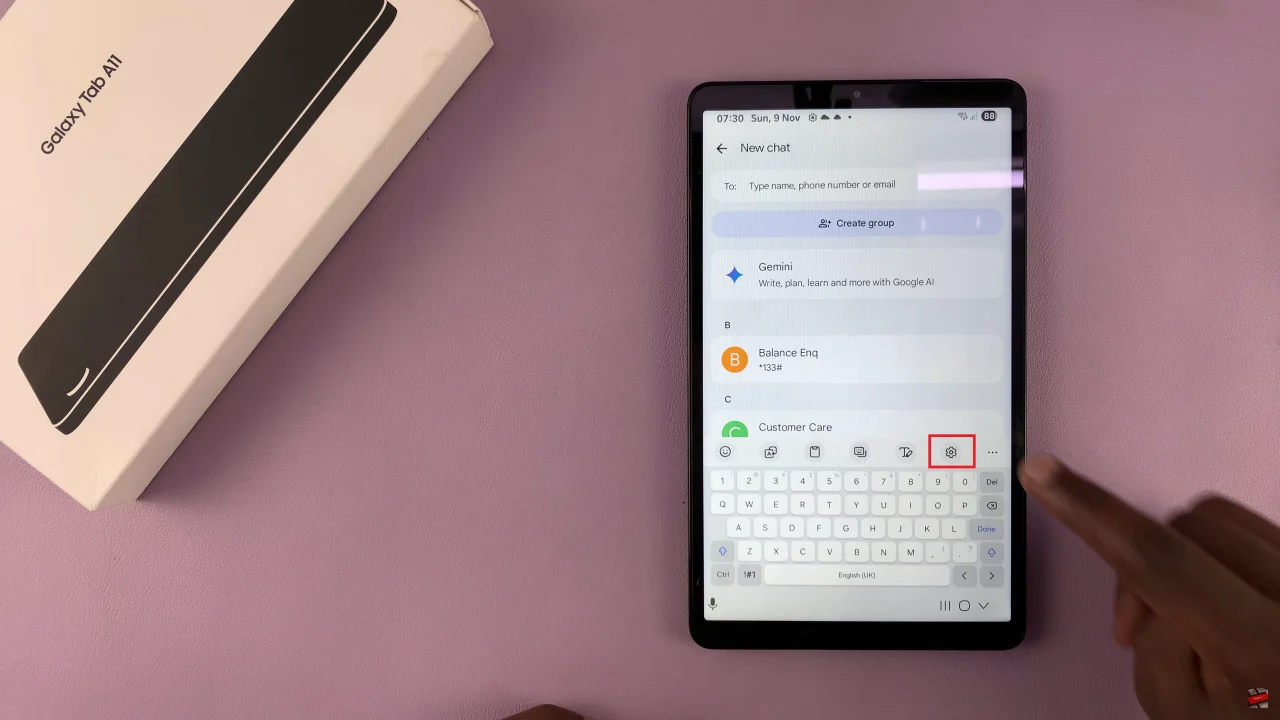
By following the steps outlined in this guide, you can ensure faster, more comfortable, and more efficient typing every time you use your device. Take a few minutes to explore these options, and you’ll discover how small adjustments can make a big difference in your daily tablet use. Your Galaxy Tab A11 keyboard can now work exactly the way you want it to!
Read: How To Use Snapchat Filters In Camera App On Samsung Galaxy A17 5G