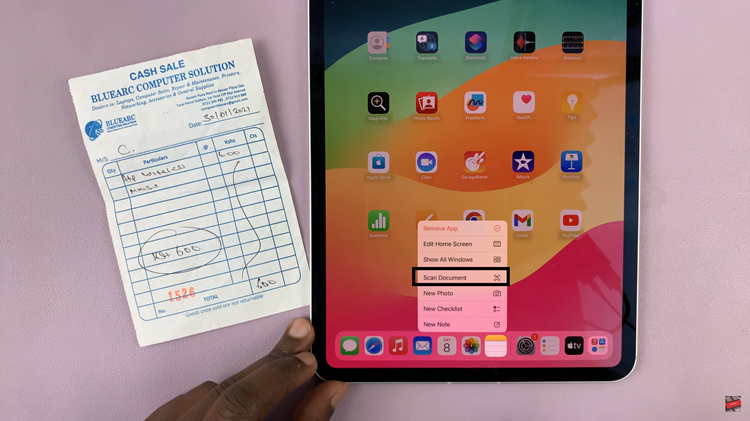The Samsung Galaxy Tab A11 has a very useful camera that lets you take great photos and videos, but many users are unsure how much control they actually have over their camera settings. You can adjust the resolution, turn on HDR, grid lines, timers, and much more – customizing your camera settings can really enhance your photography.
This guide will walk you through the steps of how to open the camera settings on your Galaxy Tab A11. If you have a new tablet and want to see what the camera can do, this article is for you. We will make it easy to find your way through the settings and understand all that you can change.
And by the time you finish this article, you will be ready to take the span of photos and videos you want, and utilize the best of what the Galaxy Tab A11 camera has to offer.
Watch: Does Samsung Galaxy Tab A11 Have 120Hz Refresh Rate?
Open Camera Settings On Samsung Galaxy Tab A11
Begin by launching the Camera app on your Galaxy Tab A11. Then, within the Camera app, tap on the menu icon (denoted by 4 dots).
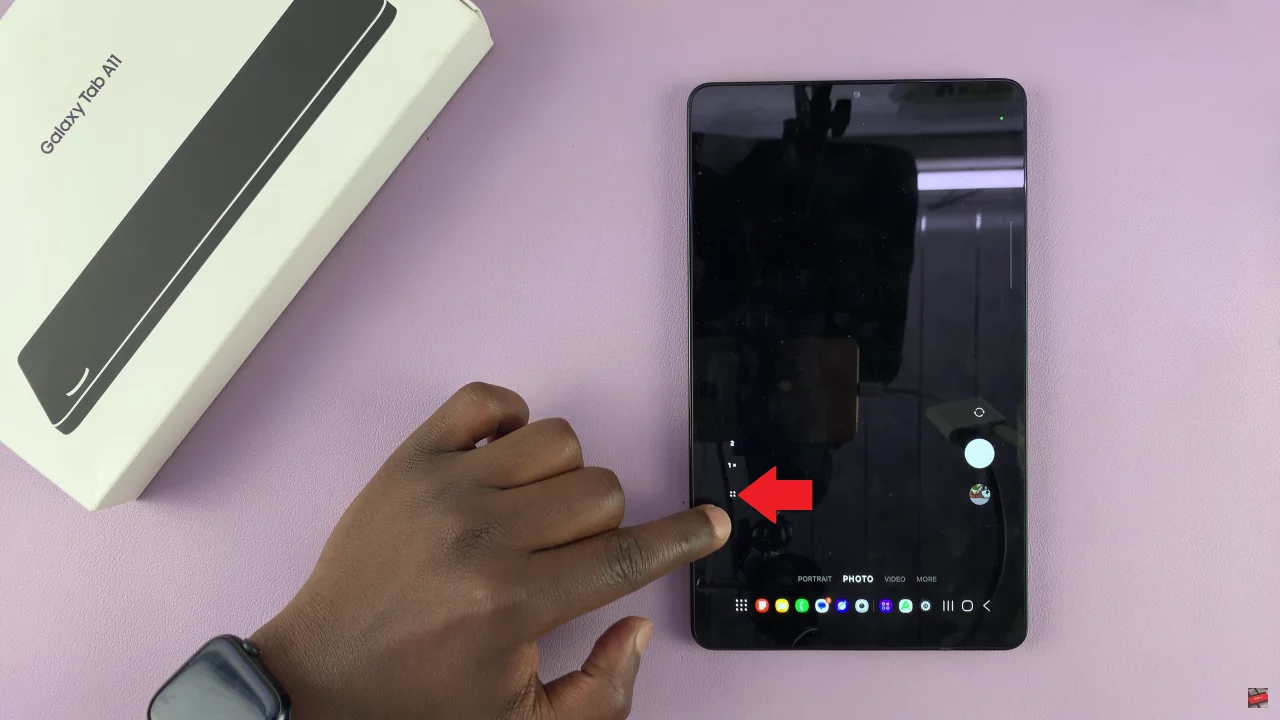
Following this, you’ll see a couple of options that appear. Scroll through and find the ‘Settings‘ wheel icon ⚙️to proceed to the next step.
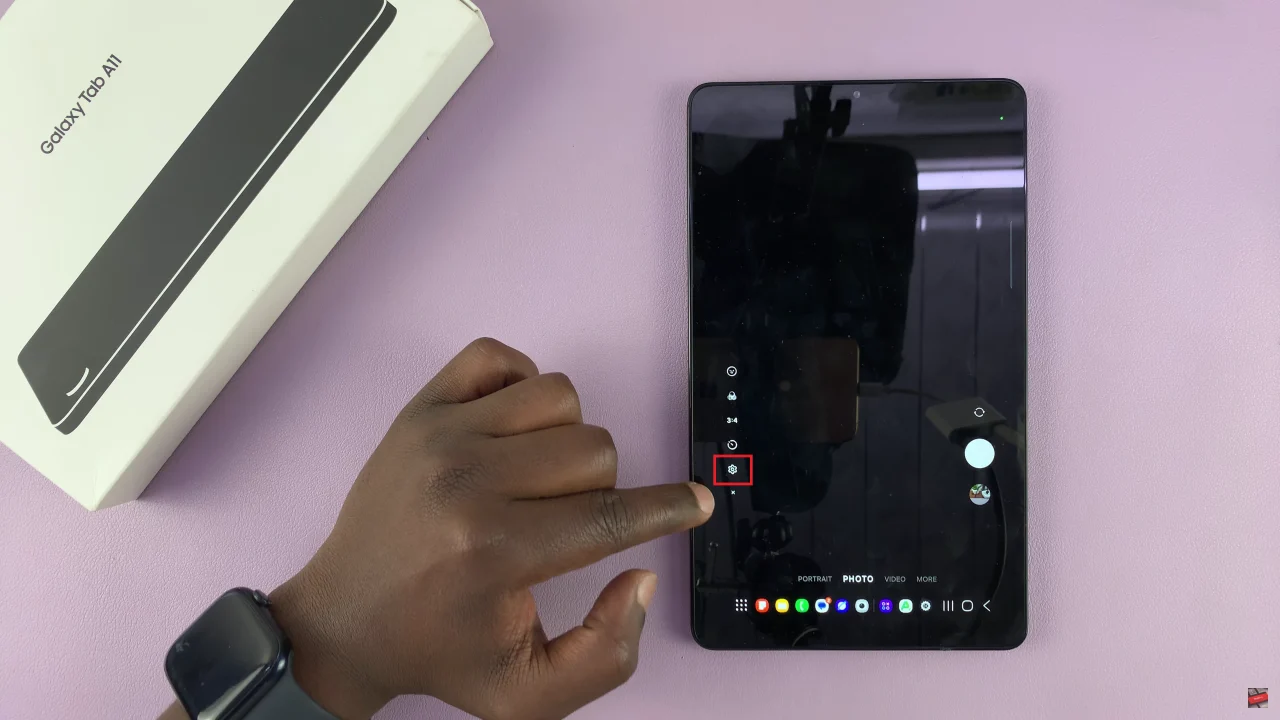
At this point, you’ll see all the camera settings on your Galaxy Tab. You can now customize and adjust all the settings to suit your preferences.
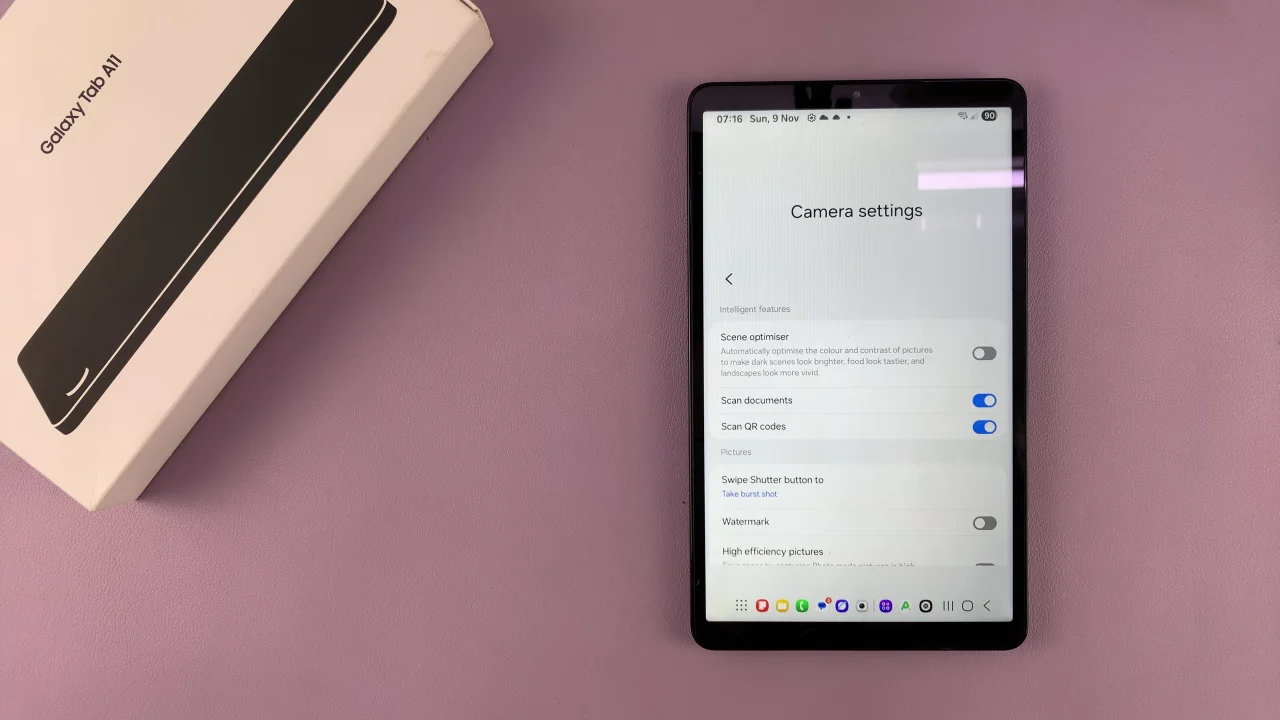
By knowing where to find these settings and understanding what each option does, you can enhance your photography and video recording experience, whether you’re snapping casual photos or capturing important moments.
Remember, exploring your Galaxy Tab A11 camera settings not only improves the quality of your photos but also allows you to personalize your tablet to suit your style. Take some time to experiment with different modes, resolutions, and features—you’ll be amazed at how much control you have at your fingertips. Now, go ahead and make the most of your Samsung Galaxy Tab A11 camera!
Read: How To Change Home Screen Layout On Samsung Galaxy A17 5G