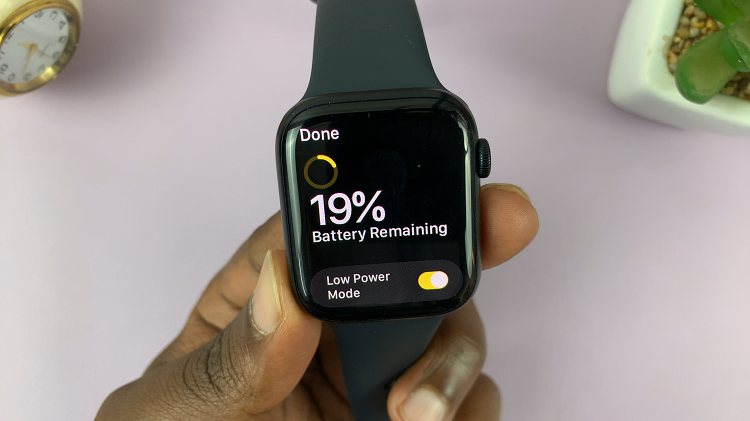Quick access to your Apple Wallet app on your iPhone 17 or 17 Pro can be a big help for saving time when you need to make a payment or check a card while out-and-about. Apple Wallet allows you to save your credit and debit cards, transit passes, tickets, and more; all saved in a secure app.
However, a puzzling number of users do not realize you are able to access Apple Wallet right from your lock screen, before unlocking your phone. In this step-by-step guide, we will show you how to enable and open Apple Wallet from your lock screen on iPhone 17 or 17 Pro.
If you’re brand new to the iPhone 17 series or just want to simplify your normal day, we have you covered.
Watch: How To Screen Record Gameplay On iPhone 17 Using Controller
Open Apple Wallet From Lock Screen On iPhone 17 & 17 Pro
Begin by accessing the Settings on your iPhone 17. Find the Settings app on the home page and tap on it. Within the settings, scroll down and select ‘Face ID & Passcode.’
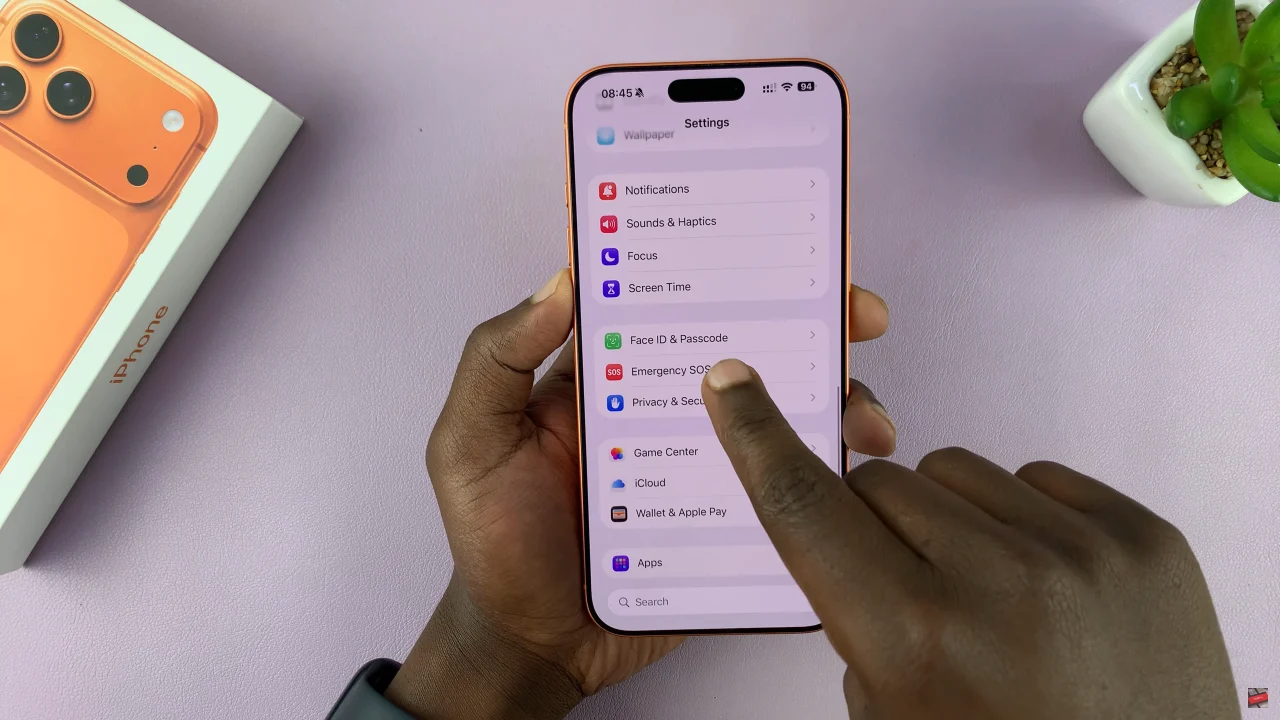
Following this, scroll down and locate the ‘Allow access when locked’ section within these settings. Now, find the ‘Wallet‘ option and toggle ON the switch to use this app from lock screen. Once done, exit the settings and the changes will be applied.
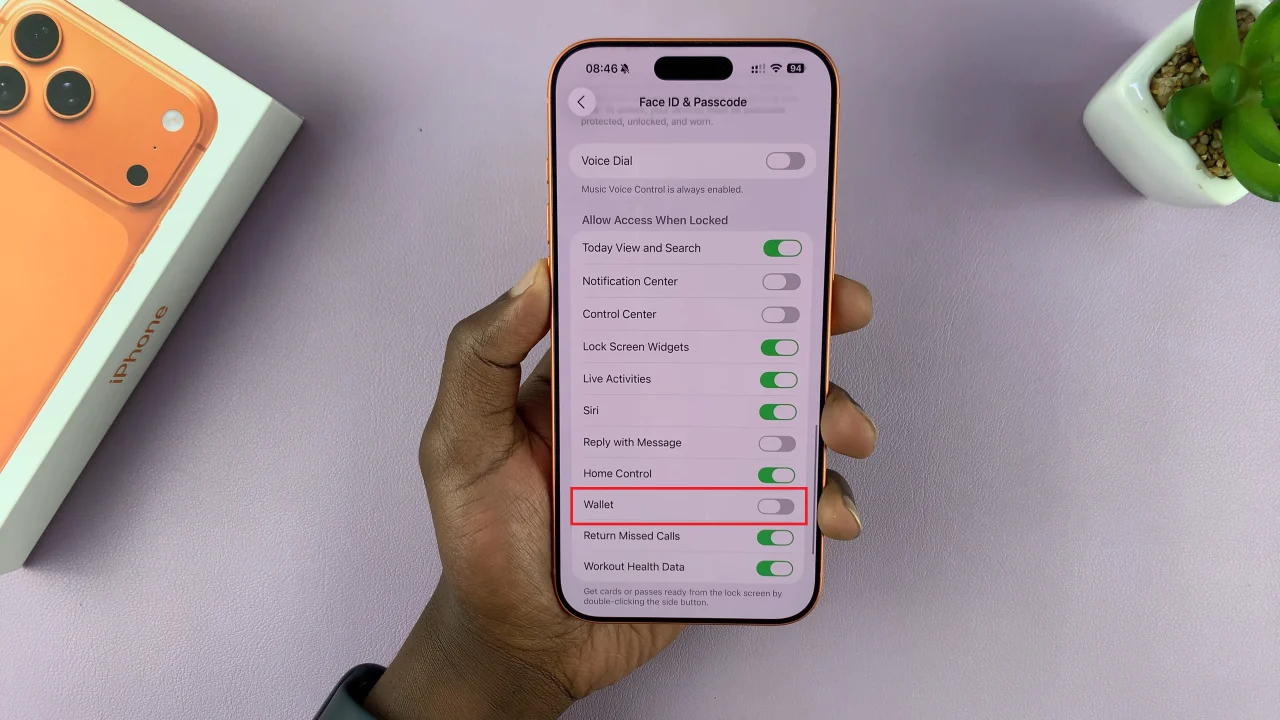
In conclusion, accessing Apple Wallet from the lock screen on your iPhone 17 or 17 Pro is a simple yet powerful way to save time and make payments faster. By following the steps in this guide, you can enable quick access to Apple Wallet and Apple Pay without unlocking your phone every time.
Read: How To Enable & Disable Power ON & OFF Sounds On iPhone 17 Pro