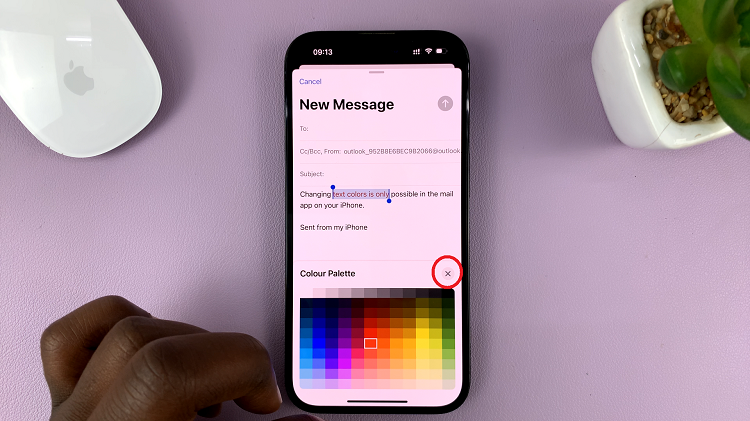In our fast-paced world, it’s annoying and frustrating when we routinely get interrupted by phone calls, whether we are in a meeting, working, or just want some peace and quiet. The Samsung Galaxy A17 5G has many features to manage calls for you, but one of the most helpful is the ability to mute incoming calls.
Muting calls does not decline the call; rather, it silences the ringtone alert that you receive the call. This way, you can be undisturbed you while getting notified about the call. Whether you are new to the Samsung Galaxy series or need to maximize your use of it, this article will show you how to mute incoming calls on the Galaxy A17 5G.
After reading this article, you will have all the information on how to manage your calls correctly so that your Samsung Galaxy A17 5G completes calls the way you want it to.
Watch: How To Use Built In Compass In Samsung Galaxy A17 5G
Mute Incoming Calls On Samsung Galaxy A17 5G
You can mute icoming calls using two ways on your Samsung A17 5G. The easiest method is by pressing the side key (power button) on your device. Another way is by flipping the phone down. However, you have to enable this feature on your Samsung A17 5G.
At this point, access the phone settings on the Galaxy A17 5G and scroll down and select ‘Advanced Features‘. Then, select the ‘Motions & gestures‘ option within the advanced features settings.
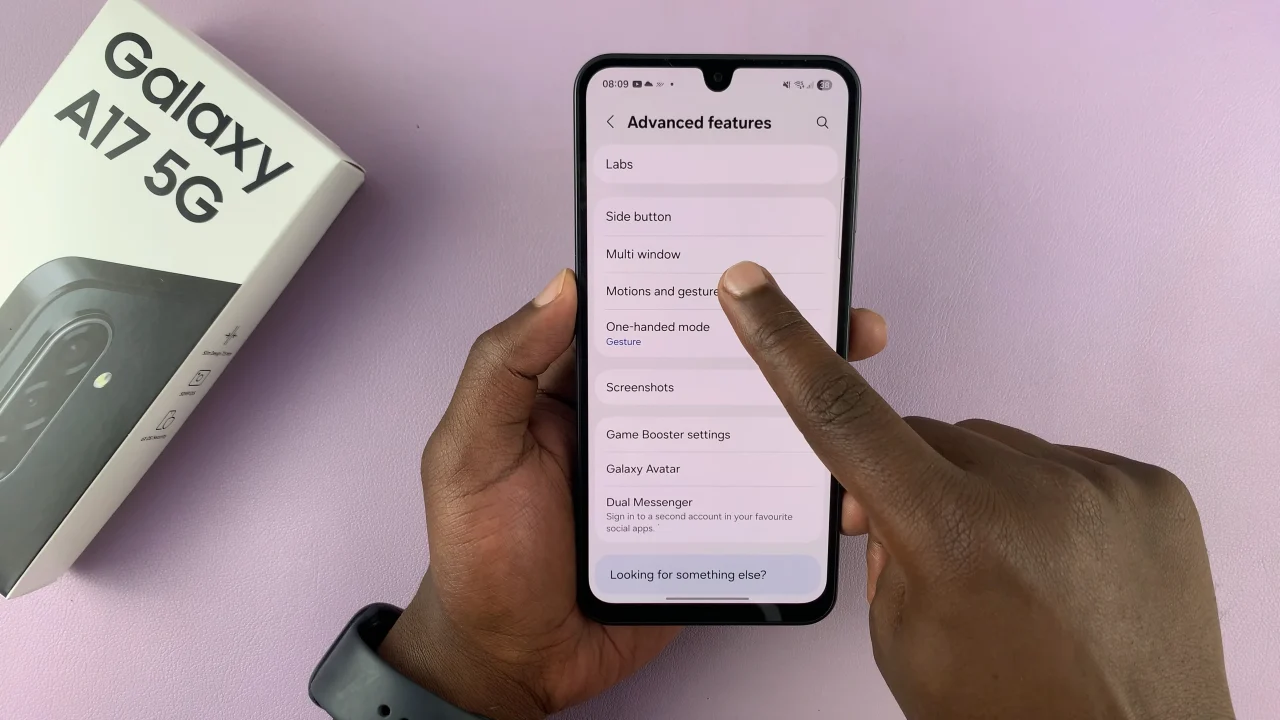
Following this, find ‘Mute with gestures‘ and you’ll notice a toggle switch next to it. Ensure that this feature is enabled in order to flip to silence calls on your Galaxy A17 5G.
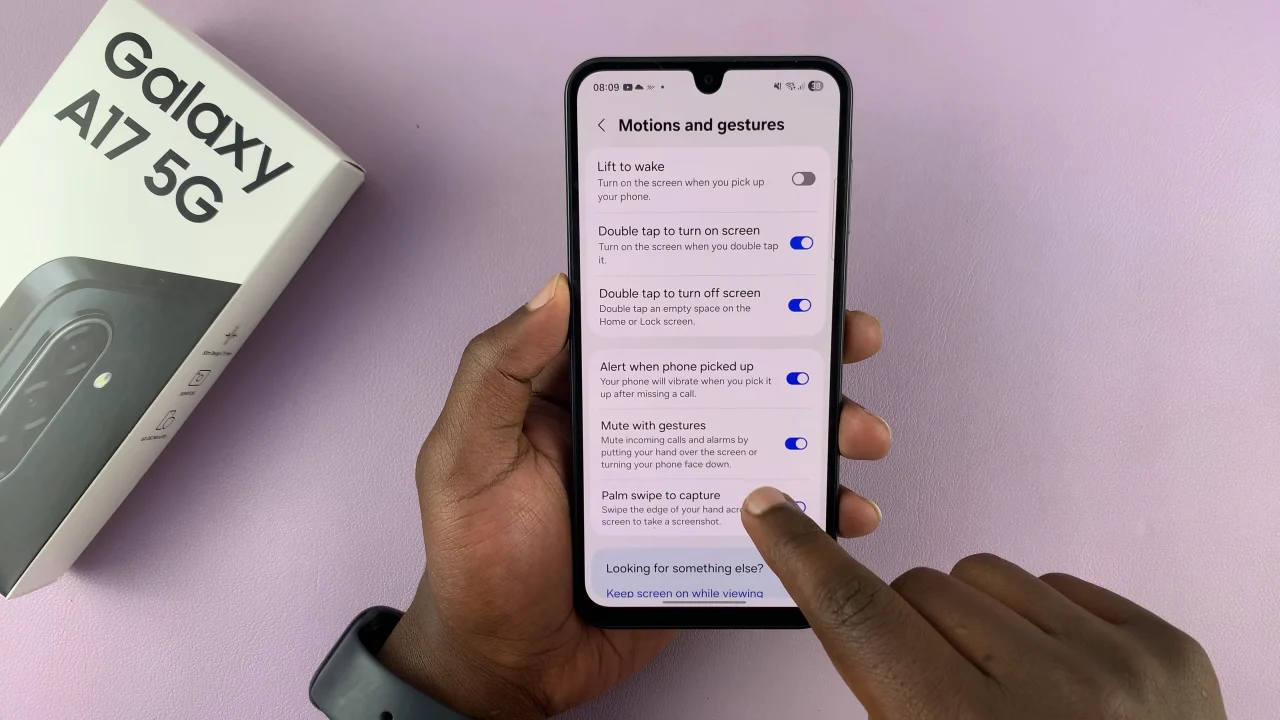
By following the simple steps outlined in this guide, you can take full control of your device and enjoy uninterrupted moments whenever you need them. Start applying these tips today and experience the convenience of silencing calls effortlessly on your Samsung Galaxy A17 5G.