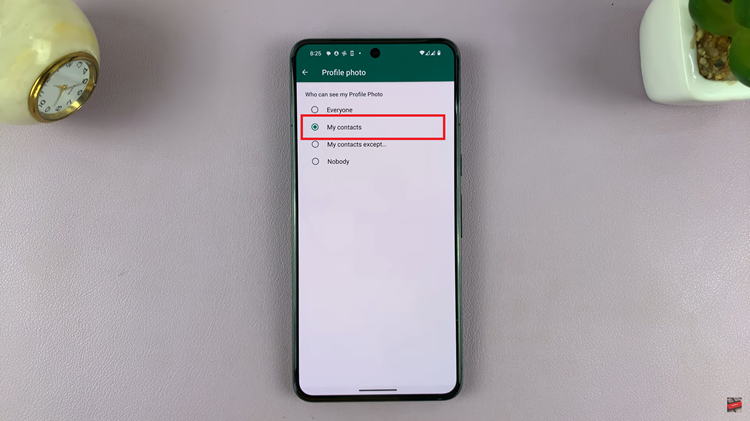Many smartphones come with a default camera shutter sound that can be a bit intrusive, especially when you want to take photos discreetly. Despite there being no dedicated toggle button to turn it on & off for most devices, there are ways to silence the camera shutter sound
In this article, we’ll take you through two methods you can use to mute the camera shutter sound on your Samsung Galaxy Z Fold 6. This will enable you to have a quiet shooting experience.
Silencing the camera shutter sound, which is enabled by default, prevents you from drawing attention to yourself, especially in quiet or sensitive environments. Disabling the shutter sound offers you a quieter photography experience.
Watch: Hard Reset JBL Tune 770 NC Headphones
Mute Camera Shutter Sound
Even though there’s no dedicated way to disable the camera shutter sound on your Galaxy Z Fold 6, there are two workarounds you can use to silence the camera. You can place the phone in silent or vibrate mode or you can simply mute the system volume.
Silent & Vibrate Mode
To start, swipe down twice to access the quick settings panel. Locate the Sound option (speaker icon).
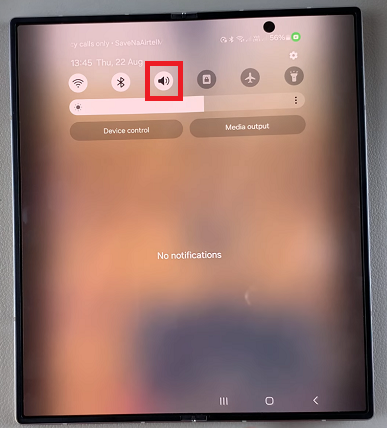
Next, tap on the Sound option once to put the device in Vibrate or twice to put it in Mute. Your Samsung Galaxy Z Fold 6 will no longer emit the shutter sound when taking photos.
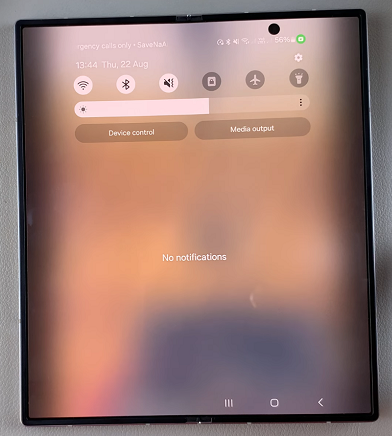
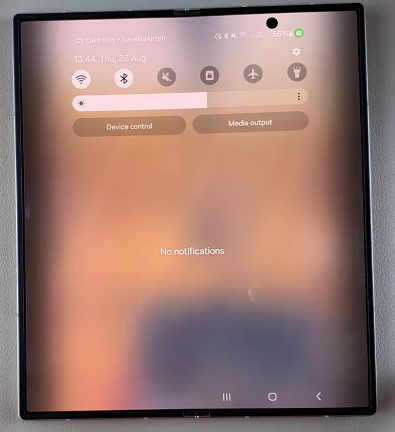
After muting your Z Fold 6, it’s a good idea to test your camera to ensure that the changes have been applied successfully. Capture a test photo by pressing the shutter button, and verify that no sound is produced during the process.
The downside of putting your phone in silent or vibrate mode, is that it mutes the whole phone, therefore, it’s easy to miss calls and notifications. that’s where the other workaround comes in.
Mute System Sound Volume
First, open the Settings app on your Samsung Galaxy Z Fold 6. You can tap on the Settings app in the app drawer; or, you can swipe down twice from the top of the phone to reveal the quick settings panel. Here, you’ll see the Settings icon, represented by a cog-wheel or gear shape.
Next, scroll down through the Settings menu until you find the Sounds and Vibration option. Here, select the System Sound option.
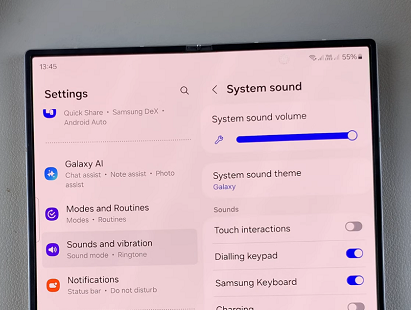
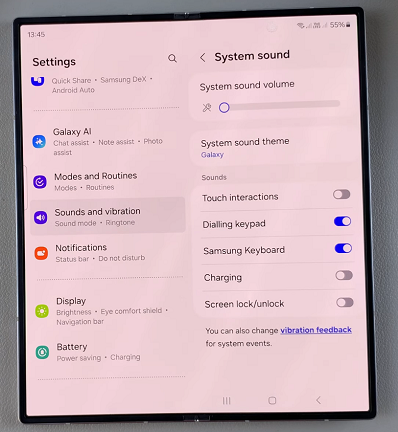
Under System Sound, locate the System Sound Volume slider. To mute the camera shutter sound without muting your phone altogether, slide it all the way to zero.
You will no longer run the risk of missing your notifications.
Read: How To Remove AI Watermark From Edited Images On Galaxy Z Fold 6