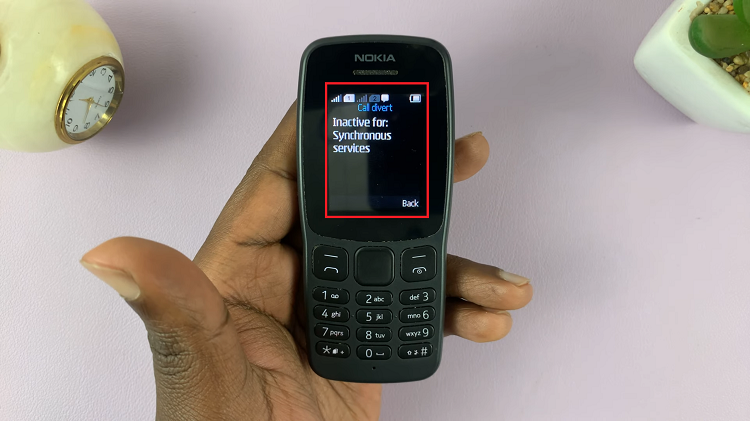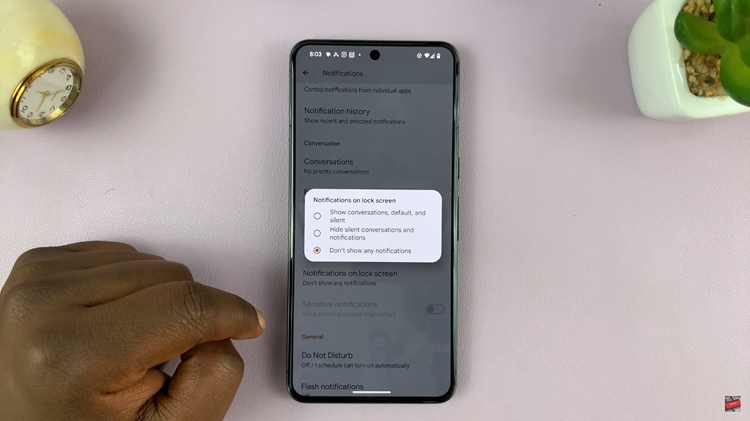In the ever-evolving world of smartphones, the Samsung Galaxy S24 stands out as a powerhouse with advanced features, including artificial intelligence (AI) capabilities.
One fascinating application of AI on this device is the ability to effortlessly move objects and people within photos using the built-in Photo Editor.
In this guide, we’ll walk you through the comprehensive step-by-step process on how to move objects in photos using AI on Samsung Galaxy S24s.
Also Read: How To Remove AI Watermark From Edited Pictures On Samsung Galaxy S24s
How To Move Objects In Photos Using AI On Samsung Galaxy S24s
Begin by opening the Settings app on your Samsung Galaxy S24. Scroll down to find and select “Advanced Features” from the menu. Within the Advanced Features section, tap on “Advanced Intelligence.” Among the available options, locate and enable the “Photo Editor” feature.
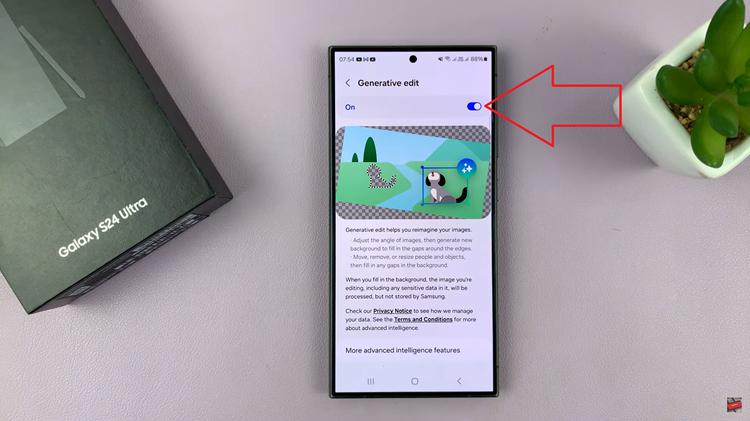
Now, head to the Gallery app and open the photo containing the object you wish to relocate. Once you’ve selected the image, tap on the edit icon to enter the editing mode.
In the editing menu, look for the distinctive blue star-shaped AI button. Tap on it to activate the AI-powered tools. With precision, draw around the object you want to move. After outlining, touch and hold the object to freely reposition it within the photo.
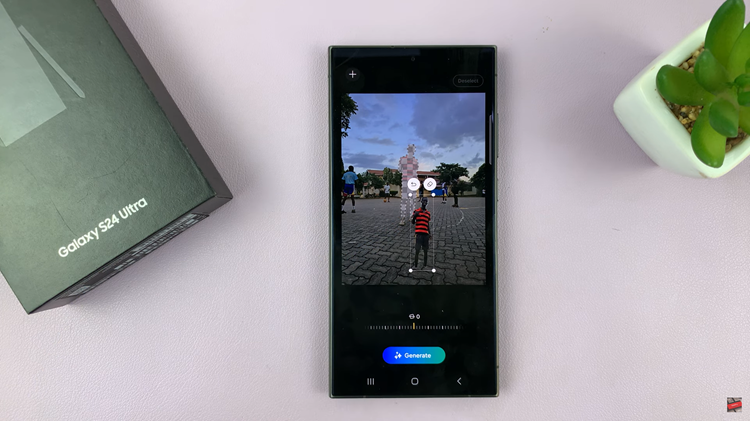
Explore additional options, such as adjusting the size of the moved object according to your preferences. When satisfied with the changes, tap on the “Generate” button. Patiently wait for the image to load, and once loaded, you can switch between the AI-edited version and the original.
To preserve your edited masterpiece, tap on the “Save” option. Confirm your changes, and you’ve successfully moved objects within a photo. It’s worth noting that a watermark will appear showing that it is AI generated.
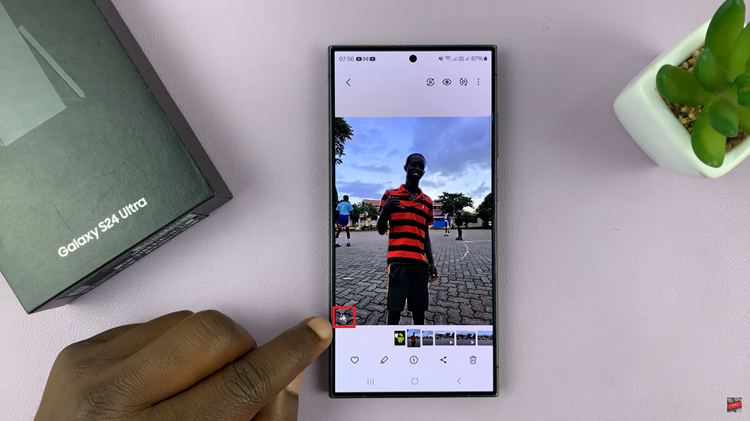
With the Samsung Galaxy S24’s Photo Editor powered by AI, the boundaries of mobile photography are continuously expanding. Moving objects within photos has never been easier, thanks to the intuitive features that put creative control at your fingertips.
Watch: Samsung Galaxy S24/ S24+/ S24 Ultra – How To Enable & Disable Text Call