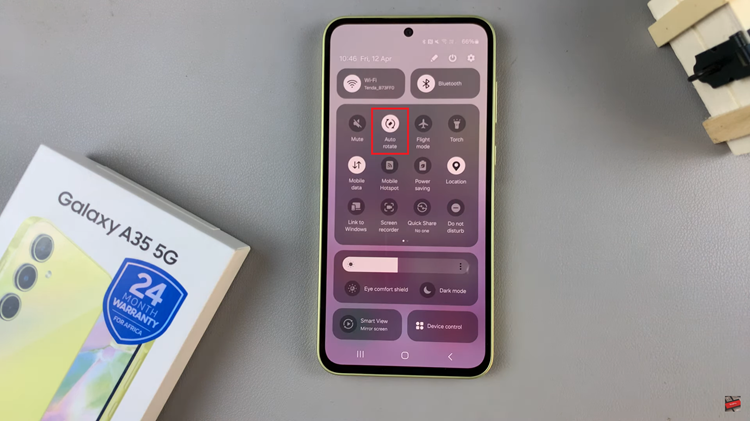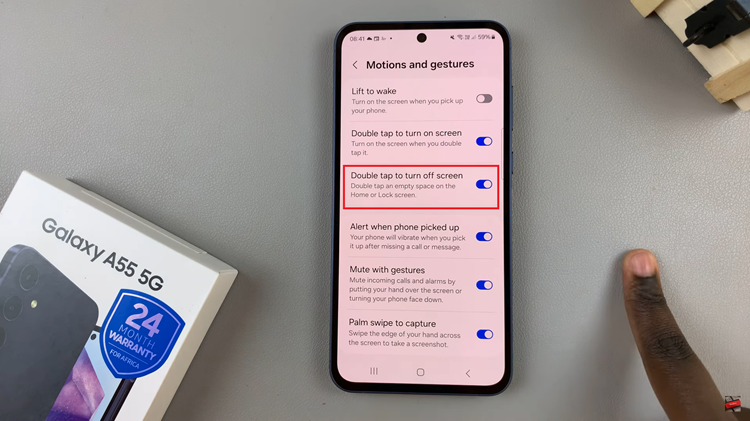It is important to maintain the correct date and time on your iPhone 17 or iPhone 17 Pro for everything from scheduling meetings to making sure your notifications and reminders are reliable. Most iPhones will automatically adjust the date and time by focusing on your time zone and your location.
Nonetheless, there may be instances you want to manually set the date and time, whether you are traveling somewhere with a different time zone, troubleshooting an issue, or simply prefer to have the final say in your device’s settings.
In this article, we will guide you through how to manually set the date and time on your iPhone 17 and iPhone 17 Pro, including how to turn off automatic settings. By the end of this article, you will confidently own your device’s clock settings, and everything will be accurate no matter where you are.
Watch: How To Open Keyboard Settings On iPhone 17
Manually Set Date & Time On iPhone 17 & 17 Pro
Begin by accessing the Settings on your iPhone 17. Find the Settings app on the home page and tap on it. Withing the settings, scroll down and select ‘General.’
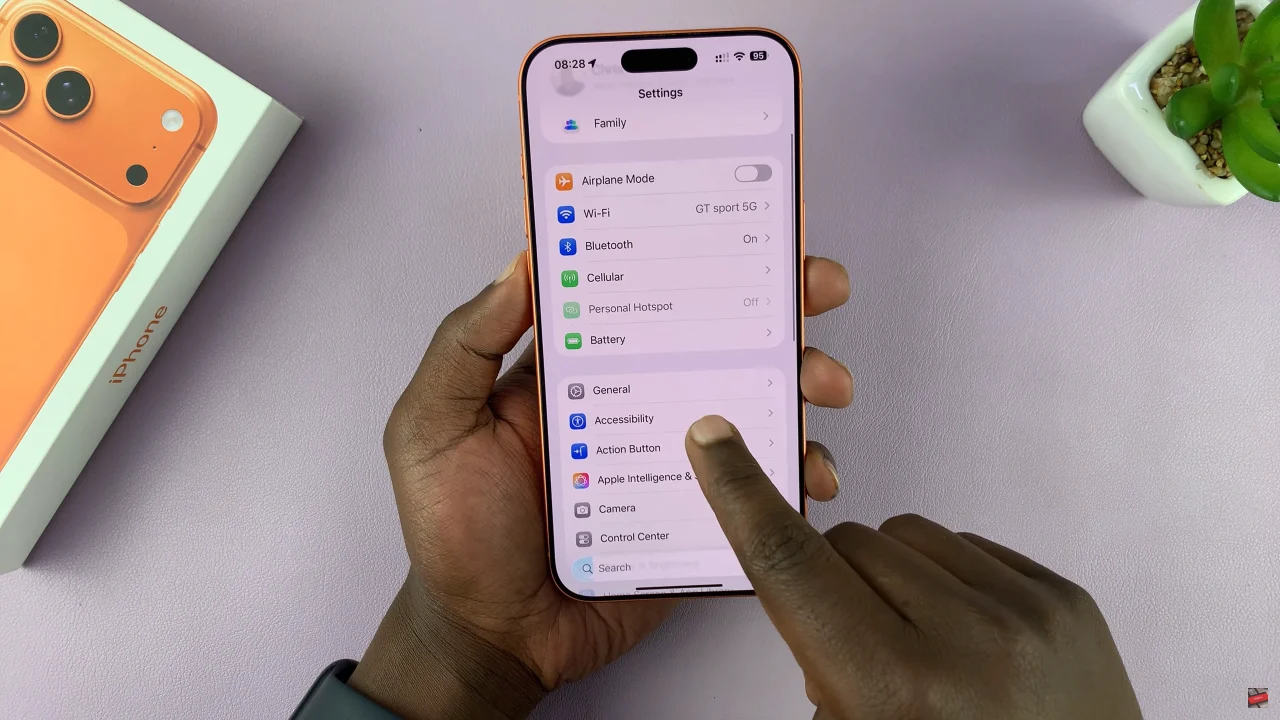
At this point, scroll down and select ‘Date & Time‘ within the General settings. To set the date & time manually, first disable the ‘Set Automatically‘ option within the date and time settings.
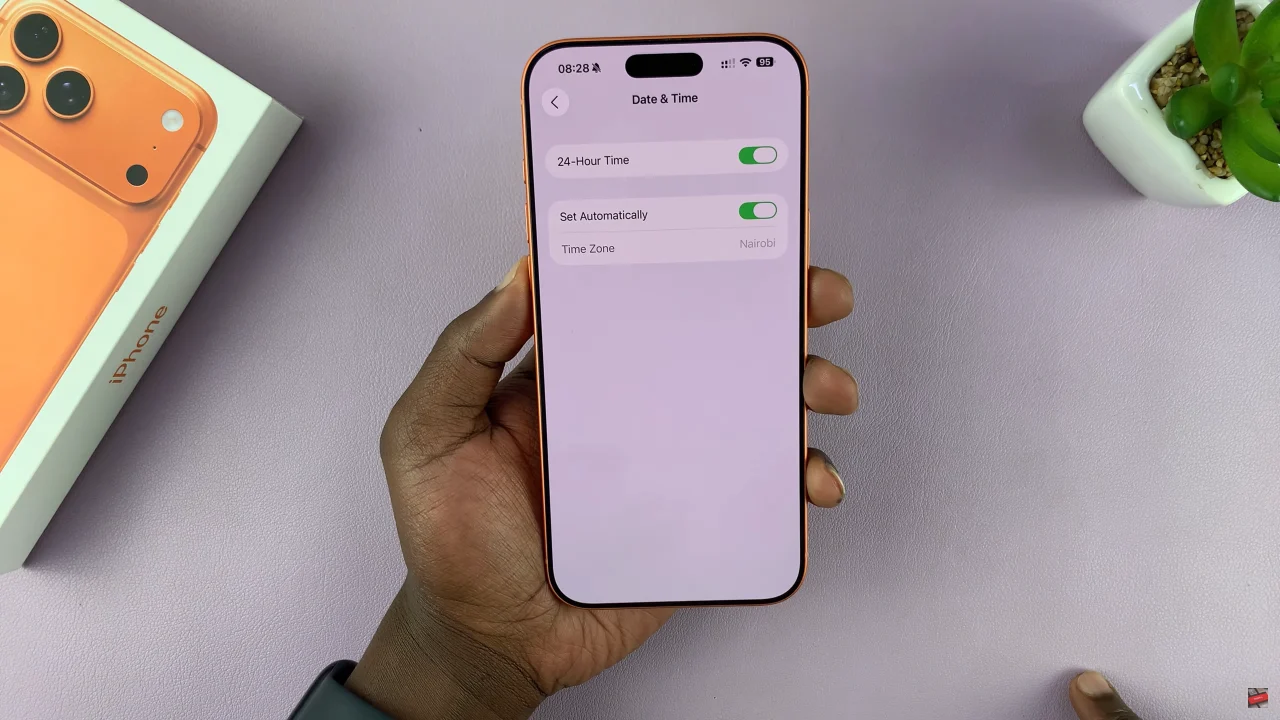
Once disabled, you can now adjust the date and time manually. At this point, tap on the date option and choose the date you’d like. Likewise, tap on the time option as well and choose your desired time. Afterwards, exit the settings and the changes will be applied.
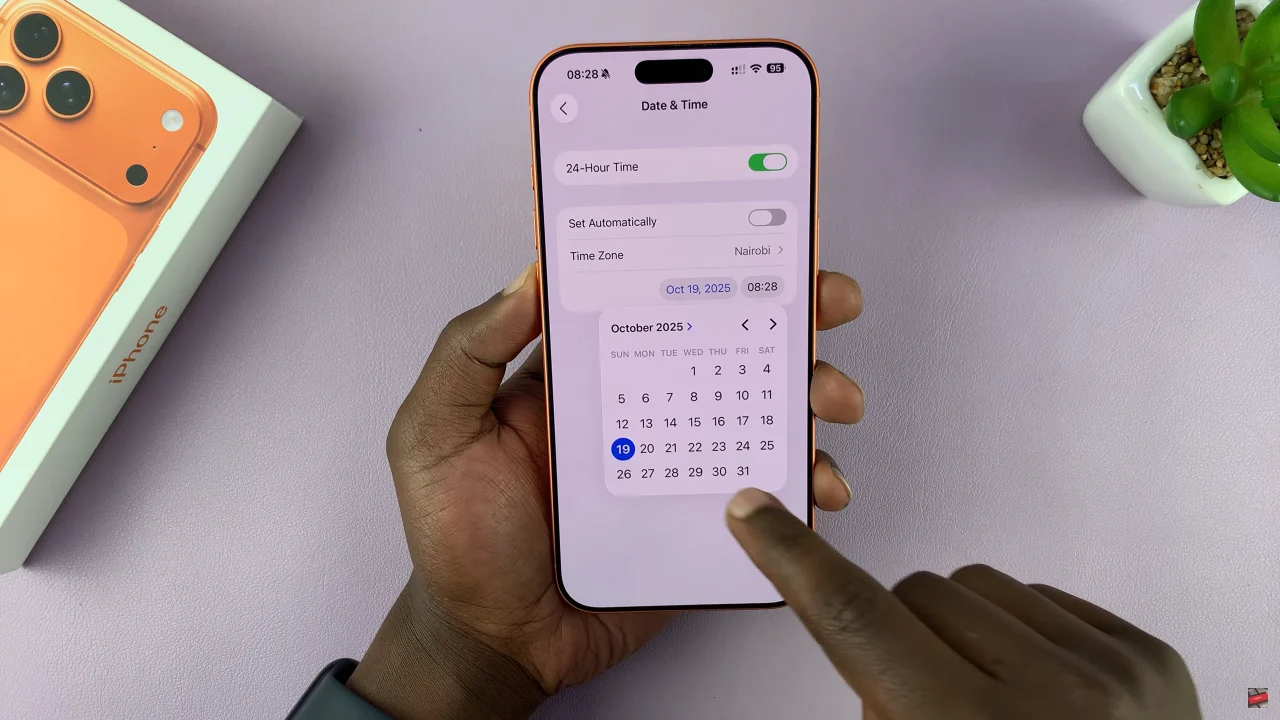
In conclusion, setting the date and time manually on your iPhone 17 or iPhone 17 Pro is simple once you know the steps. By turning off the automatic settings and adjusting the date, time, and time zone yourself, you can ensure your device always displays accurate information, no matter where you are.
Take control of your iPhone 17 / 17 Pro clock settings today and enjoy a seamless experience without unexpected time errors.
Read: How To Enable Automatic App Updates On Samsung Galaxy Watch 8 Classic