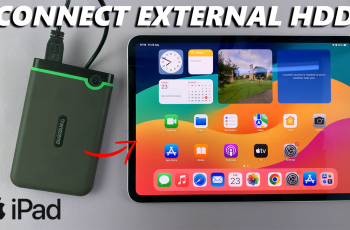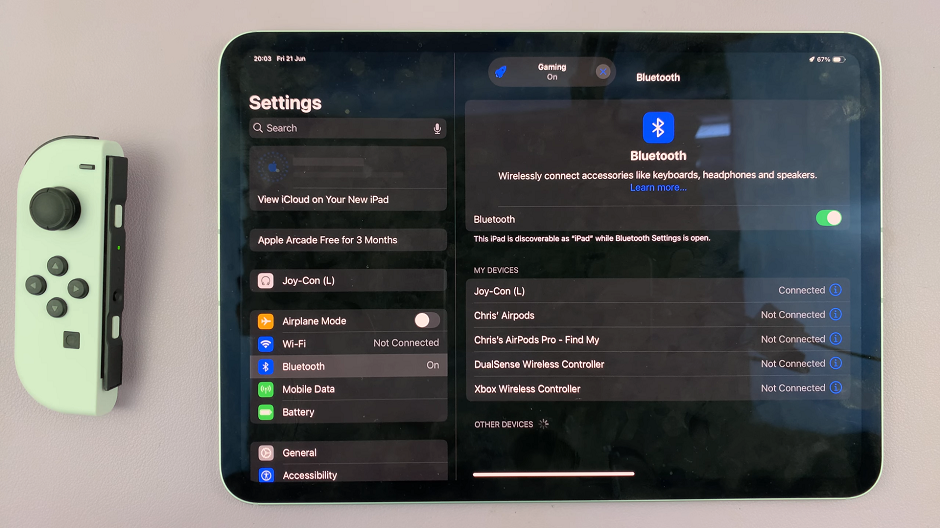In the world of graphic design and social media content creation, presentation is everything. One effective way to enhance the visual appeal of your images is by giving them a round frame. This simple yet impactful technique can make your photos stand out, adding a touch of professionalism and elegance to your designs.
Whether you’re designing a logo, creating social media posts, or putting together a digital portfolio, Canva provides intuitive tools that make the process of rounding images both easy and enjoyable.
Moreover, with its user-friendly interface and wide array of design elements, Canva empowers creators of all levels to achieve polished and professional results without the need for extensive graphic design experience. In this article, we’ll walk you through the step-by-step process of how to round pictures in Canva, exploring different methods and tips to help you leverage this feature effectively in your projects.
By the end, you’ll have the skills to elevate your visual content and leave a lasting impression on your audience.
Watch:How To Place a Video Inside Text in Canva
Making Pictures Round In Canva
Here’s how you do it;
Step 1: Begin by navigating to the ‘Elements’ tab in Canva’s toolbar and search for ‘frames’. Once there, locate the circular frame option and click on it to add it to your canvas
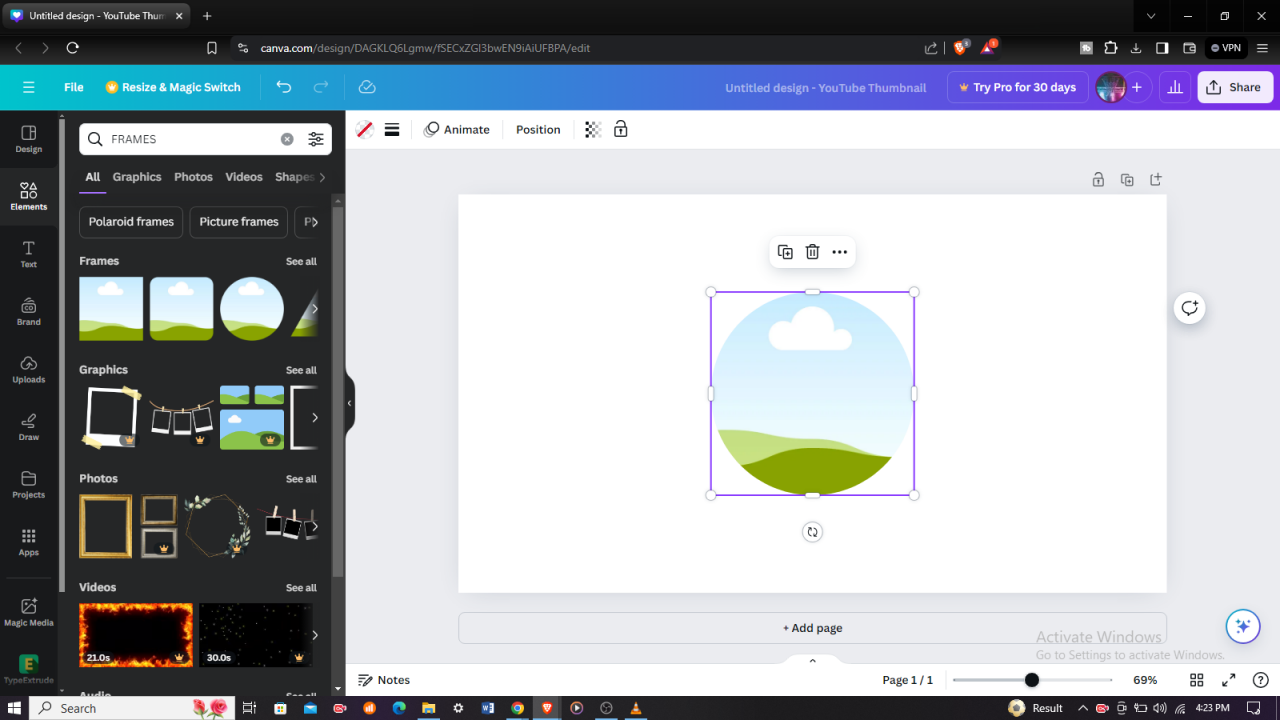
Step 2: Next, head over to the ‘Uploads’ tab where you can choose and select the picture you wish to use. After selecting your image, simply drag it and drop it onto the circular frame you added earlier.
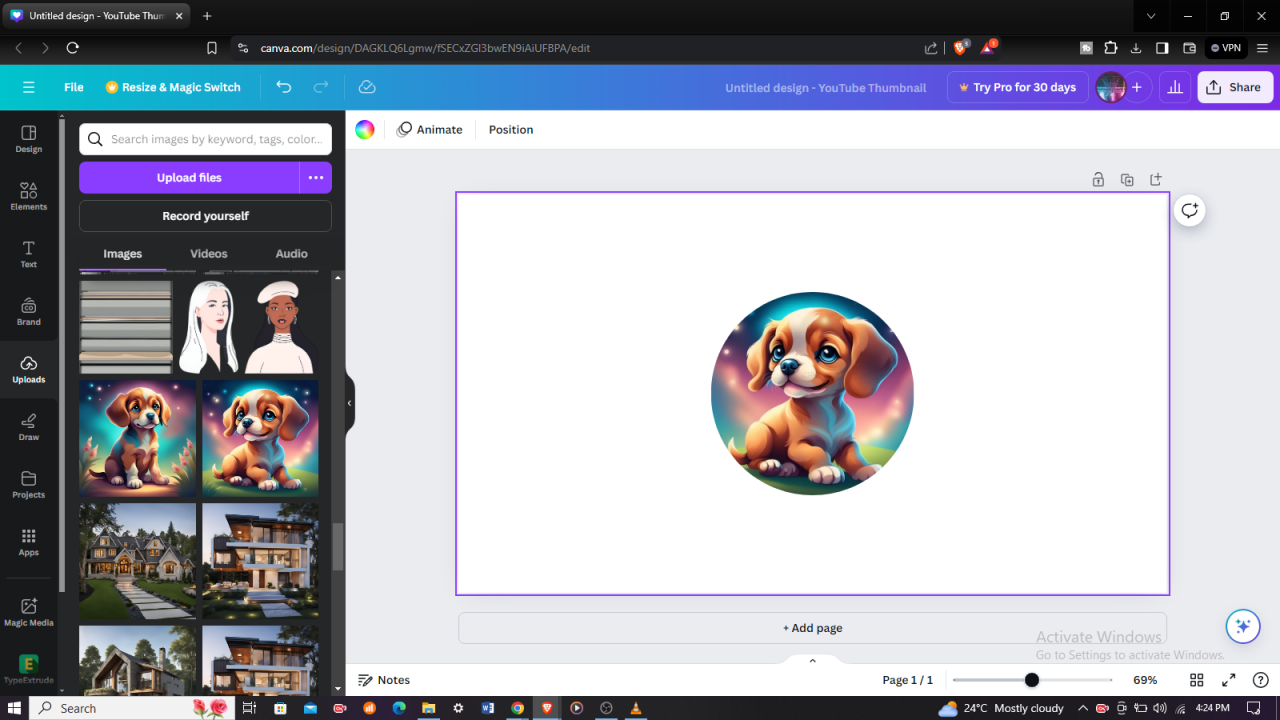
In just a few simple steps, you’ve learned how to effortlessly create round pictures in Canva. By utilizing the ‘Frames’ and ‘Uploads’ features, you can enhance the visual appeal of your designs with ease. Whether you’re crafting social media posts, designing presentations, or personalizing your digital projects, Canva’s intuitive tools empower you to achieve professional-looking results.
Experiment with different frames and images to unleash your creativity and make your visuals truly stand out. Elevate your designs today with Canva’s user-friendly platform and leave a lasting impression on your audience.