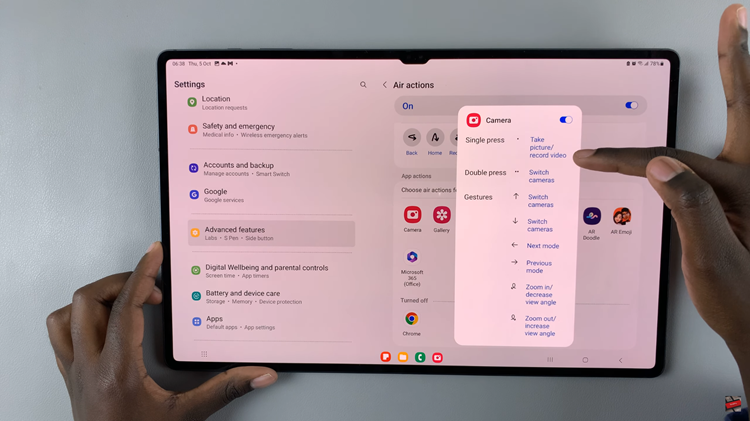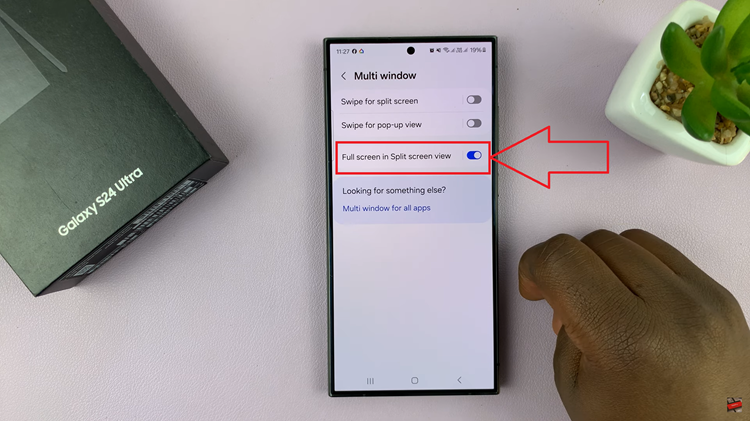In the fast-paced world of smartphone videography, capturing moments in slow motion adds a captivating touch to your videos. Whether you’re filming your child’s first steps, a breathtaking sunset, or an action-packed sports scene, slow-motion footage can elevate your content to new heights.
With the advanced camera capabilities of the Samsung Galaxy S24, S24+ and S24 Ultra, creating stunning slow-motion videos is easier than ever.
In this guide, we’ll walk you through the steps to transform any video into a mesmerizing slow-motion masterpiece on your Samsung Galaxy S24, S24+ and S24 Ultra.
Read: How To Add/Change Lock Screen App Shortcuts On Samsung Galaxy S24 Series
Make Any Video a Slow-motion Video On Samsung Galaxy S24’s
To begin, unlock your Samsung Galaxy S24, S24+ & S24 Ultra and open the Gallery app. Find the video you want to turn into slow motion and tap on it to open.
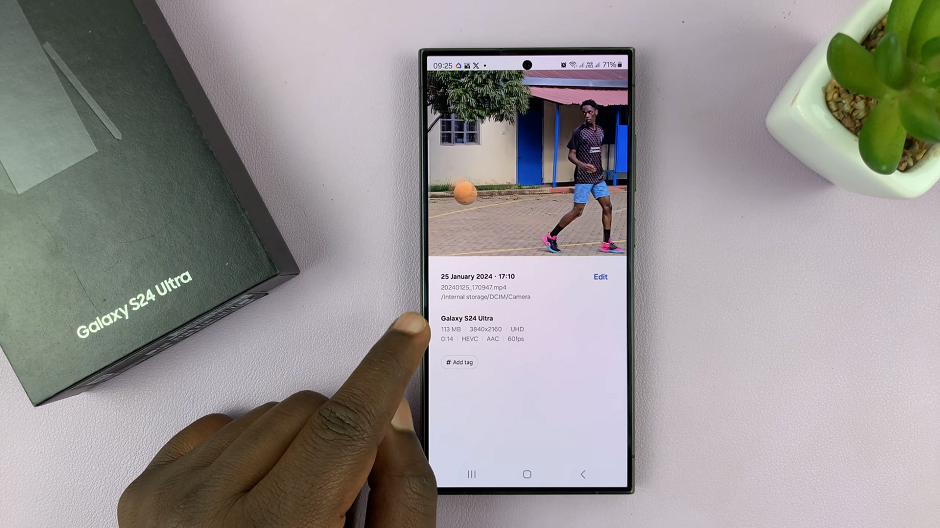
Next, play your video and then long press on it to see what it would look like in slow motion. Samsung uses generative AI to show you what the video looks like in slow motion.
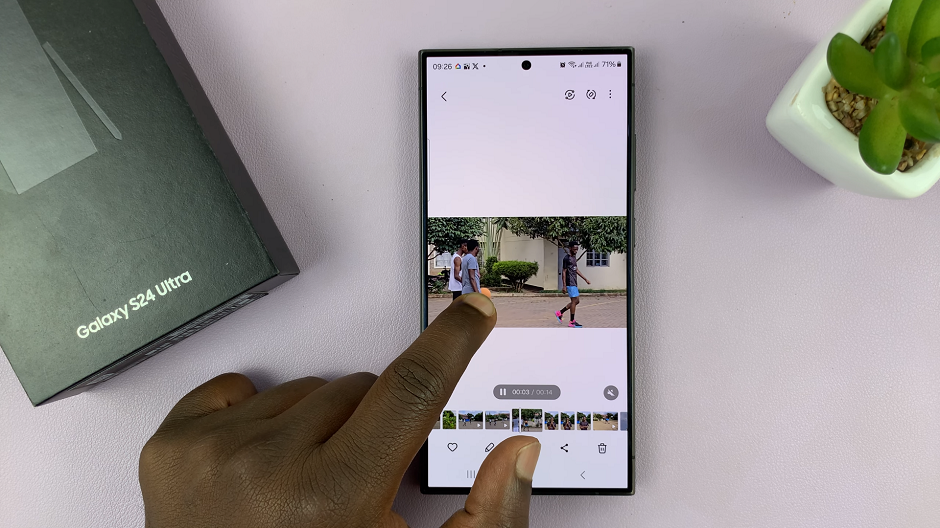
Select the edit icon in the bottom menu. It is represented by a pen icon. In the editor, you should see the option Adjust Speed. Tap on it.
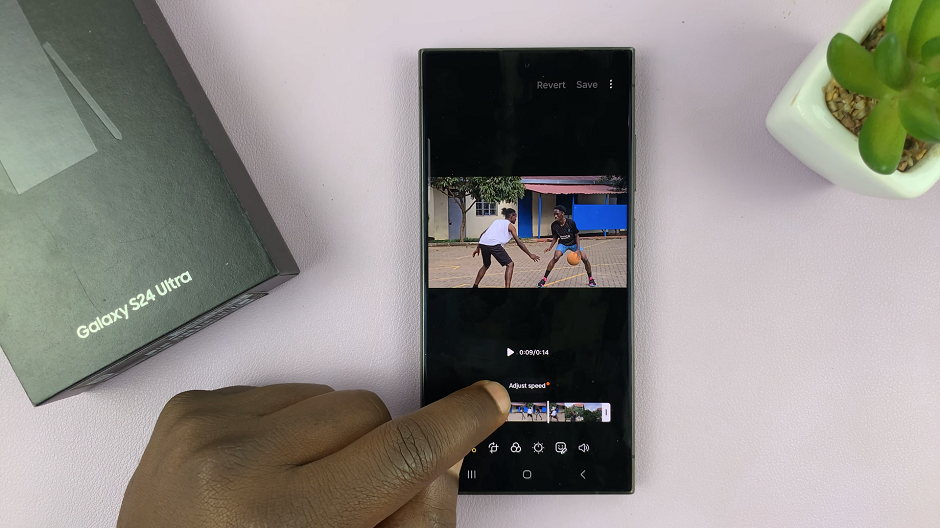
From the options, select whatever speed you want. You have the option for 1⁄8 (8 times slower), ¼ (a quarter of the speed), ½ (half the speed) or 1x (normal mode).
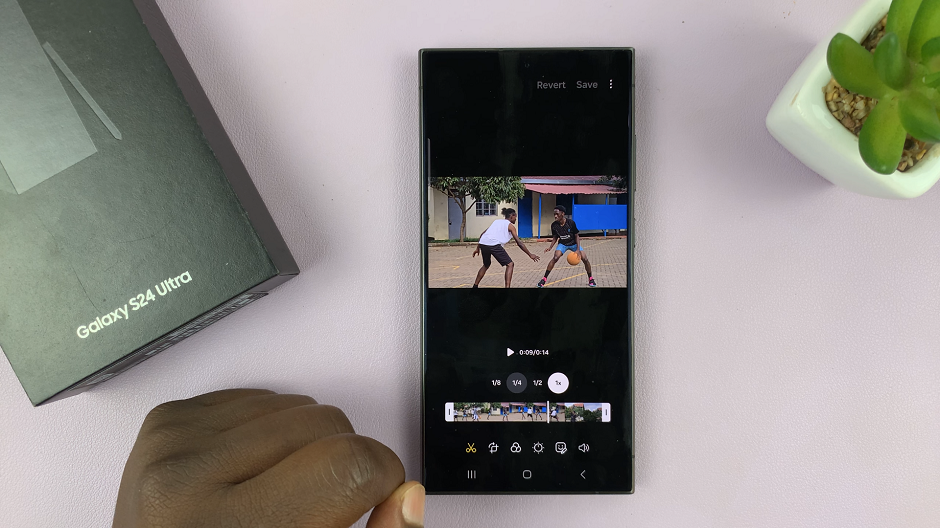
Once you choose the speed you want, use the slider that appears to select the portion of the video you want to turn to slow motion. You can tap on the play button to changes as you make them.
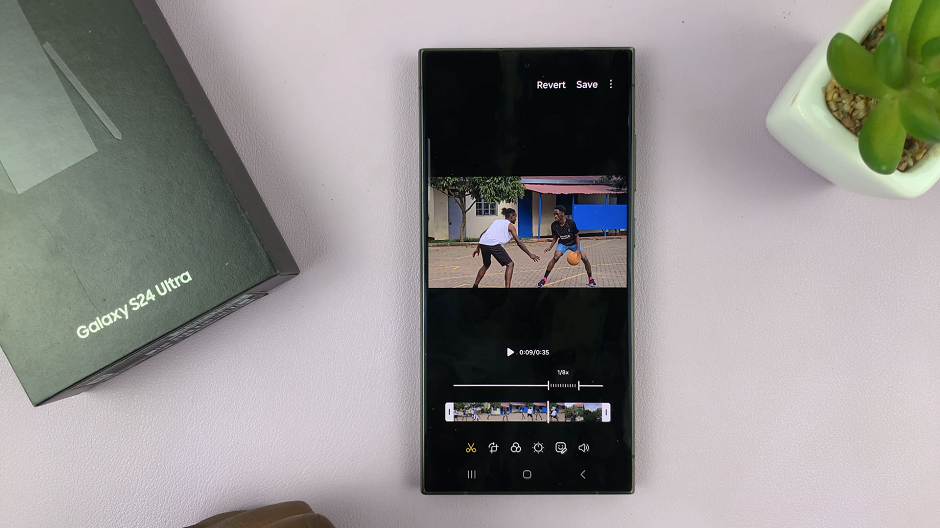
Save Slow-motion Video
After you’re satisfied with the changes you have made, you now need to save your changes for them to take effect. Tap on Save in the top-right corner. This, however, will overwrite the original video.
To make sure you have the original and the newer version, simply tap on the three dots next to the Save option, then select Save Copy.
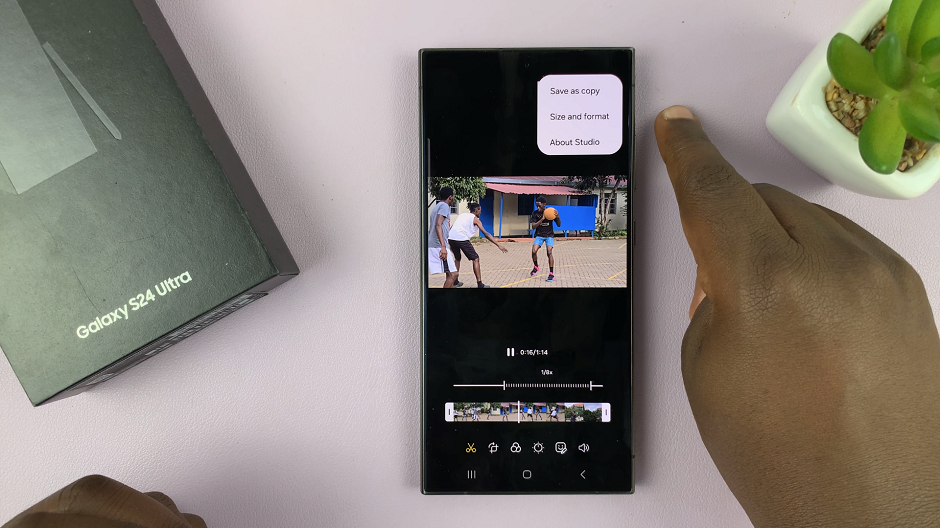
Finally, wait patiently for the video to be saved. The time it takes will greatly depend on the length of video and section you have applied slow motion to. You can now share or use the slow motion video however you see fit.
With its advanced camera capabilities and intuitive features, the Samsung Galaxy S24, S24+ and S24 Ultra empowers users to unleash their creativity and capture stunning slow-motion videos effortlessly. Whether you’re a seasoned videographer or a casual user looking to add a unique flair to your videos, mastering the art of slow motion on the Samsung Galaxy S24 Series opens up a world of possibilities. So grab your smartphone, follow these steps, and get ready to create slow-motion masterpieces that will leave your audience in awe.
Watch: Samsung Galaxy S24 / S24 Ultra: How To Enable Tap To Receive / Reject Phone Call