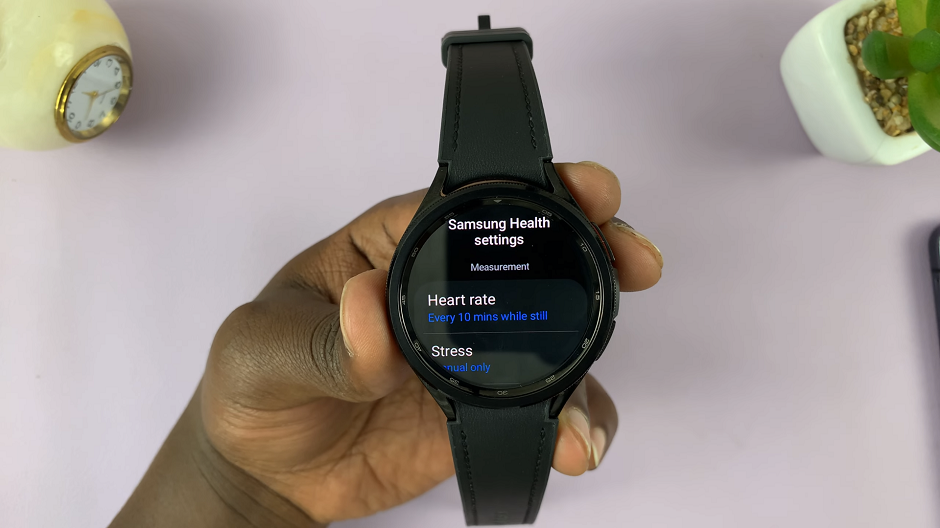Find out how to install the Facebook app on your iPhone so you can stay connected with friends and family. Once the app is installed, you’ll have quick access to your news feed, messages, and other features.
Moreover, having the Facebook app on your iPhone makes it easy to manage your social media and interact with your network. This guide will help you get everything set up fast, so you can keep in touch effortlessly.
Watch:How To Install Facebook App On iPhone
Log In To Apple ID On iPad
Open the Settings app on your iPad.Tap Apple ID at the top of the Settings menu.If you don’t have another Apple device to use for sign-in, choose to sign in manually:
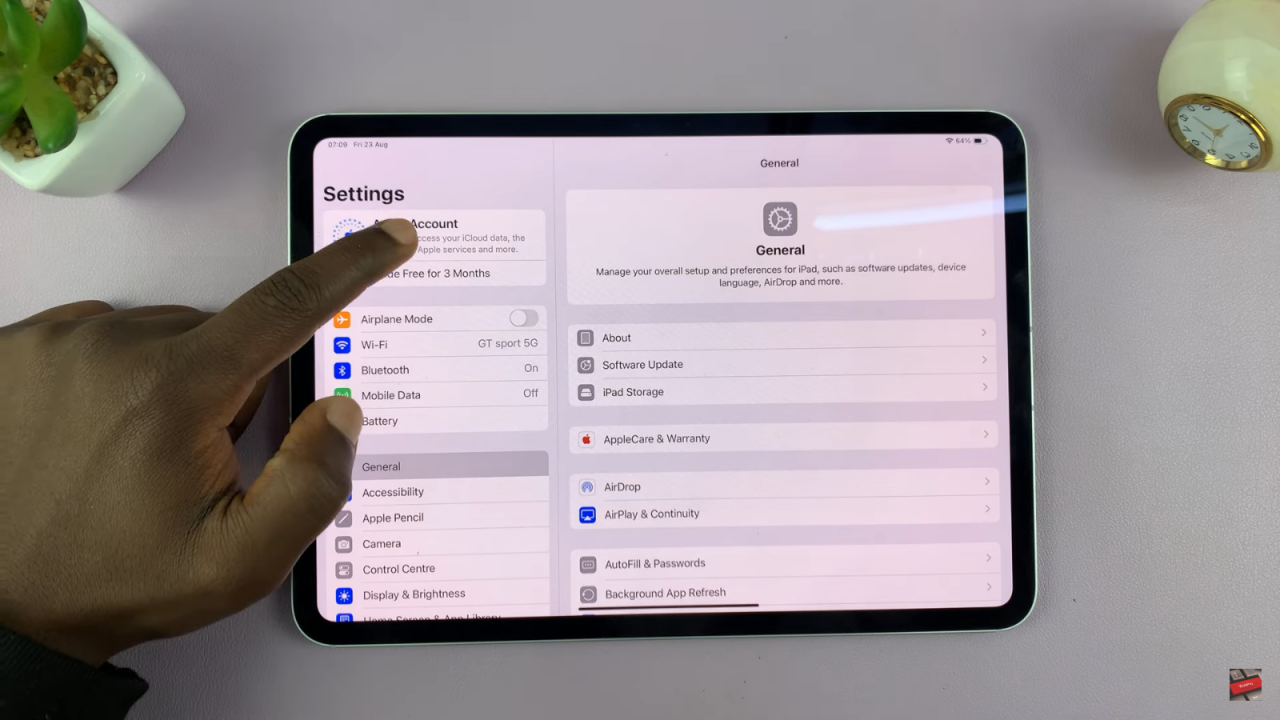
- Enter your Apple ID username (usually your email address).
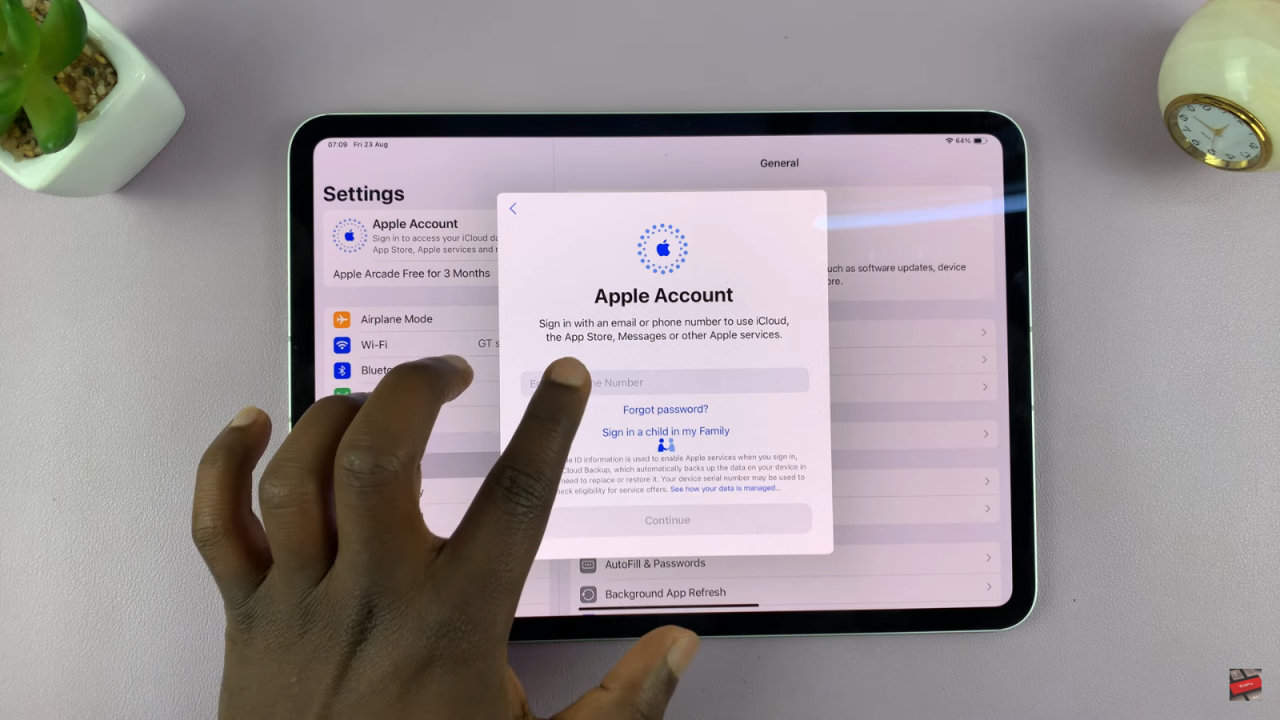
- Tap Continue.
- Enter your Apple ID password and tap Continue.
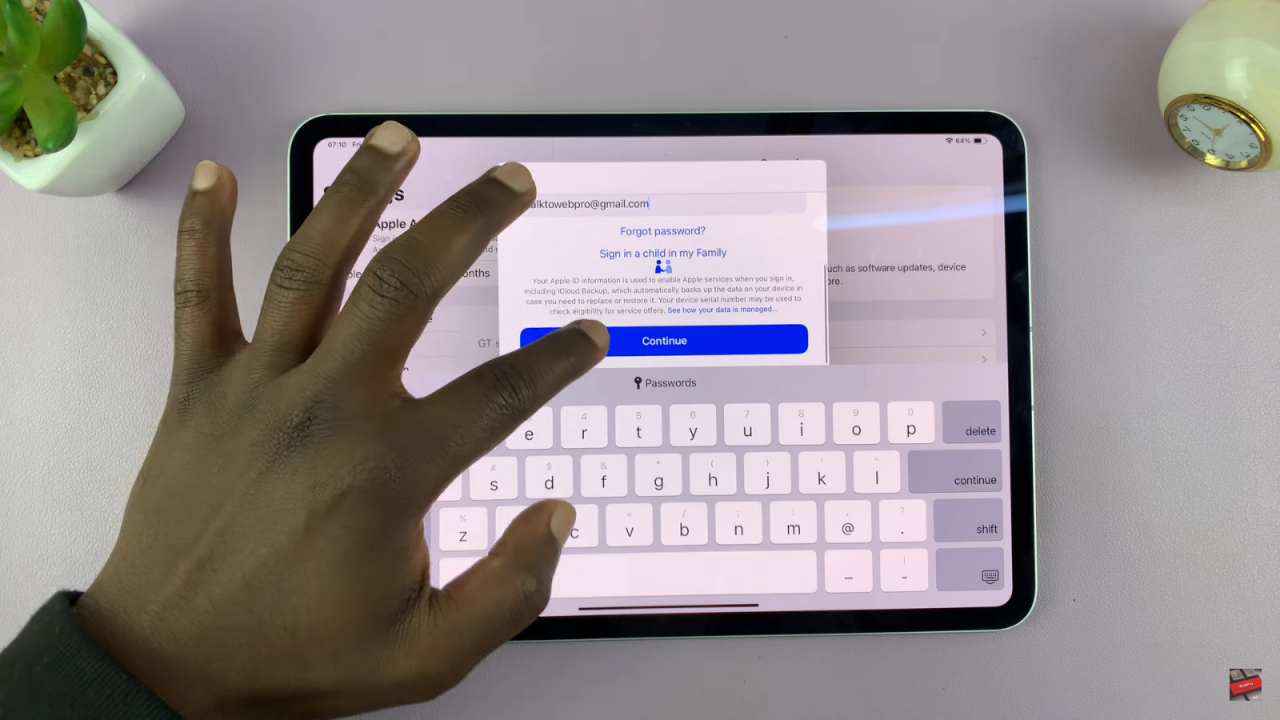
You might need to verify your identity, especially if other Apple devices are signed in to the same account:
- Follow the prompts to enter the verification code sent to your other device.
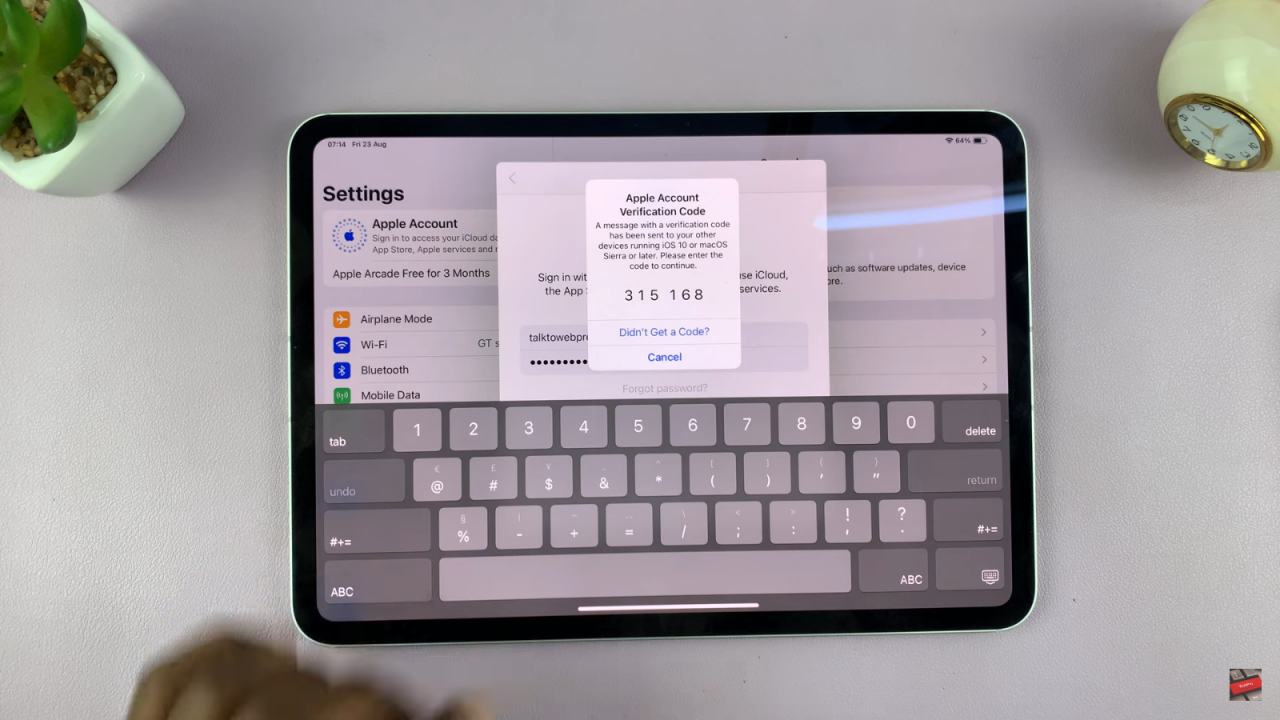
- If verification fails, tap Didn’t get code? and request a new code.
Once verification is complete, read and agree to the Terms and Conditions by tapping Agree.Enter your iPad passcode if prompted.
Wait as your iPad signs in to Apple services like iCloud, Apple Music, and the App Store.After setup is complete, your Apple ID name will appear in Settings, and you’ll be signed in to all Apple apps.