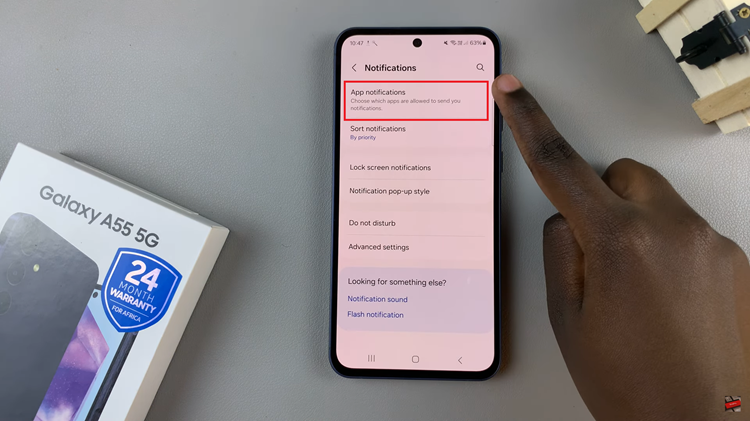Due to its professional use for work, entertainment, education and daily personal needs the iPad is one of the favorite universal devices. Your iPad can hold massive volumes of personal information, private messages, and critical data with its vast app ecosystem.
Locking iPad apps is not just about what someone might do if they get unauthorized access to your device, it’s also kind of controlling the way how people use some feature and making intactness that everything goes secure.
Read this guide and you’ll learn how to lock apps on your iPad so that you can protect your sensitive information.
Watch: How To Hide Apps On iPad
Lock Apps On iPad
Begin by accessing the home screen on your iPad. Then, find the application you’d like to lock. You can find it on the home screen or app library. Once you find the app, long press on it. From the menu that appears, tap on “Require Face ID.”
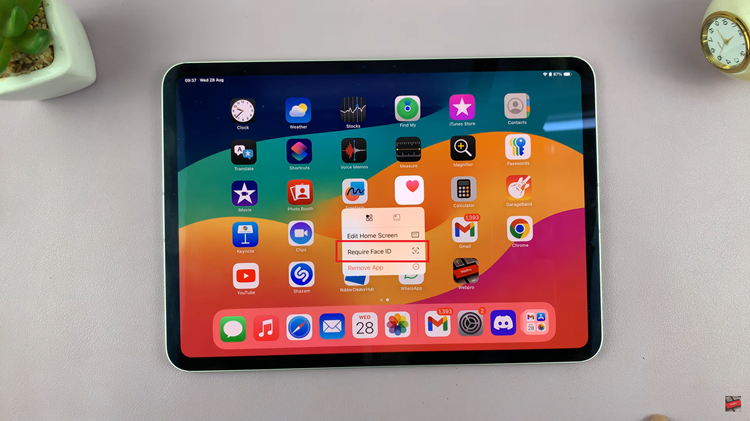
Following this, you’ll be prompted to enter your face ID to lock the app. Once locked, you must enter your Face ID to access the app contents. Repeat the same process for all the apps that you’d like on your iPad.

In conclusion, locking apps on your iPad can significantly enhance security and provide peace of mind. By following these steps, you can easily control access to your apps with just a few taps.
Read: How To Enable/Disable Touch & Hold To Edit Lock Screen On Samsung Galaxy Z Fold 6