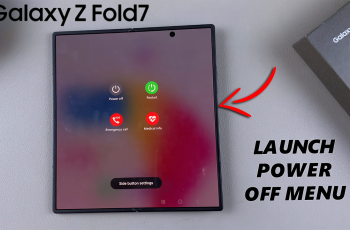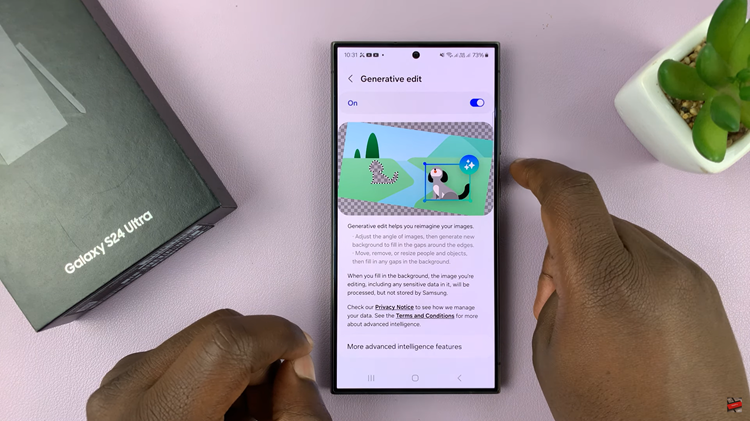In today’s fast-paced world, smartphones have become an indispensable part of our lives, helping us stay connected, productive, and entertained. However, one common concern among smartphone users is battery health and longevity.
Overcharging can degrade the battery over time, leading to decreased performance and reduced lifespan. Fortunately, modern smartphones like the Samsung Galaxy A55 5G offer features to mitigate this issue, such as the ability to limit the maximum charge to 80%.
In this guide, we’ll walk you through the comprehensive step-by-step process on how to limit max charge to 80% on Samsung Galaxy A55 5G.
Also Read: How To Show Notification Contents On Lock Screen Of Samsung Galaxy A55 5G
How To Limit Max Charge To 80% On Samsung Galaxy A55 5G
To begin, navigate to the Settings app. Within the Settings app, scroll and select the “Battery” option. In the battery settings menu, look for an option called “Battery Protection.” Tap on it to enter the battery protection settings.
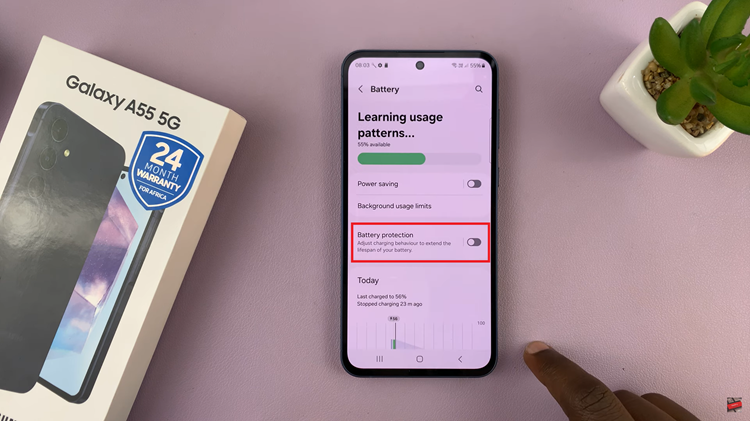
Once you’re in the battery protection settings, enable this feature. After enabling battery protection, you’ll have three options: “Basic,” “Adaptive” and “Maximum.”
In this case, we’re interested in limiting the maximum charge to 80%, so select the “Maximum” option. This will ensure that your device stops charging once it reaches 80% capacity. Helping to prevent overcharging and prolonging the lifespan of your battery.
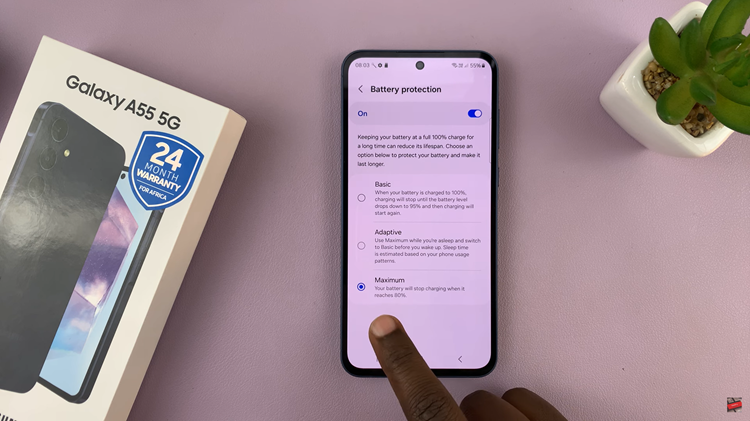
In conclusion, by taking advantage of the battery protection features available on the Samsung Galaxy A55 5G, you can effectively limit the maximum charge to 80% and extend the lifespan of your device’s battery. By following the steps outlined in this guide, you can ensure that your smartphone remains reliable and functional for years to come.
Watch: How To Turn On 120 Hz Refresh Rate On Samsung Galaxy A55 5G