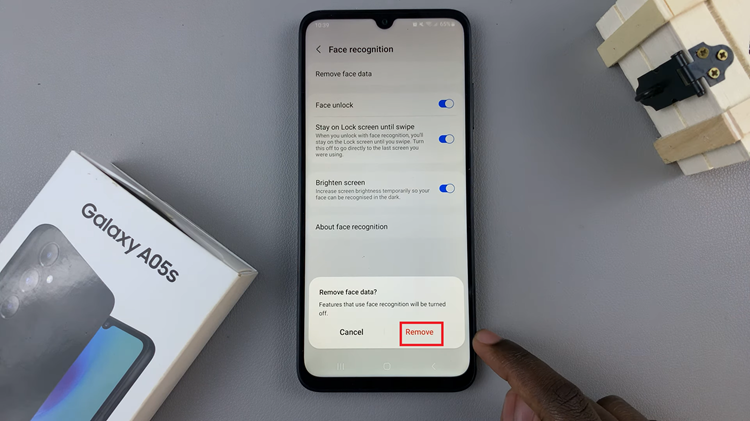In today’s age, smartphones have become an essential tool for entertainment, communication, and productivity. Among the plethora of applications available, media players hold a significant place, allowing users to enjoy their favorite music, videos, and podcasts on the go.
One such versatile media player is VLC Media Player, renowned for its wide range of supported formats and user-friendly interface. If you’re a proud owner of the Galaxy S24 and wish to enhance your multimedia experience, you’re in the right place.
In this guide, we’ll walk you through the comprehensive step-by-step process on how to install VLC media player on Samsung Galaxy S24s.
Also Read: How To Reset All Camera Settings On Samsung Galaxy S24s
How To Install VLC Media Player On Samsung Galaxy S24s
Begin by navigating to the Google Play Store. Once you’re in the Google Play Store, utilize the search bar located at the top of the screen. Type “VLC Media Player” into the search field and then initiate the search. In the list of relevant results, look for the official VLC Media Player app. Tap on it to access the app’s details page.
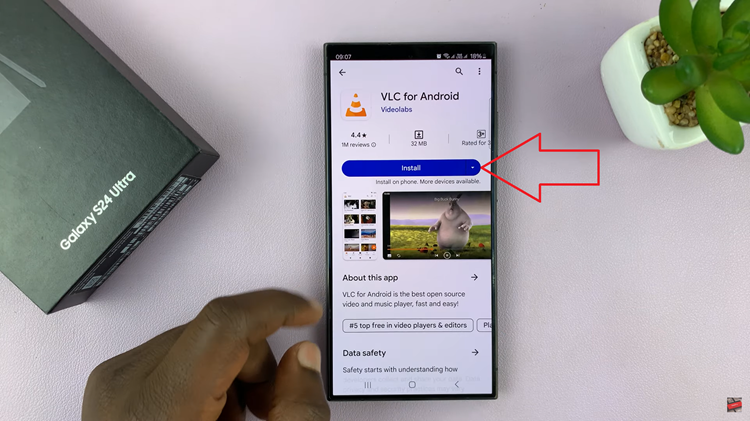
On the VLC Media Player details page, locate the “Install” button and tap on it. Once the installation process is complete, you can either open the app directly from the Google Play Store by tapping the “Open” button or navigate back to your home screen and open VLC Media Player.
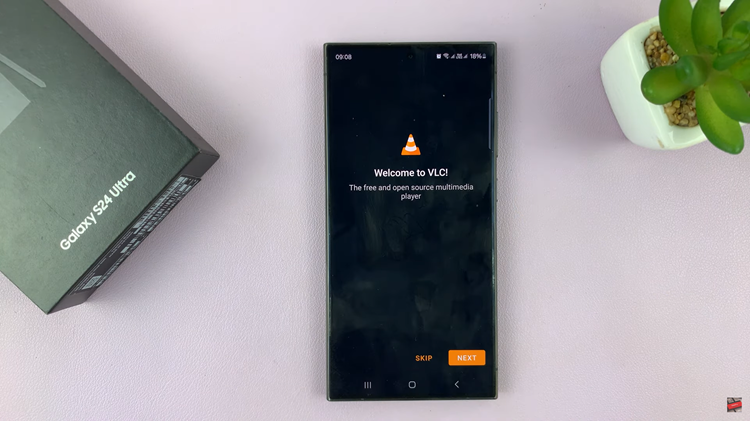
Upon launching VLC Media Player for the first time, you may be greeted with an initial setup process or on-screen instructions to configure certain settings. Follow any prompts or instructions provided to complete the setup process and customize the app according to your preferences.
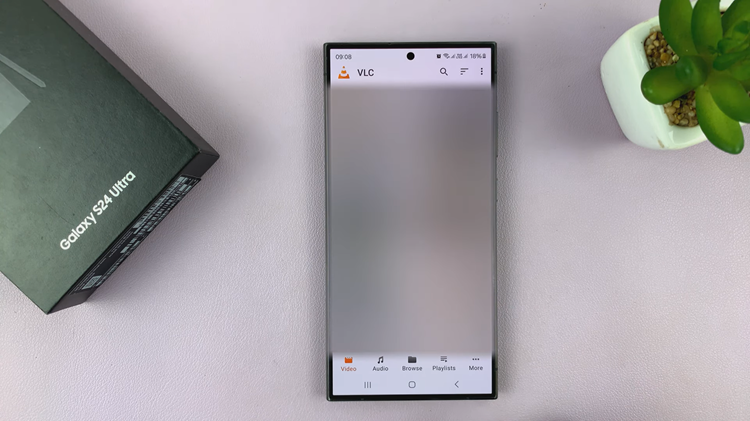
Now, you can enjoy seamless playback of your favorite music, videos, and podcasts directly on your device. Explore the app’s features, experiment with different settings, and make the most out of your multimedia experience. By following the simple steps outlined in this guide, you’ll be able to enjoy a wide range of audio and video formats with ease.
Watch: How To Change Home Screen Folder Grid Size On Samsung Galaxy S24 / S24 Ultra